2019 Acura TLX ECO mode
[x] Cancel search: ECO modePage 8 of 399
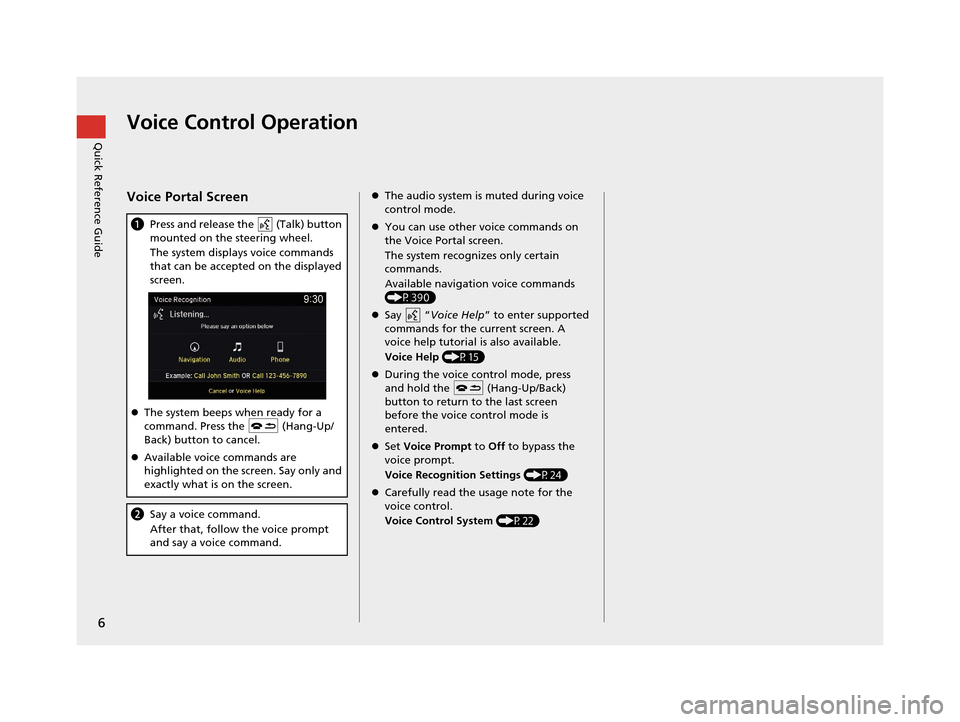
6
Quick Reference GuideVoice Control Operation
Voice Portal Screen
aPress and release the (Talk) button
mounted on the steering wheel.
The system displays voice commands
that can be accepted on the displayed
screen.
The system beeps when ready for a
command. Press the (Hang-Up/
Back) button to cancel.
Available voice commands are
highlighted on the screen. Say only and
exactly what is on the screen.
b Say a voice command.
After that, follow the voice prompt
and say a voice command.
The audio system is muted during voice
control mode.
You can use other voice commands on
the Voice Portal screen.
The system recognizes only certain
commands.
Available navigation voice commands
(P390)
Say “ Voice Help ” to enter supported
commands for the current screen. A
voice help tutorial is also available.
Voice Help (P15)
During the voice control mode, press
and hold the (Hang-Up/Back)
button to return to the last screen
before the voice control mode is
entered.
Set Voice Prompt to Off to bypass the
voice prompt.
Voice Recognition Settings (P24)
Carefully read the usage note for the
voice control.
Voice Control System (P22)
19 ACURA TLX NAVI-31TZ38400.book 6 ページ 2018年3月7日 水曜日 午後4時23分
Page 17 of 399

15
Quick Reference GuideVoice Help
This navigation system comes with voice help, which shows you what command to say when using the voice command functions.
Command Help
aPress and release the (Talk)
button.
bSay “Voice Help .”
The voice help screen is displayed.
The “Voice Help ” command is
available on most screens.
c Say one of the options from the list of
list of available commands by
category (e.g., “ Navigation
Commands ”).
dThe system displays a list of all
available commands for the category.
Press to hear the list read aloud.Voice Recognition Guide
aSay “ Voice Recognition Guide ” on the
voice help screen.
For “Voice Settings.” (P390)
bThe system reads the tips for the voice
control.
Rotate to read the tips.
Move or to display the
previous/next page.
* Not available on all models
19 ACURA TLX NAVI-31TZ38400.book 15 ページ 2018年3月7日 水曜日 午後4時23分
Page 21 of 399
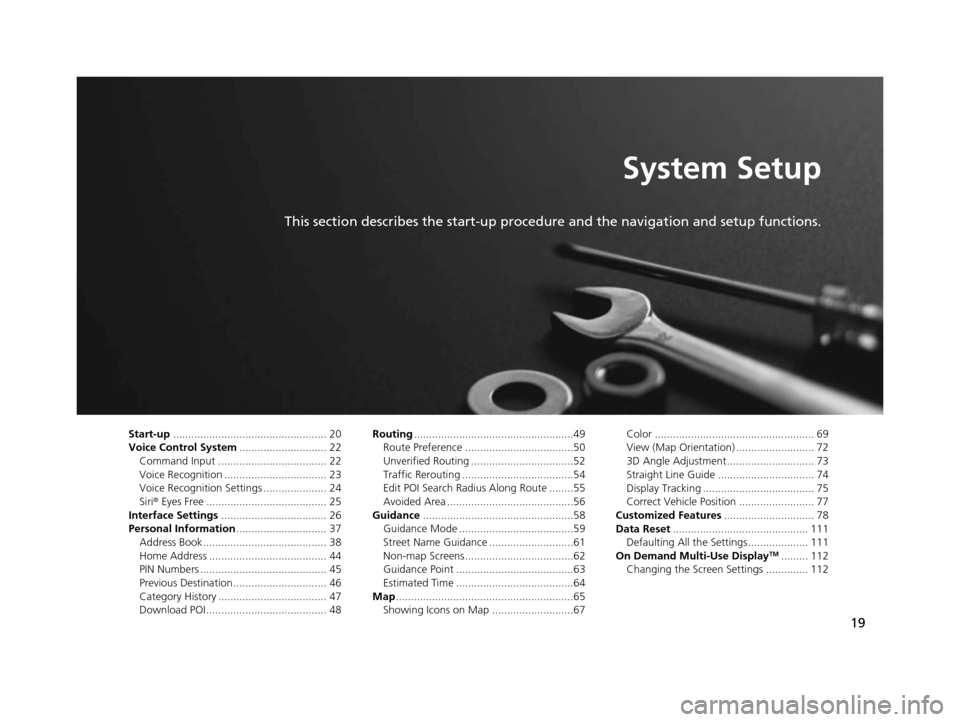
19
System Setup
This section describes the start-up procedure and the navigation and setup functions.
Start-up................................................... 20
Voice Control System ............................. 22
Command Input .................................... 22
Voice Recognition .................................. 23
Voice Recognition Settings ..................... 24
Siri® Eyes Free ........................................ 25
Interface Settings ................................... 26
Personal Information .............................. 37
Address Book ......................................... 38
Home Address ....................................... 44
PIN Numbers .......................................... 45
Previous Destination ............................... 46
Category History .................................... 47
Download POI ........................................ 48 Routing
.....................................................49
Route Preference ....................................50
Unverified Routing ..................................52
Traffic Rerouting .....................................54
Edit POI Search Radius Along Route ........55
Avoided Area ..........................................56
Guidance ..................................................58
Guidance Mode ......................................59
Street Name Guidance ............................61
Non-map Screens ....................................62
Guidance Point .......................................63
Estimated Time .......................................64
Map ...........................................................65
Showing Icons on Map ...........................67 Color ..................................................... 69
View (Map Orientation) .......................... 72
3D Angle Adjustment............................. 73
Straight Line Guide ................................ 74
Display Tracking ..................................... 75
Correct Vehicle Position ......................... 77
Customized Features .............................. 78
Data Reset ............................................. 111
Defaulting All the Settings.................... 111
On Demand Multi-Use Display
TM......... 112
Changing the Screen Settings .............. 112
19 ACURA TLX NAVI-31TZ38400.book 19 ページ 2018年3月7日 水曜日 午後4時23分
Page 22 of 399
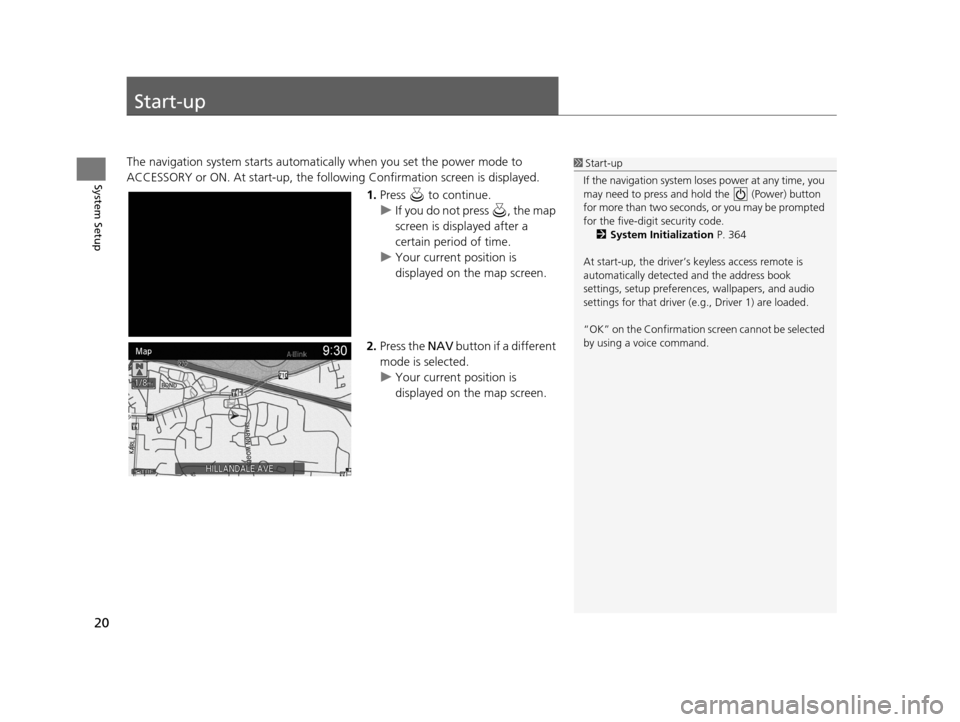
20
System Setup
Start-up
The navigation system starts automatically when you set the power mode to
ACCESSORY or ON. At start-up, the follow ing Confirmation screen is displayed.
1.Press to continue.
u If you do not press , the map
screen is displayed after a
certain period of time.
u Your current position is
displayed on the map screen.
2. Press the NAV button if a different
mode is selected.
u Your current position is
displayed on the map screen.1Start-up
If the navigation system lo ses power at any time, you
may need to press and hold the (Power) button
for more than two seconds, or you may be prompted
for the five-digit security code. 2 System Initialization P. 364
At start-up, the driver’s keyless access remote is
automatically detected and the address book
settings, setup pr eferences, wallpapers, and audio
settings for that driver (e.g., Driver 1) are loaded.
“OK” on the Confirmation screen cannot be selected
by using a voice command.
19 ACURA TLX NAVI-31TZ38400.book 20 ページ 2018年3月7日 水曜日 午後4時23分
Page 27 of 399
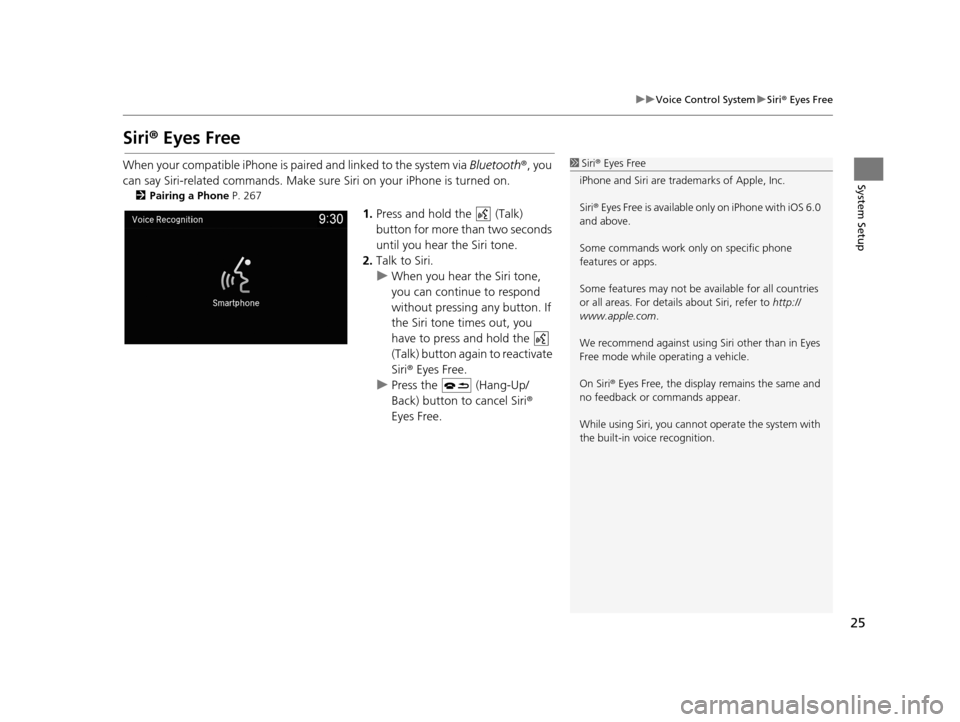
25
uuVoice Control System uSiri ® Eyes Free
System Setup
Siri® Eyes Free
When your compatible iPhone is pa ired and linked to the system via Bluetooth®, you
can say Siri-related commands. Make sure Siri on your iPhone is turned on.
2Pairing a Phone P. 267
1.Press and hold the (Talk)
button for more than two seconds
until you hear the Siri tone.
2. Talk to Siri.
u When you hear the Siri tone,
you can continue to respond
without pressing any button. If
the Siri tone times out, you
have to press and hold the
(Talk) button again to reactivate
Siri ® Eyes Free.
u Press the (Hang-Up/
Back) button to cancel Siri ®
Eyes Free.
1 Siri ® Eyes Free
iPhone and Siri are trademarks of Apple, Inc.
Siri ® Eyes Free is available only on iPhone with iOS 6.0
and above.
Some commands work only on specific phone
features or apps.
Some features may not be available for all countries
or all areas. For detail s about Siri, refer to http://
www.apple.com .
We recommend against using Si ri other than in Eyes
Free mode while operating a vehicle.
On Siri ® Eyes Free, the display remains the same and
no feedback or commands appear.
While using Siri, you cannot operate the system with
the built-in voice recognition.
19 ACURA TLX NAVI-31TZ38400.book 25 ページ 2018年3月7日 水曜日 午後4時23分
Page 72 of 399
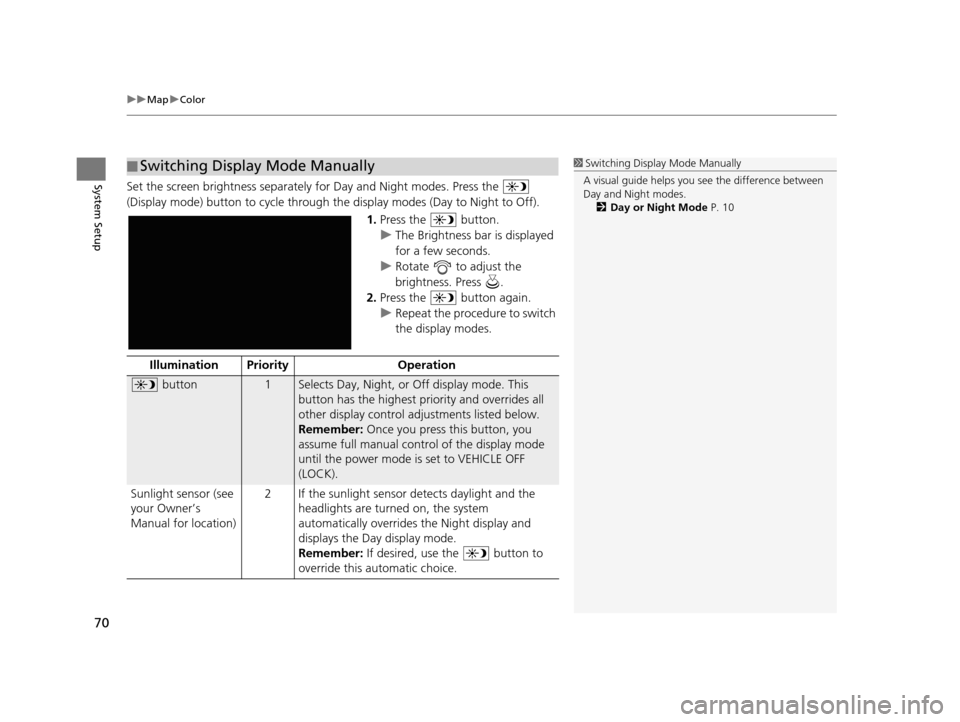
uuMap uColor
70
System SetupSet the screen brightness separately for Day and Night modes. Press the
(Display mode) button to cycle through th e display modes (Day to Night to Off).
1.Press the button.
u The Brightness bar is displayed
for a few seconds.
u Rotate to adjust the
brightness. Press .
2. Press the button again.
u Repeat the procedure to switch
the display modes.
■Switching Display Mode Manually1
Switching Display Mode Manually
A visual guide helps you se e the difference between
Day and Night modes.
2 Day or Night Mode P. 10
Illumination Priority Operation
button1Selects Day, Night, or Off display mode. This
button has the highest priority and overrides all
other display control adjustments listed below.
Remember: Once you press this button, you
assume full manual control of the display mode
until the power mode is set to VEHICLE OFF
(LOCK).
Sunlight sensor (see
your Owner’s
Manual for location) 2 If the sunlight sensor detects daylight and the
headlights are turned on, the system
automatically overrides the Night display and
displays the Day display mode.
Remember: If desired, use the button to
override this automatic choice.
19 ACURA TLX NAVI-31TZ38400.book 70 ページ 2018年3月7日 水曜日 午後4時23分
Page 88 of 399

86
uuCustomized Features u
System Setup
Guidance Volume
Brightness
Contrast
Black Level
Units
Language
Operation Restriction Tips*
Display
Others
Voice
Reco.
Sync Display Brightness
Header Clock Display
System Device Information
Guidance Volume Feedback
Verbal Reminder
Song By Voice
Song By Voice Phonetic Modification
Phonebook Phonetic Modification
Factory Data Reset
Voice Prompt
System
Settings
Default
Smartphone SettingsDefault
Apple CarPlay Device List
Android Auto Device List
Smartphone Volume
* Not available on all models
19 ACURA TLX NAVI-31TZ38400.book 86 ページ 2018年3月7日 水曜日 午後4時23分
Page 98 of 399
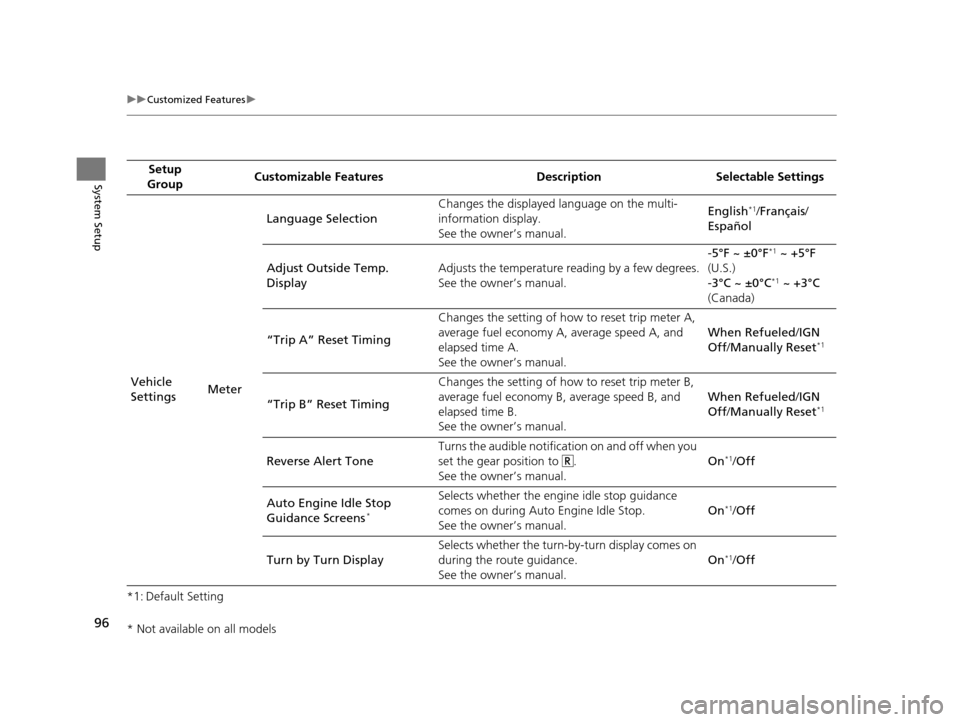
96
uuCustomized Features u
System Setup
*1: Default SettingSetup
Group Customizable Features Desc
ription Selectable Settings
Vehicle
Settings MeterLanguage Selection
Changes the displayed language on the multi-
information display.
See the owner’s manual. English
*1/
Français /
Español
Adjust Outside Temp.
Display Adjusts the temperature reading by a few degrees.
See the owner’s manual. -5°F ~ ±0°F
*1
~ +5°F
(U.S.)
-3°C ~ ±0°C
*1 ~ +3°C
(Canada)
“Trip A” Reset Timing Changes the setting of how to reset trip meter A,
average fuel economy A, average speed A, and
elapsed time A.
See the owner’s manual. When Refueled
/IGN
Off /Manually Reset
*1
“Trip B” Reset Timing Changes the setting of how
to reset trip meter B,
average fuel economy B, average speed B, and
elapsed time B.
See the owner’s manual. When Refueled
/IGN
Off /Manually Reset*1
Reverse Alert Tone Turns the audible notification on and off when you
set the gear position to .
See the owner’s manual. On*1/
Off
Auto Engine Idle Stop
Guidance Screens
*
Selects whether the engine idle stop guidance
comes on during Auto Engine Idle Stop.
See the owner’s manual. On*1/
Off
Turn by Turn Display Selects whether the turn-b
y-turn display comes on
during the route guidance.
See the owner’s manual. On
*1/
Off
* Not available on all models
19 ACURA TLX NAVI-31TZ38400.book 96 ページ 2018年3月7日 水曜日 午後4時23分