2019 Acura TLX stop start
[x] Cancel search: stop startPage 2 of 399

The information and specifications included in this publication were in effect at the time of approval for printing. Honda Motor Co., Ltd., reserves the right,
however, to discontinue or change specif ications or design at any time without notice and without incurring any obligation.
Accessories Precautions
The GPS antenna is located in the dashboard. Metallic front or side window tinting can seriously degrade or obstruct GPS recept ion.
Signal noise from devices such as radar detectors, vehicle tracking devices, remote starters, and additional amplifiers can dis rupt the navigation system. If you
install any such item, install it away from the navigation display and antenna.
Important Safety Information
Avoid focusing on the screen or manually operating the system controls while driving.
Enter information before you begin driving or when stopped. As y ou drive, listen to the audible instructions and use voice commands when possible. Pull to the
side of the road if you need more time to look at the screen or operate the controls.
Route guidance may conflict with street closures, road construction, detours, and out-of-date map data.
The system itself may also have limitations. Verify route information by carefully observing roads, signs, and signals. Always use your own judgment and obey
traffic laws. 2
System Limitations P. 366
Software End User License Agreement
Your vehicle comes equipped with software, which is governed by the End User Licens e Agreement in Navigation Manual, and which contains a binding arbitration
clause. Please refer to the End User License Agreement for the terms and conditions governing your use of the installed softwar e, as well as the applications,
services, functions, and content provided through the software. Your use of the installed software will serve as your consent t o the terms and conditions of the
End User License Agreement.
You may opt out within 30 days of your initial use of the Softw are by sending a signed, written notice to HONDA at American Hon da Motor Co., Inc. Honda
Automobile Customer Services Mail Stop 100-5E-8F, 1919 Torrance Blvd. Torrance, CA 90501-2746.
Privacy Notice
This vehicle may share location and usage in formation. To manage this setting, visit www.acuralink.com/vehicle-data-choices .
3 WARNING
Using the navigation system while driving can take your
attention away from the road, causing a crash in which you
could be seriously injured or killed.
Only operate system controls when the conditions permit you
to safely do so.
19 ACURA TLX NAVI-31TZ38400.book 0 ページ 2018年3月7日 水曜日 午後4時23分 00X31-TZ3-8400
2019 TLX Navigation Manual NM-07394
Page 15 of 399
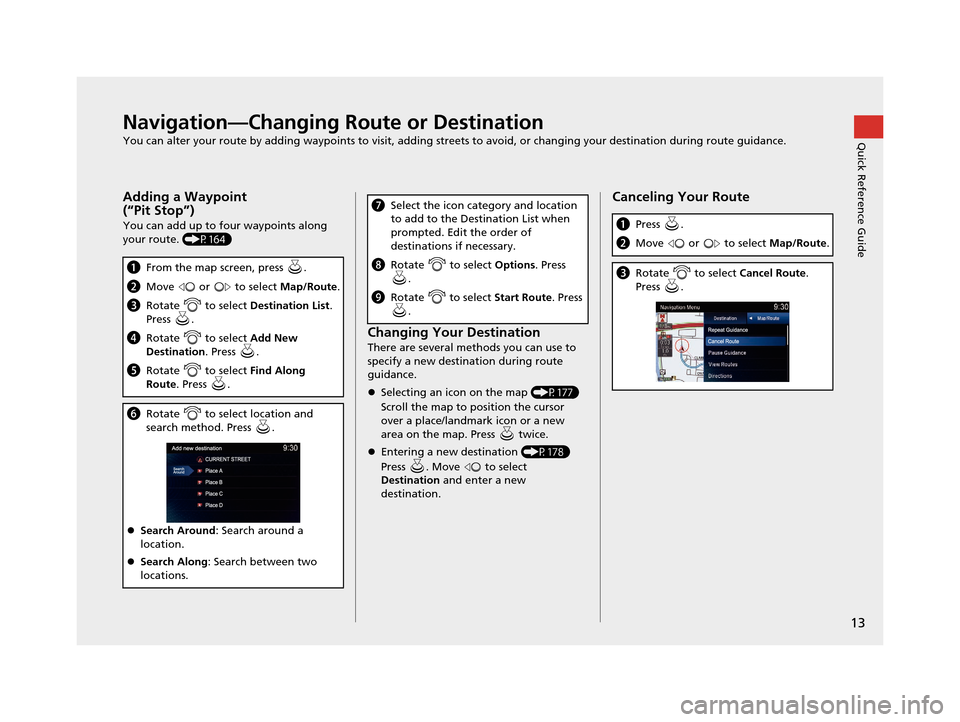
13
Quick Reference GuideNavigation—Changing Route or Destination
You can alter your route by adding waypoints to visit, adding streets to avoid, or changing your destination during route guidance.
Adding a Waypoint
(“Pit Stop”)
You can add up to four waypoints along
your route. (P164)
aFrom the map screen, press .
bMove or to select Map/Route.
cRotate to select Destination List.
Press .
d Rotate to select Add New
Destination . Press .
eRotate to select Find Along
Route . Press .
fRotate to select location and
search method. Press .
Search Around : Search around a
location.
Search Along : Search between two
locations.
Changing Your Destination
There are several methods you can use to
specify a new destination during route
guidance.
Selecting an icon on the map (P177)
Scroll the map to position the cursor
over a place/landmark icon or a new
area on the map. Press twice.
Entering a new destination (P178)
Press . Move to select
Destination and enter a new
destination.
g Select the icon category and location
to add to the Destination List when
prompted. Edit the order of
destinations if necessary.
hRotate to select Options. Press
.
i Rotate to select Start Route. Press
.
Canceling Your Route
a Press .
bMove or to select Map/Route.
cRotate to select Cancel Route.
Press .
19 ACURA TLX NAVI-31TZ38400.book 13 ページ 2018年3月7日 水曜日 午後4時23分
Page 23 of 399

21
uuStart-up u
System SetupCertain manual functions are
disabled or inop erable while the
vehicle is in motion. You cannot
select a grayed-out option using the
Interface Dial until the vehicle is
stopped.
Voice commands are still operable
while the vehicle is in motion.
■ Limitations for Manual Operation
Disabled option
19 ACURA TLX NAVI-31TZ38400.book 21 ページ 2018年3月7日 水曜日 午後4時23分
Page 150 of 399

148
uuDriving to Your Destination uReaching a Waypoint
Navigation
Reaching a Waypoint
When you reach a waypoint, a pop-up message is displayed. You can continue or
pause the route guidance.
Rotate to select No to pause the route guidance. Press .
u Select Yes to continue the guidance.
You can resume the route guid ance in the following ways:
• Restart the engine after you stop your ve hicle (e.g., to rest, stop for gas, etc.).
2Resuming Your Trip P. 179
• Select Resume Guidance from the navigation menu or the Map/Route menu.
2Map/Route Menu P. 149
2 Changing Your Route P. 162
■Resuming the Route Guidance
19 ACURA TLX NAVI-31TZ38400.book 148 ページ 2018年3月7日 水曜日 午後4時23分
Page 181 of 399

179
Navigation
Resuming Your Trip
Stop your vehicle en route (e.g., to rest, stop for gas, etc.), and then continue on
your route.
If you did not complete your route, the Continue Trip screen is displayed when you
restart your vehicle.
Rotate to select Set as
Destination . Press .
u You can continue on the same
route.
u Move to scroll the map
around the destination.
u Press the BACK button to cancel
your destination.
The following items are available:
• Route Preference : Rotate to select Route Preference to change the route
preferences (calculating method).
2 Route Preference P. 50
•View Routes : Displays three different routes.
2Viewing the Routes P. 141
1Resuming Your Trip
The Continue Trip screen has the same options as
when you calculate a route. 2 Calculating the Route P. 139
You can also cancel your de stination by pressing any
hard button except the button.
Search Nearby
You can find the nearest place/landmark (e.g.,
nearest gas station) by specifying a category.
2 Find Nearest Place P. 176
Call
You can place a telephone call to the destination
phone number.
2 Bluetooth ® HandsFreeLink ® P. 264
Save to Address Book
You can add the destinati on address to the address
book. 2 Adding an Address Book Entry P. 39
Edit/Delete Entry
You can edit or delete the address book entry.
2 Editing an Address Book Entry P. 42
2 Deleting an Address Book Entry P. 43
Edit Home Entry
You can edit your home address entry.
2 Home Address P. 44
More Info
You can view detailed information about the
destination.
19 ACURA TLX NAVI-31TZ38400.book 179 ページ 2018年3月7日 水曜日 午後4時23分
Page 302 of 399

300
uuText/E-mail Message uDisplaying Messages
Bluetooth ® HandsFreeLink ®
1.Go to the text or e-mail message
screen.
u The system automatically starts
reading the message aloud.
2 Displaying Messages P. 298
2.Rotate to select Stop
Reading Messages .
3. Press to stop reading.
Press again to start reading the
message from the beginning.
1. Go to the text or e-mail message
screen.
u The system automatically starts
reading the message aloud.
2 Displaying Messages P. 298
2.Rotate to select Reply. Press
.
■ Read or Stop Reading a Message
■Reply to a Message
19 ACURA TLX NAVI-31TZ38400.book 300 ページ 2018年3月7日 水曜日 午後4時23分
Page 326 of 399
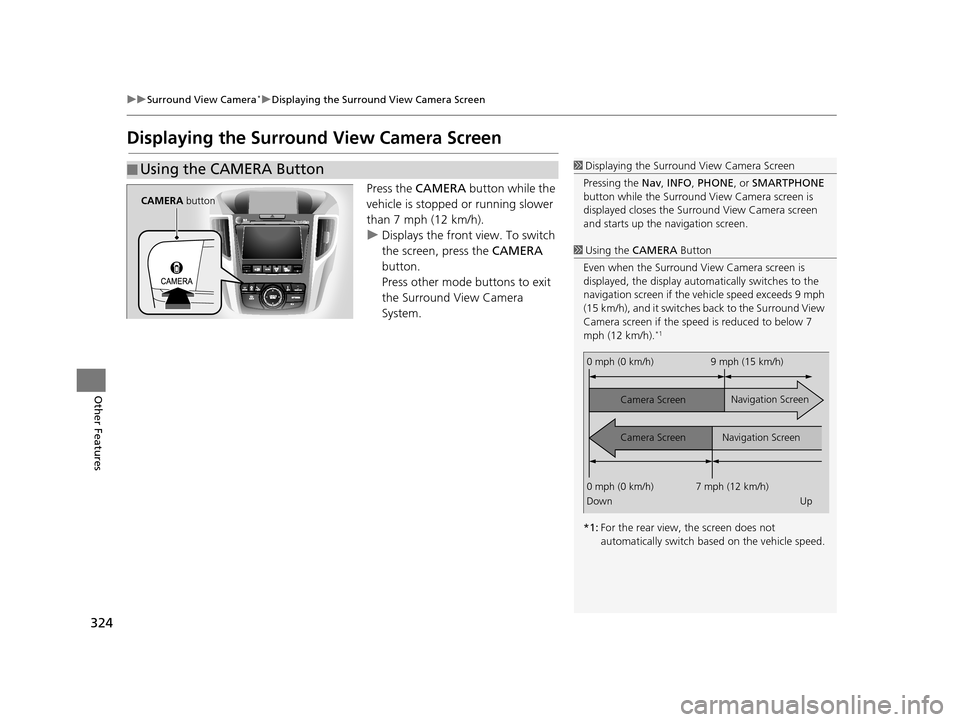
324
uuSurround View Camera*uDisplaying the Surround View Camera Screen
Other Features
Displaying the Surround View Camera Screen
Press the CAMERA button while the
vehicle is stopped or running slower
than 7 mph (12 km/h).
u Displays the front view. To switch
the screen, press the CAMERA
button.
Press other mode buttons to exit
the Surround View Camera
System.
■ Using the CAMERA Button1
Displaying the Surround View Camera Screen
Pressing the Nav, INFO , PHONE, or SMARTPHONE
button while the Surround View Camera screen is
displayed closes the Surro und View Camera screen
and starts up the navigation screen.
1 Using the CAMERA Button
Even when the Surround Vi ew Camera screen is
displayed, the display auto matically switches to the
navigation screen if the ve hicle speed exceeds 9 mph
(15 km/h), and it switches back to the Surround View
Camera screen if the speed is reduced to below 7
mph (12 km/h).
*1
*1: For the rear view, the screen does not
automatically switch ba sed on the vehicle speed.
0 mph (0 km/h) 9 mph (15 km/h)
Camera Screen
Camera Screen Navigation Screen
Navigation Screen
0 mph (0 km/h) 7 mph (12 km/h)
Down Up
CAMERA button
19 ACURA TLX NAVI-31TZ38400.book 324 ページ 2018年3月7日 水曜日 午後4時23分