Page 193 of 399
191
Audio
Playing FM/AM Radio
Selecting FM/AM Mode
1.Select Source .
2. Select FM or AM .
u The band and frequency are displayed on the On Demand Multi-Use Display
TM.
1Selecting FM/AM Mode
You can control the AM/FM radio using voice
commands. 2 Audio P. 390
The ST indicator appears on the display indicating
stereo FM broadcasts.
Stereo reproduction in AM is not available.
The radio can receive the complete AM and FM
bands:
AM band: 530 to 1710 kHz
FM band: 87.7 to 107.9 MHz
You can store 6 AM stations and 12 FM stations into
the preset memory.
19 ACURA TLX NAVI-31TZ38400.book 191 ページ 2018年3月7日 水曜日 午後4時23分
Page 194 of 399
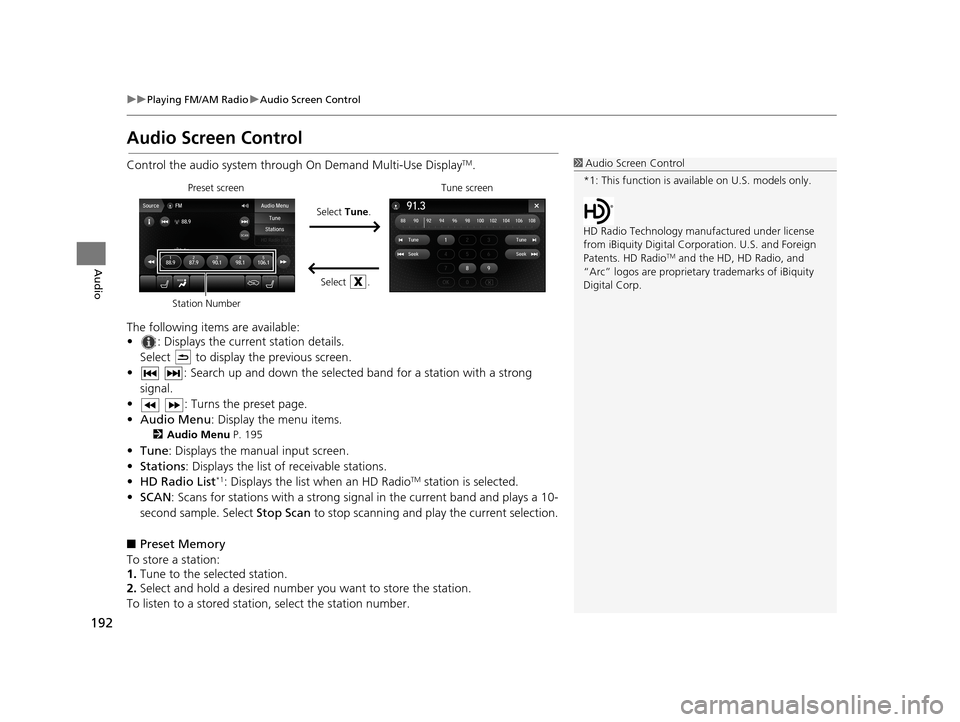
192
uuPlaying FM/AM Radio uAudio Screen Control
Audio
Audio Screen Control
Control the audio system throu gh On Demand Multi-Use DisplayTM.
The following items are available:
• : Displays the current station details. Select to display the previous screen.
• : Search up and down the selected band for a station with a strong signal.
• : Turns the preset page.
• Audio Menu : Display the menu items.
2Audio Menu P. 195
•Tune : Displays the manual input screen.
• Stations : Displays the list of receivable stations.
• HD Radio List
*1: Displays the list when an HD RadioTM station is selected.
• SCAN: Scans for stations with a strong signal in the current band and plays a 10-
second sample. Select Stop Scan to stop scanning and play the current selection.
■ Preset Memory
To store a station:
1. Tune to the selected station.
2. Select and hold a desired number you want to store the station.
To listen to a stored station, select the station number.
1Audio Screen Control
*1: This function is available on U.S. models only.
HD Radio Technology manufactured under license
from iBiquity Digi tal Corporation. U.S. and Foreign
Patents. HD Radio
TM and the HD, HD Radio, and
“Arc” logos are proprietary trademarks of iBiquity
Digital Corp.
Preset screen
Select Tune.
Select .Tune screen
Station Number
19 ACURA TLX NAVI-31TZ38400.book 192 ページ 2018年3月7日 水曜日 午後4時23分
Page 197 of 399
195
uuPlaying FM/AM Radio uAudio Menu
Audio
Audio Menu
H Audio Menu
Select a setting item.
uUse the / icons to turn the
page.
u Select to finish the sound
adjustment.
u Select to go back to the
previous screen.
The following items are available:
• Edit Source Order : Displays the Edit Source Order screen.
2Customizing Audio Source P. 185
•Sound Settings : Displays the sound preferences screen.
2Adjusting the Sound P. 190
•Radio Text : Displays the text information broadcasted by the current RDS
station.
• Audio Settings : Displays the audio setting screen.
2Audio Settings P. 188
•Screen Settings : Adjusts the screen’s preferences.
2Changing the Screen Settings P. 112
19 ACURA TLX NAVI-31TZ38400.book 195 ページ 2018年3月7日 水曜日 午後4時23分
Page 198 of 399

196
Audio
Playing SiriusXM® Radio
Selecting SiriusXM® Mode
1. Select Source .
2. Select SiriusXM .
u The band and channel are displayed on the On Demand Multi-Use display
TM.
1Playing SiriusXM ® Radio
You can control the SiriusXM ® radio using voice
commands.
2 Voice Control Operation P. 6
In the channel mode, all available channels are
selectable. In the categor y mode, you can select a
channel within a ca tegory (Jazz, Rock, Classical, etc.).
There may be instances when SiriusXM ® Radio does
not broadcast all the data fi elds (artist name, title).
This does not indicate a problem with your audio
system.
You can store 12 SiriusXM ® stations into the preset
memory.
SiriusXM ® Radio station load in ascending order,
which can take about a minute. Once they have
loaded, you can scroll up or down to make your
selections.
Tune Start
When you change a channel, a song being played on
that channel restarts from the beginning with this
function. This can be turned on or off from the Play
the Song from the Beginning setting.
19 ACURA TLX NAVI-31TZ38400.book 196 ページ 2018年3月7日 水曜日 午後4時23分
Page 199 of 399
197
uuPlaying SiriusXM ® Radio uAudio Screen Control
Continued
Audio
Audio Screen Control
Control the audio system through On Demand Multi-Use DisplayTM.
The following items are available:
• : Displays the current station details. Select to display the previous screen.
• : Select to display and select an SiriusXM ® Radio category or channel
number.
• : Select to the previous or next ch annel. Select and hold to change the
channel rapidly.
• : Turns the preset page.
• Audio Menu : Displays the menu items.
2Audio Menu P. 207
•Browse : Displays the channel list of catego ries, channels or featured channels
types.
• Tune : Displays the manual input screen.
• Presets/Controls : Changes between the presets mode and controls mode of the
replay function.
• Channel/Category : Changes between the channel mode and category mode.
Select Tune.
Preset screen Tune screen
Select .
Station Number
19 ACURA TLX NAVI-31TZ38400.book 197 ページ 2018年3月7日 水曜日 午後4時23分
Page 202 of 399
uuPlaying SiriusXM ® Radio uAudio Screen Control
200
Audio
Suggested channel listing received from SiriusXM ® can be displayed and selected.
1. Select Browse .
2. Select Featured Channels .
3. Select a channel.
You can check a channel schedule by select ed channel list on the On Demand Multi-
Use Display
TM.
1. Select Audio Menu .
2. Select View Channel Schedule .
You can also check another channel by the following procedure.
1. Select Categories , Channels or Presets .
2. Select a channel.
■Listening to Featured Channels
■Displaying a Channel Schedule
1
Listening to Featured Channels
Up to three featured channels by SiriusXM ® can be
displayed.
19 ACURA TLX NAVI-31TZ38400.book 200 ページ 2018年3月7日 水曜日 午後4時23分
Page 203 of 399

Continued201
uuPlaying SiriusXM ® Radio uAudio Screen Control
Audio
The system constantly records up to the last 60 minutes of your currently tuned
channel and all the preset channel broadc ast, starting from the moment you turn
the power mode to ON. You can rewind and replay the last 60 minutes of each
broadcast.
1.Select Presets/Controls icon to
set the Controls .
2. Select an option.
2 Playing SiriusXM ® Radio
P. 196
The following items are available:
• : Displays the current station details. Select to display the previous screen.
• : Pauses or plays a storing broadcast.
• : Returns to real-time broadcast.
• : Skips to the previously stored channel.
• : Skips to the next channel.
• : Select to skip back 15 seconds in th e current selection. Select and hold to
fast-rewind the current selection.
• : Select to skip forward 15 seconds in th e current selection. Select and hold to
fast-forward the current selection.
■ Returning to real-time broadcast
Select while listening to the playback channel.
■ Replay Function1
Replay Function
The system starts storing broadcast in memory when
the power mode is turned ON. You can go back to
the program from that point.
You can no longer repl ay any program once the
power mode is turned OFF as it erases memory. You
can check how long the progr am has been stored in
memory from the On Demand Multi-Use Display
TM.
(A): Shows how much time the replayed segment is
behind the real-time broadcast
(B): Replayed segment
(C): Length stored in memory
(A) (B)(C)
19 ACURA TLX NAVI-31TZ38400.book 201 ページ 2018年3月7日 水曜日 午後4時23分
Page 209 of 399
207
uuPlaying SiriusXM ® Radio uAudio Menu
Audio
Audio Menu
H Audio Menu
Select a setting item.
uUse the / icons to turn the
page.
u Select to finish the sound
adjustment.
u Select to go back to the
previous screen.
The following items are available:
• Edit Source Order : Displays the Edit Source Order screen.
2Customizing Audio Source P. 185
•Sound Settings : Displays the sound preferences screen.
2Adjusting the Sound P. 190
•SportsFlash : Displays the SportsFlash screen.
2Live Sports Alert P. 202
•Traffic & Weather Now : Displays the Traffic & Weather Now screen.
2Traffic and Weather Information P. 204
•View Channel Schedule : Displays the View Channel Schedule screen.
2Displaying a Channel Schedule P. 200
•Audio Settings : Displays the audio setting screen.
2Audio Settings P. 188
•Screen Settings : Adjusts the screen’s preferences.
2Changing the Screen Settings P. 112
19 ACURA TLX NAVI-31TZ38400.book 207 ページ 2018年3月7日 水曜日 午後4時23分