Page 149 of 399
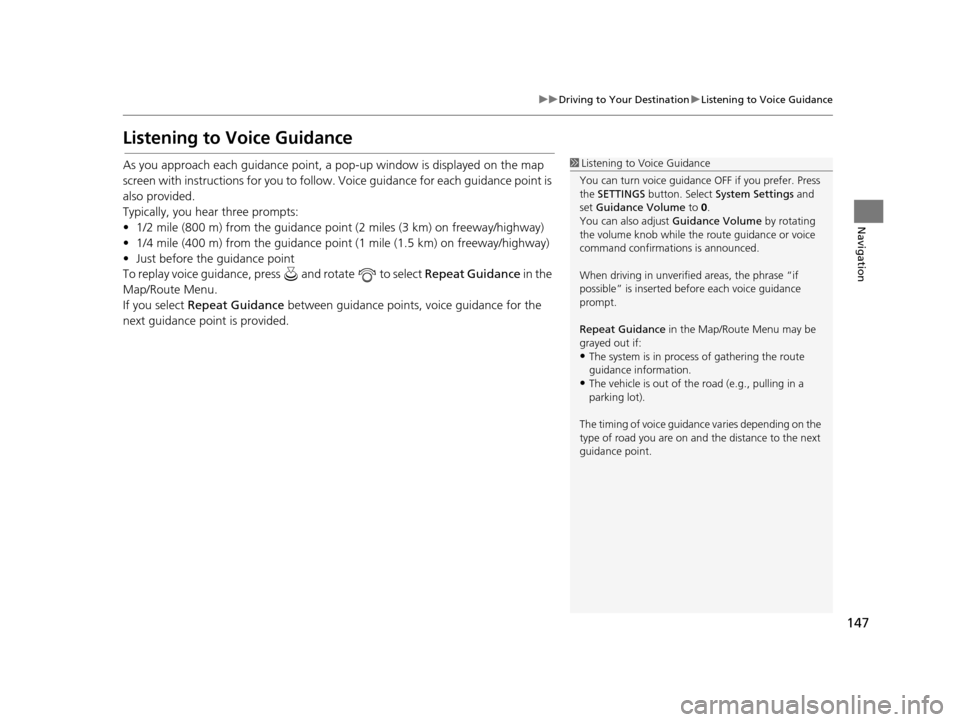
147
uuDriving to Your Destination uListening to Voice Guidance
Navigation
Listening to Voice Guidance
As you approach each guidance point, a pop-up window is displayed on the map
screen with instructions for you to follow. Voice guidance for each guidance point is
also provided.
Typically, you hear three prompts:
• 1/2 mile (800 m) from the guidance point (2 miles (3 km) on freeway/highway)
• 1/4 mile (400 m) from the guidance point (1 mile (1.5 km) on freeway/highway)
• Just before the guidance point
To replay voice guidance, press and rotate to select Repeat Guidance in the
Map/Route Menu.
If you select Repeat Guidance between guidance points, voice guidance for the
next guidance point is provided.1 Listening to Voice Guidance
You can turn voice guidance OFF if you prefer. Press
the SETTINGS button. Select System Settings and
set Guidance Volume to 0.
You can also adjust Guidance Volume by rotating
the volume knob while the route guidance or voice
command confirmations is announced.
When driving in unverified areas, the phrase “if
possible” is inserted before each voice guidance
prompt.
Repeat Guidance in the Map/Route Menu may be
grayed out if:
•The system is in proce ss of gathering the route
guidance information.
•The vehicle is out of the road (e.g., pulling in a
parking lot).
The timing of voice guidanc e varies depending on the
type of road you are on and the distance to the next
guidance point.
19 ACURA TLX NAVI-31TZ38400.book 147 ページ 2018年3月7日 水曜日 午後4時23分
Page 150 of 399
148
uuDriving to Your Destination uReaching a Waypoint
Navigation
Reaching a Waypoint
When you reach a waypoint, a pop-up message is displayed. You can continue or
pause the route guidance.
Rotate to select No to pause the route guidance. Press .
u Select Yes to continue the guidance.
You can resume the route guid ance in the following ways:
• Restart the engine after you stop your ve hicle (e.g., to rest, stop for gas, etc.).
2Resuming Your Trip P. 179
• Select Resume Guidance from the navigation menu or the Map/Route menu.
2Map/Route Menu P. 149
2 Changing Your Route P. 162
■Resuming the Route Guidance
19 ACURA TLX NAVI-31TZ38400.book 148 ページ 2018年3月7日 水曜日 午後4時23分
Page 151 of 399
149Continued
Navigation
Map/Route Menu
Displaying the Map/Route Menu
Use the Map/Route Menu to control the icons displayed on the screen and to display
traffic information and messages. You can also use the Map/Route Menu to find
locations or to cancel the route.
1.On the map screen, press .
u When en route, the Map/Route
Menu is displayed on the map
screen.
u When not en route, move
to select Map/Route .
2. Rotate to select an item. Press
.1Map/Route Menu
If you scroll the map while en route, press the NAV
(or BACK ) button to return to the current position
map screen, then press .
19 ACURA TLX NAVI-31TZ38400.book 149 ページ 2018年3月7日 水曜日 午後4時23分
Page 152 of 399
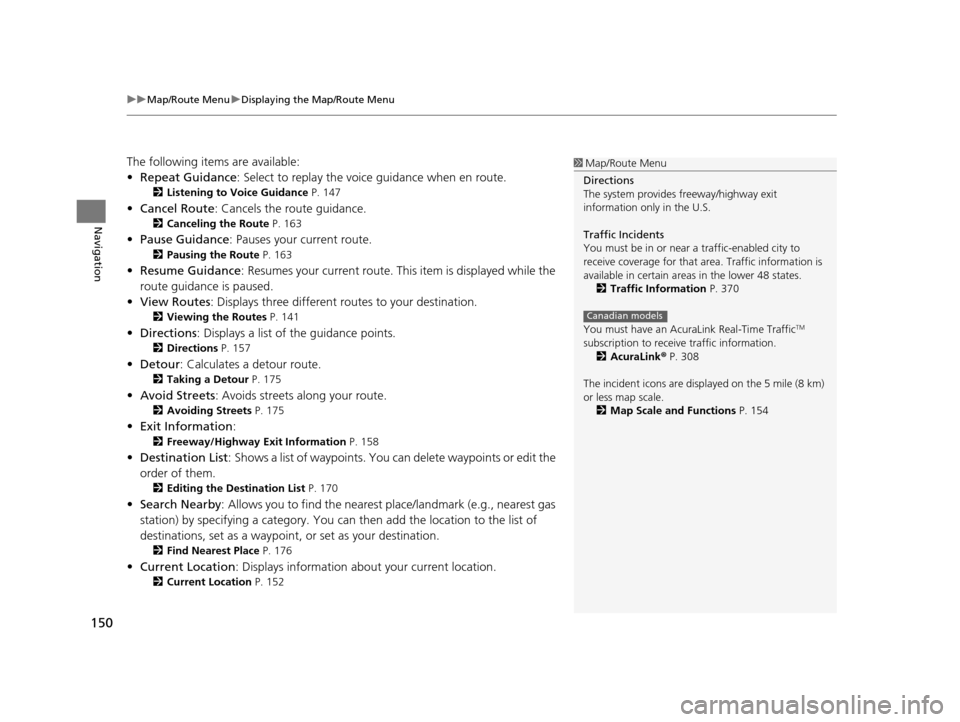
uuMap/Route Menu uDisplaying the Map/Route Menu
150
Navigation
The following items are available:
• Repeat Guidance : Select to replay the voic e guidance when en route.
2Listening to Voice Guidance P. 147
•Cancel Route : Cancels the route guidance.
2Canceling the Route P. 163
•Pause Guidance : Pauses your current route.
2Pausing the Route P. 163
•Resume Guidance : Resumes your current route. Th is item is displayed while the
route guidance is paused.
• View Routes: Displays three different routes to your destination.
2 Viewing the Routes P. 141
•Directions : Displays a list of the guidance points.
2Directions P. 157
•Detour : Calculates a detour route.
2Taking a Detour P. 175
•Avoid Streets : Avoids streets along your route.
2Avoiding Streets P. 175
•Exit Information :
2Freeway/Highway Exit Information P. 158
•Destination List : Shows a list of waypoints. You can delete waypoints or edit the
order of them.
2 Editing the Destination List P. 170
•Search Nearby : Allows you to find the nearest place/landmark (e.g., nearest gas
station) by specifying a category. You can then add the location to the list of
destinations, set as a waypoint, or set as your destination.
2 Find Nearest Place P. 176
•Current Location : Displays information abou t your current location.
2Current Location P. 152
1Map/Route Menu
Directions
The system provides freeway/highway exit
information only in the U.S.
Traffic Incidents
You must be in or near a traffic-enabled city to
receive coverage for that area. Traffic information is
available in certain areas in the lower 48 states. 2 Traffic Information P. 370
You must have an Acur aLink Real-Time Traffic
TM
subscription to receive traffic information. 2 AcuraLink ® P. 308
The incident icons are disp layed on the 5 mile (8 km)
or less map scale.
2 Map Scale and Functions P. 154
Canadian models
19 ACURA TLX NAVI-31TZ38400.book 150 ページ 2018年3月7日 水曜日 午後4時23分
Page 153 of 399
151
uuMap/Route Menu uDisplaying the Map/Route Menu
Navigation
• Traffic Incidents : Displays a list of the traffic incidents around your current
location or on your current route.
2 Traffic ReroutingTM P. 159
•Map Legend : Displays an overview of th e map lines, areas, routes, traffic
information, and navigation icons.
2 Map Legend P. 153
•Navigation Settings : Allows you to select the map and guidance settings
(display mode, icons to display on the ma p, map orientation, map color, and 3D
view angle).
2 Guidance Mode P. 59
2 Showing Icons on Map P. 67
2 Color P. 69
2 View (Map Orientation) P. 72
2 3D Angle Adjustment P. 73
19 ACURA TLX NAVI-31TZ38400.book 151 ページ 2018年3月7日 水曜日 午後4時23分
Page 154 of 399
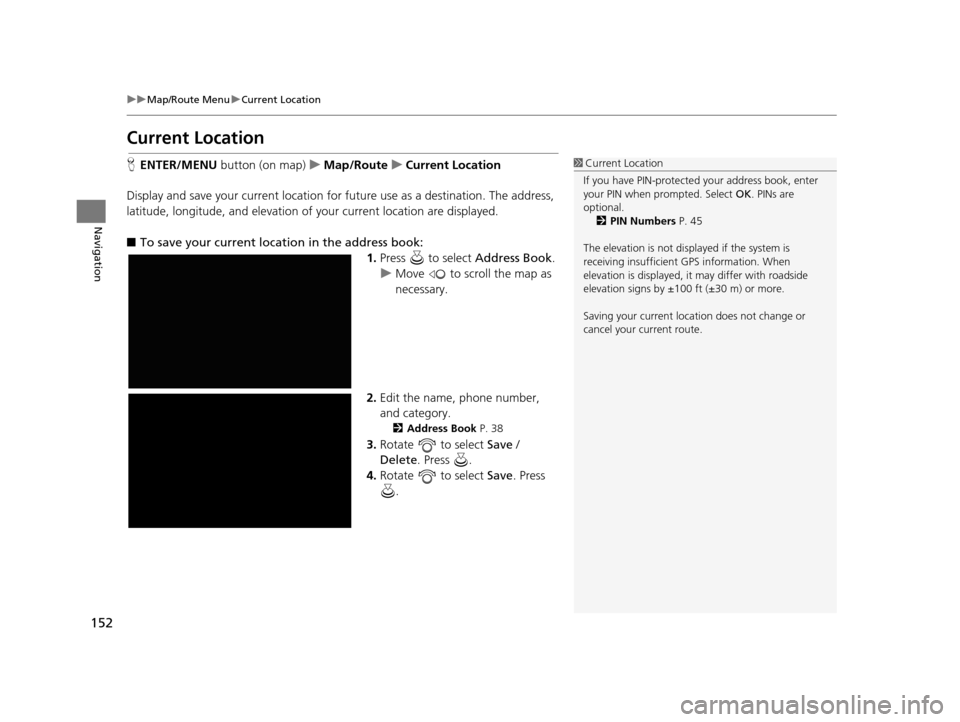
152
uuMap/Route Menu uCurrent Location
Navigation
Current Location
H ENTER/MENU button (on map) uMap/Route uCurrent Location
Display and save your current location for future use as a destination. The address,
latitude, longitude, and elevation of your current location are displayed.
■ To save your current location in the address book:
1.Press to select Address Book.
u Move to scroll the map as
necessary.
2. Edit the name, phone number,
and category.
2 Address Book P. 38
3.Rotate to select Save /
Delete. Press .
4. Rotate to select Save. Press
.
1 Current Location
If you have PIN-protecte d your address book, enter
your PIN when prompted. Select OK. PINs are
optional. 2 PIN Numbers P. 45
The elevation is not displayed if the system is
receiving insufficient GPS information. When
elevation is displayed, it may differ with roadside
elevation signs by ±100 ft (±30 m) or more.
Saving your current loca tion does not change or
cancel your current route.
19 ACURA TLX NAVI-31TZ38400.book 152 ページ 2018年3月7日 水曜日 午後4時23分
Page 155 of 399
153
uuMap/Route Menu uMap Legend
Continued
Navigation
Map Legend
H ENTER/MENU button (on map) uMap/Route uMap Legend
Display an overview of the map lines, areas, routes, traffic information, and
navigation icons.
Move or to select an item.
uThe system displays the map
legend.1Map Legend
A visual guide helps you see the map legend. 2 Map Screen Legend P. 9
2 Traffic Information
*/AcuraLink Real-Time
TrafficTM* P. 14
* Not available on all models
19 ACURA TLX NAVI-31TZ38400.book 153 ページ 2018年3月7日 水曜日 午後4時23分
Page 156 of 399
uuMap/Route Menu uMap Legend
154
Navigation
The functions that are available from the map screen depend on the map scale.
■Map Scale and Functions
Functionpage
Map Scale (top: mile, bottom: metric)
1/201/81/41/212515501503501000
802004008001.63.2824802405601600
Icon display
Landmark icon9
Exit info.9
One-way
traffic9
Waypoint
“flag”10
Traffic incident14
Map orientation
Heading-up72
North-up72
3D map72
Others
Tracking dots146
Unverified road9
Map features9
Avoid areas56
Traffic speed14
1
Map Scale and Functions
You can change between mile or km.
2 Unit Settings P. 33
19 ACURA TLX NAVI-31TZ38400.book 154 ページ 2018年3月7日 水曜日 午後4時23分