Page 89 of 236

a:,
a:,
...... N r--. N .... 0 0 ::, a:,
.. Press the P1#A button in the center console
Q fig. 89. A short confirmation tone sounds and
the LED in the button turns on.
Switching off
.. Drive faster than 6 mph (10 km/h), or
.. Press the
P"IA button, or
.. Switch the ignition off.
Segments in the visual display
The red segments in front of and behind the vehi
cle ¢
fig. 90 help you to determine the distance
between you and a detected obstacle . As your ve
hicle comes closer to the obstacle, the segments
move closer to the vehicle . The collision area has
been reached when the next to last segment is
d isplayed. Do not cont inue driv ing forward or in
reverse¢
& in General information on page 85,
¢ ©in General information on page
85!
Rearview camera
Introduction
Applies to: veh icles with parking system plus with rearv iew
camera
F ig. 91 Illustr ation : Cross parking
Fig. 92 Illustrat ion : pa ra llel pa rking
In addition to parking system plus¢ page 86,
this parking system also has a rea rview camera .
9 ::,
ffl Parking
systems
You can use cross parking for
example, to park in
a parking space or in a garage ¢
fig. 91. You can
use
parallel parking if you would like to park on
the side of the road
¢fig . 92.
General information
Applies to: vehicles with parking system plus with rearview
came ra
Fig. 93 Area covered (!) and area not covered @by the
rearv iew camera.
Fig. 94 Luggage compartme nt lid: locat io n of t he rea r
vi ew came ra
..,
" 0
0
'.) 0) - ID
.,..
" 0 '?
~ ID
The rearview camera is located above the rear li
cense plate bracket. Make sure that the lens for
the parking system
Q fig. 94 is not covered by de
posits or any other obstructions because this can
affect the function of the parking system. For in
formation on cleaning, refer to¢
page 191 .
Area@ represents the rearview camera coverage
area¢
fig. 93. Only this area is shown in the Info
tainment display. Objects that are outside of this
area @are not disp layed.
A WARNING
--
- Always read and follow the applicable warn
i ng s¢
& in General information on
page 85.
87
Page 90 of 236

Parking systems
-If the position and the installation angle of
the rearview camera was changed, for ex
ample after a collision, do not continue to
use the system for safety reasons . Have it
checked by an authorized Audi dealer or au
thorized Audi Service Facility.
- Only use the rearview camera to assist you if
it shows a good, clear picture. For example,
the image may be affected by the sun shin
ing into the lens, dirt on the lens, or if there
is a malfunction.
- Use the rearview camera only if the luggage
compartment lid is completely closed. Make
sure any objects you may have mounted on
the luggag e compartment lid do not block
the rearview camera.
- The camera lens enlarges and distorts the
field of vision. The object appears both al
tered and inaccurate on the screen.
- In certain situations, people or objects in the display appear closer or farther away:
- For objects that do not touch the ground,
such as the bumper of a parked vehicle, a
trailer hitch or the rear of a truck . Do not
use the orientation lines in this case.
- If driven from a level surface onto an in
cline, or a downward slope.
- If driven toward protruding objects .
- If the vehicle is carrying too much load in
the rear .
Q) Note
-Always read and follow the applicable warn
ings
¢ (I) in General information on
page 85.
- The orange-colored orientation lines in the
Infotainment display show the vehicle path
based on the steering wheel angle . The
front of the vehicle swings out more than
the rear of the vehicle. Maintain plenty of
distance so that an exterior mirror or a cor
ner of the vehicle does not collide with any
obstacles.
88
· Sw itching on /off
Applies to: vehicles with parking system plus with rearview
camera
Switching on
.. Shift into reverse, or
.. Press the
PwA button in the center console
¢ page 86, fig. 89. A short confirmation tone
sounds and the LED in the button turns on .
Switching between the rearview camera and
optical display
.. Press the Car graphic control button ®
c:> page 89, fig. 95 to see the optical display .
.,. Press the
Rearview control button to see the
rearview camera image.
Switching off
.. Drive faster than 6 mph (10 km/h), or
.,. Press the
PwA button, or
.. Switch the ignition off.
(D Tips
The visual display in the left part of the dis
play should help you detect the critical vehicle
areas .
Page 91 of 236

a:,
a:,
...... N r--. N
'"' 0 0 ::, a:,
Perpendicular parking
Applies to: vehicles with parking system plus wit h rearv iew
camera
This view may be used when parking in a garage
or in a parking space .
Fig. 95 Infotainment system: aiming at a parking space
Fig. 96 Infota inment system : aligning the veh icle
.,. Turn the Infotainment system on and sh ift into
reverse gear.
.,. The orange orientation lines
CD show the di rec·
tio n of travel of the vehicle . Turn the steering
whee l until the orange orientation lines appear
in the parking space
c:> fig. 95. Use the mark
ings @to help you est imate the distance to an
obstacle. Each marking represents approxi
mately 3 ft (1 m). The b lue area represents an
extension of the vehicle's outline by approxi
mately 16 ft (5 meters) to the rear.
.,. While driv ing in reverse gear, adjust the steer
ing wheel angle to f it the parking space using
the orange orientation lines for assistance
¢ ,& in General information on page 87, c:>0
in General information on page 88.@ marks
the rear bumper. At the very latest, stop the ve
hicle when the red orientation line@ borders
an object.
Parking systems
Parallel parking
Applies to: vehicles with parking system pl us with rearview
came ra
This view may be used when parallel parking
along the side of a street.
Fig . 97 Infotainment: blue surfaces aligned in the park ing
space
Fig. 98 Infota inmen t: co ntact of the blue curved li ne w ith
the curb
Parking on the right is described here. It is identi·
cal when parking on the left.
If there is an obstacle next to the parking space
(such as a wall), refer to "Informat ion for parking
next to obstacles"
c:> page 90.
.,. Activate the turn signal.
.,. Position your vehicle next to a parked vehicle in
front of the desired parking space. The distance
to this vehicle shou ld be approximately 3 ft. (1
m).
.,. Turn the Infotainment system on and shift into
reverse gear. The par king system is turned on
and the
Cross parking view is displayed.
.,. Press the control button on the Infotainment
unit
CD ¢ fig. 97. The Parallel parking view is
disp layed .
.,. Back up and align your vehicle so the blue area
@ borders on the rear end of the vehicle .,,.
89
Page 92 of 236

Parking sy stems
behind you o r on the parking space line c:> A in
General information on page 87 ,
c:>(D in Gen
eral information on page 88 .
The blue area rep
resents an extension of the vehicle 's outline by
approximately 16
ft (5 meters) to the rear . The
long side of the b lue area shou ld be on the
curb . T he entire blue area mus t fit into the
parking space .
• With the veh icle stopped, turn the steer ing
whee l to the right as far as it w ill go.
• Back into the par king space until the b lue curve
c:> fig. 98 touches the curb c:> A in General in
formation on page 87,
c:> (D in General infor
mation on page 88.
Stop the vehicle.
• With the veh icle stopped, turn the steer ing
whee l to the left as far as it will go.
• Cont inue to back into the pa rking space unt il
the ve hicle is parked parallel to the curb
c:> A
in General information on page 87, c:> (D in
General information on page 88. @
marks the
re ar bumpe r. At the ve ry latest, stop the vehicle
whe n the re d or ientat ion line @ borders an ob
ject. Keep an eye on the front of your vehicle whi le doing this.
Parking next to obstacles
I f t here is an obstacle (such as a wall) next to the
p ar king sp ace, pos ition the vehicle so there is
mo re spa ce on that side . Position the long s ide of
the blue surface so that there is sufficient space
from the obstacle. The s urface m ust not be
touch ing. Yo u wi ll also need to start turn ing the
steer ing whee l earlier. The blue curve
c:> fig. 98
must not to uch the obstacle and should have suf
ficient room .
(};) Note
Keep enough distance from the curb to re
duce the risk of damage to the rims.
(D Tips
The left or right orientation lines and s urfaces
w ill be displayed, depending on the turn sig
nal being used.
90
Adjusting the display and the warning tones
App lies to: vehicles with parking system plus/rearv iew cam
era
T he display and warning tones can be adjusted in
the Infotainment.
• Select: the I CAR I fu nct ion button > (Car) Sys
tems*
cont rol b utton > Driver assi st > Par king
system .
Display
On* -an optical display is shown for the park ing
system p lus, a rearview camera image is shown
fo r par kin g system p lus with rea rview camera*.
Off -When t he p arking system is sw itche d off,
on ly aud ible signals are g iven.
Signal tones
Front volume -volume for the front area
Rear vo lume -volume for the rear area
Front frequency -frequency for the front area
Rear frequency -frequency for the rear a rea
In -car entertainment fader -when the parking
system is tu rned on, the volume of the a udio/vid
eo source is lowe red .
The newly selected level is demonstrated briefly
by the sound generator .
(D Tips
-The warn ing tones can also be adjusted di
rectly from the vis ual d isp lay or the rearview
camera image* . Simply p ress t he
Settings
co ntrol button .
- Changed settings are activated w hen the
park ing system is switched on again .
- The settings are automatically sto red and
assigned to the remote con trol key that is in
use .
Error messages
Applies to: vehicles with parking system plus/rearv iew cam
era
There is an error in the system if the LED in the
P wJ\. button is blinking and you hear a contin uous .,.
Page 93 of 236

00
00
......
"' ,-...
"' ...... 0 0 :::,
00
alarm for a few seconds after switching on the
parking system or when the parking system is al
ready act ivated. If the error is not corrected be
fore you switch off the ignit ion, the LED in the P'J/Ji
button will b link the next t ime you sw itch on the
parking system by s hift ing into reverse .
If a sensor is fau lty, the
J;l4 symbol will appear in
front of/behind the vehicle in the Infotainment d isplay. If a rear sensor is faulty, only obstacles
that are in areas @ and @ are displayed
c::> page 86, fig. 88. If a front se nsor is faulty , only
obstacles that a re in areas © and @are dis
p layed.
Drive to an authorized Aud i dealer or authorized
Aud i Service Facility immediately to have the
malfunct ion corrected .
Trailer hitch
Applies to: vehicles with parking system plus/rearview cam
era and trailer hitch
For vehicles using the trailer socket, the parking
system rear sensors are not activated when you
shift into reverse gear or when you press the P'J/Ji
button . This results in the follow ing restr ictions .
Parking sy stem plus *
There is no distance warning for the rear . The
front sensors remain activated . The visual display
switches to tra iler mode.
Par king sy ste m plus and rea rvie w camera*
There is no d istance warn ing fo r the rear. The
front sensors remain activated. The visual display
sw itches to tra iler mode. The rearview camera
image will not show the orientation lines and the
b lue surfaces.
(D Tips
Trailer h itches that are not installed at the
factory may cause the parking system to ma l
function or they may restrict its function.
Parking system s
91
Page 94 of 236

Intelligent Technology
Intelligent Technology
Electronic Stabilization
Control (ESC)
Description
Elect ronic Stabilization Control (ESC) suppo rts
driver safety.
It red uces the risk of slipping and
improves dr iving stability. ESC detects crit ica l sit
uations such as the veh icle oversteering and un
dersteering or the wheels are sp inning. The vehi
cle is stabilized by app lying the brakes or reduc
ing engine torque. When ESC engages, the
G1 i n
d icator light blinks in the inst rument cluste r.
The fo llow ing systems are integrated in the ESC:
Anti -lock b raking system (ABS)
ABS prevents the whee ls from loc king when brak
i n g . The vehicle can sti ll be steered even d uring
hard brak ing. Apply steady press ure to the brake
pedal. Do not pump the pedal. A puls ing in the
brake pedal indicates that the system is acting to
stabilize the vehicle .
Brake assi st sy stem
The brake assist system can dec rease braking dis
tance. It increases brak ing power when the driver
presses the brake pedal quick ly in emergency sit
uations . You must press and hold the brake pedal
until the dangerous situat io n is over .
Anti- s lip regulation (ASR )
ASR reduces eng ine power when the drive w heels
begin spinning and adapts the force to the road
conditions. This makes it easier to start, acceler
ate and dr ive up h ills .
Electron ic differential lock (EDL)
The ED L bra kes wheels that a re spinning and
transfers the drive power to the other drive
wheel or wheels if the ve hicle is equipped with a ll
wheel drive*) . This funct ion is not ava ilable at
h igher speeds.
In extreme cases, EDL automatically switches off
to keep the brake on the braked wheel from over heating. The vehicle is still work ing correctly. EDL
92
will switch on again au tomatically when condi
tions have returned to normal.
Steering recommendation
The ESC he lps to s tabili ze the vehicle by cha ng ing
t h e s teer ing torque .
Selective wheel torque control
Selective wheel to rque cont rol is used when d riv
i ng o n curves . The front whee l on the inside of
t h e curve or both wheels on the i nside of th e
cu rve are braked se lective ly as needed. This al
l ows mo re pre cise driving in curves .
Automatic post -collision braking system
The "automat ic post -coll is io n braking system"
can help to reduce the risk of sl iding and of addi
tiona l co llisions after an acc ident. If the a irbag
c ontro l modu le detects a collision above a cert ain
vehicle speed, the veh icle is braked by the ESC.
The veh icle does n ot brake automatically if:
- the drive r presses the accelerator pedal, or
- the bra king force generate d by the pressed
brake pedal is greater than the b raking force
that would be in itiated by the system, or
- the ESC, the bra ke system or the vehicle elect ri
cal system are not functioning.
A WARNING
- The ESC and its integ rated systems can not
overcome the lim its imposed by natura l
p hys ica l laws. This is es pec ially impo rtan t
on sl ippery or wet roads. If the systems be
gi n a cting to stabili ze yo ur vehicle, you
s hould immedi ately alte r your speed to
match the road and tra ffic conditions . Do
not let t he in creased safety provi ded tempt
you into taking risks . This could increase
your r is k of a coll is ion.
- Please note the r is k of a coll is ion increases
when dr iv ing fast, especially th rough c urves
and on slippery or wet roa ds, and when dr iv
ing too close to objects ahead. The ESC and
its integrated systems cannot always pre
ve nt co llisions - there is st ill a risk of acci
dents!
Page 95 of 236

a:,
a:,
...... N r--. N .... 0 0 ::, a:,
-Press the accelerator pedal carefully when
accelerating on smooth, slippery surfaces
such as ice and snow. The drive wheels can
spin even when these control systems are
installed and this can affect driving stability
and increase the risk of a collision.
(D Tips
- The ABS and ASR only function correctly
when all four wheels have a similar wear
Switching on/off
Intelligent Technology
condition. Different tire sizes can lead to a
reduction in engine power.
- You may hear noises when the systems de
scribed are working .
ESC turns on automatically when you start the engine .
Fig. 99 Center console: OFF~ button
The following examples are unusual situations
where it may make sense to switch offroad mode
on to allow the wheels to spin:
- Rocking the vehicle to free it when it is stuck
- Dr iving in deep snow or on loose ground
- Driving on rough terrain when much of the car's
weight is lifted off the wheels (axle articula
tion)
- Dr iving downh ill wh ile braking on loose ground
The ESC is designed to function in levels. Depend
ing on the level selected , the ESC stabilization
function is limited or switched off. The amount of
stabilization control will differ depending on the
level. For your safety, switch the offroad mode off in
advance.
ESC
levels
Offroad mode on ESC/ASRoff Offroad mode off or
ESC/ASRon
Behavior
The ESC and ASR stabiliza- The stabilization function is The full stabilization func-
tion functions are limited not available
~ A. ESC and tion of the ESC and ASR is
q_,& _ ASR are switched off. avai lable again.
Operation Press the 00 button briefly. Press and hold the 00 button Press the 00 button again.
l onger than three seconds.
Indicator II turns on. II and lf'tii•Ui turn on. ltl turns off or II and
lights lfilf•l~i turn off.
Messages Stabilization control (ESC): Stabilization
control (ESC): Stabilization control (ESC):
Offroad Warning! Reduced Off Warning! Reduced
sta-
On
stability bility
93
Page 96 of 236

Intelligent Technology
_&. WARNING
You should only switch offroad mode on or
switch ESC/ ASR off if your driving abilities
and the traff ic conditions perm it. There is a
r isk of slid ing.
- The stabilization function is limited when
offroad mode is switched on. The driving
wheels co uld spin and the vehicle could
swerve , especially on slick or slippery road
surfaces.
- T here is no vehicle stab ilizat ion when ESC/
ASR are switched off .
Hill descent assist
Applies to: vehicles with hill hold assist
Hill descent assist makes it possible to drive
down a hill at a constant speed.
Fig . 100 Center console: hill descent assist button
.,. To switch the hill descent assist on, press the
~ button in the center console c:> fig. 100. The
LED in the button turns on.
.,. Press the button again to switch it off. The LED
in the button turns off.
Hill descent assist brakes all four wheels auto
matically in order to limit speed when driving ei
ther forward or reverse on hills with a grade up to
approx imately 50%.
When hill descent assist is on, the speed your ve hicle was traveling when it entered the hill is
maintained. It is only possible to switch on the
assist when driving slower than 37 mph (60 km/
h). The assist occurs br iefly after start ing to drive
up to approximately 19 mph (30 km/h). The driv
er can increase or decrease the vehicle speed
94
within these limits by pressing the accelerator or
brake peda l.
However, there must be enough tract ion. Hill de
scent assist
cannot function as expec ted, if fo r
example the hill is icy or if the surface is loose
c:>,& .
Active assistance at a specific speed up to about
19 mph (30 km/h) is shown in the instrument
cluster through a blinking indicator light •. The
indicator light shines continuously when in the
ready mode.
The system does not work at speeds between 19
and 37 mph (30 and 60 km/h). The system is
then in ready-mode . This is indicated by the LED
i n the button turning on. The system automat i
ca lly switched off when you drive faster than 37
mph (60 km/h) . The LED will also turn off in this
scenario.
Hill descent assist is automatically activated un
der the following conditions:
- the LED in the button turns on,
- the vehicle speed is lower than 19 mph (30 km/
h),
- the incline angle is at least around 10%.
_&. WARNING
-Always adapt your speed to the weather,
road and traffic conditions. Do not let the
increased safety provided tempt you into
taking risks, because this increases the risk
of an accident .
-
-The hill descent ass ist system cannot over
come the laws of physics. Your driving style
must always be adapted to the current road
and traffic conditions.
- Hill descent ass ist may not be ab le to hold
your vehicle at a constant speed under all
conditions while dr iv ing on a hill (for exam
ple if ground u nder the vehicle is loose).
Brakes
New brake pads
New brake pads do not achieve their full braking
effect during the first 250 mi (400 km). They
must be "broken in" first. However, you can ..,.
 1
1 2
2 3
3 4
4 5
5 6
6 7
7 8
8 9
9 10
10 11
11 12
12 13
13 14
14 15
15 16
16 17
17 18
18 19
19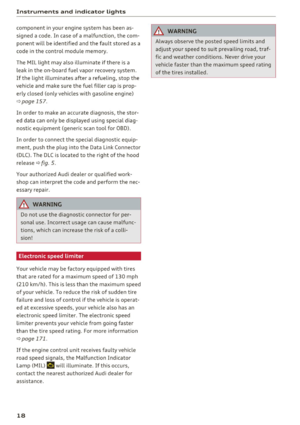 20
20 21
21 22
22 23
23 24
24 25
25 26
26 27
27 28
28 29
29 30
30 31
31 32
32 33
33 34
34 35
35 36
36 37
37 38
38 39
39 40
40 41
41 42
42 43
43 44
44 45
45 46
46 47
47 48
48 49
49 50
50 51
51 52
52 53
53 54
54 55
55 56
56 57
57 58
58 59
59 60
60 61
61 62
62 63
63 64
64 65
65 66
66 67
67 68
68 69
69 70
70 71
71 72
72 73
73 74
74 75
75 76
76 77
77 78
78 79
79 80
80 81
81 82
82 83
83 84
84 85
85 86
86 87
87 88
88 89
89 90
90 91
91 92
92 93
93 94
94 95
95 96
96 97
97 98
98 99
99 100
100 101
101 102
102 103
103 104
104 105
105 106
106 107
107 108
108 109
109 110
110 111
111 112
112 113
113 114
114 115
115 116
116 117
117 118
118 119
119 120
120 121
121 122
122 123
123 124
124 125
125 126
126 127
127 128
128 129
129 130
130 131
131 132
132 133
133 134
134 135
135 136
136 137
137 138
138 139
139 140
140 141
141 142
142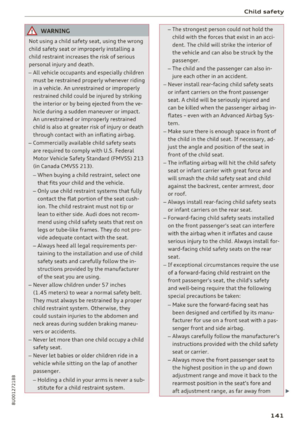 143
143 144
144 145
145 146
146 147
147 148
148 149
149 150
150 151
151 152
152 153
153 154
154 155
155 156
156 157
157 158
158 159
159 160
160 161
161 162
162 163
163 164
164 165
165 166
166 167
167 168
168 169
169 170
170 171
171 172
172 173
173 174
174 175
175 176
176 177
177 178
178 179
179 180
180 181
181 182
182 183
183 184
184 185
185 186
186 187
187 188
188 189
189 190
190 191
191 192
192 193
193 194
194 195
195 196
196 197
197 198
198 199
199 200
200 201
201 202
202 203
203 204
204 205
205 206
206 207
207 208
208 209
209 210
210 211
211 212
212 213
213 214
214 215
215 216
216 217
217 218
218 219
219 220
220 221
221 222
222 223
223 224
224 225
225 226
226 227
227 228
228 229
229 230
230 231
231 232
232 233
233 234
234 235
235






