2014 MITSUBISHI MIRAGE display
[x] Cancel search: displayPage 118 of 135
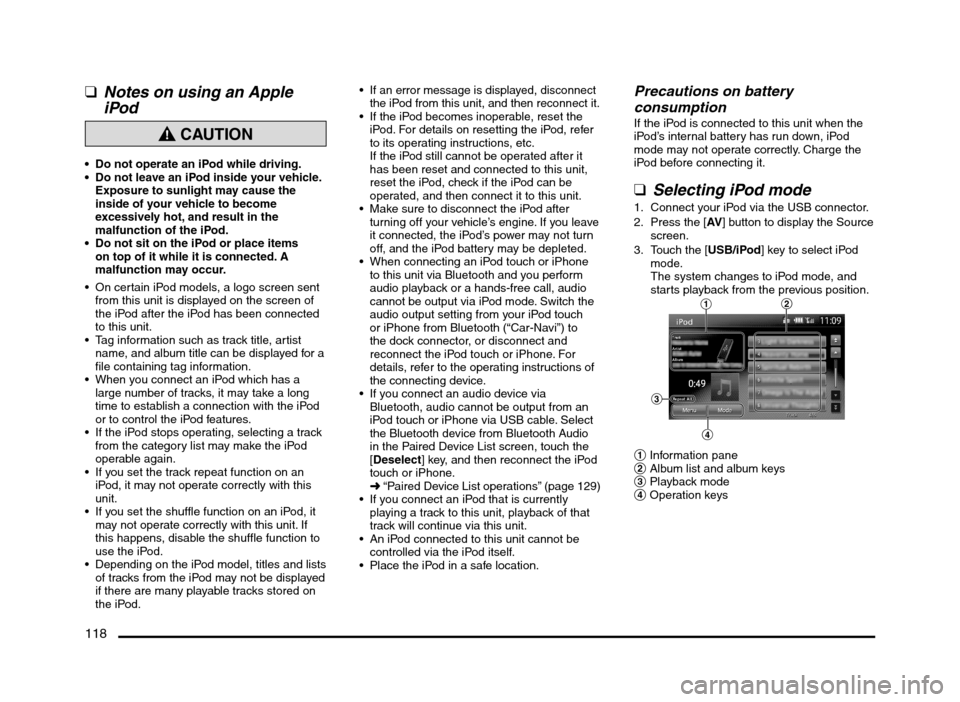
118
qNotes on using an Apple
iPod
CAUTION
Do not operate an iPod while driving.
Do not leave an iPod inside your vehicle.
Exposure to sunlight may cause the
inside of your vehicle to become
excessively hot, and result in the
malfunction of the iPod.
Do not sit on the iPod or place items
on top of it while it is connected. A
malfunction may occur.
On certain iPod models, a logo screen sent
from this unit is displayed on the screen of
the iPod after the iPod has been connected
to this unit.
Tag information such as track title, artist
name, and album title can be displayed for a
file containing tag information.
When you connect an iPod which has a
large number of tracks, it may take a long
time to establish a connection with the iPod
or to control the iPod features.
If the iPod stops operating, selecting a track
from the category list may make the iPod
operable again.
If you set the track repeat function on an
iPod, it may not operate correctly with this
unit.
If you set the shuffle function on an iPod, it
may not operate correctly with this unit. If
this happens, disable the shuffle function to
use the iPod.
Depending on the iPod model, titles and lists
of tracks from the iPod may not be displayed
if there are many playable tracks stored on
the iPod.
If an error message is displayed, disconnect
the iPod from this unit, and then reconnect it.
If the iPod becomes inoperable, reset the
iPod. For details on resetting the iPod, refer
to its operating instructions, etc.
If the iPod still cannot be operated after it
has been reset and connected to this unit,
reset the iPod, check if the iPod can be
operated, and then connect it to this unit.
Make sure to disconnect the iPod after
turning off your vehicle’s engine. If you leave
it connected, the iPod’s power may not turn
off, and the iPod battery may be depleted.
When connecting an iPod touch or iPhone
to this unit via Bluetooth and you perform
audio playback or a hands-free call, audio
cannot be output via iPod mode. Switch the
audio output setting from your iPod touch
or iPhone from Bluetooth (“Car-Navi”) to
the dock connector, or disconnect and
reconnect the iPod touch or iPhone. For
details, refer to the operating instructions of
the connecting device.
If you connect an audio device via
Bluetooth, audio cannot be output from an
iPod touch or iPhone via USB cable. Select
the Bluetooth device from Bluetooth Audio
in the Paired Device List screen, touch the
[Deselect] key, and then reconnect the iPod
touch or iPhone.
É “Paired Device List operations” (page 129)
If you connect an iPod that is currently
playing a track to this unit, playback of that
track will continue via this unit.
An iPod connected to this unit cannot be
controlled via the iPod itself.
Place the iPod in a safe location.
Precautions on battery
consumption
If the iPod is connected to this unit when the
iPod’s internal battery has run down, iPod
mode may not operate correctly. Charge the
iPod before connecting it.
qSelecting iPod mode
1. Connect your iPod via the USB connector.
2. Press the [AV] button to display the Source
screen.
3. Touch the [USB/iPod] key to select iPod
mode.
The system changes to iPod mode, and
starts playback from the previous position.
12
3
4
1 Information pane
2 Album list and album keys
3 Playback mode
4 Operation keys
205-0010-00_QY-7375M-A_EN.indb 118205-0010-00_QY-7375M-A_EN.indb 1183/12/2013 9:57:29 AM3/12/2013 9:57:29 AM
Page 119 of 135
![MITSUBISHI MIRAGE 2014 6.G MMCS Manual 119
qControlling the iPod
Operation keys
Track keys (on the Track list pane)
Use to select the track you want to play. You
can scroll tracks by touching the [{] or [}]
keys, and scroll 1 screen b MITSUBISHI MIRAGE 2014 6.G MMCS Manual 119
qControlling the iPod
Operation keys
Track keys (on the Track list pane)
Use to select the track you want to play. You
can scroll tracks by touching the [{] or [}]
keys, and scroll 1 screen b](/manual-img/19/7509/w960_7509-118.png)
119
qControlling the iPod
Operation keys
Track keys (on the Track list pane)
Use to select the track you want to play. You
can scroll tracks by touching the [{] or [}]
keys, and scroll 1 screen by touching the [
{
{]
or [}
}] keys.
[Menu] key:
Touch this key to display the Playlists,
Artists, Albums, Songs, Podcasts, Genres,
and Composers categories. You can select
tracks to be played by specifying the
categories.
[Mode] key:
Use to display the Mode screen. You can
specify various play modes and whether to
display the album artwork from this screen.
Changing tracks
1. Press the [] or [] (TUNE/TRACK) button
during playback.
Tracks are skipped as many times as the
button is pressed, and playback starts.
Press the [
] (TUNE/TRACK) button to
start playback from the beginning of the
next track.
Press the [
] (TUNE/TRACK) button to
start playback from the beginning of the
current track.
Pressing the [
] (TUNE/TRACK) button
twice within about 2 seconds starts
playback from the beginning of the
previous track.
Fast forward and fast backward
1. Press and hold the [] or [] (TUNE/
TRACK) button during playback.
The playback location moves forward/
backward quickly.
Releasing the button resumes playback at
normal speed.
Selecting the playback mode
1. Touch the [Mode] key.
2. Touch a key of the function you want to
play.
[Shuffle] key:
Performs shuffle play.
[OFF]
Cancels shuffle play.
[Songs]
Plays all the tracks currently selected in
a random order.
[Albums]
Plays the albums in random order when
more than one album is selected.
Tracks in an album are played in order.
[Repeat] key:
Performs repeat play.
[One]
Plays the current or selected track
repeatedly.
[All]
Plays all the tracks currently selected
repeatedly.
Note:
Repeat play cannot be cancelled. Normally, it
should be set to the Repeat All play.
The repeat function may not be usable
depending on the iPod version.
qDisplaying the Album
Artwork on the iPod mode
screen
The factory setting is ON.
1. Touch the [Mode] key.
2. Touch the [Show Album Artwork] key to
turn this feature on/off.
Note:
It may take several seconds for album artwork
to be displayed.
qSelecting tracks to be playedYou can select the tracks to be played by
using the following category keys:
[Playlists] key:
Lists all the Playlists stored in the iPod.
[Artists] key:
Lists all the Artists stored in the iPod or under
the specified Genre.
[Albums] key:
Lists all the Albums stored in the iPod or
under the specified Artist or Composer.
[Songs] key:
Lists all the Tracks stored in the iPod.
[Podcasts] key:
You can narrow the Tracks to be listed by
specifying the Podcast name.
[Genres] key:
Lists the available Genres to narrow the
Artists to be listed.
[Composers] key:
Lists all the Composers stored in the iPod.
205-0010-00_QY-7375M-A_EN.indb 119205-0010-00_QY-7375M-A_EN.indb 1193/12/2013 9:57:29 AM3/12/2013 9:57:29 AM
Page 120 of 135
![MITSUBISHI MIRAGE 2014 6.G MMCS Manual 120
Selecting tracks to be played from
the Menu screen
1. Touch the [Menu] key to display the Menu
screen.
2. Touch the desired Category key to display
the corresponding list screen.
3. Touch th MITSUBISHI MIRAGE 2014 6.G MMCS Manual 120
Selecting tracks to be played from
the Menu screen
1. Touch the [Menu] key to display the Menu
screen.
2. Touch the desired Category key to display
the corresponding list screen.
3. Touch th](/manual-img/19/7509/w960_7509-119.png)
120
Selecting tracks to be played from
the Menu screen
1. Touch the [Menu] key to display the Menu
screen.
2. Touch the desired Category key to display
the corresponding list screen.
3. Touch the desired item key listed on the
screen to select it.
You can scroll the list by touching the
[{] or [
}] keys, and scroll 1 screen by
touching the [
{
{] or [}
}] keys.
When the track list of the specified
Album, Playlist, or Podcast is displayed,
selecting a track starts playback of the
listed tracks from the selected track.
When the track list of the Songs is
displayed, selecting a track starts
playback of all the tracks stored in the
iPod from the selected track.
When another list screen is displayed,
repeat this operation until you select the
tracks to be played.
Touching the [Menu] key returns to the
previous list screen.
Touching the [Now Playing] key returns
to the iPod mode screen.
Note:
When there are multiple levels in a playlist,
some items may not be displayed clearly
depending on the depth of the playlist level.
The screen returns to the iPod mode screen if
you do not operate the list for about 10 seconds.
Bluetooth Audio
Operations
This system can play audio data stored in a
Bluetooth audio player. Supported Bluetooth
audio players include some Bluetooth mobile
phones and some Bluetooth-enabled portable
audio players.
This system supports the following Bluetooth
profiles:
Advanced Audio Distribution Profile (A2DP)
Audio/Video Remote Control Profile
(AVRCP)
qNotes on using a Bluetooth
audio player
This system will not operate or may operate
improperly with some Bluetooth audio
players according to their performance or
specification.
A connection with a Bluetooth audio
player is disconnected forcibly when you
start transferring phonebook data from a
Bluetooth telephone. When transferring
the phonebook data is finished, it will be
reconnected automatically.
The sound of Bluetooth audio players may
be interrupted because of surrounding radio
wave conditions.
qSelecting Bluetooth audio
mode
1. Press the [AV] button to display the Source
screen.
2. Touch the [Bluetooth] key to select
Bluetooth audio mode.
The system changes to Bluetooth audio
mode, and starts searching for Bluetooth
audio players.If a connection with a Bluetooth audio
player is established, the system will start
playback after a short time.
You can also select Bluetooth audio
mode by using the Steering Wheel Audio
Remote Control (if so equipped).
É “Steering Wheel Audio Remote
Control Operations” (page 103)
3
2
1
1 Information pane
2 Playback mode
3 Operation keys
Note:
Some Bluetooth audio players may not support
sending audio information: Track, Artist, Album,
etc. These names/titles are not displayed for
such players.
The [Track List] key and the [Menu] key are
displayed only when a Bluetooth audio player
that supports these settings via this system is
connected.
Pairing a Bluetooth audio player
When a Bluetooth audio device has not
been connected:
You can pair up to 5 Bluetooth audio players.
Pairing is performed from the Bluetooth menu
screen under the Settings menu.
É “Pairing the Bluetooth device” (page 129)
After pairing, connect to a Bluetooth audio
player.
É “Paired Device List operations” (page 129)
205-0010-00_QY-7375M-A_EN.indb 120205-0010-00_QY-7375M-A_EN.indb 1203/12/2013 9:57:29 AM3/12/2013 9:57:29 AM
Page 121 of 135

121
qControlling the Bluetooth
audio player
Note:
Depending on the specification of your
Bluetooth audio player, all functions may not
operate or may operate improperly. In these
cases, perform operations directly from your
Bluetooth audio player.
Occasionally, depending on the environment,
playback sounds may be fragmented, or switch
noises may be generated.
Playing musicAfter the connection with a Bluetooth audio
player is established, the system will start
playback after a short time.
When playback is not started, touch the
[p] key, or start playback directly from
your Bluetooth audio player.
Pausing playback
1. Touch the [p] key during playback.
Playback pauses.
2. To resume playback, touch the [p] key.
Playback resumes.
Changing tracksPress the [] or [] (TUNE/TRACK) button
during playback.
Tracks are skipped each time you press the
button, and playback starts.
Pressing the [
] (TUNE/TRACK) button
starts playback from the beginning of the
next track.
Pressing the [
] (TUNE/TRACK) button
starts playback from the beginning of the
current track. Pressing the [
] (TUNE/TRACK) button
twice within about 2 seconds starts playback
from the beginning of the previous track.
Note:
Depending on the Bluetooth audio player,
pressing the [
] (TUNE/TRACK) button twice
may be required to play the previous track.
Fast forward and fast backward
1. Press and hold the [] or [] (TUNE/
TRACK) button during playback.
The system enters the fast backward or
fast forward playback mode while the
button is pressed.
Releasing the button resumes playback at
normal speed.
Selecting the playback mode
Note:
These functions may not be available with
some Bluetooth audio players; the [Mode] key
is displayed only when a Bluetooth audio player
that supports these functions is connected.
1. Touch the [Mode] key.
2. Touch the key of the function you want to
use.
[Shuffle] key:
Performs shuffle play.
[OFF]
Cancels shuffle play.
[All]
Plays all the specified tracks in a random
order.
[Group]
Plays the tracks in a specified group in
random order.[Repeat] key:
Sets the repeat mode.
[One]
Plays the current track repeatedly.
[All]
Plays all the specified tracks repeatedly.
[Group]
Plays all the tracks in the current Group
repeatedly.
Note:
Depending on the Bluetooth audio player, the
repeat play may not be cancellable.
205-0010-00_QY-7375M-A_EN.indb 121205-0010-00_QY-7375M-A_EN.indb 1213/12/2013 9:57:29 AM3/12/2013 9:57:29 AM
Page 122 of 135

122
13. TELEPHONE
OPERATIONS
Using your Bluetooth
Mobile Phone with this
Unit
When the connection with your Bluetooth
mobile phone is established, the following
functions are available on this unit:
Listening to your telephone calls on the
vehicle speakers.
Making a call using the keypad screen,
using the phonebook data downloaded from
your mobile phone, using the Call History
(incoming/outgoing call records), or using
the Handset Memory (speed dial).
This system supports the following
Bluetooth profiles:
Hands-free Profile (HFP)
Phonebook Access Profile (PBAP)
Note:
This system will not operate or may operate
improperly with some Bluetooth mobile phones
according to their performance or specification.
Depending on your mobile phone, you may
need to perform the Object Push transfer
operation on the mobile phone.
Some mobile phones may not be able to
transfer phonebook data.
Phonebook data transmission may take a long
time. Operations for making outgoing calls are
disabled during data transmission.
qSelecting Telephone mode
1. Press the [MENU] button to display the
Main menu screen.
2. Touch the [Phone] key to select Telephone
mode.
The telephone screen is displayed.
Note:
The keys to make a call are disabled when no
connection with a mobile phone is established.
q
Telephone settingsTo use your Bluetooth mobile phone with this
system, register (pair) it with the system and
wirelessly connect it to the system.
Registering your mobile phone
(Pairing)
You can register up to 5 mobile phones.
1. Turn on the power of the mobile phone you
want to register.
2. Touch the [Pair Phone] key to display the
Pair Phone screen.
3. Perform the following operations on your
mobile phone:
Perform the Bluetooth device search
operation.
Specify the device named “Car-Navi”
to register this system to your mobile
phone.4. When the PIN (Pass key) input prompt is
displayed on your mobile phone, enter the
same code as the PIN (Pass key) set to
this unit.
If a selection function prompt is displayed
on your mobile phone, select the
“Handsfree” function.
When the pairing operation completes,
the registered mobile phone is set as the
current phone, and the display returns to
the Telephone screen.
To delete the telephone registration
1. Touch the [Paired Phones] key.
2. Touch the desired device key you want to
delete.
3. Touch the [Delete] key.
4. Touch the [Ye s] key.
The registration is deleted.
Connecting to your mobile phone
1. Touch the [Paired Phones] key to display
the Paired Phones screen.
2. Touch the key for the device you want to
use.
3. Touch the [Connect] key.
qVolume and Ringtone
Settings
You can change the volume settings and
vehicle ringtone settings.
1. Touch the [Volume] key.
The Volume menu is displayed.
2. Touch the desired menu item to set.
[Phone Ringer Vol.]:
Adjusts the volume of the telephone ringer.
[Phone Incoming Vol.]:
Adjusts the volume of the incoming calls.
205-0010-00_QY-7375M-A_EN.indb 122205-0010-00_QY-7375M-A_EN.indb 1223/12/2013 9:57:29 AM3/12/2013 9:57:29 AM
Page 123 of 135
![MITSUBISHI MIRAGE 2014 6.G MMCS Manual 123
[Phone Outgoing Vol.]:
Adjusts the volume of the outgoing calls.
[Vehicle Ringtone] key:
Sets whether to activate the vehicle
ringtone.
qMaking and answering calls
Note:
Before using the follow MITSUBISHI MIRAGE 2014 6.G MMCS Manual 123
[Phone Outgoing Vol.]:
Adjusts the volume of the outgoing calls.
[Vehicle Ringtone] key:
Sets whether to activate the vehicle
ringtone.
qMaking and answering calls
Note:
Before using the follow](/manual-img/19/7509/w960_7509-122.png)
123
[Phone Outgoing Vol.]:
Adjusts the volume of the outgoing calls.
[Vehicle Ringtone] key:
Sets whether to activate the vehicle
ringtone.
qMaking and answering calls
Note:
Before using the following functions, you must
pair and connect your Bluetooth mobile phone.
É “Telephone settings” (page 122)
Making a call
Making a call using the keypad
1. Touch the [Dial Number] key to display the
keypad screen.
2. Enter the telephone number by using the
keypad displayed on the screen.
3. Touch the [Call] key to call the entered
telephone number.
The following Phone screen is displayed
during the phone call.
Touch the [Private] key to talk using the
mobile phone, cancelling the hands-free
function. To return to hands-free mode,
touch the [Private] key again.
Touch the [Mute] key to mute the
microphone. To resume using the
microphone, touch the [
Mute] key again.
4. When the call is finished, touch the [Hang
up] key to hang up.
Note:
Depending on the mobile phone, the connection
with this system may be disconnected when
entering Handset mode.
The Map screen can be displayed during a call
by pressing the [MAP] button. To return to the
Phone screen, press the [MENU] button and
touch the [Phone] key.
Making a call using the Call History
The system automatically records outgoing/
incoming call history data. You can confirm
calls and use the records to make a call from
this unit.
Up to 5 outgoing calls and 5 incoming calls
can be recorded for each registered mobile
phone.
You can delete the recorded telephone
numbers via the [Settings] menu.
É “System Settings” (page 125)
Note:
When using multiple registered mobile phones,
the outgoing/incoming call records of one
mobile phone do not display records made on
other mobile phones.
1. Touch the [Call History] key.
2. Touch the [Incoming Calls] or [Outgoing
Calls] key according to the type of record
list you want to display.
The corresponding record list screen is
displayed.
3. Touch the desired Record key you want to
dial.
4. Touch the [Call] key to call the specified
telephone number.
The Phone screen is displayed, and calling
starts.
You can adjust the volume of the calls.
When the call is finished, touch the
[Hang up] key to hang up.Making a call using the Handset
Phonebook
Note:
If Handset Phonebook data has not been
added, download phonebook data from your
mobile phone.
É “Downloading phonebook data from your
mobile phone” (page 124)
1. Touch the [Handset Phonebook] key to
display the Handset Phonebook screen.
2. Touch the desired name key you want to
dial.
You can scroll names by touching the
[{] or [
}] keys, and scroll 1 screen by
touching the [
{
{] or [}
}] keys.
When you touch the alphabet key at the
left of the screen, the list scrolls to the
first item which starts with the specified
character.
3. Touch the number key you want to dial.
4. Touch the [Call] key to call the specified
telephone number.
The Phone screen is displayed, and calling
starts.
When the call is finished, touch the
[Hang up] key to hang up.
Making a call using the Favorites
Note:
To use Favorites, download phonebook data
from your mobile phone, and add a Favorites
entry.
É “Downloading phonebook data from your
mobile phone” (page 124)
É “Adding a Favorites entry” (page 124)
1. Touch the [Favorites] key to display the
Favorites screen.
2. Touch the desired telephone number key
you want to dial.
3. Touch the [Call] key to call the specified
telephone number.
205-0010-00_QY-7375M-A_EN.indb 123205-0010-00_QY-7375M-A_EN.indb 1233/12/2013 9:57:29 AM3/12/2013 9:57:29 AM
Page 124 of 135
![MITSUBISHI MIRAGE 2014 6.G MMCS Manual 124
The Phone screen is displayed, and calling
starts.
When the call is finished, touch the
[Hang up] key to hang up.
Answering a callWhen a call is received, the Phone screen is
displayed.
1. To MITSUBISHI MIRAGE 2014 6.G MMCS Manual 124
The Phone screen is displayed, and calling
starts.
When the call is finished, touch the
[Hang up] key to hang up.
Answering a callWhen a call is received, the Phone screen is
displayed.
1. To](/manual-img/19/7509/w960_7509-123.png)
124
The Phone screen is displayed, and calling
starts.
When the call is finished, touch the
[Hang up] key to hang up.
Answering a callWhen a call is received, the Phone screen is
displayed.
1. Touch the [Answer] key to answer the call.
Touching the [Reject Call] key
disconnects the call.
2. When the call is finished, touch the [Hang
up] key to hang up.
Note:
The Audio feature is terminated temporarily
during a call, and the system resumes the last
status of the Audio feature when the call is
finished.
The Map screen can be displayed during a call
by pressing the [MAP] button. To return to the
Phone screen, press the [MENU] button and
touch the [Phone] key.
q
Downloading phonebook
data from your mobile phone
The system can download phonebook data
registered in the connected mobile phone. You
can use it to make a call from this unit.
You can also download phonebook data via
the [Settings] menu.
É “System Settings” (page 125)
Use the [Settings] menu when you want to
download only 1 telephone number, or when
you want to delete telephone numbers that
have already been added.
É “System Settings” (page 125)
You can delete registered telephone
numbers from the [Settings] menu.
É “System Settings” (page 125)
Note:
Some mobile phones may not be able to
transfer phonebook data.
Only phonebook items with at least one
telephone number registered in the downloaded
phonebook data are displayed on the
phonebook screen.
Some mobile phones may take a long time to
download phonebook data.
While transferring phonebook data, the
connection with the Bluetooth audio player will
be terminated temporarily. When transferring
phonebook data is finished, it automatically
reconnects.
When phonebook data downloading is
terminated by touching the [Cancel] key,
phonebook items already transferred will be
registered normally.
If the same phonebook item as an item already
registered is downloaded, it is overwritten.
The name for a phonebook entry may not be
displayed correctly if it includes double-byte
characters.
Up to 1000 entries can be stored per mobile
phone, and up to 5 mobile phones can be
registered. If there are more than 1000 entries,
some entries will be omitted.
1. Touch the [Handset Phonebook] key to
display the Phonebook screen.
2. Touch the [Download] key.
If no phonebook data has previously been
downloaded, the [Download] key is not
displayed.
A prompt is displayed.
[Yes]:
Starts transfer of the phonebook data. If
no operation from your mobile phone is
necessary, transfer is performed automatically.
If operation from your mobile phone is
necessary, follow the instructions on the unit
screen and transfer the phonebook data.
[No]:
Cancels transfer of the phonebook data.
When data downloading is completed, the
system will return to the Phonebook screen.
q
Adding a Favorites entryYou can register frequently used telephone
numbers into the Favorites.
You must download the phonebook from
your mobile phone before this function can
be used.
É “Downloading phonebook data from your
mobile phone” (page 124)
Up to 5 telephone numbers can be
registered.
You can delete registered telephone
numbers from the [Settings] menu.
É “System Settings” (page 125)
1. Touch the [Favorites] key to display the
Handset Phonebook screen.
2. Touch the [Add New] key.
3. Touch the key for the name you want to
add.
4. Touch the key for the telephone number
you want to add.
5. The specified telephone number is added
to the Favorites list.
205-0010-00_QY-7375M-A_EN.indb 124205-0010-00_QY-7375M-A_EN.indb 1243/12/2013 9:57:29 AM3/12/2013 9:57:29 AM
Page 125 of 135
![MITSUBISHI MIRAGE 2014 6.G MMCS Manual 125
14. SYSTEM
SETTINGS
You can set various settings of this system
from the Settings menu.
Settings screen:
Settings - Others screen:
1. Press the [MENU] button.
The Main menu screen is displaye MITSUBISHI MIRAGE 2014 6.G MMCS Manual 125
14. SYSTEM
SETTINGS
You can set various settings of this system
from the Settings menu.
Settings screen:
Settings - Others screen:
1. Press the [MENU] button.
The Main menu screen is displaye](/manual-img/19/7509/w960_7509-124.png)
125
14. SYSTEM
SETTINGS
You can set various settings of this system
from the Settings menu.
Settings screen:
Settings - Others screen:
1. Press the [MENU] button.
The Main menu screen is displayed.
2. Touch the [Settings] key.
The Settings screen is displayed.
Touching the [Others] key displays the
Settings - Others screen.
Audio Settings
When you touch the [Audio] key from the
Settings menu, you can adjust various sound
effect settings.
Note:
Some operations may be restricted while the
vehicle is in motion.
qAdjusting the balance/fader
1. Touch the [Balance/Fader] key.
2. Touch the [Volume Balance Control] key
or the [Vocal Image Control] key.
[Volume Balance Control] key:
Adjusts the volume balance for the left, right,
front, and rear speakers.
[Vocal Image Control] key:
Adjusts the volume balance of the vocals for
the left, right, front, and rear speakers.
3. Touch the [E] or [
e] key to adjust the fader
level.
The factory setting is 0.
Adjustment range for [Volume Balance
Control]: front 5 to rear 5.
Adjustment range for [Vocal Image
Control]: front 9 to rear 9.
[E] key:
Emphasises the sound from the front
speakers.
[
e] key:
Emphasises the sound from the rear
speakers.
4. Touch the [T] or [t] key to adjust the
balance level.
The factory setting is 0.
Adjustment range for [Volume Balance
Control]: left 5 to right 5.
Adjustment range for [Vocal Image
Control]: left 9 to right 9.[T] key:
Emphasises the sound from the left
speakers.
[t] key:
Emphasises the sound from the right
speakers.
Note:
To reset to the factory settings, touch the [Reset
to Factory Setting] key.
These settings have no effect on the center
channel or subwoofer.
qLoudness functionThe Loudness function increases the level of
the high and low frequencies in accordance
with the volume setting.
1. Touch the [Loudness] key.
The Loudness function turns on/off.
qAdjusting the Graphic
Equalizer
You can adjust sound tone using the Graphic
Equalizer function.
Selecting from the Standard
Preset settings
1. Touch the [Graphic Equalizer] key.2. Select a Standard Preset setting by
touching the [Bass.B], [High.B], [Acoustic],
[Impact], [Smooth], or [Flat] key.
Register the Customized Preset
settings
1. Touch the [Graphic Equalizer] key.
2. Touch the desired User key to select the
Customized Presets to register, then touch
the [Adjust] key.
205-0010-00_QY-7375M-A_EN.indb 125205-0010-00_QY-7375M-A_EN.indb 1253/12/2013 9:57:29 AM3/12/2013 9:57:29 AM