2014 MITSUBISHI MIRAGE display
[x] Cancel search: displayPage 71 of 135
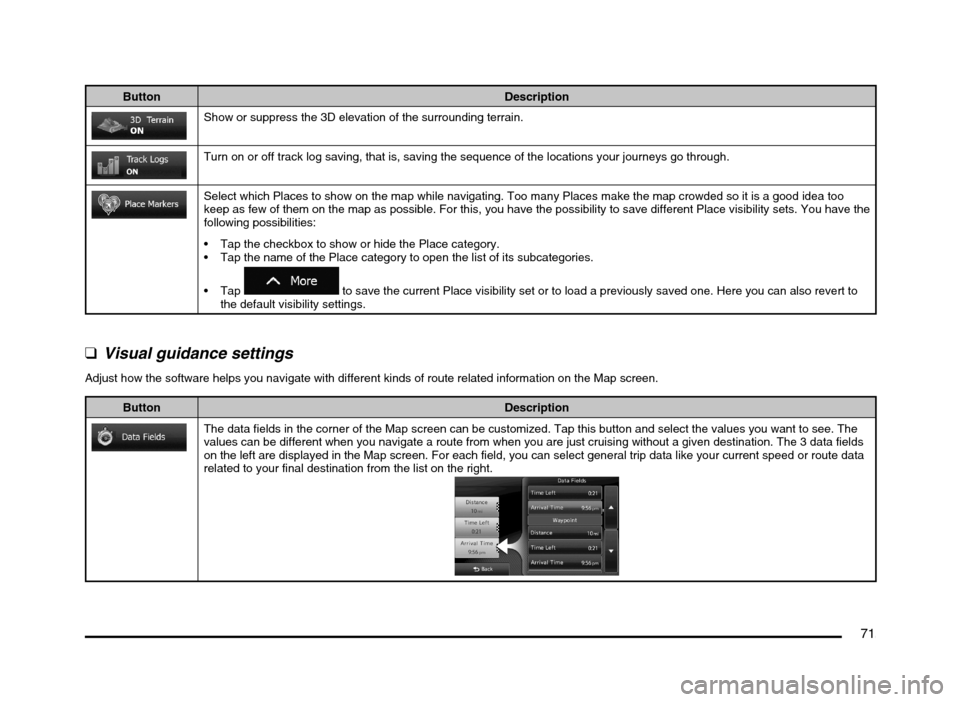
71
Button Description
Show or suppress the 3D elevation of the surrounding terrain.
Turn on or off track log saving, that is, saving the sequence of the locations your journeys go through.
Select which Places to show on the map while navigating. Too many Places make the map crowded so it is a good idea too
keep as few of them on the map as possible. For this, you have the possibility to save different Place visibility sets. You have the
following possibilities:
Tap the checkbox to show or hide the Place category.
Tap the name of the Place category to open the list of its subcategories.
to save the current Place visibility set or to load a previously saved one. Here you can also revert to
the default visibility settings.
q
Visual guidance settings
Adjust how the software helps you navigate with different kinds of route related information on the Map screen.
Button Description
The data fields in the corner of the Map screen can be customized. Tap this button and select the values you want to see. The
values can be different when you navigate a route from when you are just cruising without a given destination. The 3 data fields
on the left are displayed in the Map screen. For each field, you can select general trip data like your current speed or route data
related to your final destination from the list on the right.
205-0010-00_QY-7375M-A_EN.indb 71205-0010-00_QY-7375M-A_EN.indb 713/12/2013 9:57:24 AM3/12/2013 9:57:24 AM
Page 72 of 135
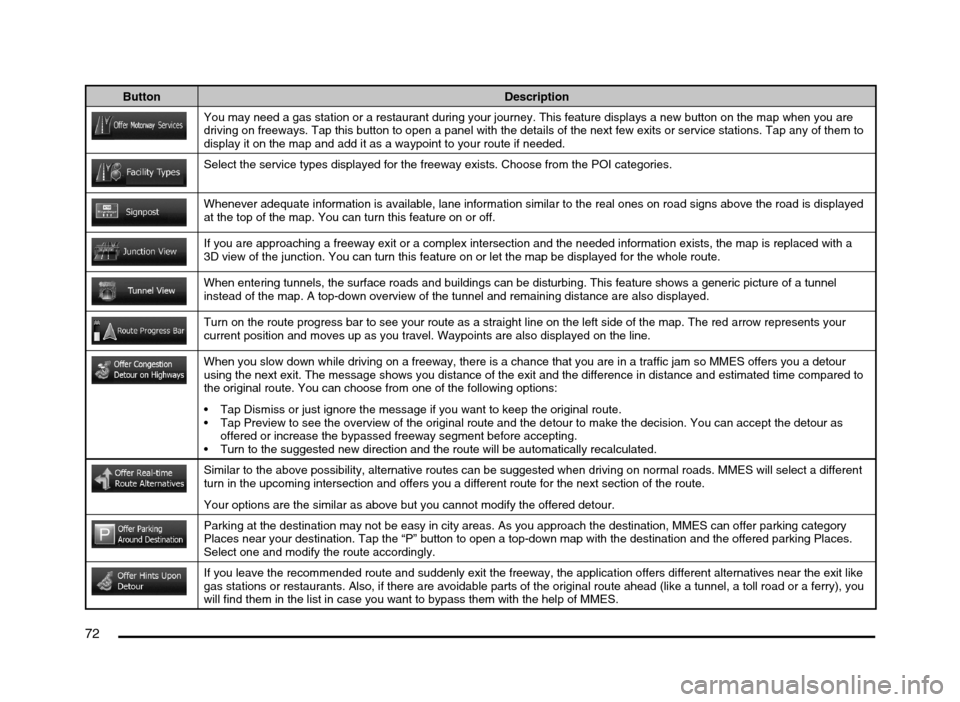
72
Button Description
You may need a gas station or a restaurant during your journey. This feature displays a new button on the map when you are
driving on freeways. Tap this button to open a panel with the details of the next few exits or service stations. Tap any of them to
display it on the map and add it as a waypoint to your route if needed.
Select the service types displayed for the freeway exists. Choose from the POI categories.
Whenever adequate information is available, lane information similar to the real ones on road signs above the road is displayed
at the top of the map. You can turn this feature on or off.
If you are approaching a freeway exit or a complex intersection and the needed information exists, the map is replaced with a
3D view of the junction. You can turn this feature on or let the map be displayed for the whole route.
When entering tunnels, the surface roads and buildings can be disturbing. This feature shows a generic picture of a tunnel
instead of the map. A top-down overview of the tunnel and remaining distance are also displayed.
Turn on the route progress bar to see your route as a straight line on the left side of the map. The red arrow represents your
current position and moves up as you travel. Waypoints are also displayed on the line.
When you slow down while driving on a freeway, there is a chance that you are in a traffic jam so MMES offers you a detour
using the next exit. The message shows you distance of the exit and the difference in distance and estimated time compared to
the original route. You can choose from one of the following options:
Tap Dismiss or just ignore the message if you want to keep the original route.
Tap Preview to see the overview of the original route and the detour to make the decision. You can accept the detour as
offered or increase the bypassed freeway segment before accepting.
Turn to the suggested new direction and the route will be automatically recalculated.
Similar to the above possibility, alternative routes can be suggested when driving on normal roads. MMES will select a different
turn in the upcoming intersection and offers you a different route for the next section of the route.
Your options are the similar as above but you cannot modify the offered detour.
Parking at the destination may not be easy in city areas. As you approach the destination, MMES can offer parking category
Places near your destination. Tap the “P” button to open a top-down map with the destination and the offered parking Places.
Select one and modify the route accordingly.
If you leave the recommended route and suddenly exit the freeway, the application offers different alternatives near the exit like
gas stations or restaurants. Also, if there are avoidable parts of the original route ahead (like a tunnel, a toll road or a ferry), you
will find them in the list in case you want to bypass them with the help of MMES.
205-0010-00_QY-7375M-A_EN.indb 72205-0010-00_QY-7375M-A_EN.indb 723/12/2013 9:57:24 AM3/12/2013 9:57:24 AM
Page 73 of 135

73
qDisplay settings
This setting allows you to change the animation mode.
Button Description
When animation is turned on, buttons on menus and keyboard screens appear in an animated way. Screen transitions are also
animated.
q
Regional settings
These settings allow you to customize the application for your local language, measurement units, time and date settings and formats, as well as to
choose the time zone.
Button Description
You can set the distance units to be used by the program. MMES may not support all the listed units in some voice guidance
languages.
Select between 12 and 24 hours time display and the various international date display formats.
You can also set other country specific units used to display different values in the application.
By default, time zone is taken from the map information and adjusted by your current location. Here you can set time zone and
daylight saving manually.
205-0010-00_QY-7375M-A_EN.indb 73205-0010-00_QY-7375M-A_EN.indb 733/12/2013 9:57:25 AM3/12/2013 9:57:25 AM
Page 74 of 135

74
qTrip monitor settings
Trip logs contain useful information about your trips. Trip logs can be saved manually when you reach your destination or you can turn on the automatic
saving here. You can access these logs in the Trip monitor. Trip monitor is available from the More menu.
Button Description
Trip monitor can record statistical data of your trips. If you need these logs later, you can let the application save them
automatically for you.
This is not a button. This line shows the current size of the trip database, the sum of all trip and track logs saved.
Track logs, the sequence of the positions given by the GPS receiver, can be saved together with trip logs. They can later be
displayed on the map. You can let the application save the track log whenever it saves a trip.
q
Log collection settings
If you accept this when first using the application, it collects usage information and GPS logs that may be used for improving the application and the
quality and coverage of maps. The data is processed anonymously; no one will be able to track any personal information.
Here you can enable or disable collecting these logs.
Button Description
Anonymous statistical information on using the navigation software is collected for later development purposes. Understanding
how different people use the application can help us improve the user interface and the program workflow.
Anonymous track logs are collected for later development purposes. Your trips can help us improve the quality and coverage of
maps.
205-0010-00_QY-7375M-A_EN.indb 74205-0010-00_QY-7375M-A_EN.indb 743/12/2013 9:57:25 AM3/12/2013 9:57:25 AM
Page 76 of 135

76
Trip Monitor
You can record a specific route’s trip data and
track log, and view them in the Trip Monitor.
1. Tap the following buttons:
, ,
.
2. Tap to start recording.
3. Tap to stop recording
after driving.4. You can see trip data details when you
select the log data from the list.
5. Tap to see your track
log data on the map.
6. Check the “Display on Map” button in the
top right corner of the Trip Data Details
screen to see your track logs on the map
while driving. You need to enable Track
Logs in the Map settings in advance.
When ‘Enable Auto-Saving’ is selected
in Trip Monitor Settings, trip data is
automatically saved, but track logs are not.
When ‘Save Track Log’ is selected, track
logs are also automatically saved when
recording trip data.7. Tap
and
or
in the Trip Data
Details screen to see the detailed
elevation or speed information.
205-0010-00_QY-7375M-A_EN.indb 76205-0010-00_QY-7375M-A_EN.indb 763/12/2013 9:57:25 AM3/12/2013 9:57:25 AM
Page 77 of 135

77
6. GLOSSARY
2D/3D GPS reception
The GPS receiver uses satellite signals to
calculate its (your) position and needs at
least four signals to give a three-dimensional
position, including elevation. Because the
satellites are moving and because objects
can block the signals, your GPS device might
not receive four signals. If three satellites
are available, the receiver can calculate the
horizontal GPS position but the accuracy is
lower and the GPS device does not give you
elevation data: only 2D reception is possible.
Active route
The currently navigated route. Whenever the
destination is set, the route is active until you
delete it, reach your destination or you quit
MMES. See also: Route.
City Center
The city/town center is not the geometric
center of the city/town but an arbitrary point
the map creators have chosen. In towns
and villages, it is usually the most important
intersection; in larger cities, it is one of the
important intersections.
Color theme
MMES comes with different color themes for
daytime or night use of the map and menu
screens. Themes are custom graphic settings
and they can have different colors for streets,
blocks or surface waters in 2D and 3D modes,
and they display shades or shadows in
different ways in 3D mode.
One daytime scheme and one night scheme
is always selected for the map and for the
menus. MMES uses them when it switches
from day to night and back.
GPS accuracy
Several factors have impact on the deviation
between your real position and the one given
by the GPS device. For example, signal delay
in the ionosphere or reflecting objects near
the GPS device have a different and varying
impact on how accurately the GPS device can
calculate your position.
Map
MMES works with digital maps which are not
simply the computerized versions of traditional
paper maps. Similarly to the paper road maps,
the 2D mode of digital maps show you streets,
roads, and elevation is also shown by colors.
In 3D mode, you can see the altitude
differences, for example valleys and
mountains, elevated roads, and in selected
cities 3D landmarks and 3D buildings are also
displayed.You can use digital maps interactively: you
can zoom in and out (increase or decrease
the scale), you can tilt them up and down, and
rotate them left and right. In GPS-supported
navigation, digital maps facilitate route
planning.
North-up map orientation
In North-up mode the map is rotated so its top
always faces North. This is the orientation for
example in Find on Map.
Road Safety Camera
Special alert points for speed, red light or
bus lane cameras. Different data sources
are available. You can configure MMES to
warn you when you approach one of these
cameras.
Detecting the location of Road Safety Cameras
is prohibited in certain countries. It is the sole
responsibility of the driver to check whether
this feature can be used during the trip.
The software is capable of showing and
warning for more than just cameras. Various
other types of proximity alert points like
school zones and railroad crossings are also
available.
Route
A sequence of route events, i.e. maneuvers
(for example, turns and traffic circles) to reach
the destination. The route contains one start
point and one or more destinations. The start
point is the current position by default. If you
need to see a future route, the start point can
be replaced with any other given point.
205-0010-00_QY-7375M-A_EN.indb 77205-0010-00_QY-7375M-A_EN.indb 773/12/2013 9:57:25 AM3/12/2013 9:57:25 AM
Page 79 of 135

79
7. END USER LICENSE AGREEMENT
1 The contracting parties
1.1 This Agreement has been entered into by and between NNG Software Developing and Commercial Ltd. (registered seat: 23 Bérc utca, H-1016
Budapest, Hungary; company reg.no.: 01-09-891838) as Licensor (hereinafter: Licensor) and You as the end user (hereinafter: User; the User
and the Licensor jointly referred to as: Parties) in subject of the use of the products specified in this Agreement, including software products,
databases and content .
2 Conclusion of the Agreement
2.1 The Parties hereby acknowledge that this Agreement shall be concluded by implicit conduct of the Parties without signing the Agreement.
2.2 The User hereby acknowledges that following the lawful acquisition (online purchase from authorized vendor or preinstalled on purchased
Device) of the software product constituting the object of this Agreement (Section 4), any degree of use, installation into a computer or
other hardware equipment (cell phone, multi-function device, personal navigation device, in-car navigation or multi function head unit, etc.)
(hereinafter referred to as: “Device”), installation of such Device into a vehicle, pressing of the “Accept” button displayed by the software during
installation or use (hereinafter referred to as: “Use”) shall mean that the User has accepted the terms and conditions of this Agreement as
legally binding. The time of conclusion of the present Agreement is the time of executing the first action of use (commencement of use).
2.3 This Agreement shall by no means authorize Use of the software product by those persons having unlawfully acquired the software product or
having unlawfully installed it on a Device or in a vehicle.
2.4 U.S. Government Users. If you acquire the Software Product by or on behalf of the United States Government or any other entity seeking or
applying rights similar to those customarily claimed by the United States Government, you are on notice that the Software Product and the
Databases, content and services are commercial items as that term is defined at 48 C.F.R (“FAR”) 2.101 and that all use of the Software
Product is subject to this Agreement.
3 Applicable laws and regulations
3.1 Any action related to this Agreement will be governed by the laws of the Republic of Hungary, with specific reference to Act IV of 1959 on
the Civil Code and to Act LXXVI of 1999 on Copyrights (the “Copyright Act”) shall apply. The United Nations Convention on Contracts for the
International Sales of Goods is hereby excluded from application to this EULA.
3.2 The parties hereby agree that the courts of the Republic of Hungary will have exclusive jurisdiction to rule on any disputes arising in connection
with this Agreement.
3.3 The original language version of this Agreement is the Hungarian version. This Agreement has versions in other languages as well. In case of
dispute the Hungarian version shall prevail.
4 Object of the Agreement and Termination
4.1 The object of this Agreement shall be the navigation guidance software product of Licensor (hereinafter referred to as: the “Software Product”).
4.2 The Software Product shall include the operating computer program, its complete documentation, the map database pertaining thereto and any
third-party contents and services accessible through the Software Product (hereinafter together referred to as: the “Database”).
205-0010-00_QY-7375M-A_EN.indb 79205-0010-00_QY-7375M-A_EN.indb 793/12/2013 9:57:25 AM3/12/2013 9:57:25 AM
Page 80 of 135

80
4.3 Any form of display, storage, coding, including printed, electronic or graphic display, storage, source or object code, or any other as yet
undefined form of display, storage, or coding, or any medium thereof shall be deemed parts of the Software Product.
4.4 Error corrections, additions, updates or upgrades to the Software Product or the Databases used by the User following the conclusion of this
Agreement shall also be deemed parts of the Software Product and Used in accordance with this Agreement.
4.5. Your rights under this Agreement will terminate immediately without notice from Licensor if you materially breach it or take any action in
derogation of Licensor’s and/or its licensors’ rights to the Software Product. Licensor may terminate this Agreement if any Software Product
becomes, or in Licensor’s reasonable opinion likely to become, the subject of a claim of intellectual property infringement or trade secret
misappropriation. Upon termination, you will cease use of, and destroy Software Product and all parts of it and confirm compliance in writing to
Licensor, if requested.
5 Rights under copyright
5.1 Unless otherwise provided by law or contractual provisions, the Licensor is the sole and exclusive owner of all material copyrights vested in the
Software Product.
5.2 Copyrights extend to the whole Software Product and to its parts separately as well.
5.3 The owner(s) of the copyrights of the Database or certain works protected by intellectual property rights, that are forming part of the Software
Product is (are) the Licensor, or natural person(s) or corporate entity(ies) owners of certain Databases (hereinafter referred to as: “Database
Owner”). Some Database Owners are listed in the “About” or similar menu item of the Software Product. The Licensor hereby states that it has
obtained sufficient usage and representation rights from the Database Owners in order to utilize the Database, to offer it for utilization and to
transfer it for utilization as set forth in this Agreement.
5.4 Pursuant to this Agreement, all rights vested in the Software Product shall remain in the ownership of the Licensor, except for those to which
the User is entitled under law or by virtue of this Agreement.
6 Rights of the User
6.1 By default the User is entitled to install the Software Product on one Device having a single GPS sensor built in, and to run and use one copy of
the Software Product or a preinstalled copy of the Software Product thereon. The Software Product and Database is for the User’s personal or
internal business use only.
6.2 The User is entitled to make one backup copy of the Software Product. However, if the Software Product operates after installation without the
use of the original media copy, then the original media copy shall be deemed to be a backup copy. In all other cases, the User is only entitled
to use the backup copy if the original media copy of the Software Product has been ascertainably and unequivocally rendered unsuitable for its
lawful and intended use.
6.3 In the event that the Software Product comes preinstalled on- or otherwise licensed together with the Device or purchased online for and
installed by the User for a specific Device, the Software Product shall be tied to the Device and may not be separated-, transferred to-, or used
with another Device or sold to another User without selling the Device itself.
6.4 The Database, content or services provided to User may only be used together with User’s copy of the Software Product and may not be used
separately or with another copy of the Software Product.
205-0010-00_QY-7375M-A_EN.indb 80205-0010-00_QY-7375M-A_EN.indb 803/12/2013 9:57:25 AM3/12/2013 9:57:25 AM