2014 MITSUBISHI MIRAGE pairing phone
[x] Cancel search: pairing phonePage 120 of 135
![MITSUBISHI MIRAGE 2014 6.G MMCS Manual 120
Selecting tracks to be played from
the Menu screen
1. Touch the [Menu] key to display the Menu
screen.
2. Touch the desired Category key to display
the corresponding list screen.
3. Touch th MITSUBISHI MIRAGE 2014 6.G MMCS Manual 120
Selecting tracks to be played from
the Menu screen
1. Touch the [Menu] key to display the Menu
screen.
2. Touch the desired Category key to display
the corresponding list screen.
3. Touch th](/manual-img/19/7509/w960_7509-119.png)
120
Selecting tracks to be played from
the Menu screen
1. Touch the [Menu] key to display the Menu
screen.
2. Touch the desired Category key to display
the corresponding list screen.
3. Touch the desired item key listed on the
screen to select it.
You can scroll the list by touching the
[{] or [
}] keys, and scroll 1 screen by
touching the [
{
{] or [}
}] keys.
When the track list of the specified
Album, Playlist, or Podcast is displayed,
selecting a track starts playback of the
listed tracks from the selected track.
When the track list of the Songs is
displayed, selecting a track starts
playback of all the tracks stored in the
iPod from the selected track.
When another list screen is displayed,
repeat this operation until you select the
tracks to be played.
Touching the [Menu] key returns to the
previous list screen.
Touching the [Now Playing] key returns
to the iPod mode screen.
Note:
When there are multiple levels in a playlist,
some items may not be displayed clearly
depending on the depth of the playlist level.
The screen returns to the iPod mode screen if
you do not operate the list for about 10 seconds.
Bluetooth Audio
Operations
This system can play audio data stored in a
Bluetooth audio player. Supported Bluetooth
audio players include some Bluetooth mobile
phones and some Bluetooth-enabled portable
audio players.
This system supports the following Bluetooth
profiles:
Advanced Audio Distribution Profile (A2DP)
Audio/Video Remote Control Profile
(AVRCP)
qNotes on using a Bluetooth
audio player
This system will not operate or may operate
improperly with some Bluetooth audio
players according to their performance or
specification.
A connection with a Bluetooth audio
player is disconnected forcibly when you
start transferring phonebook data from a
Bluetooth telephone. When transferring
the phonebook data is finished, it will be
reconnected automatically.
The sound of Bluetooth audio players may
be interrupted because of surrounding radio
wave conditions.
qSelecting Bluetooth audio
mode
1. Press the [AV] button to display the Source
screen.
2. Touch the [Bluetooth] key to select
Bluetooth audio mode.
The system changes to Bluetooth audio
mode, and starts searching for Bluetooth
audio players.If a connection with a Bluetooth audio
player is established, the system will start
playback after a short time.
You can also select Bluetooth audio
mode by using the Steering Wheel Audio
Remote Control (if so equipped).
É “Steering Wheel Audio Remote
Control Operations” (page 103)
3
2
1
1 Information pane
2 Playback mode
3 Operation keys
Note:
Some Bluetooth audio players may not support
sending audio information: Track, Artist, Album,
etc. These names/titles are not displayed for
such players.
The [Track List] key and the [Menu] key are
displayed only when a Bluetooth audio player
that supports these settings via this system is
connected.
Pairing a Bluetooth audio player
When a Bluetooth audio device has not
been connected:
You can pair up to 5 Bluetooth audio players.
Pairing is performed from the Bluetooth menu
screen under the Settings menu.
É “Pairing the Bluetooth device” (page 129)
After pairing, connect to a Bluetooth audio
player.
É “Paired Device List operations” (page 129)
205-0010-00_QY-7375M-A_EN.indb 120205-0010-00_QY-7375M-A_EN.indb 1203/12/2013 9:57:29 AM3/12/2013 9:57:29 AM
Page 122 of 135

122
13. TELEPHONE
OPERATIONS
Using your Bluetooth
Mobile Phone with this
Unit
When the connection with your Bluetooth
mobile phone is established, the following
functions are available on this unit:
Listening to your telephone calls on the
vehicle speakers.
Making a call using the keypad screen,
using the phonebook data downloaded from
your mobile phone, using the Call History
(incoming/outgoing call records), or using
the Handset Memory (speed dial).
This system supports the following
Bluetooth profiles:
Hands-free Profile (HFP)
Phonebook Access Profile (PBAP)
Note:
This system will not operate or may operate
improperly with some Bluetooth mobile phones
according to their performance or specification.
Depending on your mobile phone, you may
need to perform the Object Push transfer
operation on the mobile phone.
Some mobile phones may not be able to
transfer phonebook data.
Phonebook data transmission may take a long
time. Operations for making outgoing calls are
disabled during data transmission.
qSelecting Telephone mode
1. Press the [MENU] button to display the
Main menu screen.
2. Touch the [Phone] key to select Telephone
mode.
The telephone screen is displayed.
Note:
The keys to make a call are disabled when no
connection with a mobile phone is established.
q
Telephone settingsTo use your Bluetooth mobile phone with this
system, register (pair) it with the system and
wirelessly connect it to the system.
Registering your mobile phone
(Pairing)
You can register up to 5 mobile phones.
1. Turn on the power of the mobile phone you
want to register.
2. Touch the [Pair Phone] key to display the
Pair Phone screen.
3. Perform the following operations on your
mobile phone:
Perform the Bluetooth device search
operation.
Specify the device named “Car-Navi”
to register this system to your mobile
phone.4. When the PIN (Pass key) input prompt is
displayed on your mobile phone, enter the
same code as the PIN (Pass key) set to
this unit.
If a selection function prompt is displayed
on your mobile phone, select the
“Handsfree” function.
When the pairing operation completes,
the registered mobile phone is set as the
current phone, and the display returns to
the Telephone screen.
To delete the telephone registration
1. Touch the [Paired Phones] key.
2. Touch the desired device key you want to
delete.
3. Touch the [Delete] key.
4. Touch the [Ye s] key.
The registration is deleted.
Connecting to your mobile phone
1. Touch the [Paired Phones] key to display
the Paired Phones screen.
2. Touch the key for the device you want to
use.
3. Touch the [Connect] key.
qVolume and Ringtone
Settings
You can change the volume settings and
vehicle ringtone settings.
1. Touch the [Volume] key.
The Volume menu is displayed.
2. Touch the desired menu item to set.
[Phone Ringer Vol.]:
Adjusts the volume of the telephone ringer.
[Phone Incoming Vol.]:
Adjusts the volume of the incoming calls.
205-0010-00_QY-7375M-A_EN.indb 122205-0010-00_QY-7375M-A_EN.indb 1223/12/2013 9:57:29 AM3/12/2013 9:57:29 AM
Page 129 of 135
![MITSUBISHI MIRAGE 2014 6.G MMCS Manual 129
To delete a single phonebook telephone
number
1. Touch the [Phone] key to display the
Phone screen.
2. Touch the [Delete Phone Info] key to
display the Delete Phone Info screen.
3. Touch the MITSUBISHI MIRAGE 2014 6.G MMCS Manual 129
To delete a single phonebook telephone
number
1. Touch the [Phone] key to display the
Phone screen.
2. Touch the [Delete Phone Info] key to
display the Delete Phone Info screen.
3. Touch the](/manual-img/19/7509/w960_7509-128.png)
129
To delete a single phonebook telephone
number
1. Touch the [Phone] key to display the
Phone screen.
2. Touch the [Delete Phone Info] key to
display the Delete Phone Info screen.
3. Touch the [Handset Phonebook] key to
display the Handset Phonebook screen.
4. Touch the [Delete 1 Entry] key.
The phonebook list is displayed.
5. Touch the desired name key you want to
delete.
6. Touch the [Delete] key.
The selected telephone number is deleted.
Deleting all telephone numbers
1. Touch the [Phone] key to display the
Phone screen.
2. Touch the [Delete Phone Info] key to
display the Delete Phone Info screen.
3. Touch the [Delete All Phone Information]
key.
At the prompt, touch the [Ye s] key.
All telephone numbers are deleted.
qVolume and Ringtone
Settings
You can change the volume settings and
vehicle ringtone settings.
1. Touch the [Phone] key to display the
Phone screen.
2. Touch the [Volume] key.
The Volume menu is displayed.
3. Touch the desired menu item to set.
[Phone Ringer Vol.]:
Adjusts the volume of the telephone ringer.
[Phone Incoming Vol.]:
Adjusts the volume of the incoming calls.
[Phone Outgoing Vol.]:
Adjusts the volume of the outgoing calls.
[Vehicle Ringtone] key:
Sets whether to activate the vehicle
ringtone.
Bluetooth Settings
When you touch the [Bluetooth] key from the
Settings menu, you can set various functions
related to the Bluetooth feature.
qActivating Bluetooth feature
1. Touch the [Connect with Bluetooth] key.
The Bluetooth feature turns on/off.
q
Pairing the Bluetooth device
1. Turn on the power of the mobile phone or
Bluetooth audio player you want to register.
2. Touch the [Pair Bluetooth Device] key.
3. Touch the [Mobile Phone] key to register a
mobile phone, or the [Audio Device] key to
register a Bluetooth audio player.
4. Perform the following operations on your
mobile phone or Bluetooth audio player:
Perform the search operation for
Bluetooth devices.
Specify the device named “Car-Navi” to
register your device.
5. When the PIN (Pass key) input prompt
appears on your device, enter the same
PIN (Pass key) set to this unit.
If you are prompted to select functions,
select the functions you want to use.
When the pairing operation completes,
the registered device is set as the current
telephone or audio device.
q
Paired Device List
operations
1. Touch the [Paired Device List] key to
display the Paired Device List screen.
2. Touch the [Bluetooth Phone] or
[Bluetooth Audio] key to display the list
for devices of that type.
3. Touch the key for the device you want to
use.
4. Touch the [Connect] key to pair with a
phone, or the [Select] key to pair with an
audio device.
To delete the registration of the specified
device, touch the [Delete] key.
To deselect the specified audio device,
touch the [Deselect] key.
qConfirming/Editing
Bluetooth Information
1. Touch the [Edit Bluetooth Information]
key to display the Edit Bluetooth
Information screen.
2. To change the PIN (Pass key), touch the
[PIN] key, enter your desired PIN (Pass
key), and then touch the [OK] key.
3. To change the device name of this unit,
touch the [Device Name] key, enter the
desired device name, and then touch the
[OK] key.
4. To save changes, touch the [OK] key.
Note:
The device name can be a maximum of 9
characters long.
205-0010-00_QY-7375M-A_EN.indb 129205-0010-00_QY-7375M-A_EN.indb 1293/12/2013 9:57:29 AM3/12/2013 9:57:29 AM
Page 135 of 135
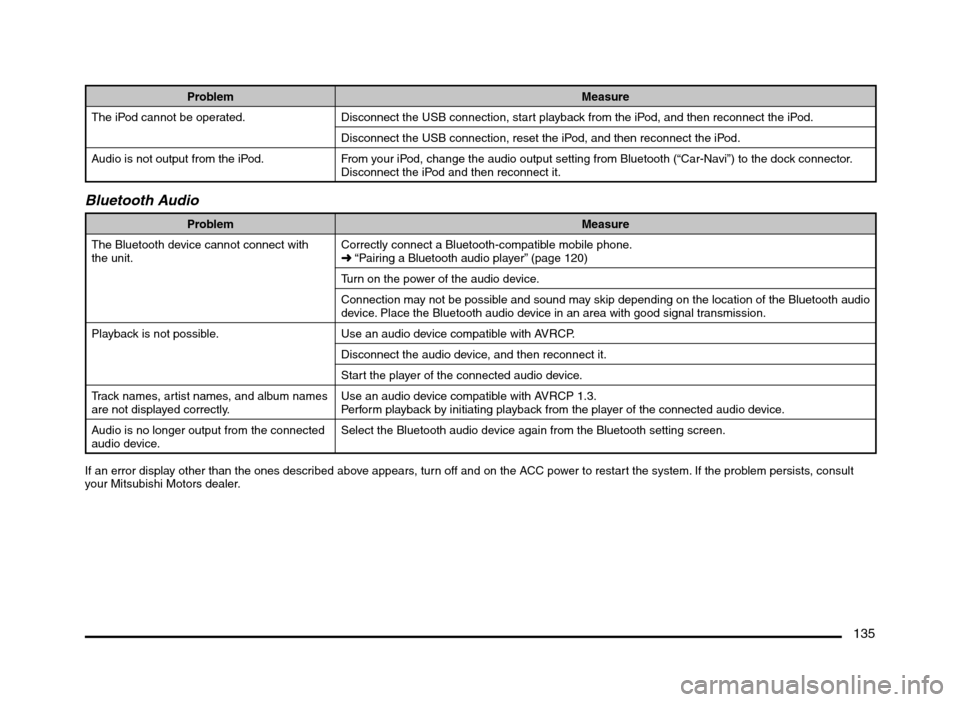
135
Problem Measure
The iPod cannot be operated. Disconnect the USB connection, start playback from the iPod, and then reconnect the iPod.
Disconnect the USB connection, reset the iPod, and then reconnect the iPod.
Audio is not output from the iPod. From your iPod, change the audio output setting from Bluetooth (“Car-Navi”) to the dock connector.
Disconnect the iPod and then reconnect it.
Bluetooth Audio
Problem Measure
The Bluetooth device cannot connect with
the unit.Correctly connect a Bluetooth-compatible mobile phone.
É “Pairing a Bluetooth audio player” (page 120)
Turn on the power of the audio device.
Connection may not be possible and sound may skip depending on the location of the Bluetooth audio
device. Place the Bluetooth audio device in an area with good signal transmission.
Playback is not possible. Use an audio device compatible with AVRCP.
Disconnect the audio device, and then reconnect it.
Start the player of the connected audio device.
Track names, artist names, and album names
are not displayed correctly.Use an audio device compatible with AVRCP 1.3.
Perform playback by initiating playback from the player of the connected audio device.
Audio is no longer output from the connected
audio device.Select the Bluetooth audio device again from the Bluetooth setting screen.
If an error display other than the ones described above appears, turn off and on the ACC power to restart the system. If the problem persists, consult
your Mitsubishi Motors dealer.
205-0010-00_QY-7375M-A_EN.indb 135205-0010-00_QY-7375M-A_EN.indb 1353/12/2013 9:57:30 AM3/12/2013 9:57:30 AM