2014 MITSUBISHI MIRAGE light
[x] Cancel search: lightPage 8 of 135

8
Important Points
on Safety for the
Customer
This product features a number of pictorial
indications as well as points concerning
handling so that you can use the product
correctly and in a safe manner, as well as
prevent injury or damage to yourself, other
users, or property.
WARNINGThis indicates details
regarding handling of the
product that if ignored, could
be expected to result in death
or serious injury.
CAUTIONThis indicates details
regarding handling of the
product that if ignored, could
be expected to result in
personal injury or property
loss.
WARNING
The driver should not pay close
attention to the images on the
screen while driving.
This may prevent the driver looking
where they are going, and cause an
accident.
The driver should not perform
complicated operations while
driving.
Performing complicated operations while
driving may prevent the driver looking
where they are going, and cause an
accident.
Therefore stop the vehicle in a safe
location before performing such
operations.
Do not use during malfunctions,
such as when the screen does not
light up or no sound is audible.
This may lead to accident, fire, or electric
shock.
Do not place anything on the
open display.
This may lead to accident, fire, electric
shock, or malfunction.
Ensure water or other foreign
objects do not enter the product.
This may lead to smoking, fire, electric
shock, or malfunction.
WARNING
Do not insert foreign objects into
the disc slot or card slot.
This may lead to fire, electric shock, or
malfunction.
Always obey all actual traffic
regulations, even when following
route guidance from this
navigation system.
Due to changes in traffic rules, this
data may differ from the actual traffic
regulations.
Always obey the actual traffic regulations.
In the event of abnormalities
occurring when foreign objects
or water enter the product,
resulting in smoke or a strange
smell, immediately stop using
the product, and consult with
your dealer.
Continuing to use the product may result
in accident, fire, or electric shock.
Do not disassemble or modify
the product.
This may lead to malfunction, fire, or
electric shock.
During thunderstorms, do not
touch the antenna or the front
panel.
This may lead to electrical shock from
lightning.
205-0010-00_QY-7375M-A_EN.indb 8205-0010-00_QY-7375M-A_EN.indb 83/12/2013 9:57:13 AM3/12/2013 9:57:13 AM
Page 21 of 135
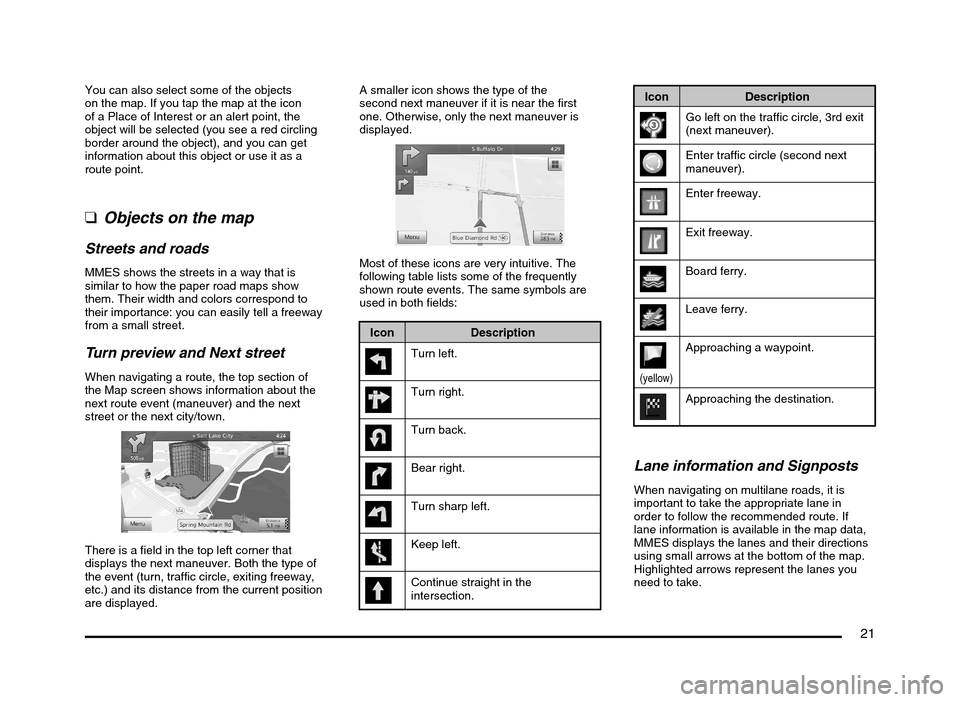
21
You can also select some of the objects
on the map. If you tap the map at the icon
of a Place of Interest or an alert point, the
object will be selected (you see a red circling
border around the object), and you can get
information about this object or use it as a
route point.
qObjects on the map
Streets and roads
MMES shows the streets in a way that is
similar to how the paper road maps show
them. Their width and colors correspond to
their importance: you can easily tell a freeway
from a small street.
Turn preview and Next street
When navigating a route, the top section of
the Map screen shows information about the
next route event (maneuver) and the next
street or the next city/town.
There is a field in the top left corner that
displays the next maneuver. Both the type of
the event (turn, traffic circle, exiting freeway,
etc.) and its distance from the current position
are displayed.A smaller icon shows the type of the
second next maneuver if it is near the first
one. Otherwise, only the next maneuver is
displayed.
Most of these icons are very intuitive. The
following table lists some of the frequently
shown route events. The same symbols are
used in both fields:
Icon Description
Turn left.
Turn right.
Turn back.
Bear right.
Turn sharp left.
Keep left.
Continue straight in the
intersection.
Icon Description
Go left on the traffic circle, 3rd exit
(next maneuver).
Enter traffic circle (second next
maneuver).
Enter freeway.
Exit freeway.
Board ferry.
Leave ferry.
(yellow)
Approaching a waypoint.
Approaching the destination.
Lane information and Signposts
When navigating on multilane roads, it is
important to take the appropriate lane in
order to follow the recommended route. If
lane information is available in the map data,
MMES displays the lanes and their directions
using small arrows at the bottom of the map.
Highlighted arrows represent the lanes you
need to take.
205-0010-00_QY-7375M-A_EN.indb 21205-0010-00_QY-7375M-A_EN.indb 213/12/2013 9:57:15 AM3/12/2013 9:57:15 AM
Page 73 of 135

73
qDisplay settings
This setting allows you to change the animation mode.
Button Description
When animation is turned on, buttons on menus and keyboard screens appear in an animated way. Screen transitions are also
animated.
q
Regional settings
These settings allow you to customize the application for your local language, measurement units, time and date settings and formats, as well as to
choose the time zone.
Button Description
You can set the distance units to be used by the program. MMES may not support all the listed units in some voice guidance
languages.
Select between 12 and 24 hours time display and the various international date display formats.
You can also set other country specific units used to display different values in the application.
By default, time zone is taken from the map information and adjusted by your current location. Here you can set time zone and
daylight saving manually.
205-0010-00_QY-7375M-A_EN.indb 73205-0010-00_QY-7375M-A_EN.indb 733/12/2013 9:57:25 AM3/12/2013 9:57:25 AM
Page 77 of 135

77
6. GLOSSARY
2D/3D GPS reception
The GPS receiver uses satellite signals to
calculate its (your) position and needs at
least four signals to give a three-dimensional
position, including elevation. Because the
satellites are moving and because objects
can block the signals, your GPS device might
not receive four signals. If three satellites
are available, the receiver can calculate the
horizontal GPS position but the accuracy is
lower and the GPS device does not give you
elevation data: only 2D reception is possible.
Active route
The currently navigated route. Whenever the
destination is set, the route is active until you
delete it, reach your destination or you quit
MMES. See also: Route.
City Center
The city/town center is not the geometric
center of the city/town but an arbitrary point
the map creators have chosen. In towns
and villages, it is usually the most important
intersection; in larger cities, it is one of the
important intersections.
Color theme
MMES comes with different color themes for
daytime or night use of the map and menu
screens. Themes are custom graphic settings
and they can have different colors for streets,
blocks or surface waters in 2D and 3D modes,
and they display shades or shadows in
different ways in 3D mode.
One daytime scheme and one night scheme
is always selected for the map and for the
menus. MMES uses them when it switches
from day to night and back.
GPS accuracy
Several factors have impact on the deviation
between your real position and the one given
by the GPS device. For example, signal delay
in the ionosphere or reflecting objects near
the GPS device have a different and varying
impact on how accurately the GPS device can
calculate your position.
Map
MMES works with digital maps which are not
simply the computerized versions of traditional
paper maps. Similarly to the paper road maps,
the 2D mode of digital maps show you streets,
roads, and elevation is also shown by colors.
In 3D mode, you can see the altitude
differences, for example valleys and
mountains, elevated roads, and in selected
cities 3D landmarks and 3D buildings are also
displayed.You can use digital maps interactively: you
can zoom in and out (increase or decrease
the scale), you can tilt them up and down, and
rotate them left and right. In GPS-supported
navigation, digital maps facilitate route
planning.
North-up map orientation
In North-up mode the map is rotated so its top
always faces North. This is the orientation for
example in Find on Map.
Road Safety Camera
Special alert points for speed, red light or
bus lane cameras. Different data sources
are available. You can configure MMES to
warn you when you approach one of these
cameras.
Detecting the location of Road Safety Cameras
is prohibited in certain countries. It is the sole
responsibility of the driver to check whether
this feature can be used during the trip.
The software is capable of showing and
warning for more than just cameras. Various
other types of proximity alert points like
school zones and railroad crossings are also
available.
Route
A sequence of route events, i.e. maneuvers
(for example, turns and traffic circles) to reach
the destination. The route contains one start
point and one or more destinations. The start
point is the current position by default. If you
need to see a future route, the start point can
be replaced with any other given point.
205-0010-00_QY-7375M-A_EN.indb 77205-0010-00_QY-7375M-A_EN.indb 773/12/2013 9:57:25 AM3/12/2013 9:57:25 AM
Page 89 of 135

89
9. PRECAUTIONS
WARNING
For your safety, the driver should not
watch the DVD video/movie data or
operate the controls while driving.
Please note that watching and operating
the DVD video/movie data while driving
are prohibited by law in some countries.
Also, while driving, keep the volume to
a level at which external sounds can be
heard.
1. When the inside of the vehicle is very cold
and the player is used soon after switching
on the heater, moisture may form on the
disc (DVD/CD) or the optical parts of the
player and proper playback may not be
possible. If moisture forms on the disc
(DVD/CD), wipe it off with a soft cloth. If
moisture forms on the optical parts of the
player, do not use the player for about one
hour. The condensation will disappear
naturally allowing normal operation.
2. Driving on extremely bumpy roads which
cause severe vibration may cause the
sound to skip.
3. This unit uses a precision mechanism.
Even in the event that trouble arises, never
open the case, disassemble the unit, or
lubricate the rotating parts.
INFORMATION FOR USERS:CHANGES OR MODIFICATIONS TO
THIS PRODUCT NOT APPROVED BY
THE MANUFACTURER WILL VOID THE
WARRANTY.
CAUTION
This appliance contains a laser system
and is classified as a “CLASS 1 LASER
PRODUCT”. To use this model properly,
read this Owner’s Manual carefully and
keep this manual for your future reference.
In case of any trouble with this player,
please contact your nearest “Mitsubishi
Motors dealer”. To prevent direct exposure
to the laser beam, do not try to open the
enclosure.
Operation Panel/
Generalities
For a longer service life, be sure to read the
following cautions.
The operation panel will operate properly in
a temperature range of 0 to 60°C. Do not allow any liquids on the set from
drinks, umbrellas, etc. Doing so may
damage the internal circuitry.
Do not disassemble or modify the set in any
way. Doing so may result in damage.
Do not draw the operation panel out and use
it as a tray. Also, subjecting the operation
panel to shocks may result in breakage,
deformation, or other damage.
Do not let cigarettes burn the display. Doing
so may damage or deform the cabinet.
If a problem should occur, have the set
inspected at your store of purchase.
Do not insert objects or poke in the space
between the operation panel and the main
unit when the panel is tilted.
Do not place anything on the display when
the panel is tilted.
In extremely cold weather, the display
movement may slow down and the display
may darken, but this is not a malfunction.
The display will work normally when the
temperature increases.
Small black and shiny spots inside the
operation panel are normal for LCD
products.
The operation panel may stop temporarily
when it opens or closes, when the engine
stops or when it is cold.
The touchkeys on the display operate when
slightly touched. Do not press the touchkey
screen with much force.
Do not push the case surrounding the
touchkey panel with much force. This may
cause malfunctioning of the touchkeys.
205-0010-00_QY-7375M-A_EN.indb 89205-0010-00_QY-7375M-A_EN.indb 893/12/2013 9:57:26 AM3/12/2013 9:57:26 AM
Page 98 of 135
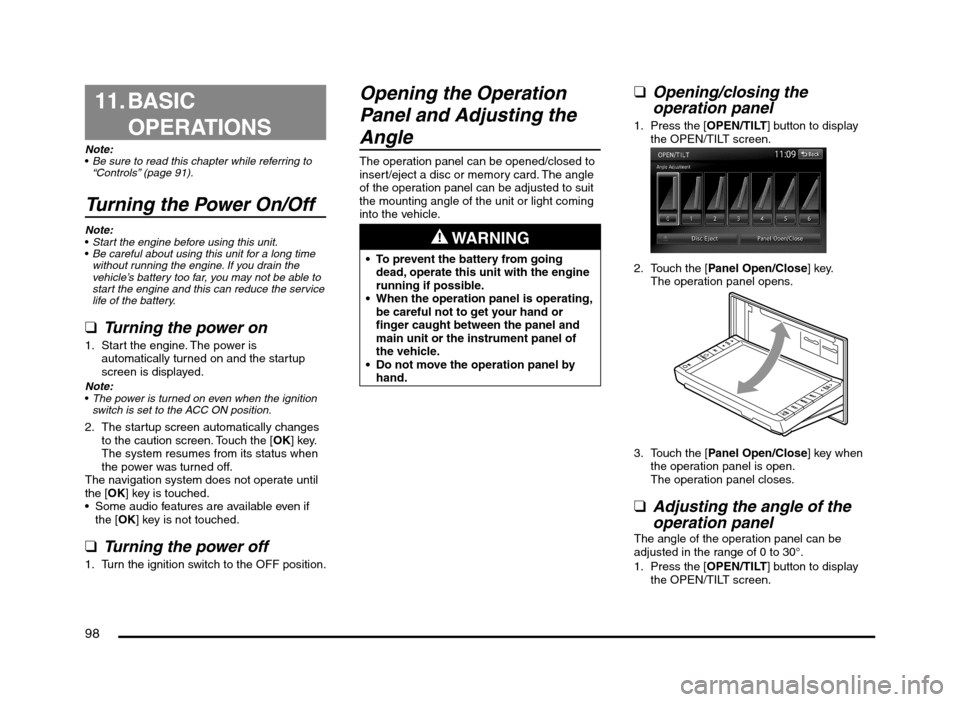
98
11. BASIC
OPERATIONS
Note:
Be sure to read this chapter while referring to
“Controls” (page 91).
Turning the Power On/Off
Note:
Start the engine before using this unit.
Be careful about using this unit for a long time
without running the engine. If you drain the
vehicle’s battery too far, you may not be able to
start the engine and this can reduce the service
life of the battery.
qTurning the power on
1. Start the engine. The power is
automatically turned on and the startup
screen is displayed.
Note:
The power is turned on even when the ignition
switch is set to the ACC ON position.
2. The startup screen automatically changes
to the caution screen. Touch the [OK] key.
The system resumes from its status when
the power was turned off.
The navigation system does not operate until
the [OK] key is touched.
Some audio features are available even if
the [OK] key is not touched.
qTurning the power off
1. Turn the ignition switch to the OFF position.
Opening the Operation
Panel and Adjusting the
Angle
The operation panel can be opened/closed to
insert/eject a disc or memory card. The angle
of the operation panel can be adjusted to suit
the mounting angle of the unit or light coming
into the vehicle.
WARNING
To prevent the battery from going
dead, operate this unit with the engine
running if possible.
When the operation panel is operating,
be careful not to get your hand or
finger caught between the panel and
main unit or the instrument panel of
the vehicle.
Do not move the operation panel by
hand.
qOpening/closing the
operation panel
1. Press the [OPEN/TILT] button to display
the OPEN/TILT screen.
2. Touch the [Panel Open/Close] key.
The operation panel opens.
3. Touch the [Panel Open/Close] key when
the operation panel is open.
The operation panel closes.
qAdjusting the angle of the
operation panel
The angle of the operation panel can be
adjusted in the range of 0 to 30°.
1. Press the [OPEN/TILT] button to display
the OPEN/TILT screen.
205-0010-00_QY-7375M-A_EN.indb 98205-0010-00_QY-7375M-A_EN.indb 983/12/2013 9:57:27 AM3/12/2013 9:57:27 AM
Page 101 of 135
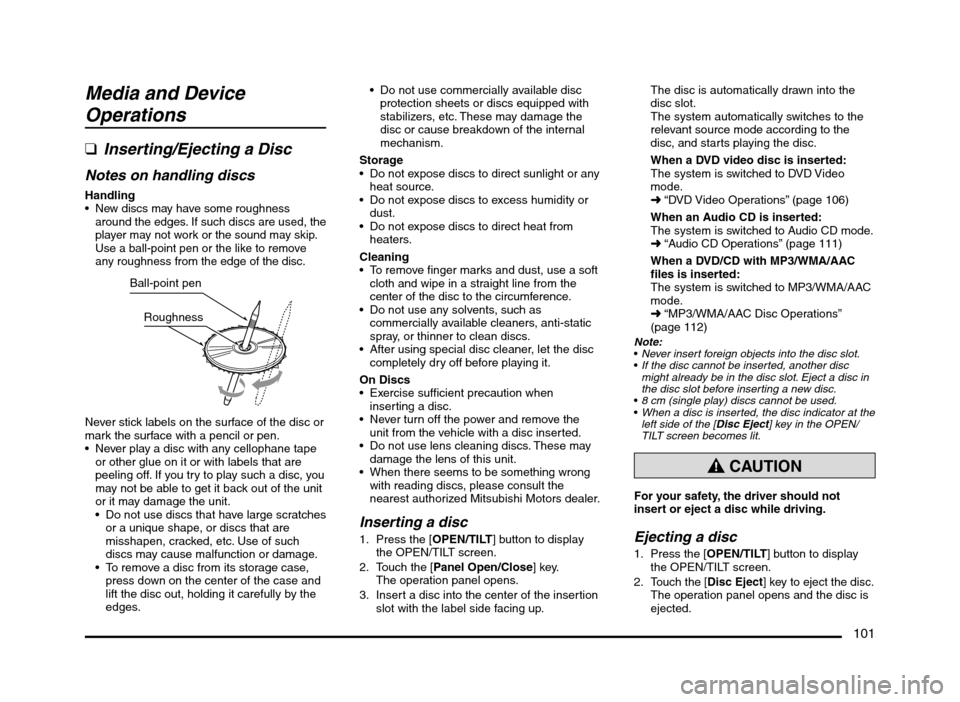
101
Media and Device
Operations
q
Inserting/Ejecting a Disc
Notes on handling discs
Handling New discs may have some roughness
around the edges. If such discs are used, the
player may not work or the sound may skip.
Use a ball-point pen or the like to remove
any roughness from the edge of the disc.
Ball-point pen
Roughness
Never stick labels on the surface of the disc or
mark the surface with a pencil or pen.
Never play a disc with any cellophane tape
or other glue on it or with labels that are
peeling off. If you try to play such a disc, you
may not be able to get it back out of the unit
or it may damage the unit.
Do not use discs that have large scratches
or a unique shape, or discs that are
misshapen, cracked, etc. Use of such
discs may cause malfunction or damage.
To remove a disc from its storage case,
press down on the center of the case and
lift the disc out, holding it carefully by the
edges. Do not use commercially available disc
protection sheets or discs equipped with
stabilizers, etc. These may damage the
disc or cause breakdown of the internal
mechanism.
Storage
Do not expose discs to direct sunlight or any
heat source.
Do not expose discs to excess humidity or
dust.
Do not expose discs to direct heat from
heaters.
Cleaning
To remove finger marks and dust, use a soft
cloth and wipe in a straight line from the
center of the disc to the circumference.
Do not use any solvents, such as
commercially available cleaners, anti-static
spray, or thinner to clean discs.
After using special disc cleaner, let the disc
completely dry off before playing it.
On Discs
Exercise sufficient precaution when
inserting a disc.
Never turn off the power and remove the
unit from the vehicle with a disc inserted.
Do not use lens cleaning discs. These may
damage the lens of this unit.
When there seems to be something wrong
with reading discs, please consult the
nearest authorized Mitsubishi Motors dealer.
Inserting a disc
1. Press the [OPEN/TILT] button to display
the OPEN/TILT screen.
2. Touch the [Panel Open/Close] key.
The operation panel opens.
3. Insert a disc into the center of the insertion
slot with the label side facing up.The disc is automatically drawn into the
disc slot.
The system automatically switches to the
relevant source mode according to the
disc, and starts playing the disc.
When a DVD video disc is inserted:
The system is switched to DVD Video
mode.
É “DVD Video Operations” (page 106)
When an Audio CD is inserted:
The system is switched to Audio CD mode.
É “Audio CD Operations” (page 111)
When a DVD/CD with MP3/WMA/AAC
files is inserted:
The system is switched to MP3/WMA/AAC
mode.
É “MP3/WMA/AAC Disc Operations”
(page 112)
Note:
Never insert foreign objects into the disc slot.
If the disc cannot be inserted, another disc
might already be in the disc slot. Eject a disc in
the disc slot before inserting a new disc.
8 cm (single play) discs cannot be used.
When a disc is inserted, the disc indicator at the
left side of the [Disc Eject] key in the OPEN/
TILT screen becomes lit.
CAUTION
For your safety, the driver should not
insert or eject a disc while driving.
Ejecting a disc
1. Press the [OPEN/TILT] button to display
the OPEN/TILT screen.
2. Touch the [Disc Eject] key to eject the disc.The operation panel opens and the disc is
ejected.
205-0010-00_QY-7375M-A_EN.indb 101205-0010-00_QY-7375M-A_EN.indb 1013/12/2013 9:57:27 AM3/12/2013 9:57:27 AM
Page 102 of 135
![MITSUBISHI MIRAGE 2014 6.G MMCS Manual 102
If a disc is left in the ejected position for
20 seconds, the disc is automatically
reloaded (Auto reload).
3. Remove the disc carefully.
4. Touch the [Panel Open/Close] key to close
the ope MITSUBISHI MIRAGE 2014 6.G MMCS Manual 102
If a disc is left in the ejected position for
20 seconds, the disc is automatically
reloaded (Auto reload).
3. Remove the disc carefully.
4. Touch the [Panel Open/Close] key to close
the ope](/manual-img/19/7509/w960_7509-101.png)
102
If a disc is left in the ejected position for
20 seconds, the disc is automatically
reloaded (Auto reload).
3. Remove the disc carefully.
4. Touch the [Panel Open/Close] key to close
the operation panel.
Note:
You can eject a disc by pressing and holding
the [OPEN/TILT] button.
If you force a disc into the insertion slot before
auto reloading, this can damage the disc.
q
Inserting/Removing an SD
Memory Card
In this system, SD memory cards are used for
playing MP3/WMA/AAC files.
É “SD Memory Card/USB Memory
Operations” (page 115)
Note:
This device supports SD memory cards, SDHC
memory cards (32GB or less), miniSD memory
cards*, and microSD memory cards*.
* A special adapter is required. If you insert this
memory card into the unit without an adapter,
you may be unable to remove it, and the unit
may become damaged.
Only use SD memory cards that conform to the
SD memory card standard.
Media that is not compatible with SD memory
cards is not supported.
SDXC memory cards are not supported.
Do not leave a miniSD adapter or microSD
adapter inside the unit.
Inserting an SD memory card
CAUTION
For your safety, the driver should not
insert or remove an SD memory card.
Do not turn off your vehicle or remove an
SD memory card while accessing a file
from the SD memory card.
1. Press the [OPEN/TILT] button to display
the OPEN/TILT screen.
2. Touch the [Panel Open/Close] key.
The operation panel opens.
3. Insert an SD memory card into the SD
memory card slot with the label side facing
up and the connectors facing forward. You
will hear a “click” when the SD memory
card is fully inserted.
It may take a long time to recognise the
inserted card.
Note:
If SD memory card mode is already selected,
the system automatically starts playing the files
on the card.
Never insert foreign objects into the SD memory
card slot.
If the SD memory card cannot be inserted,
another SD memory card might already be in
the SD memory card slot. Eject the SD memory
card from the SD memory card slot before
inserting a new SD memory card.
Removing an SD memory card
CAUTION
For your safety, the driver should not
insert or remove an SD memory card while
driving.1. Press the [OPEN/TILT] button to display
the OPEN/TILT screen.
2. Touch the [Panel Open/Close] key.
The operation panel opens.
3. Lightly press the SD memory card inward
with your finger until it stops, and then pull
back your finger. The SD memory card
comes out.
4. Remove the SD memory card carefully.
5. Touch the [Panel Open/Close] key to close
the operation panel.
q
Connecting/Disconnecting a
USB Memory
A USB memory can be used for playing MP3/
WMA/AAC files with this system.
É “SD Memory Card/USB Memory
Operations” (page 115)
To connect your USB memory to this unit, use
a USB cable (if so equipped).
For details, consult your Mitsubishi Motors dealer.Note:
This device supports USB 2.0/1.1.
Connecting a USB memory
CAUTION
For your safety, the driver should not
connect or disconnect a USB memory.
Do not turn off your vehicle or
disconnect a USB memory while
accessing a file from the USB memory.
1. Turn on the power of your USB memory, if
it has a power supply.
2. Confirm the orientation of the connectors,
and connect the USB memory to the USB
connector of this unit.
205-0010-00_QY-7375M-A_EN.indb 102205-0010-00_QY-7375M-A_EN.indb 1023/12/2013 9:57:27 AM3/12/2013 9:57:27 AM