2014 MITSUBISHI MIRAGE light
[x] Cancel search: lightPage 105 of 135

105
C: This position is approximately 1 m from the
rear of the vehicle.
D: This position is approximately 50 cm from
the rear of the vehicle.
E: This position is approximately aligned with
the position directly below the vehicle’s rear
bumper.
F: These positions are approximately 20 cm
from the sides of the vehicle.
qAdjusting the video of the
Rear View Camera
Note:
Adjustments can only be made when the gear
lever is set to the reverse position.
1. Touch the screen while video from the
Rear View Camera is being displayed.
2. Touch the [Display Adj.] key.
Display settings are the same as those for
a DVD/CD.
3. Touch the key for the item you want to
adjust.
To adjust the brightness, touch the
[Brightness] key.
To adjust the lightness, touch the [Tint]
key.
To adjust the color, touch the [Color] key.
To adjust the black level, touch the
[Black Level] key.
4. To increase the setting, touch the [+] key.
To decrease the setting, touch the [–] key.
12. SOURCE
OPERATIONS
Radio Operations
This unit supports FM and AM radio reception.
This unit also has a built-in “Radio Broadcast
Data System” (RBDS) decoder system that
supports broadcast stations transmitting
Radio Broadcast Data System data.
Radio Broadcast Data System functions are
only available for the FM band.
Note:
When you store a station without broadcasting
Radio Broadcast Data System data to the
preset memory, store the station after receiving
it for more than 10 seconds. If you store such a
station within 10 seconds, it will be stored as an
Radio Broadcast Data System station, and the
Radio Broadcast Data System tracking function
will activate when you tune in.
q
Selecting Tuner mode
1. Press the [AV] button to display the Source
screen.
2. Touch the [FM/AM] key to select Tuner
mode.
The Tuner mode screen is displayed.
You can also select Tuner mode by
using the Steering Wheel Audio Remote
Control (if so equipped).
É “Steering Wheel Audio Remote
Control Operations” (page 103)
12
4
3
1 Information pane
2 Preset keys
3 Current frequency
4 Operation keys
When station names and PTY (Program
Type) of the currently tuned station are
received, they are displayed on the
information pane.
“Stereo” appears when a stereo broadcast
is detected.
“Scan” appears when scanning stations.
q
Radio operations
Listening to the radio
1. Touch the [FM/AM] key to select the radio
band.
Each time you touch this key, the radio
reception band changes in the following order:
É FM2 É AM É FM1…
The current radio reception band is
indicated at the top of the display.
2. Touch the desired Preset key on the Preset
key pane to tune in the preset station.
205-0010-00_QY-7375M-A_EN.indb 105205-0010-00_QY-7375M-A_EN.indb 1053/12/2013 9:57:27 AM3/12/2013 9:57:27 AM
Page 112 of 135

112
qPlaying an Audio CDWhen you insert a disc, the system will
automatically read the disc data, change to
Audio CD mode, and start playback from the
first file in the first folder.
To select a different track to play, follow the
steps below.
Selecting a track to play
1. Display the desired Track key on the Track
list by touching the [{], [}], [{
{] or [}
}] key,
then touch the Track key to play the track.
Playback of the specified track starts.
Changing tracks
1. Press the [] or [] (TUNE/TRACK) button
during playback.
Tracks are skipped each time you press
the button, and playback starts.
Pressing the [
] (TUNE/TRACK) button
starts playback from the beginning of the
next track.
Pressing the [
] (TUNE/TRACK) button
starts playback from the beginning of the
current track.
Pressing the [
] (TUNE/TRACK) button
twice within about 1.5 seconds starts
playback from the beginning of the
previous track.
Fast forward and fast backward
1. Press and hold the [] or [] (TUNE/
TRACK) button during playback.
The playback location moves forward/
backward quickly.
Release the button to resume playback at
normal speed.
Selecting the playback mode
1. Touch the [Mode] key.
The Mode screen is displayed.
2. Touch a key for the function you want to use.[Repeat All] key:
Plays all the tracks repeatedly.
[Repeat Track] key:
Plays the current track repeatedly.
[Shuffle All] key:
Plays tracks recorded in the disc in random
order.
[Scan All] key:
Plays the first 10 seconds of each track in
order.
Note:
The play mode cannot be cancelled. Normally, it
should be set to [Repeat All].
MP3/WMA/AAC Disc
Operations
This system can play MP3/WMA/AAC files
recorded on a DVD/CD.
q
About MP3/WMA/AAC files
What is MP3/WMA/AAC?MP3, WMA, and AAC are audio compression
methods which have become standard
formats.
MP3 is an audio compression method
and classified into audio layer 3 of MPEG
standards.
MP3 files compress original CD data to about
1/10 of its original size.
WMA (Windows Media Audio) is an audio
compression method developed by Microsoft
Corporation.AAC (Advanced Audio Coding) is a newer
audio compression method developed for use
with video compression standards MPEG2
and MPEG4, and has been adopted as the
standard audio format of the iPod and iTunes
®
by Apple Inc.
AAC files further compress audio data 1.4
times as much as MP3 files, and provide
roughly the same audio quality as MP3 files.
Displaying MP3/WMA/AAC tag
titles
Tag information such as title, artist and album
title can be displayed for an MP3/WMA/AAC
file containing tag information.
This system supports ID3 Tag ver. 1.x/2.x,
WMA Tag, and AAC tag.
This system supports tag titles of up to 30
bytes for ID3 Tag ver. 1.x, and up to 120
bytes for ID3 Tag ver. 2.x, WMA Tag, and
AAC Tag.
Precautions on MP3/WMA/AAC
files
Files with other than MP3/WMA/AAC data
cannot be played. In addition, some files
may not be played because of the encoding
format. When a file cannot be played, an
error message is displayed and the next file
is played instead.
Some noise may occur depending on the
type of encoder software used to encode
the data.
Files encoded in VBR (variable bit rate)
format may not be playable. In the case of
data recorded in VBR format, the displayed
play time may be slightly different from the
actual play time.
205-0010-00_QY-7375M-A_EN.indb 112205-0010-00_QY-7375M-A_EN.indb 1123/12/2013 9:57:28 AM3/12/2013 9:57:28 AM
Page 118 of 135
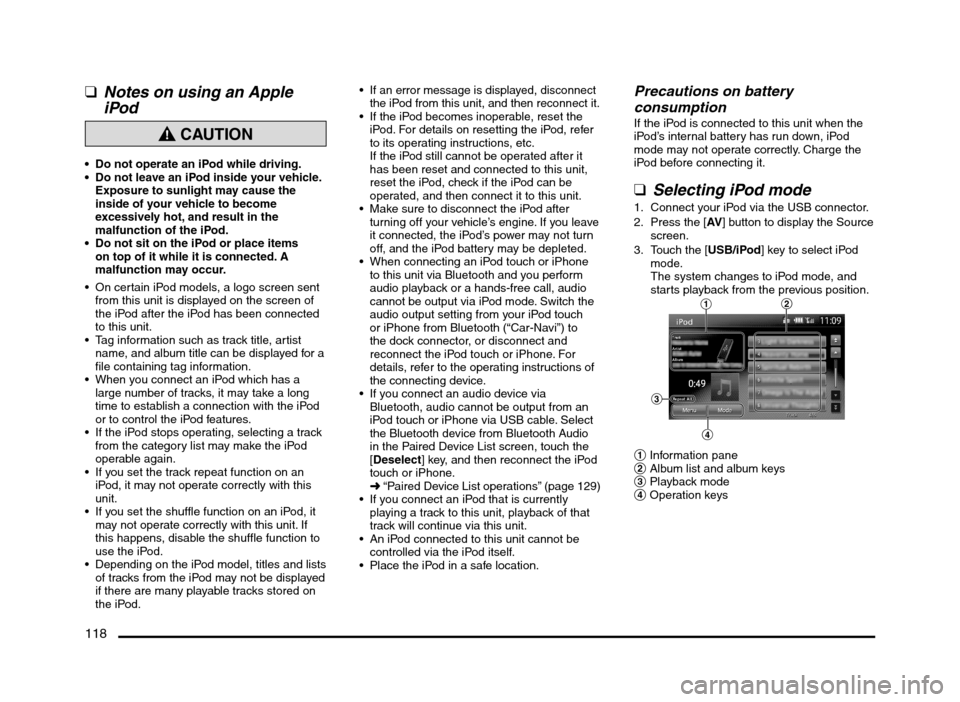
118
qNotes on using an Apple
iPod
CAUTION
Do not operate an iPod while driving.
Do not leave an iPod inside your vehicle.
Exposure to sunlight may cause the
inside of your vehicle to become
excessively hot, and result in the
malfunction of the iPod.
Do not sit on the iPod or place items
on top of it while it is connected. A
malfunction may occur.
On certain iPod models, a logo screen sent
from this unit is displayed on the screen of
the iPod after the iPod has been connected
to this unit.
Tag information such as track title, artist
name, and album title can be displayed for a
file containing tag information.
When you connect an iPod which has a
large number of tracks, it may take a long
time to establish a connection with the iPod
or to control the iPod features.
If the iPod stops operating, selecting a track
from the category list may make the iPod
operable again.
If you set the track repeat function on an
iPod, it may not operate correctly with this
unit.
If you set the shuffle function on an iPod, it
may not operate correctly with this unit. If
this happens, disable the shuffle function to
use the iPod.
Depending on the iPod model, titles and lists
of tracks from the iPod may not be displayed
if there are many playable tracks stored on
the iPod.
If an error message is displayed, disconnect
the iPod from this unit, and then reconnect it.
If the iPod becomes inoperable, reset the
iPod. For details on resetting the iPod, refer
to its operating instructions, etc.
If the iPod still cannot be operated after it
has been reset and connected to this unit,
reset the iPod, check if the iPod can be
operated, and then connect it to this unit.
Make sure to disconnect the iPod after
turning off your vehicle’s engine. If you leave
it connected, the iPod’s power may not turn
off, and the iPod battery may be depleted.
When connecting an iPod touch or iPhone
to this unit via Bluetooth and you perform
audio playback or a hands-free call, audio
cannot be output via iPod mode. Switch the
audio output setting from your iPod touch
or iPhone from Bluetooth (“Car-Navi”) to
the dock connector, or disconnect and
reconnect the iPod touch or iPhone. For
details, refer to the operating instructions of
the connecting device.
If you connect an audio device via
Bluetooth, audio cannot be output from an
iPod touch or iPhone via USB cable. Select
the Bluetooth device from Bluetooth Audio
in the Paired Device List screen, touch the
[Deselect] key, and then reconnect the iPod
touch or iPhone.
É “Paired Device List operations” (page 129)
If you connect an iPod that is currently
playing a track to this unit, playback of that
track will continue via this unit.
An iPod connected to this unit cannot be
controlled via the iPod itself.
Place the iPod in a safe location.
Precautions on battery
consumption
If the iPod is connected to this unit when the
iPod’s internal battery has run down, iPod
mode may not operate correctly. Charge the
iPod before connecting it.
qSelecting iPod mode
1. Connect your iPod via the USB connector.
2. Press the [AV] button to display the Source
screen.
3. Touch the [USB/iPod] key to select iPod
mode.
The system changes to iPod mode, and
starts playback from the previous position.
12
3
4
1 Information pane
2 Album list and album keys
3 Playback mode
4 Operation keys
205-0010-00_QY-7375M-A_EN.indb 118205-0010-00_QY-7375M-A_EN.indb 1183/12/2013 9:57:29 AM3/12/2013 9:57:29 AM
Page 131 of 135

131
15. TROUBLESHOOTING
If you have a problem with this system, check the following items to resolve it. Consult your Mitsubishi Motors dealer for additional information.
General
Problem Measure
Power does not turn on.
(No sound is produced.)The fuse is blown. Replace with a fuse of the same amperage. If the fuse blows again, consult your
Mitsubishi Motors dealer.
The wiring is incorrect. Consult the nearest Mitsubishi Motors dealer.
The display is dark. The Day/Night setting is too low. Adjust the Day/Night setting.
É “Switching between day and night modes” (page 99)
The operating condition is not good. The temperature inside the vehicle may be 0°C or lower. Set to
an appropriate temperature (approximately 25°C) and check it again.
The headlight of the vehicle is lit. The display is made dark at night to prevent the glare. (When the
headlight of the vehicle is lit in the daytime, the display becomes dark.)
The display is dark just after the power has been turned on. It becomes brighter when the display
backlight becomes warm.
There are red, green and blue points in the
display.This is not a failure, but a phenomenon peculiar to a liquid crystal display. (The liquid crystal display is
produced according to technology with very high precision. Note that, though there are effective pixels
of 99.99% or more, pixel missing or normally lit pixels account for 0.01%.)
The camera image is not displayed. Make sure the vehicle’s transmission is set to the reverse position.
Image quality from the camera is poor. Use a cloth dampened with water to lightly wipe the front of the lens.
White rays of light enter into the camera
image.This is caused by the reflection of light, and is not a malfunction.
Images are distorted. Place electrical noise-creating electrical components (mobile phones, radios, negative ion-creating
devices, etc.) as far away from the unit as possible. If images continue to be distorted, refrain from
using such devices.
The display becomes dark in certain places
while using the Navigation feature, or the
display turns off.Stop your vehicle in a safe place, turn off the engine, and then turn on the engine again.
If this does not fix the problem, the display backlight may be broken or the navigation unit may be
malfunctioning. Contact your Mitsubishi Motors dealer.
205-0010-00_QY-7375M-A_EN.indb 131205-0010-00_QY-7375M-A_EN.indb 1313/12/2013 9:57:30 AM3/12/2013 9:57:30 AM
Page 133 of 135
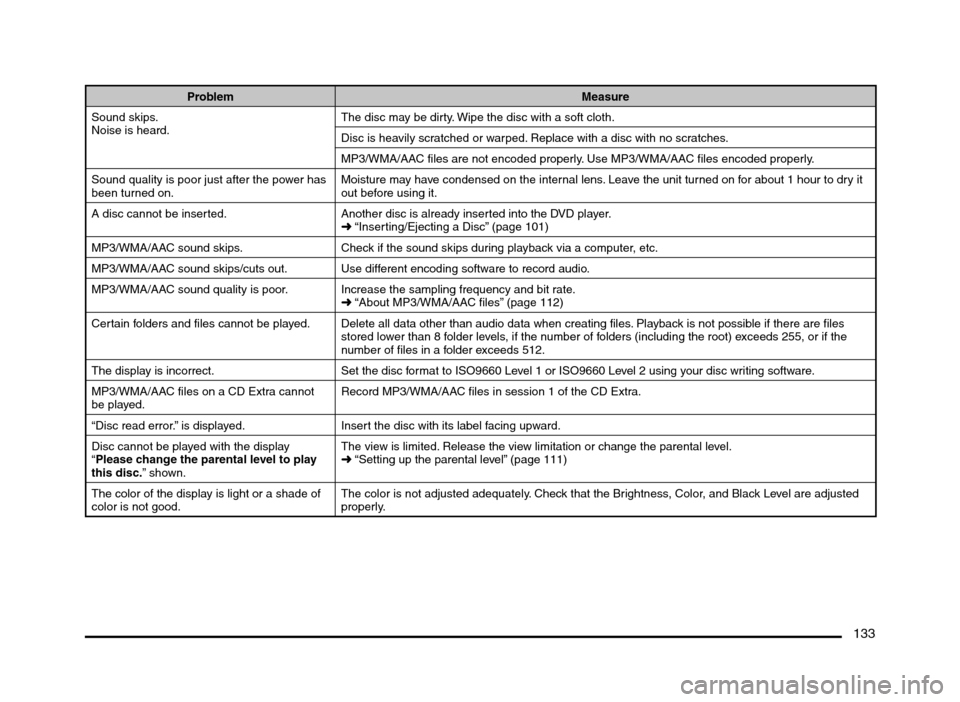
133
Problem Measure
Sound skips.
Noise is heard.The disc may be dirty. Wipe the disc with a soft cloth.
Disc is heavily scratched or warped. Replace with a disc with no scratches.
MP3/WMA/AAC files are not encoded properly. Use MP3/WMA/AAC files encoded properly.
Sound quality is poor just after the power has
been turned on.Moisture may have condensed on the internal lens. Leave the unit turned on for about 1 hour to dry it
out before using it.
A disc cannot be inserted. Another disc is already inserted into the DVD player.
É “Inserting/Ejecting a Disc” (page 101)
MP3/WMA/AAC sound skips. Check if the sound skips during playback via a computer, etc.
MP3/WMA/AAC sound skips/cuts out. Use different encoding software to record audio.
MP3/WMA/AAC sound quality is poor. Increase the sampling frequency and bit rate.
É “About MP3/WMA/AAC files” (page 112)
Certain folders and files cannot be played. Delete all data other than audio data when creating files. Playback is not possible if there are files
stored lower than 8 folder levels, if the number of folders (including the root) exceeds 255, or if the
number of files in a folder exceeds 512.
The display is incorrect. Set the disc format to ISO9660 Level 1 or ISO9660 Level 2 using your disc writing software.
MP3/WMA/AAC files on a CD Extra cannot
be played.Record MP3/WMA/AAC files in session 1 of the CD Extra.
“Disc read error.” is displayed. Insert the disc with its label facing upward.
Disc cannot be played with the display
“Please change the parental level to play
this disc.” shown.The view is limited. Release the view limitation or change the parental level.
É “Setting up the parental level” (page 111)
The color of the display is light or a shade of
color is not good.The color is not adjusted adequately. Check that the Brightness, Color, and Black Level are adjusted
properly.
205-0010-00_QY-7375M-A_EN.indb 133205-0010-00_QY-7375M-A_EN.indb 1333/12/2013 9:57:30 AM3/12/2013 9:57:30 AM