Page 73 of 253
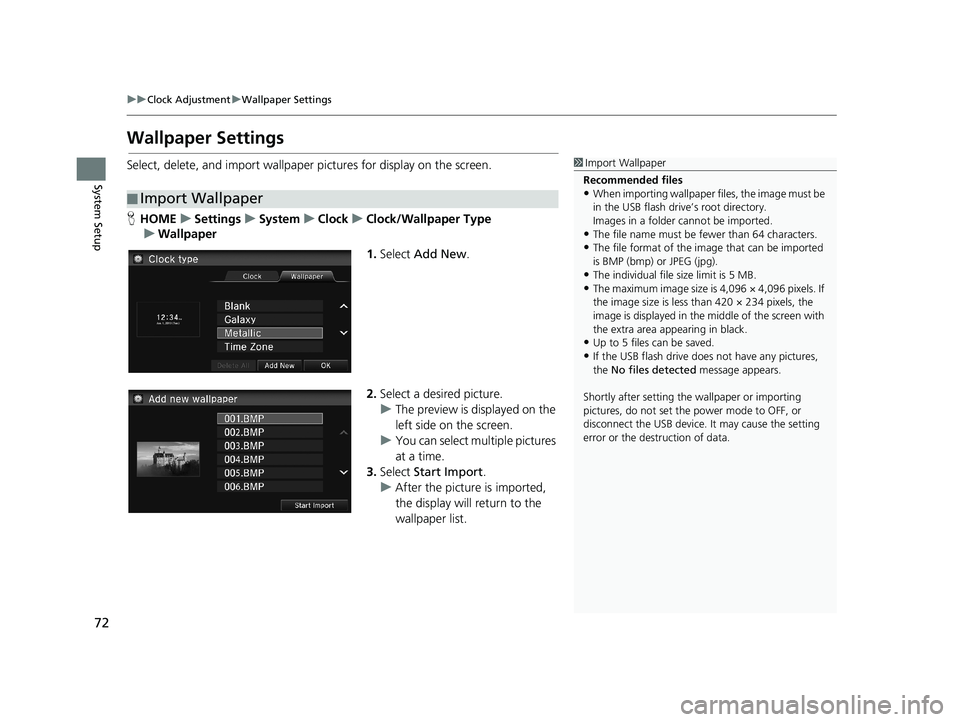
72
uu Clock Adjustment u Wallpaper Settings
System Setup
Wallpaper Settings
Select, delete, and import wallpaper pictures for display on the screen.
■Import Wallpaper
1
Import Wallpaper
Recommended files
•When importing wallpaper files, the image must be
in the USB flash drive’s root directory.
Images in a folder cannot be imported.
•The file name must be fewer than 64 characters.•The file format of the im age that can be imported
is BMP (bmp) or JPEG (jpg).
•The individual file size limit is 5 MB.
•The maximum image size is 4,096 × 4,096 pixels. If
the image size is less than 420 × 234 pixels, the
image is displayed in the middle of the screen with
the extra area appearing in black.
•Up to 5 files can be saved.
•If the USB flash drive doe s not have any pictures,
the No files detected message appears.
Shortly after setting th e wallpaper or importing
pictures, do not set the power mode to OFF, or
disconnect the USB device. It may cause the setting
error or the destruction of data.
H HOME u Settings u System u Clock u Clock/Wallpaper Type
u Wallpaper
1. Select Add New .
2.Select a desired picture.
u The preview
is displayed on the
left side on the screen.
u You can select
multiple pictures
at a time.
3. Select Sta
rt Import.
u After
the picture is imported,
the display will return to the
wallpaper list.
14 CIVIC 2D 4D IMA NAVI-31TR38200.book 72 ページ 2014年3月21日 金曜日 午後3時20分
Page 74 of 253
■Select Wallpaper1
Select Wallpaper
When the file size is large, it takes a while to be
previewed.
Continued73
uu Clock Adjustment u Wallpaper Settings
System SetupH HOME u Settings u System u Clock u Clock/Wallpaper Type
u Wallpaper
1. Select a desired wallpaper.
u The p
review is displayed on the
left side on the screen.
2.Select Set.
u Select Pr
eview to see a preview
at full-size screen.
3. Select OK.
14 CIVIC 2D 4D IMA NAVI-31TR38200.book 73 ページ 2014年3月21日 金曜日 午後3時20分
Page 75 of 253
■Delete Wallpaper1
Delete Wallpaper
Select Delete All to delete all im ported wallpapers.
“Blank ”, “Galaxy ”, “Metallic ” and “Time Zone ”
cannot be deleted.
uu Clock Adjustment u Wallpaper Settings
74
System SetupH HOME u Settings u System u Clock u Clock/Wallpaper Type
u Wallpaper
1. Select a wallpaper that you want
to delete.
u The preview
is displayed on the
left side on the screen.
2. Select Delete.
u The co
nfirmation message will
appear.
3. Select Yes.
u The display
will return to the
wallpaper list.
14 CIVIC 2D 4D IMA NAVI-31TR38200.book 74 ページ 2014年3月21日 金曜日 午後3時20分
Page 77 of 253
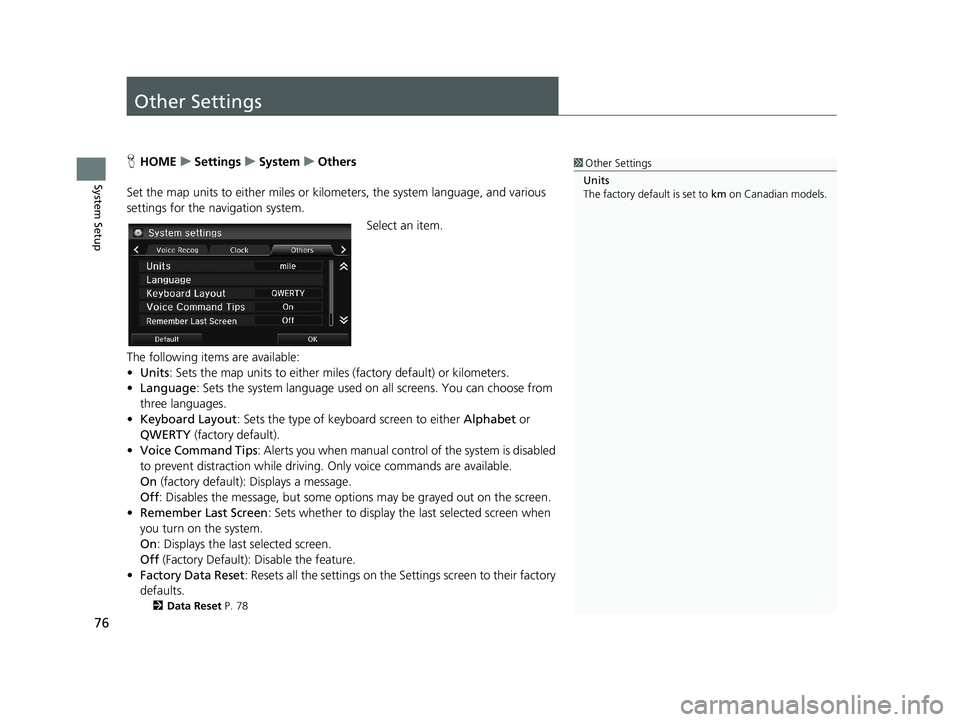
76
System Setup
Other Settings
1Other Settings
Units
The factory default is set to km on Canadian models.HHOME u Settings u System u Others
Set the map units to either miles or kilo meters,
the system language, and various
settings for the navigation system.
Select an item.
The following items are available:
• Units :
Sets the map units to either miles (factory default) or kilometers.
• La
nguage : Sets the system language used on all screens. You can choose from
three languages.
• Key
board Layout : Sets the type of keybo ard screen to either Alphabet or
QWERTY (factory default).
• Vo
ice Command Tips : Alerts you when manual contro l of the system is disabled
to prevent distraction while driving. Only voice commands are available.
On
(factory default): Displays a message.
Off : Disabl
es the message, but some options may be grayed out on the screen.
• Reme
mber Last Screen : Sets whether to display the last selected screen when
you turn on the system.
On : Displ
ays the last selected screen.
Off (F
actory Default): Disable the feature.
• Factory Data
Reset: Resets all the settings on the Settings screen to their factory
defaults.
2 Data Reset P. 78
14 CIVIC 2D 4D IMA NAVI-31TR38200.book 76 ページ 2014年3月21日 金曜日 午後3時20分
Page 78 of 253
77
uu Other Settings u Language
System Setup
Language
1 Language
Voice confirmation of cities and streets only occurs
when English is the system language.
When Français or Español is selected, some
messages continue to be displayed in English.HHOME u Settings u System u Others u Language
Set the system language used on all scre en
s. You can choose from three languages:
English, Français (French), Español (Spanish).
Select the system language.
14 CIVIC 2D 4D IMA NAVI-31TR38200.book 77 ページ 2014年3月21日 金曜日 午後3時20分
Page 80 of 253
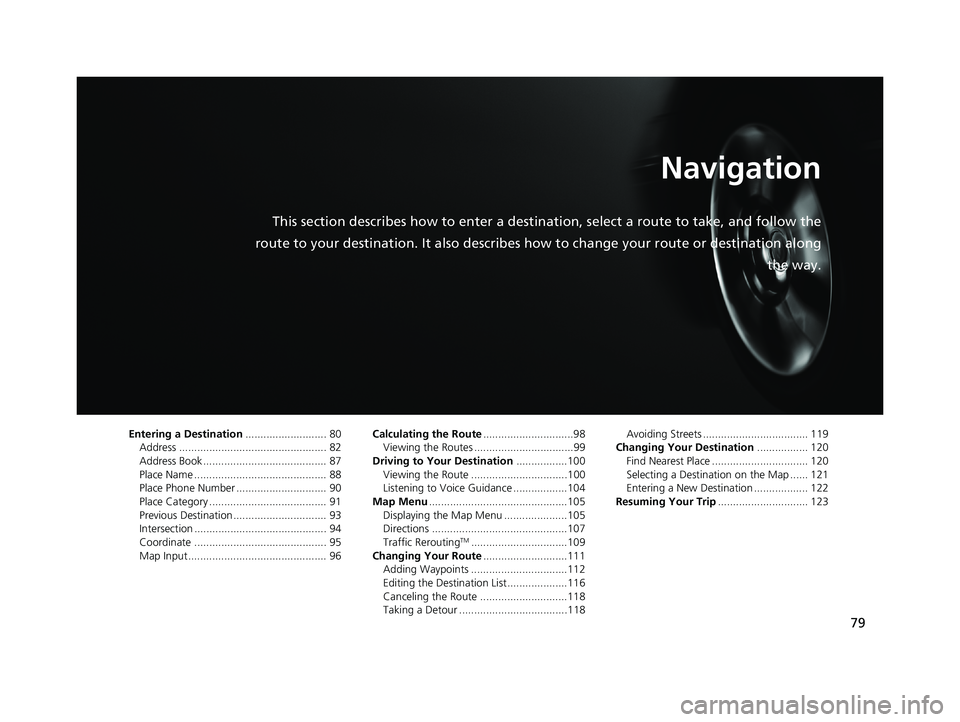
79
Navigation
This section describes how to enter a destination, select a route to take, and follow the
route to your destination. It also describes how to change your route or destination along
the way.
Entering a Destination........................... 80
Address ................................................. 82
Address Book ......................................... 87Place Name ............................................ 88
Place Phone Number .............................. 90
Place Category ....................................... 91Previous Destination ............................... 93
Intersection ............................................ 94
Coordinate ............................................ 95Map Input .............................................. 96
Calculating the Route..............................98
Viewing the Routes .................................99
Driving to Your Destination.................100Viewing the Route ................................100
Listening to Voice Guidance ..................104
Map Menu..............................................105Displaying the Map Menu .....................105
Directions .............................................107
Traffic ReroutingTM................................109Changing Your Route............................111
Adding Waypoints ................................112
Editing the Destination List ....................116Canceling the Route .............................118
Taking a Detour ....................................118
Avoiding Streets ................................... 119
Changing Your Destination................. 120
Find Nearest Place ................................ 120Selecting a Destination on the Map ...... 121
Entering a New Destination .................. 122
Resuming Your Trip.............................. 123
14 CIVIC 2D 4D IMA NAVI-31TR38200.book 79 ページ 2014年3月21日 金曜日 午後3時20分
Page 81 of 253
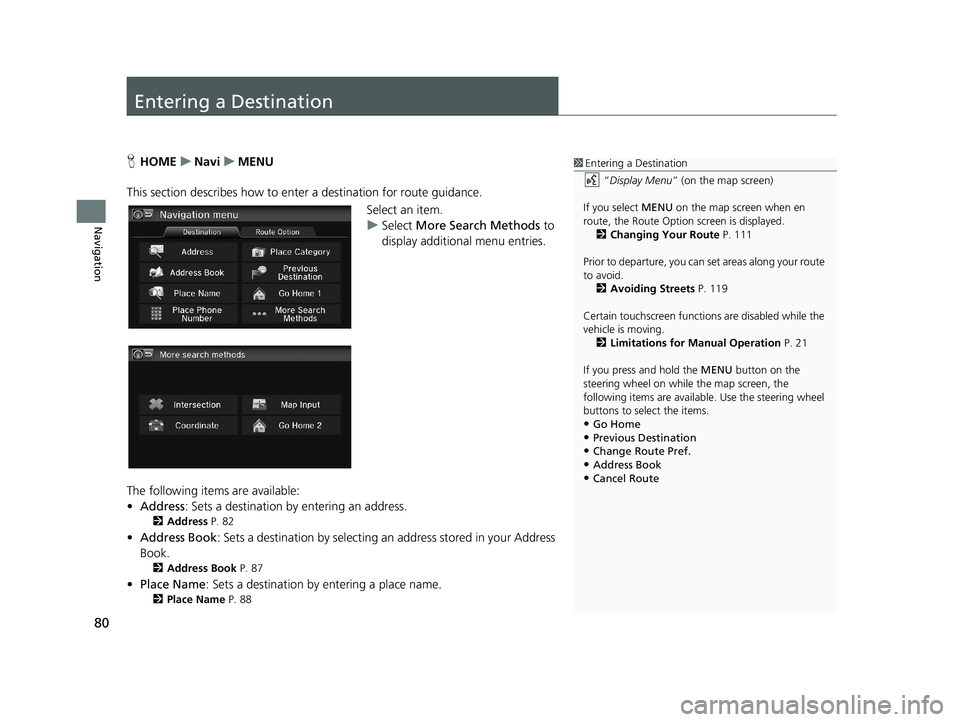
80
Navigation
Entering a Destination
1Entering a Destination
“Display Menu” (on the map screen)
If you select MENU on the map screen when en
route, the Route Option screen is displayed. 2 Changing Your Route P. 111
Prior to departure, you can set areas along your route
to avoid.
2 Avoiding Streets P. 119
Certain touchscree n functions are disabled while the
vehicle is moving. 2 Limitations for Manual Operation P. 21
If you press and hold the MENU button on the
steering wheel on while the map screen, the
following items are available. Use the steering wheel
buttons to sele ct the items.
•Go Home
•Previous Destination•Change Route Pref.
•Address Book
•Cancel Route
HHOME u Navi u MENU
This section describes how to enter a des
tination for route guidance.
Select an item.
uSelect Mo
re Search Methods to
display additional menu entries.
The following items are available:
• Address : Sets
a destination by entering an address.
2Address P. 82
•Address Book : Sets a destination by selecting an address stored in your Address
Book.
2 Address Book P. 87
• Place Name : Sets a destination by entering a place name.
2Place Name P. 88
14 CIVIC 2D 4D IMA NAVI-31TR38200.book 80 ページ 2014年3月21日 金曜日 午後3時20分
Page 83 of 253
82
uu Entering a Destination u Address
Navigation
Address
1 Address
On Canadian models, Change Province is displayed
as Change State .
You can say the entire a ddress at once using voice
commands. Say “ Address” on the Voice Portal
screen, then say the entire address. For example,
“1-2-3-4 Main Street, Los Angeles, California. ” The
system interprets the address. Say “ Set as
destination ” to begin the route.
The system language need s to be set in English.
U.S. models
HHOME u Navi u MENU u Address
Enter an address to use as the destination. T
he state or province you are currently in
is displayed (e.g ., CALIFORNIA).
Select an item.
The following items are available:
• Ci
ty : Selects your destination city.
2Selecting a City P. 84
• Street : Selects your destination street.
2Selecting a Street P. 85
• Change State : Selects the state or province.
2Selecting the State or Province P. 83
14 CIVIC 2D 4D IMA NAVI-31TR38200.book 82 ページ 2014年3月21日 金曜日 午後3時20分