Page 61 of 253
1Traffic icon
When you scroll the map and select the traffic
incident icon, you can view a pop-up message
describing the incident in detail.
Traffic icon is available on U.S. models only.
uu Map u Map Legend
60
System Setup
■ Traffic icon
Type Icon display
co ntrol Icon
se
lectableIcon
searchable
Traffic speedYesNoNo
Traffic incident YesNoYes
14 CIVIC 2D 4D IMA NAVI-31TR38200.book 60 ページ 2014年3月21日 金曜日 午後3時20分
Page 62 of 253
61
uu Map u Off-road Tracking
System Setup
Off-road Tracking
1 Off-road Tracking
To clear existing breadcrumbs, set Off-road
Tracking to Off , exit the Settings screen, and then
set Off-road Tracking to On again.HHOME u Settings u Navigation u Map u Off-road Tracking
The navigation system can be set to display
white off-road tracking dots
(“breadcrumbs”) on the map screen whenever you drive into an area approximately
1/2 mile (800 m) away from a mapped road.
Select an option.
The following options are available:
• On :
The system displays the white tracking dots.
2Driving Off-road P. 103
• Off (factory default): Disables the feature.
14 CIVIC 2D 4D IMA NAVI-31TR38200.book 61 ページ 2014年3月21日 金曜日 午後3時20分
Page 63 of 253
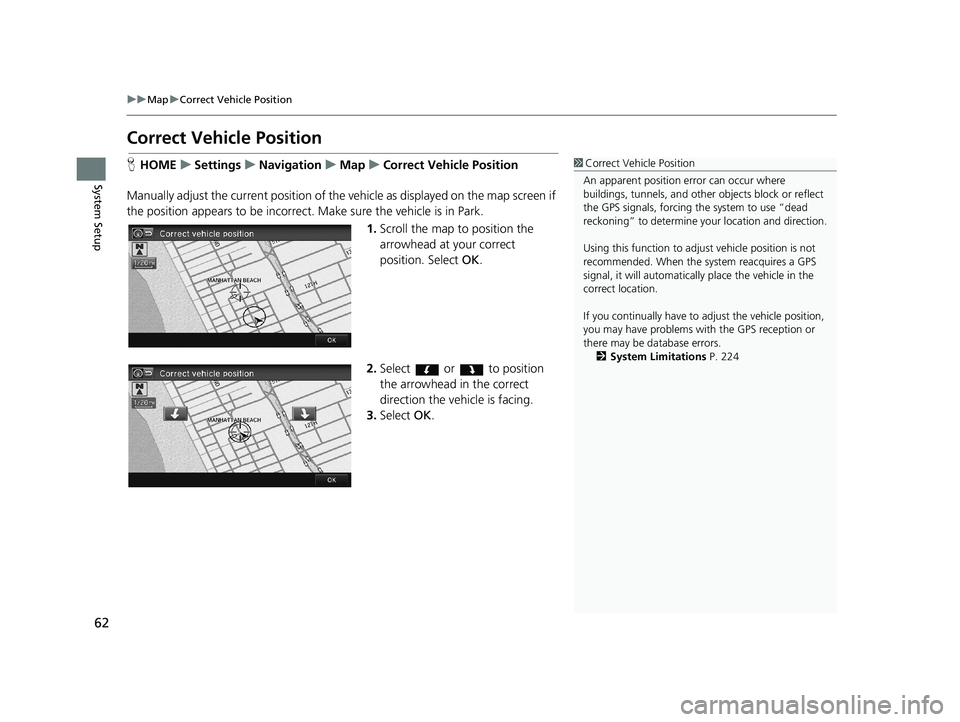
62
uu Map u Correct Vehicle Position
System Setup
Correct Vehicle Position
1 Correct Vehicle Position
An apparent position error can occur where
buildings, tunnels, and other objects block or reflect
the GPS signals, forcing the system to use “dead
reckoning” to determine your location and direction.
Using this function to adju st vehicle position is not
recommended. When the system reacquires a GPS
signal, it will automaticall y place the vehicle in the
correct location.
If you continually have to adjust the vehicle position,
you may have problems with the GPS reception or
there may be database errors. 2 System Limitations P. 224HHOME u Settings u Navigation u Map u Correct Vehicle Position
Manually adjust the current position of the vehicle as
displayed on the map screen if
the position appears to be incorrect. Make sure the vehicle is in Park.
1.Scroll the map to position the
arrowhead at your correct
position. Select OK.
2.Select or to position
the arrowhead in the correct
direction the vehicle is facing.
3. Select OK.
14 CIVIC 2D 4D IMA NAVI-31TR38200.book 62 ページ 2014年3月21日 金曜日 午後3時20分
Page 64 of 253
63
System Setup
System Settings
1System Settings
Select All to see the all items in a list.HHOME u Settings u System
Select an item.
The following items are available:
• Home:
Changes the setting for the HOME screen.
Home Screen Edit Order : Changes
the position of icons on the HOME screen.
2Home Screen Edit Order P. 64
• Display : Adjusts the screen’s preferences and change the background color of
the menu screen.
2 Display Settings P. 65
• Sound/Beep : Changes the system sound and beep settings.
2Sound and Beep Settings P. 67
• Voice Recog : Changes the setting for the voice control system and modifies
Song By Voice and phonebook voice commands.
2 Voice Recognition Settings P. 69
• Clock : Sets the automatic adjustment of the system clock for daylight saving and
international time zones.
2 Clock Adjustment P. 70
• Others: Sets other basic settings for the system.
2 Other Settings P. 76
14 CIVIC 2D 4D IMA NAVI-31TR38200.book 63 ページ 2014年3月21日 金曜日 午後3時20分
Page 66 of 253
65
System Setup
Display Settings
Display
HHOME u Settings u System u Display u Display Settings
Adjusts the screen’s preferences.1 Display
You can set separate daytim e and nighttime settings
for Brightness, Contrast, and Black Level. Adjust
each setting when the displa y is in either daytime or
nighttime mode.
1. Select or to adjust the
desired item.
uYo
u can also slid e or flick the
bar to adjust the value.
2. Select OK.
The following items are available:
• Brig
htness : Adjusts the screen’s brightness.
• Co
ntrast : Adjusts the screen’s contrast.
• Black Level :
Adjusts the screen’s black level.
14 CIVIC 2D 4D IMA NAVI-31TR38200.book 65 ページ 2014年3月21日 金曜日 午後3時20分
Page 67 of 253
66
uu Display Settings u Background Color
System Setup
Background Color
1 Background Color
* Factory default is Red for Si models.HHOME u Settings u System u Display u Background Color
Changes the background color of the menu screen.
1. Select a color for the menu screen.
2. Select OK.
14 CIVIC 2D 4D IMA NAVI-31TR38200.book 66 ページ 2014年3月21日 金曜日 午後3時20分
Page 71 of 253
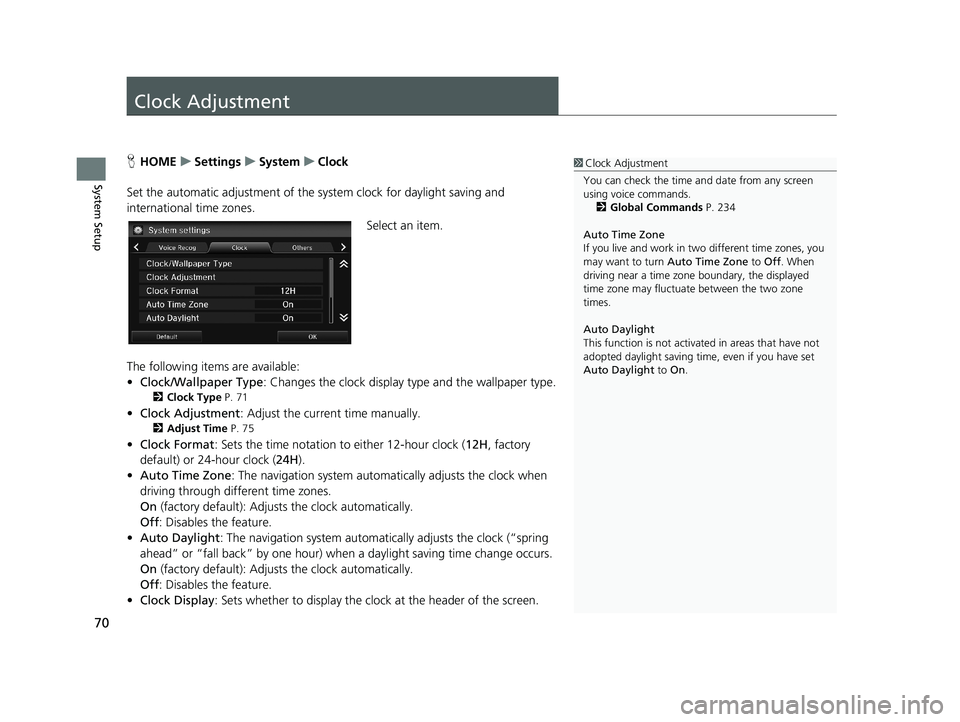
70
System Setup
Clock Adjustment
1Clock Adjustment
You can check the time a nd date from any screen
using voice commands.
2 Global Commands P. 234
Auto Time Zone
If you live and work in tw o different time zones, you
may want to turn Auto Time Zone to Off. When
driving near a time zone boundary, the displayed
time zone may fluctuat e between the two zone
times.
Auto Daylight
This function is not activated in areas that have not
adopted daylight saving time , even if you have set
Auto Daylight to On.HHOME u Settings u System u Clock
Set the automatic adjustment of the sy s
tem clock for daylight saving and
international time zones.
Select an item.
The following items are available:
• C
lock/Wallpaper Type : Changes the clock display type and the wallpaper type.
2Clock Type P. 71
• Clock Adjustment : Adjust the current time manually.
2Adjust Time P. 75
• Clock Format : Sets the time notation to either 12-hour clock (12H, factory
default) or 24-hour clock ( 24H).
• A
uto Time Zone : The navigation system automa tically adjusts the clock when
driving through different time zones.
On
(factory default): Adjust s the clock automatically.
Off : Disable
s the feature.
• Auto D
aylight : The navigation system automati cally adjusts the clock (“spring
ahead” or “fall back” by one hour) when a daylight saving time change occurs.
On
(factory default): Adjust s the clock automatically.
Off : Disable
s the feature.
• Cl
ock Display : Sets whether to display the clock at the header of the screen.
14 CIVIC 2D 4D IMA NAVI-31TR38200.book 70 ページ 2014年3月21日 金曜日 午後3時20分
Page 72 of 253
71
uu Clock Adjustment u Clock Type
System Setup
• Clock Location : Sets the location of the cloc k while playing a video through
HDMI.
• Clock Reset : Resets the settings of all items in the Clock settings.
Clock Type
1Clock Type
Even though the time on the clock screen is based on
the GPS, some errors may be observed.
The clock display is turned off and only wallpaper is
displayed on the Clock/Wa llpaper screen at the
factory default. Select a cl ock type on the Clock type
screen.
H HOME u Settings u System u Clock u Clock/Wallpaper Type u Clock
Set the design of the clock.
1. Select an option to change the
design.
2. Select OK.
14 CIVIC 2D 4D IMA NAVI-31TR38200.book 71 ページ 2014年3月21日 金曜日 午後3時20分