Page 85 of 253
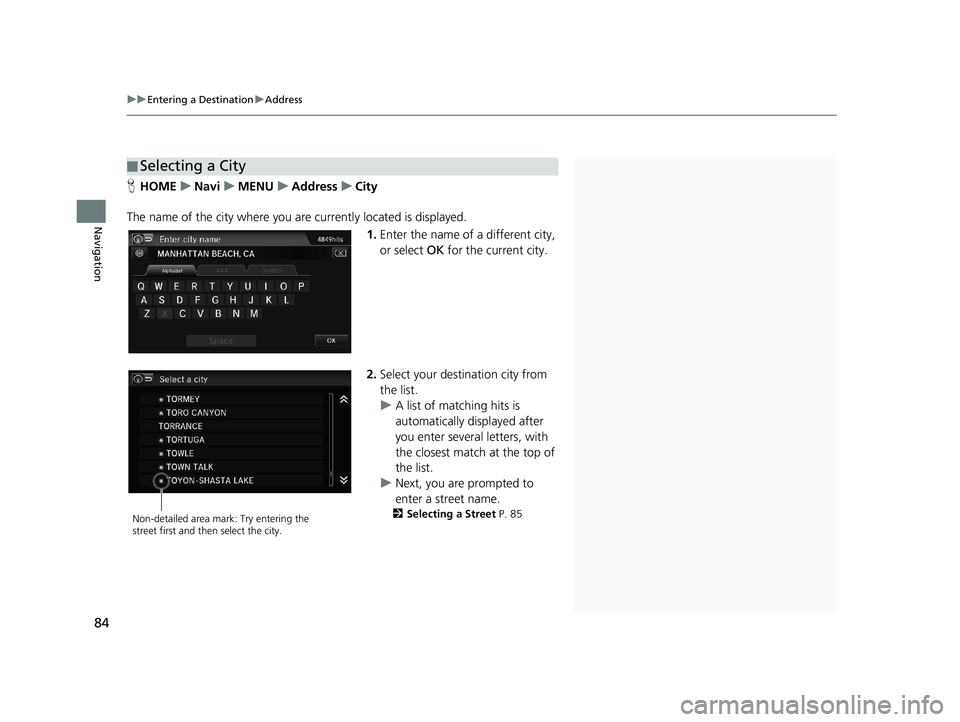
■Selecting a City1
Selecting a City
Vehicle position may not be displayed when:
•The automobile is traveling off-road.
•The vehicle position data cannot be updated.
You do not need to enter spaces or symbols (e.g., &,
-,%). Partial matches are supported (e.g., “LOS” to
find “LOS ANGELES”).
Using Voice Command (English only)
Say “ City” on the Address screen, and the
following screen is displayed.
Select Current City for your current location, or say
the name of different city. 2 Selecting a Street P. 85
If your city is not listed, it may be part of a larger
metropolitan area. Try entering the street first.
uu Entering a Destination u Address
84
Navigation
H HOME u Navi u MENU u Address u City
The name of the city where you ar e cu
rrently located is displayed.
1.Enter the name of a different city,
or select OK for the current city.
Non-detailed area mark: Try entering the
street first and then select the city.
2.Select your destination city from
the list.
u A lis
t of matching hits is
automatically displayed after
you enter several letters, with
the closest match at the top of
the list.
u Next, you
are prompted to
enter a street name.
2 Selecting a Street P. 85
14 CIVIC 2D 4D IMA NAVI-31TR38200.book 84 ページ 2014年3月21日 金曜日 午後3時20分
Page 86 of 253
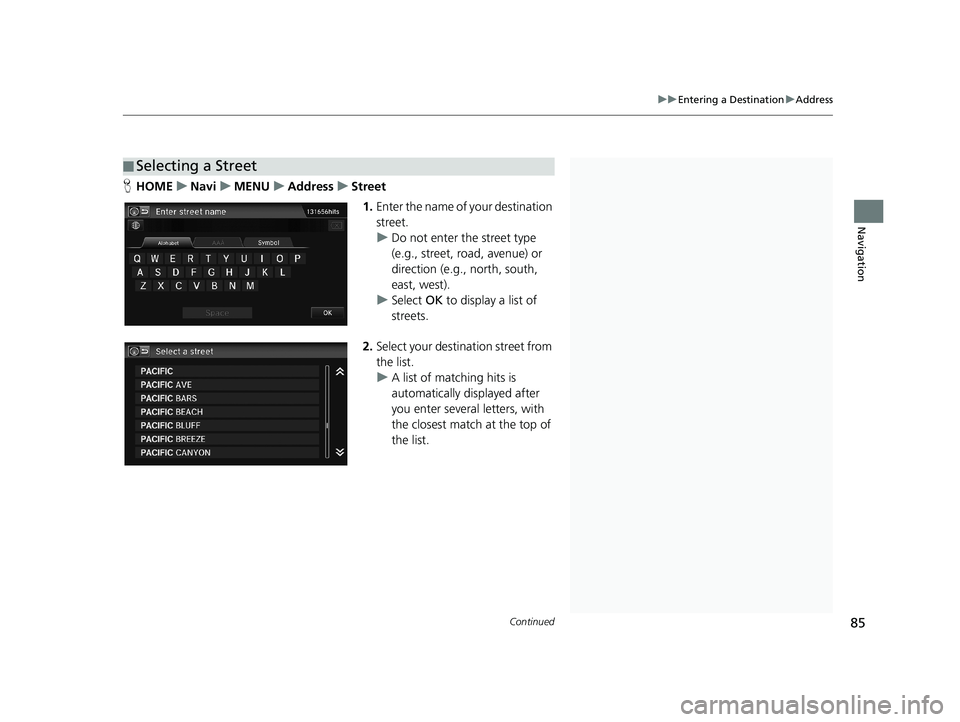
■Selecting a Street1
Selecting a Street
When entering the names of major freeways, you can
use the following abbreviati ons. For interstates, use
an “I” (e.g., I-10). For U.S. freeways, use “US” (e.g.,
US-18). For state freeways, use the two-character
state designation (e.g., CA-101). For county roads,
use the appropriate desi gnation (e.g., G-2). For
Trans-Canada and Provincial highways, use “Hwy”
(HWY-7). For County roads, use “CR” (CR-32). For
Regional Roads, use “RR” (RR-5).
Using Voice Command (English only)
Say “ Street” on the Address screen, and the
following screen is displayed:
•Say the name of your de stination street, and say
the street number as a st ring of individual numbers.
•Set the route to your destination.
2 Calculating the Route P. 98
Continued85
uu Entering a Destination u Address
Navigation
H HOME u Navi u MENU u Address u Street
1. Enter the name of your destination
street.
u Do not enter
the street type
(e.g., street, road, avenue) or
direction (e.g., north, south,
east, west).
u Select OK to dis
play a list of
streets.
2. Select your destination street from
the list.
u A
list of matching hits is
automatically displayed after
you enter several letters, with
the closest match at the top of
the list.
14 CIVIC 2D 4D IMA NAVI-31TR38200.book 85 ページ 2014年3月21日 金曜日 午後3時20分
Page 87 of 253
1Selecting a Street
If you did not select a city first and there is more than
one city with the specified street, a list of cities is
displayed.
Select the desired city from the list.
If there is more than one address though you
specified the street and the city, select an address on
the Select an address screen.
uu Entering a Destination u Address
86
Navigation
3. Enter the street number. Select
OK .
uOnly valid street numbers can
be entered.
4. Set t
he route to your destination.
2 Calculating the Route P. 98
14 CIVIC 2D 4D IMA NAVI-31TR38200.book 86 ページ 2014年3月21日 金曜日 午後3時20分
Page 88 of 253
87
uu Entering a Destination u Address Book
Navigation
Address Book
1 Address Book
If you have PIN-protecte d your address book, enter
your PIN number when prompted. Select OK. PINs
are optional. 2 PIN Numbers P. 34
You can select Add New Address on the Address
book screen to add an entry to the address book. 2 Adding an Address Book Entry P. 29HHOME u Navi u MENU u Address Book
Select an address stored in your ad dress
book to use as the destination.
1.Select the driver.
2.Select your destination from the
list.
3. Set
the route to your destination.
2 Calculating the Route P. 98
u Select or to display only
the entries in a category: ALL,
BUSINESS , PERSONAL , or
other categories you have
created.
2 Selecting an Address Book
Category P. 31
14 CIVIC 2D 4D IMA NAVI-31TR38200.book 87 ページ 2014年3月21日 金曜日 午後3時20分
Page 89 of 253
88
uu Entering a Destination u Place Name
Navigation
Place Name
1 Place Name
This option is convenient if you know the exact name
of a place.
Select ÁÀÂ or Symbol to enter accented letters or
symbols, select Space to enter a space character, or
select to remove the last character.
Once a name is entere d and selected, select Sort by
Name or Sort by Distance . Matching letters are in
blue.H HOME u Navi u MENU u Place Name
Enter the name of a place (e.g., business, hotel, restaurant) stored in the map
database to use as the
destination.
1.Enter a place name.
2. Select OK to
display a list of
matching hits.
3. Select a place name from the list.
u If the place
name is in multiple
categories, the categories are
displayed when you select it.
2 Place Name in Multiple
Categories P. 89
4.Set the route to your destination.
2 Calculating the Route P. 98
14 CIVIC 2D 4D IMA NAVI-31TR38200.book 88 ページ 2014年3月21日 金曜日 午後3時20分
Page 90 of 253
■Place Name in Multiple Categories1
Place Name in Multiple Categories
Select Sort by Name or Sort by Distance .
89
uu Entering a Destination u Place Name
Navigation
If the place name is in multiple categories in the map database, the following screen
is displayed.
1. Select a place name.
2.Select a subcategory.
3. Set
the route to your destination.
2 Calculating the Route P. 98
14 CIVIC 2D 4D IMA NAVI-31TR38200.book 89 ページ 2014年3月21日 金曜日 午後3時20分
Page 92 of 253
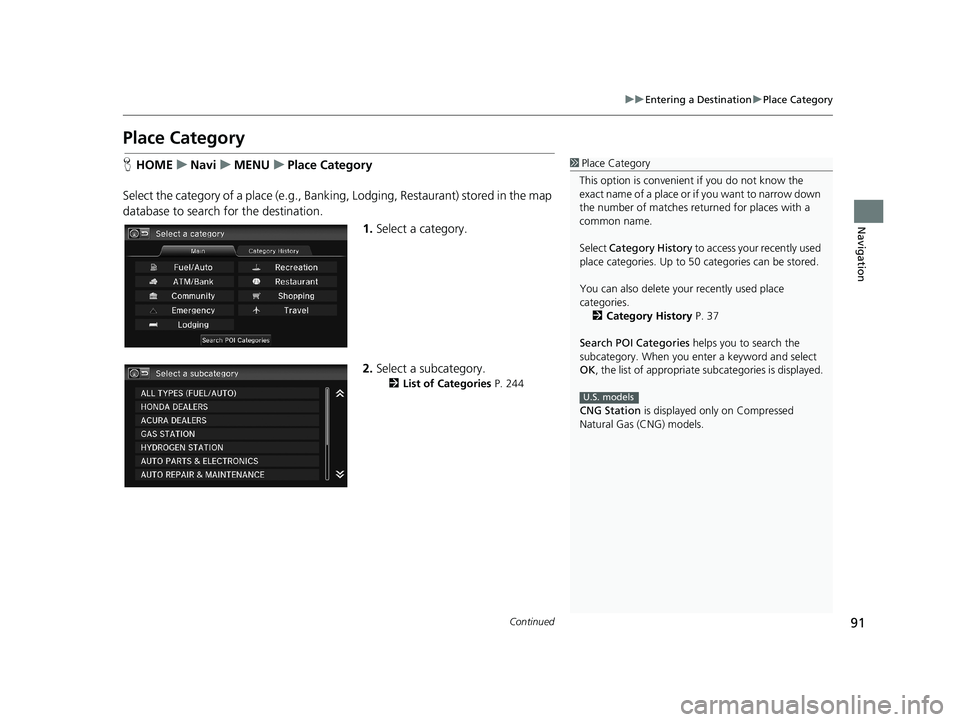
91
uu Entering a Destination u Place Category
Continued
Navigation
Place Category
1 Place Category
This option is convenient if you do not know the
exact name of a place or if you want to narrow down
the number of matches returned for places with a
common name.
Select Category History to access your recently used
place categories. Up to 50 categories can be stored.
You can also delete your recently used place
categories. 2 Category History P. 37
Search POI Categories helps you to search the
subcategory. When you enter a keyword and select
OK , the list of appropriate subcategories is displayed.
CNG Station is displayed only on Compressed
Natural Gas (CNG) models.
U.S. models
H HOME u Navi u MENU u Place Category
Select the category of a place (e.g., Bankin g
, Lodging, Restaurant) stored in the map
database to search for the destination.
1. Select a category.
2.Select a subcategory.
2 List of Categories P. 244
14 CIVIC 2D 4D IMA NAVI-31TR38200.book 91 ページ 2014年3月21日 金曜日 午後3時20分
Page 93 of 253
92
uu Entering a Destination u Place Category
Navigation
3. Select an item.
The following items are available:
•Search by Name : Searches
for a place in the subcategory by name. Enter a city
name when prompted.
• Ci
ty Vicinity: Searches for a place in the subcategory within a 20-mile (32 km)
radius of a specific city. Enter a city name and then a place name when prompted.
Only the first approximately 1,000 matc hing places/landmarks are displayed.
• Sort by Dista
nce to Travel: Displays up to approximately 1,000 places in the
subcategory sorted by distance from your current location. The closest place is
displayed at the top.
4. Select a place name from the list.
5. Set t
he route to your destination.
2 Calculating the Route P. 98
14 CIVIC 2D 4D IMA NAVI-31TR38200.book 92 ページ 2014年3月21日 金曜日 午後3時20分