2014 HONDA CIVIC SEDAN trip computer
[x] Cancel search: trip computerPage 2 of 253
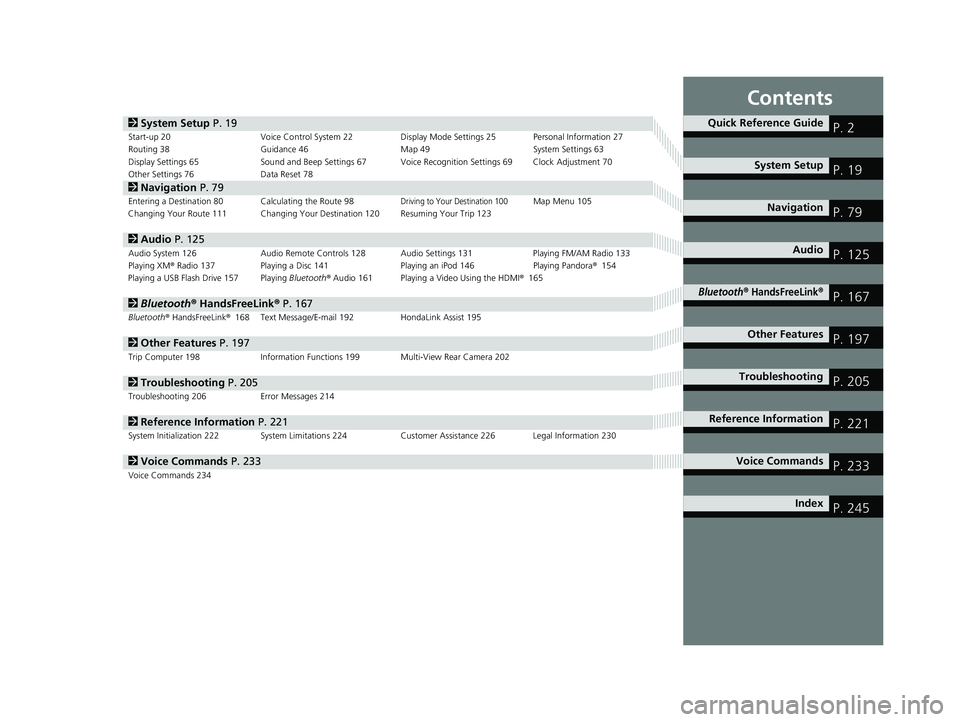
Contents
2System Setup P. 19Start-up 20 Voice Control System 22Display Mode Settings 25 Personal Information 27
Routing 38 Guidance 46 Map 49 System Settings 63
Display Settings 65 Sound and Beep Settings 67 Voice Recognition Settings 69Clock Adjustment 70
Other Settings 76 Data Reset 78
2Navigation P. 79Entering a Destination 80Calculating the Route 98Driving to Your Destination 100Map Menu 105
Changing Your Route 111 Changing Your Destination 120 Resuming Your Trip 123
2Audio P. 125Audio System 126 Audio Remote Controls 128 Audio Settings 131 Playing FM/AM Radio 133
Playing XM® Radio 137 Playing a Disc 141 Playing an iPod 146Playing Pandora® 154
Playing a USB Flash Drive 157Playing Bluetooth ® Audio 161 Playing a Video Using the HDMI ® 165
2Bluetooth ® Han dsFreeLink® P. 167Bluetooth® HandsFreeLink® 168 Text Message/E-mail 192HondaLink Assist 195
2Other Features P. 197Trip Computer 198 Information Functions 199 Multi-View Rear Camera 202
2Troubleshooting P. 205Troubleshooting 206 Error Messages 214
2Reference Information P. 221System Initialization 222 System Limitations 224 Customer Assistance 226 Legal Information 230
2Voice Commands P. 233Voice Commands 234
Quick Reference GuideP. 2
System Setup P. 19
Navigation P. 79
Audio P. 125
Bluetooth® HandsFreeLink®P. 167
Other Features P. 197
TroubleshootingP. 205
Reference Information P. 221
Voice Commands P. 233
Index P. 245
14 CIVIC 2D 4D IMA NAVI-31TR38200.book 1 ページ 2014年3月21日 金曜日 午 後3時20分
Page 8 of 253
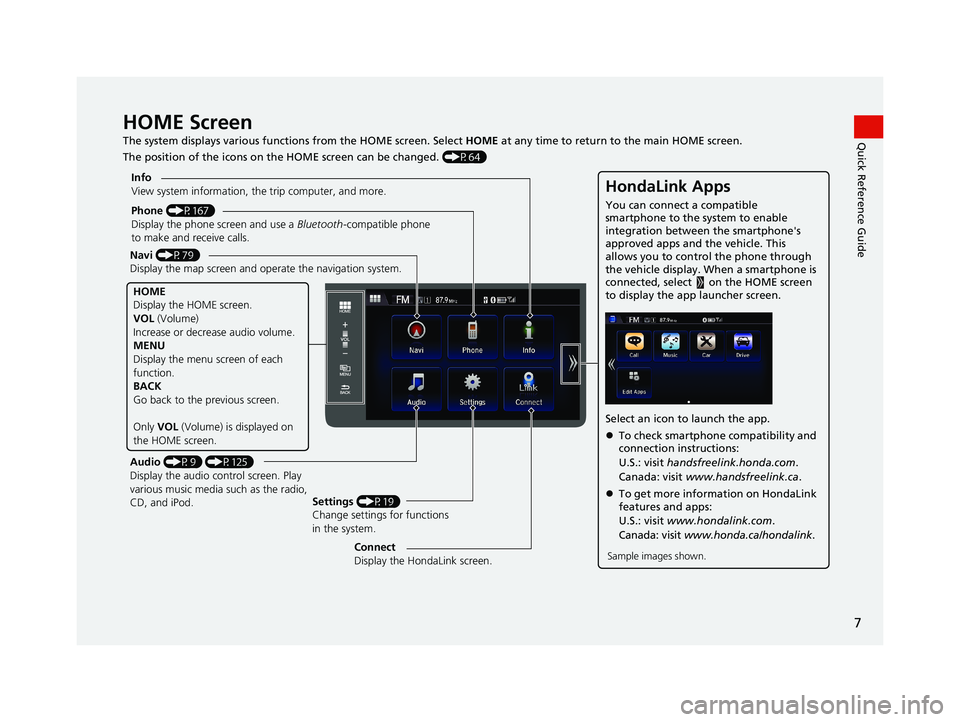
7
Quick Reference GuideHOME Screen
The system displays various functions from the HOME screen. Select HOME at any time to return to the main HOME screen.
The position of the icons on the HOME screen can be changed. (P64)
Phone (P167)
Display the phone screen and use a Bluetooth-compatible phone
to make and receive calls.
Navi (P79)
Display the map screen and ope rate the navigation system.
Audio (P9) (P125)
Display the audio control screen. Play
various music media such as the radio,
CD, and iPod. Settings
(P19)
Change settings for functions
in the system.
Info
View system information, the trip computer, and more.
HOME
Display the HOME screen.
VOL
(Volume)
Increase or decrea se audio volume.
MENU
Display the menu screen of each
function.
BACK
Go back to the previous screen.
Only VOL (Volume) is displayed on
the HOME screen.
HondaLink Apps
You can connect a compatible
smartphone to the system to enable
integration between the smartphone's
approved apps and the vehicle. This
allows you to control the phone through
the vehicle display. When a smartphone is
connected, select on the HOME screen
to display the app launcher screen.
Select an icon to launch the app.
To check smartphone compatibility and
connection instructions:
U.S.: visit handsfreelink.honda.com .
Canada: visit www.handsfreelink.ca .
To get more inform ation on HondaLink
features and apps:
U.S.: visit www.hondalink.com .
Canada: visit www.honda.ca/hondalink .
Sample images shown.Connect
Display the HondaLink screen.
14 CIVIC 2D 4D IMA NAVI-31TR38200.book 7 ページ 2014年3月21日 金曜日 午 後3時20分
Page 198 of 253

197
Other Features
This section describes the useful functions incorporated into the
navigation system.
Trip Computer....................................... 198
Information Functions.......................... 199
System/Device Information ................... 200Multi-View Rear Camera...................... 202
14 CIVIC 2D 4D IMA NAVI-31TR38200.book 197 ページ 2014年3月21日 金曜日 午後3時20分
Page 199 of 253

198
Other Features
Trip Computer
1Trip Computer
Displays the following trip information:
•Instant Fuel Economy : The current estimated
instant fuel economy.
•Average Fuel Economy : The average fuel
economy since the last key cycle.
•1st, 2nd, 3rd Prev. : The previous average fuel
consumption.
•Range : The estimated distan ce you can travel on
the fuel remaining in the tank.
These values are estimates only.
Select Delete history to delete the trip information.
HHOME u Info u MENU u Trip Computer
View the distance traveled an d average fuel consumption.
Select an item.
The following items are available:
•Cu
rrent Drive : Displays the current trip information.
• Histo
ry of Trip A : Displays information for th e three previous drives. The
information is stored every time you reset Trip A.
14 CIVIC 2D 4D IMA NAVI-31TR38200.book 198 ページ 2014年3月21日 金曜日 午後3時20分
Page 200 of 253
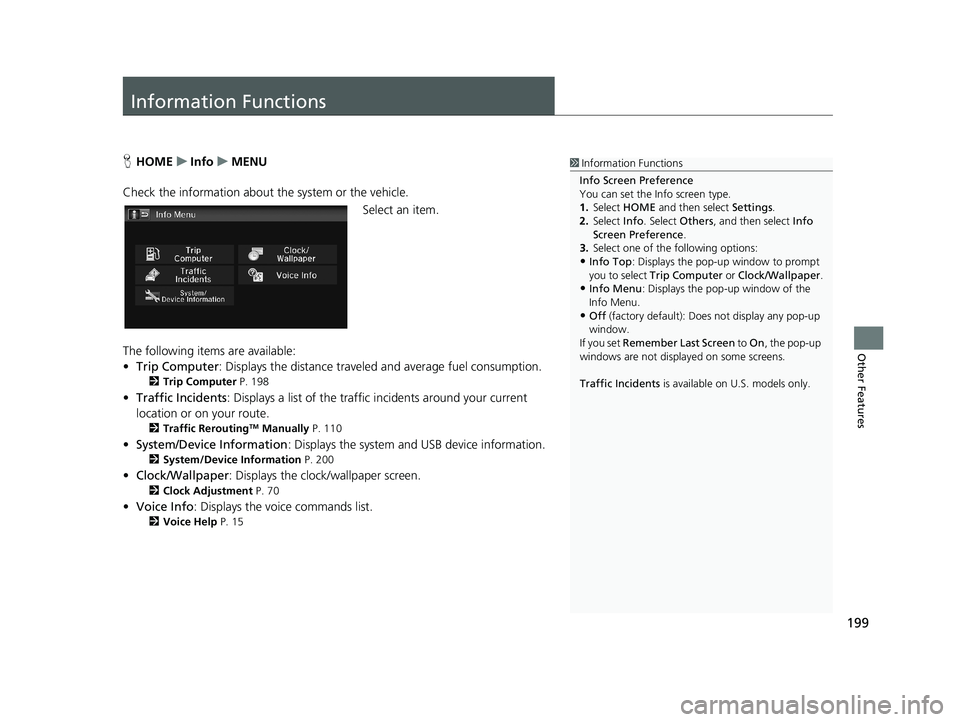
199
Other Features
Information Functions
1Information Functions
Info Screen Preference
You can set the Info screen type.
1. Select HOME and then select Settings.
2. Select Info. Select Others, and then select Info
Screen Preference .
3. Select one of the following options:
•Info Top : Displays the pop-up window to prompt
you to select Trip Computer or Clock/Wallpaper.
•Info Menu: Displays the pop-up window of the
Info Menu.
•Off (factory default): Does not display any pop-up
window.
If you set Remember Last Screen to On , the pop-up
windows are not displayed on some screens.
Traffic Incidents is available on U.S. models only.
HHOME u Info u MENU
Check the information about th e system or the
vehicle.
Select an item.
The following items are available:
• Tri
p Computer : Displays the distance traveled and average fuel consumption.
2Trip Computer P. 198
• Traffic Incidents : Displays a list of the traffic incidents around your current
location or on your route.
2 Traffic ReroutingTM Manually P. 110
• System/Device Information : Displays the system and USB device information.
2System/Device Information P. 200
• Clock/Wallpaper : Displays the clock/wallpaper screen.
2Clock Adjustment P. 70
• Voice Info : Displays the voice commands list.
2Voice Help P. 15
14 CIVIC 2D 4D IMA NAVI-31TR38200.book 199 ページ 2014年3月21日 金曜日 午後3時20分
Page 235 of 253

234
Voice Commands
Voice Commands
Global Commands
The system accepts these commands on any
screen.Voice Help *
Display navigation (equivalent
to Navi )
Display map
Display menu (equiv
alent to MENU)
Display information (equiva
lent to Info)
Display phone screen (equi
valent to
Phone )
Display audio screen (equi
valent to
Audio )
Display clock
Display wallpaper
Display Voice Portal
Display home (equiv
alent to HOME)
Display setting (equivale
nt to Settings )
Trip computer
Back (equi
valent to BACK)
What is today’s date?
What time is it?
* This command displays available commands for cur
rent screen.
Voice Portal Commands
The system accepts these commands on the
Voice Portal screen.
Phone Call
Music Search
Voice Help
Address
Place Name *
More Destination Methods
* This command is av ailable only when
you select English for the
system
language on U.S. models. In other case,
Find Nearest POI Category is displayed.
Navigation Commands
The system accepts these commands on a
map/guidance screen.
■Map Display Commands
Display current location
(shows current
latitude, longitude, and elevation)
Display/Hide
(specify icon type):
ATM
CNG station *
1
gas station
restaurant post office
grocery store
lodging (
hotel, motel)
parking garage
parking lot
school
hospital
freeway exit information
highway exit information
traffic
*
2
traffic speeds *2
traffic icons*2
Go home 1
Go home 2
Register the current location (s
tores
current location in the Address Book)
*1: This command is available only on Compressed
Natural Gas (CNG)
models.
*2: These commands are available only on U.S. models
.
14 CIVIC 2D 4D IMA NAVI-31TR38200.book 234 ページ 2014年3月21日 金曜日 午後3時20分
Page 237 of 253

236
uu Voice Commands u Information commands
Voice Commands
German restaurant
Greek restaurant
Indian restaurant
Italian restaurant
Japanese restaurant
Korean restaurant
Mexican restaurant
Pizza
Seafood restaurant
Thai restaurant
Vegetarian restaurant
Vietnamese restaurant
Other restaurant
Shopping area
Accessory store
Book store (Mu
sic, Video)
Clothing store
Grocery store
Home improvement store
Mall
Office supply store
Pharmacy
Pet food store
Sewing store
Shoe store
Sporting goods store
Toy store
Travel center Airport
Automobile club
Bus station
Camping
Commuter rail station
Ferry terminal
Named place
Park & ride
Parking garage
Parking lot
Rental car agency
Rest area
Ski area
Tourist information
Train station
Travel agency
Truck stop
* These commands are available only on Compressed
Natural Gas (CNG)
models.
■ Route Commands
The system accepts these commands when
a route is set.
How long to the destination?
How far to the destination?
Display destination map
Display entire route
Cancel route
Repeat guidance
Route menu
Information commands
The system accepts these commands on
most screens.
Display Traffic List *
Display traffic on my Route * (when en
rout
e)
Trip computer
Display clock
Display wallpaper
* These commands are available only on U.S. models.
14 CIVIC 2D 4D IMA NAVI-31TR38200.book 236 ページ 2014年3月21日 金曜日 午後3時20分
Page 249 of 253

248
Index
R
Radio
FM/AM .................................................... 133XM®........................................................ 137
Radio Data System.................................... 136
Random/Repeat
Disc ......................................................... 144USB Flash Drive ........................................ 160
RDS INFO................................................... 131
Rear Camera (Settings)............................. 203
Recalculation............................................. 103
Recreation (Place Category)....................... 91
Remember Last Screen............................... 76
Restaurant (Place Category)....................... 91
Ring Tone.................................................. 182
Route Option............................................ 111
Route Preference........................................ 39
Routing........................................................ 38
S
Scan
Disc ......................................................... 144
FM/AM Radio .......................................... 135
USB Flash Drive ........................................ 160XM®........................................................ 139
Search by Name.......................................... 92
Search Nearby..................................... 98, 120
Security Code............................................ 222
Seek
FM/AM Radio .......................................... 134
Settings.......................................................... 7
Shopping (Place Category)........................ 91
Shuffle/Repeat
iPod ........................................................ 149Song
iPod ........................................................ 148Song by Voice
Searching Music ...................................... 151Setting ...................................................... 69
Song By Voice Phonetic Modification..... 152
Sort by Distance to Travel.......................... 92
Sound........................................................ 132
Sound/Beep................................................. 67
SOURCE......................................................... 9
SOURCE Button.................................... 4, 128
Speed Dial
Making a Call .......................................... 186
Registering .............................................. 177
Straight Line Guide.................................... 55
Street........................................................... 85
System Settings........................................... 63
System/Device Information...................... 200
T
TAG........................................................... 134
Text/Email................................................. 192
Setting .................................................... 194
Touch Tones.............................................. 187
Track
Bluetooth® Audio .................................... 163Disc ......................................................... 142
USB Flash Drive ....................................... 159
Traffic Incidents....................................... 110
Traffic Rerouting........................................ 42
Driving .................................................... 109Setting ...................................................... 42
Transfer.................................................... 187
Travel (Place Category).............................. 91
Trip Computer.......................................... 198
Tune
FM/AM Radio.......................................... 134
U
Units (mile or km)...................................... 76
Unverified Routing.................................... 40
Update System Software
Finding Update Information .................... 227
Obtaining Update Data ........................... 228
USB Flash Drive
Connecting, Disconnecting ..................... 157
Playing .................................................... 157
Voice Commands List.............................. 238User Name.................................................. 35
V
Verbal Reminder........................................ 67
View............................................................ 54
View Area................................................... 44
View Routes............................................... 99
Voice
Map Menu.............................................. 104Voice Command Tips................................. 76
14 CIVIC 2D 4D IMA NAVI-31TR38200.book 248 ページ 2014年3月21日 金曜日 午後3時20分