2014 HONDA CIVIC SEDAN set clock
[x] Cancel search: set clockPage 2 of 253
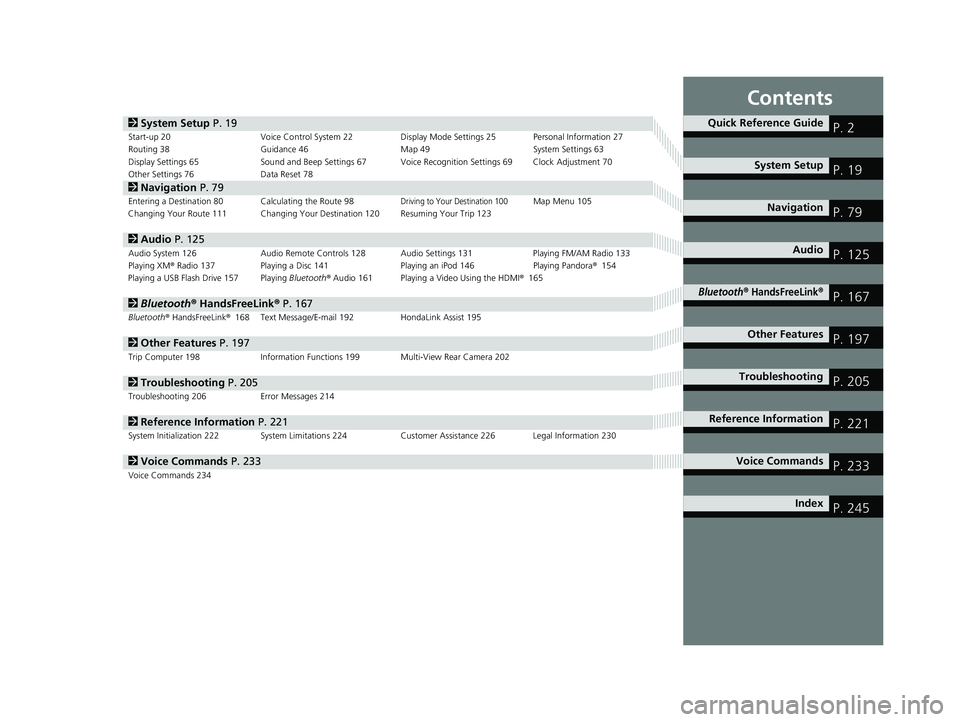
Contents
2System Setup P. 19Start-up 20 Voice Control System 22Display Mode Settings 25 Personal Information 27
Routing 38 Guidance 46 Map 49 System Settings 63
Display Settings 65 Sound and Beep Settings 67 Voice Recognition Settings 69Clock Adjustment 70
Other Settings 76 Data Reset 78
2Navigation P. 79Entering a Destination 80Calculating the Route 98Driving to Your Destination 100Map Menu 105
Changing Your Route 111 Changing Your Destination 120 Resuming Your Trip 123
2Audio P. 125Audio System 126 Audio Remote Controls 128 Audio Settings 131 Playing FM/AM Radio 133
Playing XM® Radio 137 Playing a Disc 141 Playing an iPod 146Playing Pandora® 154
Playing a USB Flash Drive 157Playing Bluetooth ® Audio 161 Playing a Video Using the HDMI ® 165
2Bluetooth ® Han dsFreeLink® P. 167Bluetooth® HandsFreeLink® 168 Text Message/E-mail 192HondaLink Assist 195
2Other Features P. 197Trip Computer 198 Information Functions 199 Multi-View Rear Camera 202
2Troubleshooting P. 205Troubleshooting 206 Error Messages 214
2Reference Information P. 221System Initialization 222 System Limitations 224 Customer Assistance 226 Legal Information 230
2Voice Commands P. 233Voice Commands 234
Quick Reference GuideP. 2
System Setup P. 19
Navigation P. 79
Audio P. 125
Bluetooth® HandsFreeLink®P. 167
Other Features P. 197
TroubleshootingP. 205
Reference Information P. 221
Voice Commands P. 233
Index P. 245
14 CIVIC 2D 4D IMA NAVI-31TR38200.book 1 ページ 2014年3月21日 金曜日 午 後3時20分
Page 20 of 253
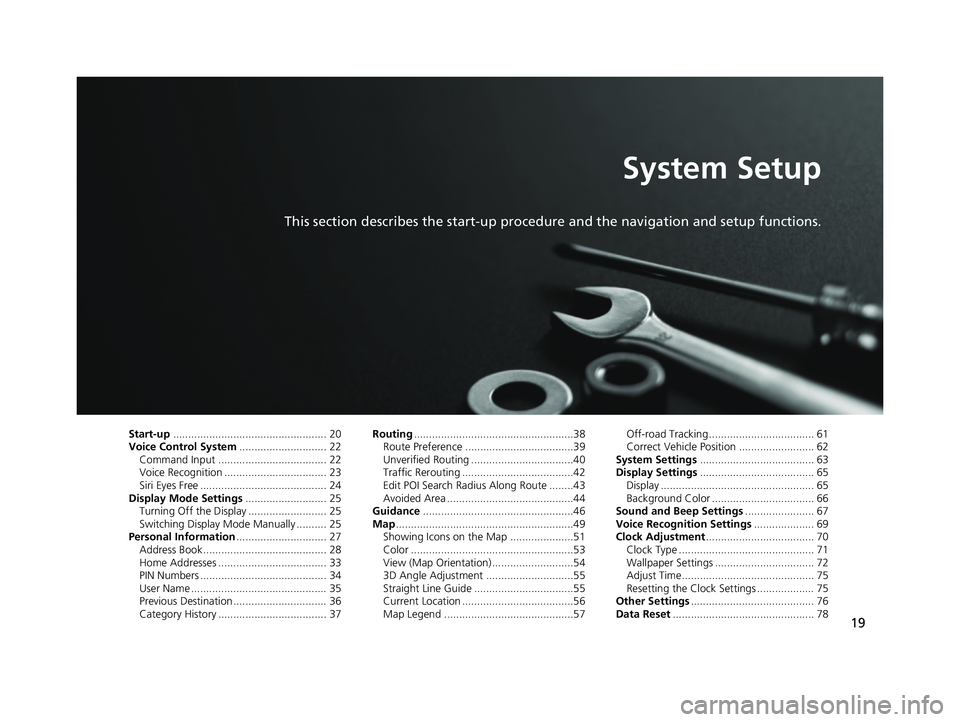
19
System Setup
This section describes the start-up procedure and the navigation and setup functions.
Start-up................................................... 20Voice Control System............................. 22Command Input .................................... 22Voice Recognition .................................. 23Siri Eyes Free .......................................... 24Display Mode Settings........................... 25Turning Off the Display .......................... 25Switching Display Mode Manually .......... 25Personal Information.............................. 27Address Book ......................................... 28Home Addresses .................................... 33PIN Numbers .......................................... 34User Name ............................................. 35Previous Destination ............................... 36Category History .................................... 37
Routing.....................................................38Route Preference ....................................39Unverified Routing ..................................40Traffic Rerouting .....................................42Edit POI Search Radius Along Route ........43Avoided Area ..........................................44Guidance..................................................46Map...........................................................49Showing Icons on the Map .....................51Color ......................................................53View (Map Orientation) ...........................543D Angle Adjustment .............................55Straight Line Guide .................................55Current Location .....................................56Map Legend ...........................................57
Off-road Tracking ................................... 61Correct Vehicle Position ......................... 62System Settings...................................... 63Display Settings...................................... 65Display ................................................... 65Background Color .................................. 66Sound and Beep Settings....................... 67Voice Recognition Settings.................... 69Clock Adjustment.................................... 70Clock Type ............................................. 71Wallpaper Settings ................................. 72Adjust Time............................................ 75Resetting the Clock Settings ................... 75Other Settings......................................... 76Data Reset............................................... 78
14 CIVIC 2D 4D IMA NAVI-31TR38200.book 19 ページ 2014年3月21日 金曜日 午後3時20分
Page 64 of 253

63
System Setup
System Settings
1System Settings
Select All to see the all items in a list.HHOME u Settings u System
Select an item.
The following items are available:
• Home:
Changes the setting for the HOME screen.
Home Screen Edit Order : Changes
the position of icons on the HOME screen.
2Home Screen Edit Order P. 64
• Display : Adjusts the screen’s preferences and change the background color of
the menu screen.
2 Display Settings P. 65
• Sound/Beep : Changes the system sound and beep settings.
2Sound and Beep Settings P. 67
• Voice Recog : Changes the setting for the voice control system and modifies
Song By Voice and phonebook voice commands.
2 Voice Recognition Settings P. 69
• Clock : Sets the automatic adjustment of the system clock for daylight saving and
international time zones.
2 Clock Adjustment P. 70
• Others: Sets other basic settings for the system.
2 Other Settings P. 76
14 CIVIC 2D 4D IMA NAVI-31TR38200.book 63 ページ 2014年3月21日 金曜日 午後3時20分
Page 71 of 253
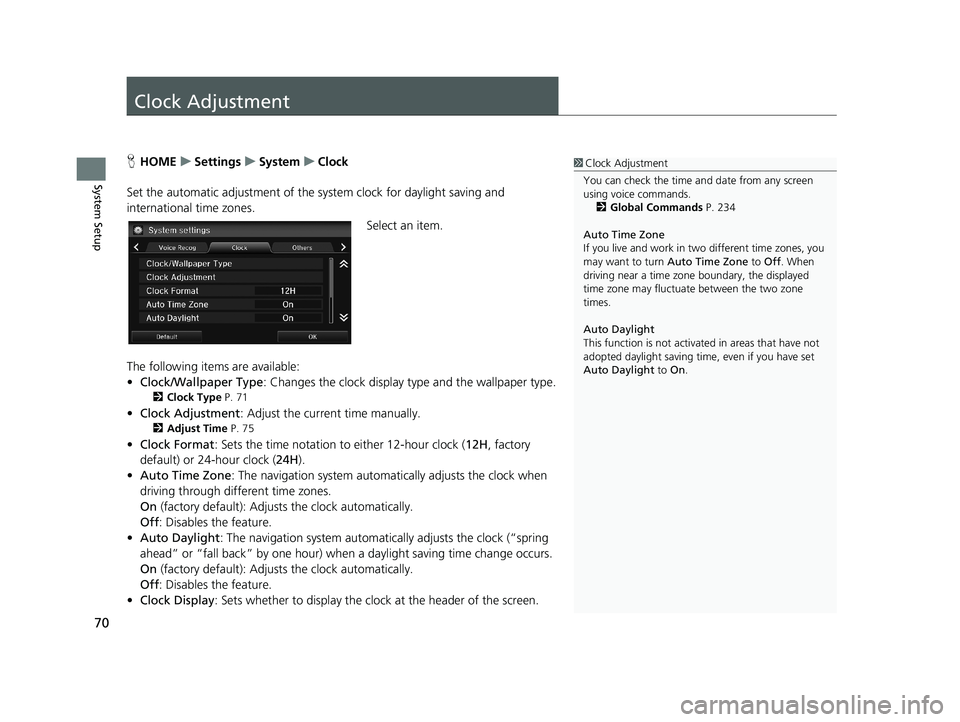
70
System Setup
Clock Adjustment
1Clock Adjustment
You can check the time a nd date from any screen
using voice commands.
2 Global Commands P. 234
Auto Time Zone
If you live and work in tw o different time zones, you
may want to turn Auto Time Zone to Off. When
driving near a time zone boundary, the displayed
time zone may fluctuat e between the two zone
times.
Auto Daylight
This function is not activated in areas that have not
adopted daylight saving time , even if you have set
Auto Daylight to On.HHOME u Settings u System u Clock
Set the automatic adjustment of the sy s
tem clock for daylight saving and
international time zones.
Select an item.
The following items are available:
• C
lock/Wallpaper Type : Changes the clock display type and the wallpaper type.
2Clock Type P. 71
• Clock Adjustment : Adjust the current time manually.
2Adjust Time P. 75
• Clock Format : Sets the time notation to either 12-hour clock (12H, factory
default) or 24-hour clock ( 24H).
• A
uto Time Zone : The navigation system automa tically adjusts the clock when
driving through different time zones.
On
(factory default): Adjust s the clock automatically.
Off : Disable
s the feature.
• Auto D
aylight : The navigation system automati cally adjusts the clock (“spring
ahead” or “fall back” by one hour) when a daylight saving time change occurs.
On
(factory default): Adjust s the clock automatically.
Off : Disable
s the feature.
• Cl
ock Display : Sets whether to display the clock at the header of the screen.
14 CIVIC 2D 4D IMA NAVI-31TR38200.book 70 ページ 2014年3月21日 金曜日 午後3時20分
Page 72 of 253

71
uu Clock Adjustment u Clock Type
System Setup
• Clock Location : Sets the location of the cloc k while playing a video through
HDMI.
• Clock Reset : Resets the settings of all items in the Clock settings.
Clock Type
1Clock Type
Even though the time on the clock screen is based on
the GPS, some errors may be observed.
The clock display is turned off and only wallpaper is
displayed on the Clock/Wa llpaper screen at the
factory default. Select a cl ock type on the Clock type
screen.
H HOME u Settings u System u Clock u Clock/Wallpaper Type u Clock
Set the design of the clock.
1. Select an option to change the
design.
2. Select OK.
14 CIVIC 2D 4D IMA NAVI-31TR38200.book 71 ページ 2014年3月21日 金曜日 午後3時20分
Page 73 of 253
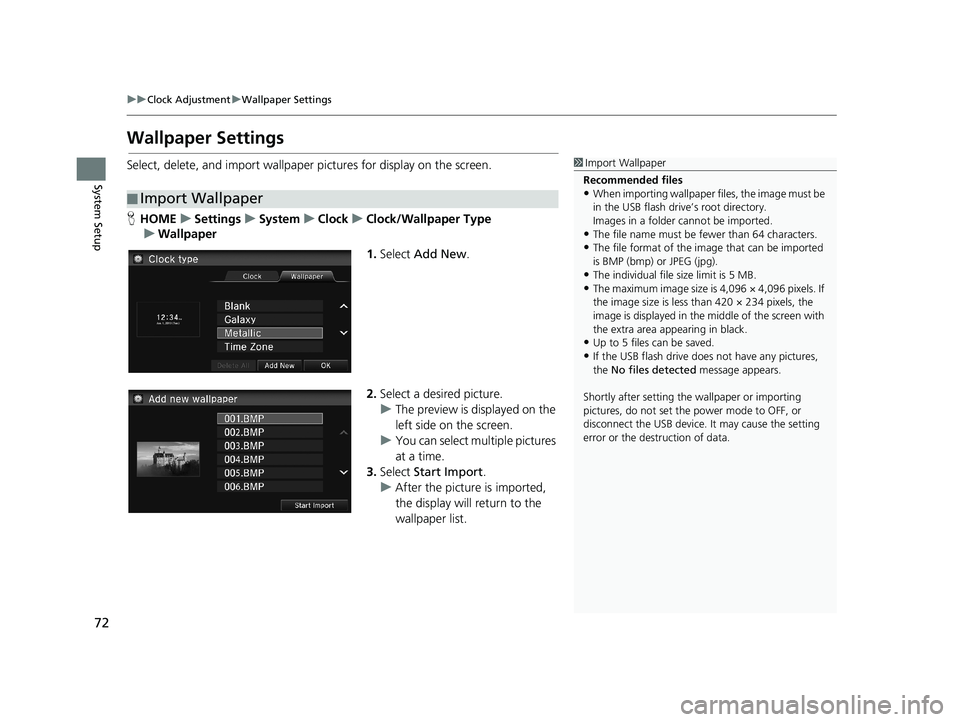
72
uu Clock Adjustment u Wallpaper Settings
System Setup
Wallpaper Settings
Select, delete, and import wallpaper pictures for display on the screen.
■Import Wallpaper
1
Import Wallpaper
Recommended files
•When importing wallpaper files, the image must be
in the USB flash drive’s root directory.
Images in a folder cannot be imported.
•The file name must be fewer than 64 characters.•The file format of the im age that can be imported
is BMP (bmp) or JPEG (jpg).
•The individual file size limit is 5 MB.
•The maximum image size is 4,096 × 4,096 pixels. If
the image size is less than 420 × 234 pixels, the
image is displayed in the middle of the screen with
the extra area appearing in black.
•Up to 5 files can be saved.
•If the USB flash drive doe s not have any pictures,
the No files detected message appears.
Shortly after setting th e wallpaper or importing
pictures, do not set the power mode to OFF, or
disconnect the USB device. It may cause the setting
error or the destruction of data.
H HOME u Settings u System u Clock u Clock/Wallpaper Type
u Wallpaper
1. Select Add New .
2.Select a desired picture.
u The preview
is displayed on the
left side on the screen.
u You can select
multiple pictures
at a time.
3. Select Sta
rt Import.
u After
the picture is imported,
the display will return to the
wallpaper list.
14 CIVIC 2D 4D IMA NAVI-31TR38200.book 72 ページ 2014年3月21日 金曜日 午後3時20分
Page 74 of 253

■Select Wallpaper1
Select Wallpaper
When the file size is large, it takes a while to be
previewed.
Continued73
uu Clock Adjustment u Wallpaper Settings
System SetupH HOME u Settings u System u Clock u Clock/Wallpaper Type
u Wallpaper
1. Select a desired wallpaper.
u The p
review is displayed on the
left side on the screen.
2.Select Set.
u Select Pr
eview to see a preview
at full-size screen.
3. Select OK.
14 CIVIC 2D 4D IMA NAVI-31TR38200.book 73 ページ 2014年3月21日 金曜日 午後3時20分
Page 75 of 253

■Delete Wallpaper1
Delete Wallpaper
Select Delete All to delete all im ported wallpapers.
“Blank ”, “Galaxy ”, “Metallic ” and “Time Zone ”
cannot be deleted.
uu Clock Adjustment u Wallpaper Settings
74
System SetupH HOME u Settings u System u Clock u Clock/Wallpaper Type
u Wallpaper
1. Select a wallpaper that you want
to delete.
u The preview
is displayed on the
left side on the screen.
2. Select Delete.
u The co
nfirmation message will
appear.
3. Select Yes.
u The display
will return to the
wallpaper list.
14 CIVIC 2D 4D IMA NAVI-31TR38200.book 74 ページ 2014年3月21日 金曜日 午後3時20分