Page 41 of 253
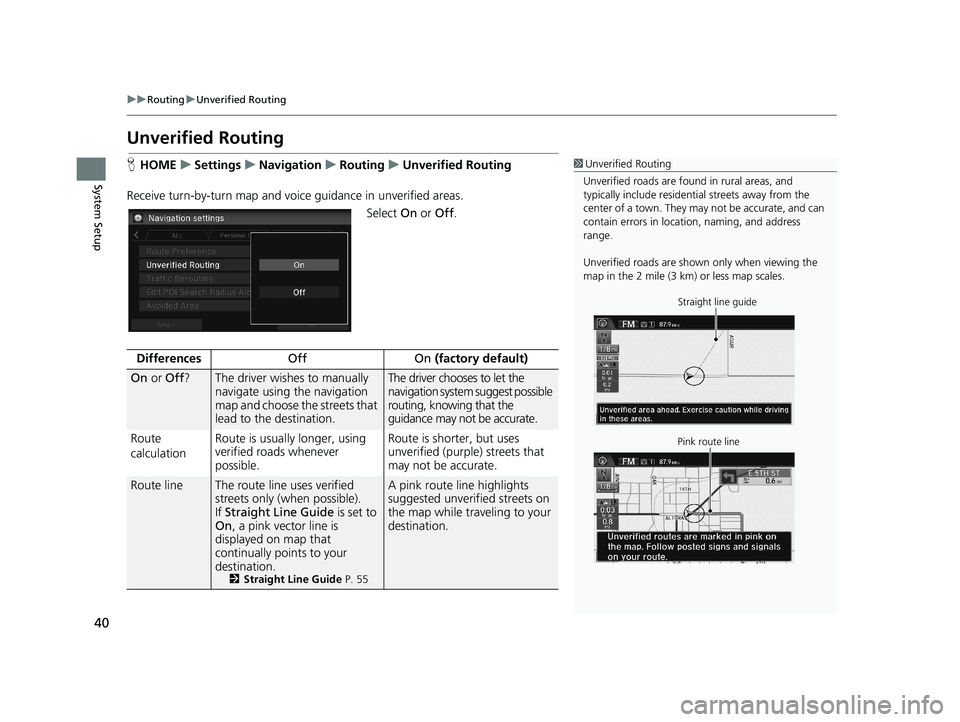
40
uu Routing u Unverified Routing
System Setup
Unverified Routing
1 Unverified Routing
Unverified roads are found in rural areas, and
typically include residentia l streets away from the
center of a town. They ma y not be accurate, and can
contain errors in locati on, naming, and address
range.
Unverified roads are shown only when viewing the
map in the 2 mile (3 km) or less map scales.
Straight line guide
Pink route line
H HOME u Settings u Navigation u Routing u Unverified Routing
Receive turn-by-turn ma
p and voice guidance in unverified areas.
Select On or Off .
DifferencesOffOn (factory default)
On or Off ?The driver wishes to manually
navigate using the navigation
map and choose the streets that
lead to the destination.The driver chooses to let the
navigation system suggest possible
routing, knowing that the
guidance may not be accurate.
Route
c
alculation Route is usually longer, using
ver
ified roads whenever
possible.Route is shorter, but uses
unverified (purple) streets that
may not be accurate.
Route lineThe route line uses verified
streets only (when possible).
If Stra
ight Line Guide is set to
On , a pink vector line is
displayed on map that
continually points to your
destination.
2 Straight Line Guide P. 55
A pink route line highlights
suggested unverified streets on
the map while traveling to your
destination.
14 CIVIC 2D 4D IMA NAVI-31TR38200.book 40 ページ 2014年3月21日 金曜日 午後3時20分
Page 45 of 253
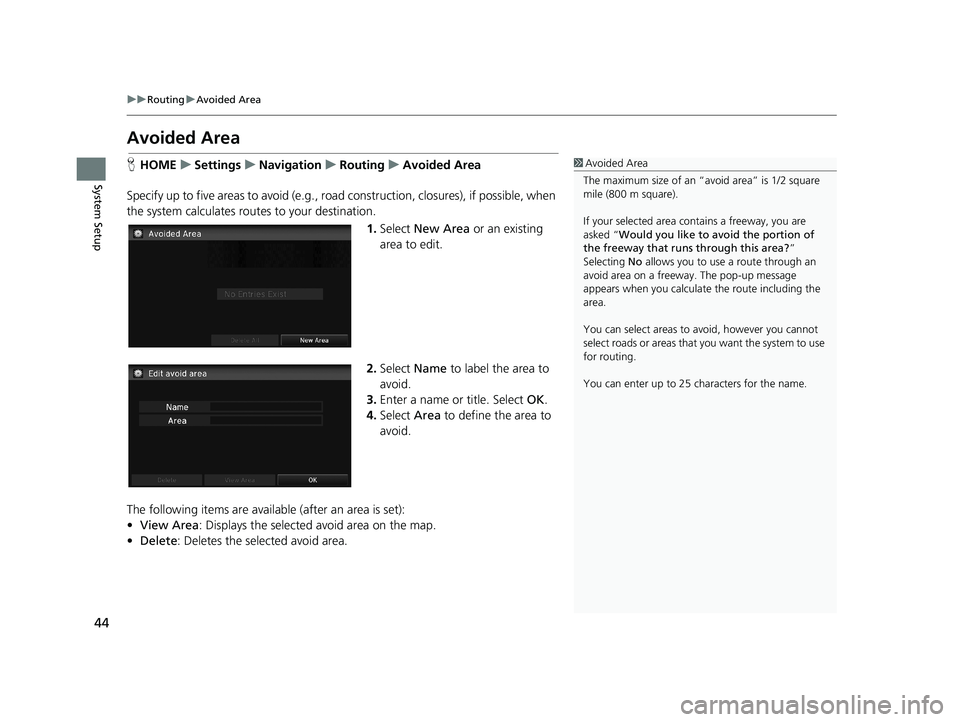
44
uu Routing u Avoided Area
System Setup
Avoided Area
1 Avoided Area
The maximum size of an “a void area” is 1/2 square
mile (800 m square).
If your selected area contains a freeway, you are
asked “Would you like to avoid the portion of
the freeway that runs through this area? ”
Selecting No allows you to use a route through an
avoid area on a freeway . The pop-up message
appears when you calculat e the route including the
area.
You can select areas to avoid, however you cannot
select roads or areas that you want the system to use
for routing.
You can enter up to 25 ch aracters for the name.HHOME u Settings u Navigation u Routing u Avoided Area
Specify up to five areas to av
oid (e.g., road construction, closures), if possible, when
the system calculates routes to your destination.
1. Select New Area or an existing
area to edit.
2. Select Name to label the area to
avoid.
3. Enter a
name or title. Select OK.
4. Select Ar
ea to define the area to
avoid.
The following items are availa ble
(after an area is set):
• View Area : Displays
the selected avoid area on the map.
• De
lete: Deletes the selected avoid area.
14 CIVIC 2D 4D IMA NAVI-31TR38200.book 44 ページ 2014年3月21日 金曜日 午後3時20分
Page 46 of 253
1Avoided Area
The map scale can be change d at 1/4 mile (400 m) or
less.
45
uu Routing u Avoided Area
System Setup
5. Select a method fo r specifying the
area.
The following items are available:
• Addr
ess : Specify the general area by entering an address.
2Address P. 82
•Map Input : Specify the general area by map input.
2Map Input P. 96
Avoid area
6. If you select Map Input, scroll the
map to position the cursor over
your desired area, adjusting the
map scale as necessary. Select OK.
u To redo the
area selection,
select BACK.
7. Select or
to change the
size of the area you want to avoid.
Select OK.
8. Select OK.
u The ar
ea you specify is
displayed in the list of areas to
avoid.
14 CIVIC 2D 4D IMA NAVI-31TR38200.book 45 ページ 2014年3月21日 金曜日 午後3時20分
Page 47 of 253
46
System Setup
Guidance
HHOME u Settings u Navigation u Guidance
Choose various settings that determine th e
navigation system functionality during
route guidance.
Select an item.
The following items are available:
• Guidance
Mode: Sets whether to display only the map screen or a split
map/guidance screen.
2Guidance Mode P. 47
•Enhanced Voice Guidance : Sets whether to read out the street names during
voice guidance.
On : Voice guidance
includes the street names.
Off
(factory default): Disables the feature.
14 CIVIC 2D 4D IMA NAVI-31TR38200.book 46 ページ 2014年3月21日 金曜日 午後3時20分
Page 48 of 253
47
uu Guidance u Guidance Mode
Continued
System Setup
Guidance Mode
H HOME u Settings u Navigation u Guidance u Guidance Mode1 Guidance Mode
The guidance mode can also be selected from the
map menu, or selecti ng the orientation icon.
2 Map Menu P. 105
You can also change the ma p orientation (north-up,
heading-up, or 3D). 2 View (Map Orientation) P. 54
Select the display mode for the map and guidance screens.
12 3
1.
Select an option.
2. Select OK.
The following items are available:
• 1 (Map)
(factory default): Displays only the map screen. When you approach a
guidance point, the next guidance point appears.
Near the next
guidance point
Map screen Next Maneuver screen
Next guidance point
14 CIVIC 2D 4D IMA NAVI-31TR38200.book 47 ページ 2014年3月21日 金曜日 午後3時20分
Page 49 of 253
48
uu Guidance u Guidance Mode
System Setup
• 2 (Direction List): Displays the map and direction list simultaneously on the map
screen. When you approach a guidance point, the next guidance point appears.
Near the next
guidance point
Direction List screen
Next Maneuver screen
Next guidance point
Guidance direction list
•3 (Next Maneuver): Displays the map and next guidance point simultaneously on
the map screen.
Near the next
guidance point
Next Maneuver screen
Next Maneuver screen
Next guidance point
14 CIVIC 2D 4D IMA NAVI-31TR38200.book 48 ページ 2014年3月21日 金曜日 午後3時20分
Page 50 of 253
49Continued
System Setup
Map
HHOME u Settings u Navigation u Map
Select the landmark icons to display on the map
, change the orientation of the map,
display your current location, and learn the meaning of the icons, colors, and
symbols displayed on the map.
Select an item.
The following items are available:
• Sh
ow Icon on Map : Selects the icons to display on the map.
2Showing Icons on the Map P. 51
• Color (Day) : Selects the color of the map for the Day mode.
2Color (Day) P. 53
• Color (Night) : Selects the color of th e map for the Night mode.
2Color (Night) P. 53
• View : Selects the map orientation (No rth-up, Heading-up, or 3D map).
2View (Map Orientation) P. 54
• 3D Angle Adjustment : Adjusts the viewing angle for the 3D map.
23D Angle Adjustment P. 55
• Straight Line Guide : Sets whether to display a straight guideline to the
destination or waypoint.
2 Straight Line Guide P. 55
14 CIVIC 2D 4D IMA NAVI-31TR38200.book 49 ページ 2014年3月21日 金曜日 午後3時20分
Page 51 of 253
50
uu Map u
System Setup
•Current Location: Displays and saves your current location.
2Current Location P. 56
•Map Legend: Displays an overview of the map features.
2Map Legend P. 57
•Off-road Tracking: Sets whether to display the tracking dots on the map.
2Off-road Tracking P. 61
•Correct Vehicle Position: Adjusts the position of the vehicle on the map.
2Correct Vehicle Position P. 62
14 CIVIC 2D 4D IMA NAVI-31TR38200.book 50 ページ 2014年3月21日 金曜日 午後3時20分