Page 52 of 253
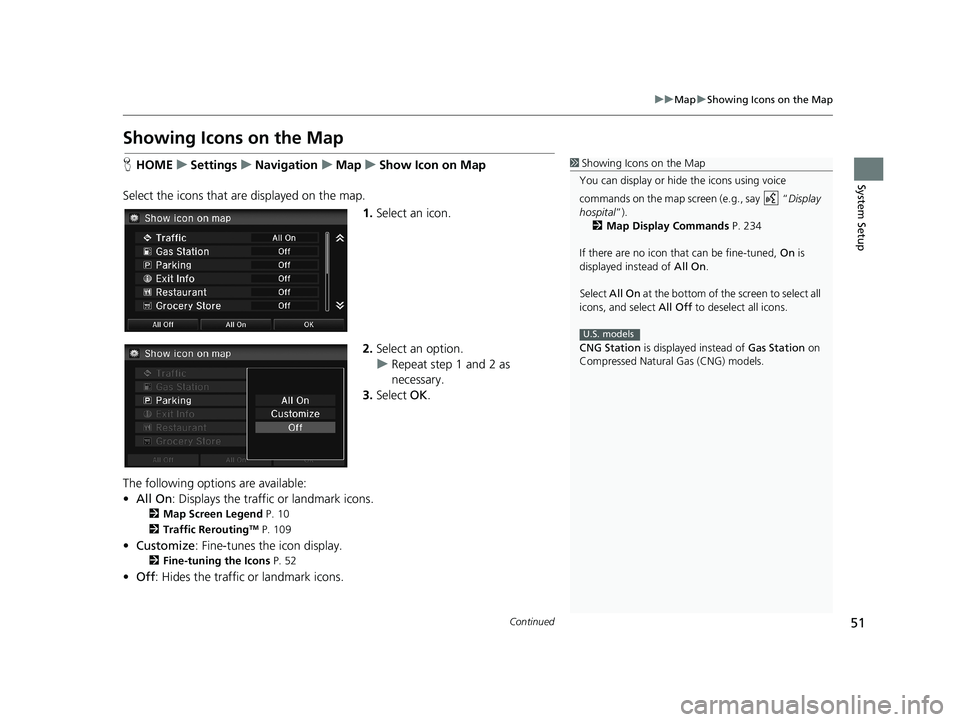
51
uu Map u Showing Icons on the Map
Continued
System Setup
Showing Icons on the Map
1 Showing Icons on the Map
You can display or hide the icons using voice
commands on the map screen (e.g., say “ Display
hospital ”).
2 Map Display Commands P. 234
If there are no icon that can be fine-tuned, On is
displayed instead of All On.
Select All On at the bottom of the screen to select all
icons, and select All Off to deselect all icons.
CNG Station is displayed instead of Gas Station on
Compressed Natural Gas (CNG) models.
U.S. models
H HOME u Settings u Navigation u Map u Show Icon on Map
Select the icons that ar e
displayed on the map.
1.Select an icon.
2.Select an option.
u Repeat step 1 and 2 as
necessary.
3. Select OK.
The following options are available:
• All On : Di
splays the traffic or landmark icons.
2Map Screen Legend P. 10
2 Traffic ReroutingTM P. 109
• Customize : Fine-tunes the icon display.
2Fine-tuning the Icons P. 52
• Off : Hides the traffic or landmark icons.
14 CIVIC 2D 4D IMA NAVI-31TR38200.book 51 ページ 2014年3月21日 金曜日 午後3時20分
Page 53 of 253
■Fine-tuning the Icons1
Fine-tuning the Icons
Select All On to select all icons, and select All Off to
deselect all icons.
CNG Station is displayed only on Compressed
Natural Gas (CNG) models.
U.S. models
uu Map u Showing Icons on the Map
52
System SetupH HOME u Settings u Navigation u Map u Show Icon on Map
Icons in some categories can be
fine-tuned to display or hide.
1.Select an icon, and then select
Customize .
2. Select
the icons to display on the
map.
u Selecting toggles the
icon
display on or off.
u Rep
eat the procedure as
necessary.
3. Select OK.
14 CIVIC 2D 4D IMA NAVI-31TR38200.book 52 ページ 2014年3月21日 金曜日 午後3時20分
Page 55 of 253
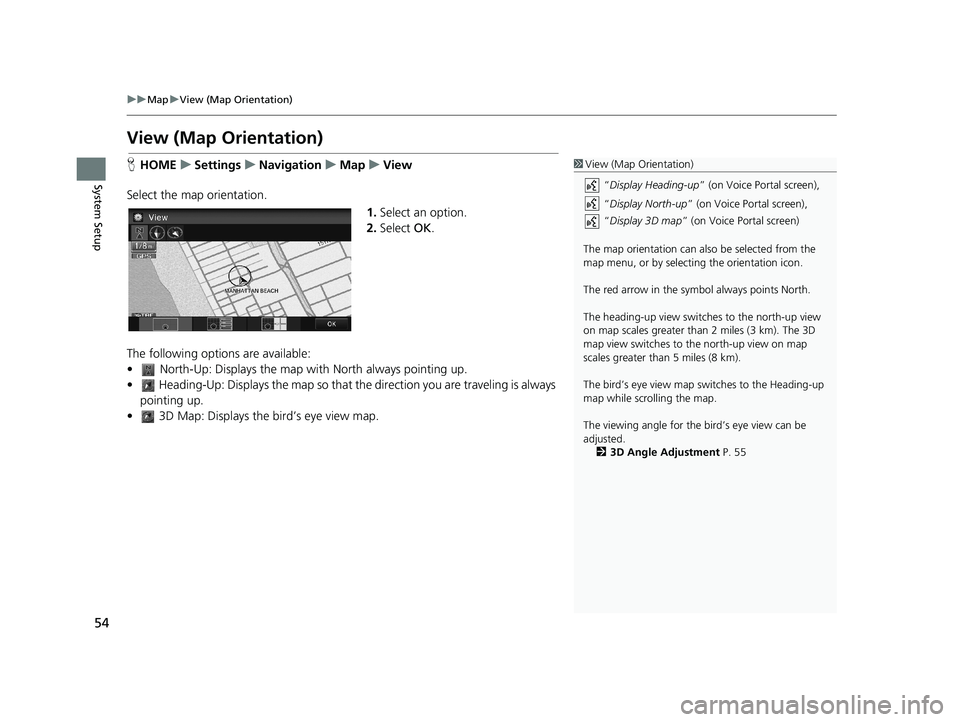
54
uu Map u View (Map Orientation)
System Setup
View (Map Orientation)
H HOME u Settings u Navigation u Map u View1 View (Map Orientation)
“Display Heading-up ” (on Voice Portal screen),
“ Display North-up ” (on Voice Portal screen),
“ Display 3D map ” (on Voice Portal screen)
The map orientation can also be selected from the
map menu, or by selecting the orientation icon.
The red arrow in the symbol always points North.
The heading-up view switch es to the north-up view
on map scales greater than 2 miles (3 km). The 3D
map view switches to th e north-up view on map
scales greater than 5 miles (8 km).
The bird’s eye view map switches to the Heading-up
map while scrolling the map.
The viewing angle for the bird’s eye view can be
adjusted. 2 3D Angle Adjustment P. 55
Select the map orientation.
1.Select an option.
2. Select OK.
The following options are available:
• North-Up: Displays the map wi th
North always pointing up.
• Heading-Up: Displays the map so that th e direction you are traveling is always
pointing up.
• 3D Map: Displays th e bird’s eye view ma
p.
14 CIVIC 2D 4D IMA NAVI-31TR38200.book 54 ページ 2014年3月21日 金曜日 午後3時20分
Page 56 of 253
55
uu Map u 3D Angle Adjustment
System Setup
3D Angle Adjustment
H HOME u Settings u Navigation u Map u 3D Angle Adjustment
Adjust the viewing angle.
1. Select or to adjust the
angle.
2. Select OK.
u Yo
u can also slid e or flick the
bar to adjust the angle.
Straight Line Guide
H HOME u Settings u Navigation u Map u Straight Line Guide
Set whether to display a straight guid e
line to the destination or waypoint.
Select an option.
The following options are available:
• On (fac
tory default): Displays the straight guideline on the map.
•Off :
Disables the feature.
14 CIVIC 2D 4D IMA NAVI-31TR38200.book 55 ページ 2014年3月21日 金曜日 午後3時20分
Page 57 of 253
56
uu Map u Current Location
System Setup
Current Location
H HOME u Settings u Navigation u Map u Current Location1 Current Location
“Display Current Location ” (on Voice Portal
screen)
You can also save the curre nt location by saying
“Register the Current Location ”, or selecting the
vehicle icon on the map.
If you have PIN-protecte d your address book, enter
your PIN when prompted. Select OK. PINs are
optional. 2 PIN Numbers P. 34
Saving your current loca tion does not change or
cancel your current route.
Display and save your current location for future use as a destination. The address,
latitude, longitude, and elevation of your current location are displayed.
1. Select Address Book .
2. Select
the user to save the
location.
3. Edi
t the name, phone number,
and category.
2 Address Book P. 28
4. Select OK.
14 CIVIC 2D 4D IMA NAVI-31TR38200.book 56 ページ 2014年3月21日 金曜日 午後3時20分
Page 58 of 253
57
uu Map u Map Legend
Continued
System Setup
Map Legend
1 Map Legend
A visual guide helps you see the map legend. 2 Map Screen Legend P. 10
2 Traffic Rerouting
TM P. 109
HHOME u Settings u Navigation u Map u Map Legend
See an overview of the map lines, areas, routes, tr
affic information, navigation icons.
Select an item.
uT
he system displays the map
legend.
14 CIVIC 2D 4D IMA NAVI-31TR38200.book 57 ページ 2014年3月21日 金曜日 午後3時20分
Page 59 of 253
■Map Scale and Functions1
Map Scale and Functions
You can change the map scale using voice
commands on the map screen (e.g., say “ Display
2 mile scale ”).
2 Map Scale Commands P. 235
You can change between miles or kilometers.
2 Other Settings P. 76
Traffic incident ic ons and traffic speed are available
on U.S. models only.
uu Map u Map Legend
58
System SetupThe functions that are available from th e map screen depend on the map scale.
Functionpage
Map Scale (top: mile, bottom: metric)
1/201/81/41/212515501503501000
802004008001.63824802405601600
Icon display
Landmark icon10✔✔
Exit info.10✔✔✔
One-way traffic10✔
Waypoint
“flag”11✔✔✔✔✔✔✔✔✔✔✔✔
Traffic incident10✔✔✔✔✔✔✔
Map orientation
Heading-up54✔✔✔✔✔
North-up54✔✔✔✔✔✔✔✔✔✔✔✔
3D map54✔✔✔✔✔✔
Others
Off-road
tracking dots61✔✔✔✔
Unverified road10✔✔✔
Map features10✔✔✔✔✔✔✔✔✔✔✔
Avoid areas44✔✔✔
Traffic speed10✔✔✔✔✔✔✔
14 CIVIC 2D 4D IMA NAVI-31TR38200.book 58 ページ 2014年3月21日 金曜日 午後3時20分
Page 60 of 253
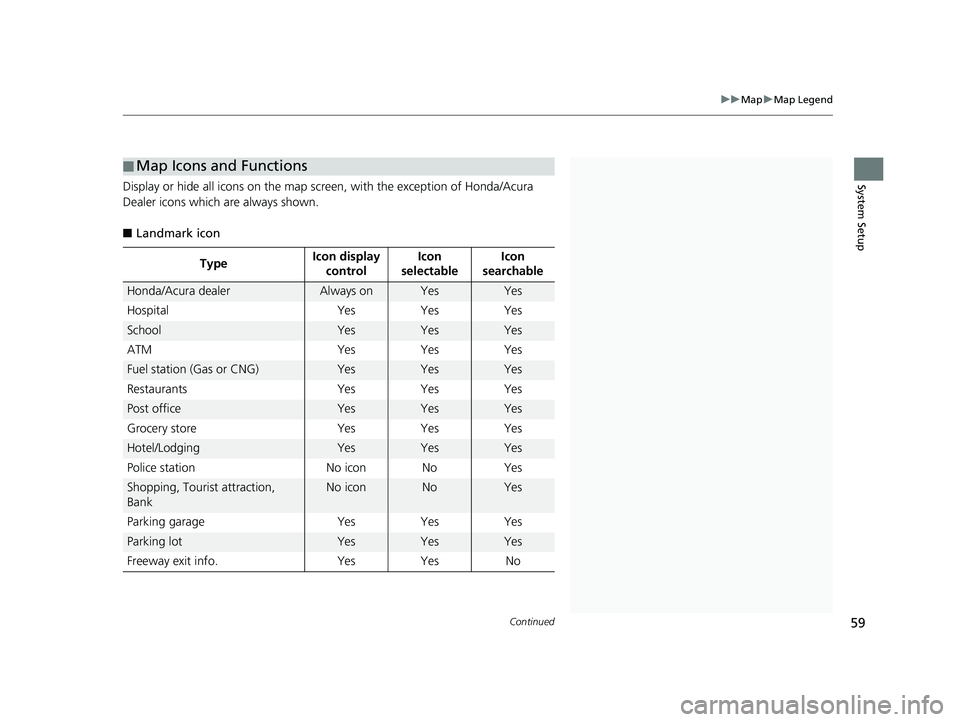
■Map Icons and Functions1
Map Icons and Functions
You can display or hide the icons using voice
commands on the map screen (e.g., say “ Display
hospital ”).
2 Map Display Commands P. 234
Some icons, like police stat ions, are not shown, but
you can still locate the nearest one with the Find
Nearest voice command (e.g., say “ Find nearest
police station ”).
2 Find Place Commands P. 235
Icon display control
Icons that can be displayed or hidden.
2 Showing Icons on the Map P. 51
Icon selectable
Icons that can be selected as a destination.
Icon searchable
Icons that can be searched using the Find Nearest
voice command.
Continued59
uu Map u Map Legend
System SetupDisplay or hide all icons on the map sc reen, with the exception of Honda/Acura
Dealer icons which are always shown.
■Landmark icon
Type Icon display
control Icon
se
lectableIcon
searchable
Honda/Acura dealerAlways onYesYes
Hospital YesYes
Yes
SchoolYesYesYes
ATM YesYes
Yes
Fuel station (Gas or CNG)YesYesYes
Restaurants YesYes
Yes
Post officeYesYesYes
Grocery store YesYes
Yes
Hotel/LodgingYesYesYes
Police station No iconNo
Yes
Shopping, Tourist attraction,
BankNo iconNoYes
Parking garage YesYes
Yes
Parking lotYesYesYes
Freeway exit info. YesYes No
14 CIVIC 2D 4D IMA NAVI-31TR38200.book 59 ページ 2014年3月21日 金曜日 午後3時20分