Page 25 of 253
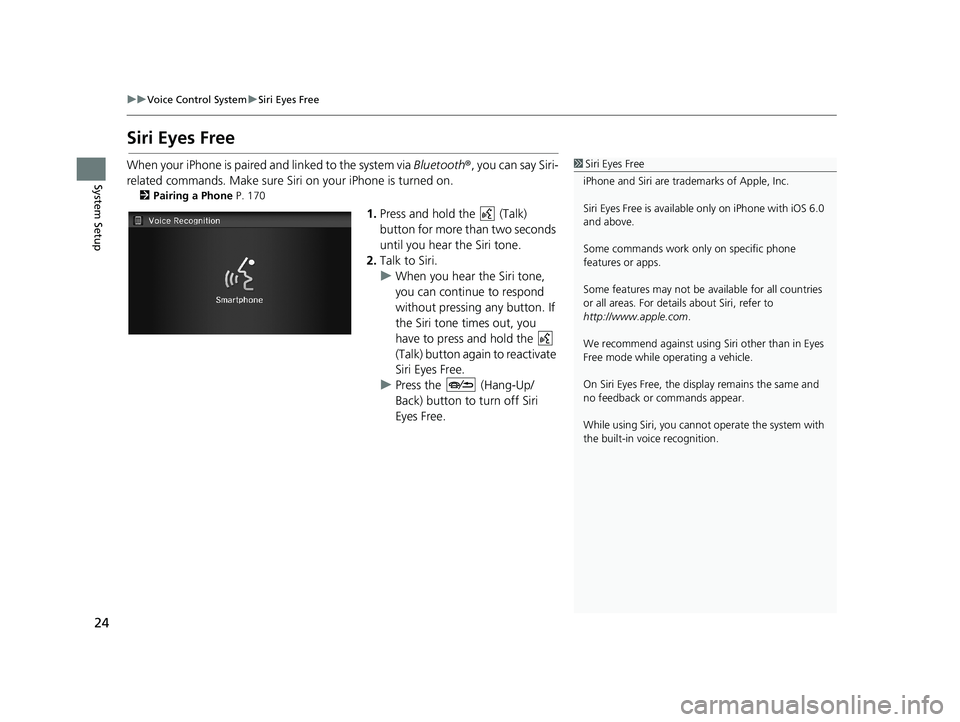
24
uu Voice Control System u Siri Eyes Free
System Setup
Siri Eyes Free
1 Siri Eyes Free
iPhone and Siri are trademarks of Apple, Inc.
Siri Eyes Free is availabl e only on iPhone with iOS 6.0
and above.
Some commands work only on specific phone
features or apps.
Some features may not be available for all countries
or all areas. For detail s about Siri, refer to
http://www.apple.com .
We recommend against using Si ri other than in Eyes
Free mode while operating a vehicle.
On Siri Eyes Free, the display remains the same and
no feedback or commands appear.
While using Siri, you cannot operate the system with
the built-in voice recognition.When your iPhone is paired and linked to the system via Bluetooth ®, you can say Siri-
related commands. Make sure Siri on your iPhone is turned on.
2Pairing a Phone P. 170
1. Press and hold the (Talk)
button for more than two seconds
until you hear the Siri tone.
2. Talk to S
iri.
u When you
hear the Siri tone,
you can continue to respond
without pressing any button. If
the Siri tone times out, you
have to press and hold the
(Talk) button again to reactivate
Siri Eye
s Free.
u Press the (Hang-Up/
Back) button to turn off Siri
Eyes Free.
14 CIVIC 2D 4D IMA NAVI-31TR38200.book 24 ページ 2014年3月21日 金曜日 午後3時20分
Page 26 of 253
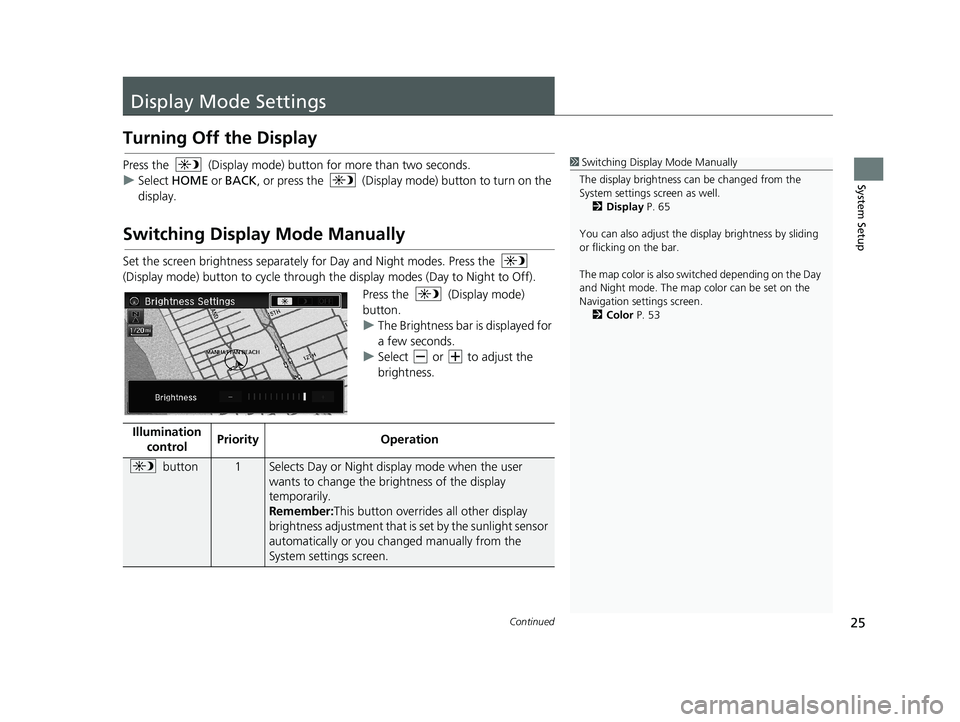
25Continued
System Setup
Display Mode Settings
Turning Off the Display
Press the (Display mode) button for more than two seconds.
u Se
lect HOME or BACK , or press the (Display mode) button to turn on the
display.
Switching Display Mode Manually
1Switching Display Mode Manually
The display brightness ca n be changed from the
System settings screen as well. 2 Display P. 65
You can also adjust the display brightness by sliding
or flicking on the bar.
The map color is also switched depending on the Day
and Night mode. The map color can be set on the
Navigation settings screen. 2 Color P. 53
Set the screen brightness separately for Day and Night modes. Press the
(Display mode) button to cycle through th e displa
y modes (Day to Night to Off).
Press the (Display mode)
button.
u Th
e Brightness bar is displayed for
a few seconds.
u Se
lect or to adjust the
brightness.
Illumination co
ntrol PriorityOperation
button1Selects Day or Night disp
lay mode when the user
wants to change the brightness of the display
temporarily.
Remember: This button overrides all other display
bri
ghtness adjustment that is set by the sunlight sensor
automatically or you ch anged manually from the
System settings screen.
14 CIVIC 2D 4D IMA NAVI-31TR38200.book 25 ページ 2014年3月21日 金曜日 午後3時20分
Page 27 of 253
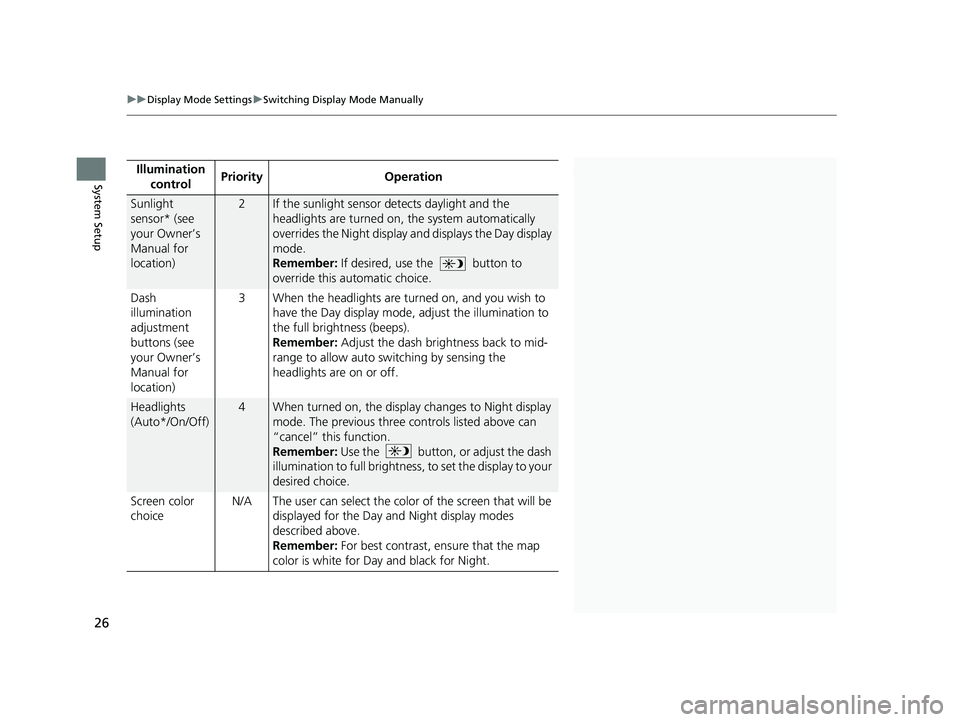
1Switching Display Mode Manually
* Not available on all models.Illumination
controlPriorityOperation
Sunlight
sensor* (see
your Owner’s
Manual for
location)2If the sunlight sensor detects daylight and the
headlights are turned on, the system automatically
overrides the Night display and displays the Day display
mode.
Remember: If desired, use the
button to
override this automatic choice.
Dash
ill
umination
adjustment
buttons (see
your Owner’s
Manual for
location) 3
When the headlights are tu rne d on, and you wish to
have the Day display mode, adjust the illumination to
the full brightness (beeps).
Remember:
Adjust the dash brightness back to mid-
range to allow auto switching by sensing the
headlights are on or off.
Headlights
(Auto*/On/Off)
4When turned on, the displa y changes to Night display
mode. The previous three controls listed above can
“cancel” this function.
Remember: Use the
button, or adjust the dash
illumination to full brightness , to set the display to your
d
esired choice.
Screen color
ch
oice N/A
The user can select the color of the screen that will be
d
isplayed for the Day and Night display modes
described above.
Remember: For best contrast, ensure that the map
color
is white for Day and black for Night.
uu Display Mode Settings u Switching Display Mode Manually
26
System Setup
14 CIVIC 2D 4D IMA NAVI-31TR38200.book 26 ページ 2014年3月21日 金曜日 午後3時20分
Page 29 of 253
28
uu Personal Information u Address Book
System Setup
Address Book
1 Address Book
The number of addresses is shared by the two
address books. For example, if Driver 1 has 150
addresses, Driver 2 can only have 50.
If you have PIN-protecte d your address book, enter
your PIN when prompted. Select OK. PINs are
optional. 2 PIN Numbers P. 34
Any address book categories you create are also
displayed on the Address book screen.
2 Selecting an Address Book Category P. 31HHOME u Settings u Navigation u Personal Info u Address Book
Store up to 200 address entries in two address books ( Driver 1 and D
river 2). You
can add, edit, and delete info rmation in the address books.
Select the driver to edit the address
book.
uThe ad
dress book is displayed.
uSelect the
category tab to display
only the addresses in the selected
category.
14 CIVIC 2D 4D IMA NAVI-31TR38200.book 28 ページ 2014年3月21日 金曜日 午後3時20分
Page 31 of 253
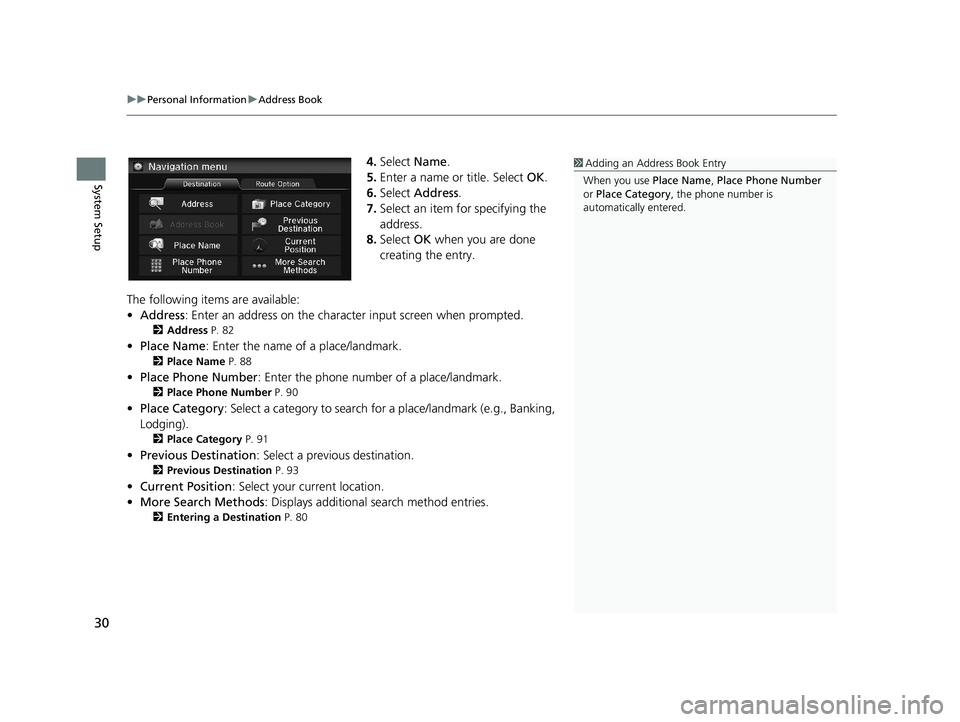
uu Personal Information u Address Book
30
System Setup
4. Select Name.
5.Enter a name or title. Select OK.
6. Select Addr
ess.
7. Select an
item for specifying the
address.
8. Select OK
when you are done
creating the entry.
1 Adding an Address Book Entry
When you use Place Name, Place Phone Number
or Place Category , the phone number is
automatically entered.
The following items are available:
• Address : Enter
an address on the characte r input screen when prompted.
2Address P. 82
•Place Name : Enter the name of a place/landmark.
2Place Name P. 88
• Place Phone Number : Enter the phone number of a place/landmark.
2Place Phone Number P. 90
• Place Category : Select a category to search for a place/landmark (e.g., Banking,
Lodging).
2 Place Category P. 91
• Previous Destination : Select a previous destination.
2Previous Destination P. 93
• Current Position : Select your current location.
• Mo
re Search Methods : Displays additional search method entries.
2Entering a Destination P. 80
14 CIVIC 2D 4D IMA NAVI-31TR38200.book 30 ページ 2014年3月21日 金曜日 午後3時20分
Page 32 of 253
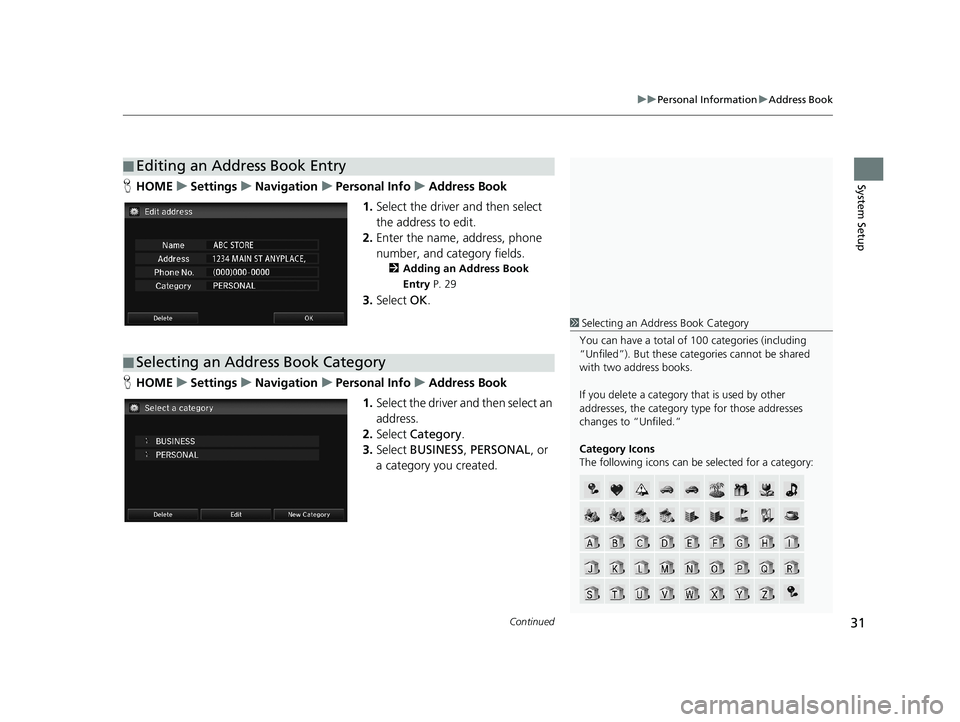
■Editing an Address Book Entry1
Editing an Address Book Entry
The entered contents are displayed on the Edit
address screen.
Continued31
uu Personal Information u Address Book
System SetupH HOME u Settings u Navigation u Personal Info u Address Book
1. Select the driver and then select
the address to edit.
2. Enter the
name, address, phone
number, and category fields.
2 Adding an Address Book
Entry P. 29
3. Select OK.
■Selecting an Address Book Category
1
Selecting an Addr ess Book Category
You can have a total of 100 categories (including
“Unfiled”). But these cate gories cannot be shared
with two address books.
If you delete a category that is used by other
addresses, the category type for those addresses
changes to “Unfiled.”
Category Icons
The following icons can be selected for a category:
HHOME u Settings u Navigation u Personal Info u Address Book
1. Select the driver and then select an
address.
2. Select Ca
tegory.
3. Select BU
SINESS, PERSONAL , or
a category you created.
14 CIVIC 2D 4D IMA NAVI-31TR38200.book 31 ページ 2014年3月21日 金曜日 午後3時20分
Page 35 of 253
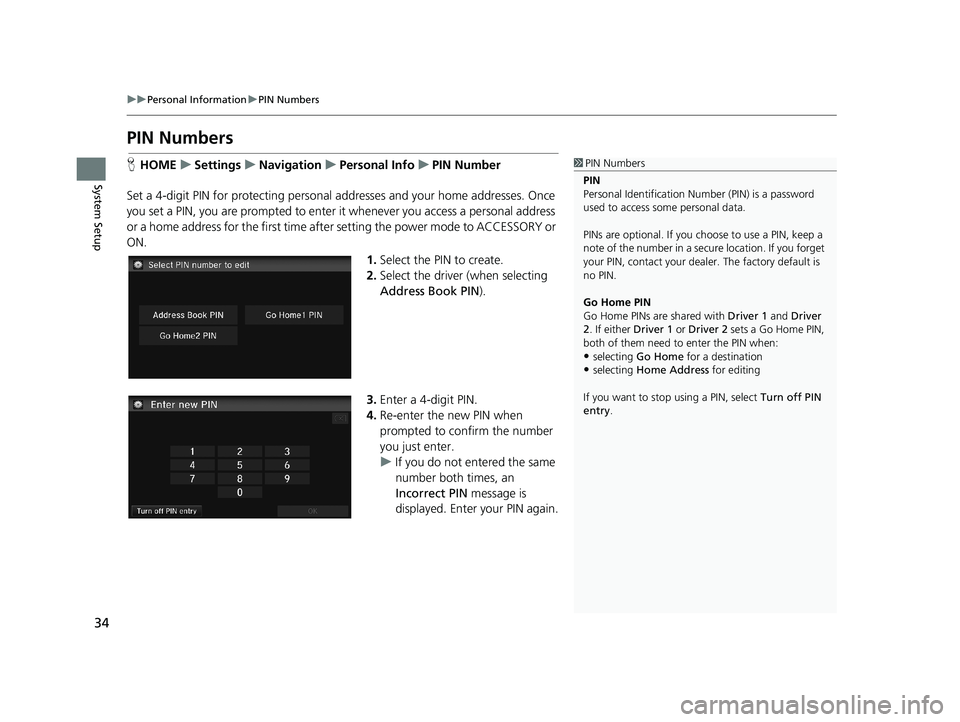
34
uu Personal Information u PIN Numbers
System Setup
PIN Numbers
1 PIN Numbers
PIN
Personal Identification Nu mber (PIN) is a password
used to access some personal data.
PINs are optional. If you choose to use a PIN, keep a
note of the number in a secure location. If you forget
your PIN, contact your deal er. The factory default is
no PIN.
Go Home PIN
Go Home PINs are shared with Driver 1 and Driver
2. If either Driver 1 or Driver 2 sets a Go Home PIN,
both of them need to enter the PIN when:
•selecting Go Home for a destination
•selecting Home Address for editing
If you want to stop using a PIN, select Turn off PIN
entry .
HHOME u Settings u Navigation u Personal Info u PIN Number
Set a 4-digit PIN for protecting personal ad dresses and your home addresses. Once
you set a
PIN, you are prompted to enter it whenever you access a personal address
or a home address for the first time after setting the power mode to ACCESSORY or
ON.
1. Select the PIN to create.
2. Select the
driver (when selecting
Address Book PIN ).
3.Enter a 4-digit PIN.
4. Re-enter the
new PIN when
prompted to confirm the number
you just enter.
u If you
do not entered the same
number both times, an
Incorrect PIN message is
displayed. Enter your PIN again.
14 CIVIC 2D 4D IMA NAVI-31TR38200.book 34 ページ 2014年3月21日 金曜日 午後3時20分
Page 40 of 253
39
uu Routing u Route Preference
System Setup
Route Preference
H HOME u Settings u Navigation u Routing u Route Preference1 Route Preference
The calculated route may not be the shortest route or
the route you would choose. For safety reasons, the
system generally a pplies the following rules to your
route:
•Shortcuts through residential areas are avoided.
•Right turns are favored over left turns or U-turns.•Time-restricted turns (tur ns prohibited at certain
times of the day) are not used.
Check the ferry schedule when the calculated route
includes ferry route.
On Canadian models, Highways is displayed as
Freeways .
Change the route preference by selecting minimum or maximum driving methods.
1.Select an item.
2. Select MI
N or MAX .
3. Select OK.
14 CIVIC 2D 4D IMA NAVI-31TR38200.book 39 ページ 2014年3月21日 金曜日 午後3時20分