Page 111 of 253
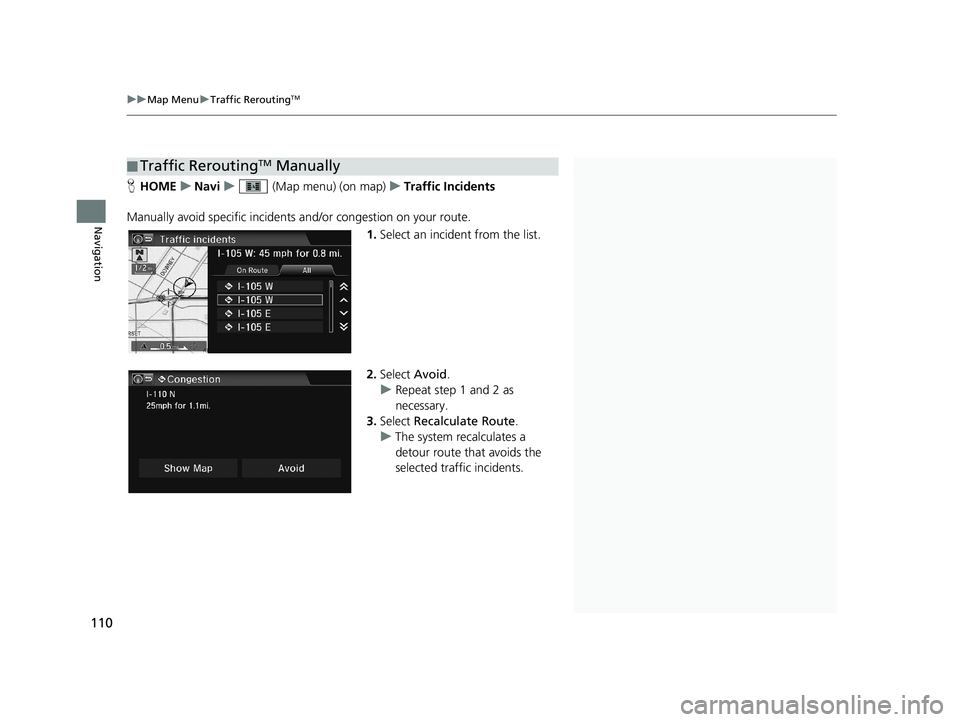
■Traffic ReroutingTM Manually1
Traffic ReroutingTM Manually
This function is available on U.S. models only.
You must be in or near a traffic-enabled city to
receive coverage for that area. Traffic information is
available in the lower 48 states and Hawaii.
“Display traffic list ”, “Display traffic incidents ”
You can display traffic incidents and related information
on the map screen using voice commands. 2 Map Display Commands P. 234
You can also display the tr affic incidents from the
Info Menu screen. Select Info on the HOME screen,
select MENU , and then select Traffic Incidents .
You can choose to avoid up to 10 traffic incidents. It
is not always possible for the system to calculate a
route that avoids all traffic incidents or specific traffic
incidents you select.
The On Route tab on the Traffic List screen is only
available during route guidance.
You cannot select an incident to avoid from the All tab.
You can also detour ar ound a traffic incident
manually if you encounter an unexpected obstacle.
2 Taking a Detour P. 118
Show Map displays a map of th e incident location.
Select Return to return to the list.
uu Map Menu u Traffic ReroutingTM
110
Navigation
H HOME u Navi u (Map menu) (on map) u Traffic Incidents
Manually avoid specific incidents and
/or congestion on your route.
1.Select an incident from the list.
2.Select Avoid.
u Rep
eat step 1 and 2 as
necessary.
3. Select R
ecalculate Route .
u The
system recalculates a
detour route that avoids the
selected traffic incidents.
14 CIVIC 2D 4D IMA NAVI-31TR38200.book 110 ページ 2014年3月21日 金曜日 午後3時20分
Page 112 of 253
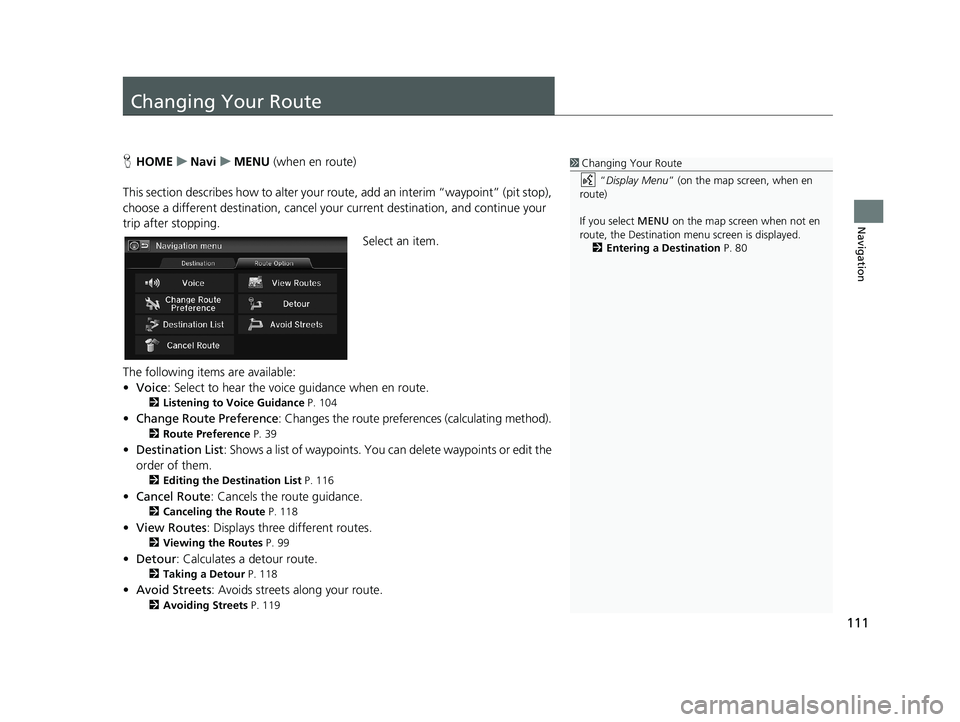
111
Navigation
Changing Your Route
1Changing Your Route
“Display Menu” (on the map screen, when en
route)
If you select MENU on the map screen when not en
route, the Destination me nu screen is displayed.
2 Entering a Destination P. 80HHOME u Navi u MENU (when en route)
This section describes how to alter your ro ute, add an
interim “waypoint” (pit stop),
choose a different destination, cancel your current destination, and continue your
trip after stopping.
Select an item.
The following items are available:
• Voice : Select to
hear the voice guidance when en route.
2Listening to Voice Guidance P. 104
• Change Route Preference : Changes the route preferences (calculating method).
2Route Preference P. 39
• Destination List : Shows a list of waypoints. You can delete waypoints or edit the
order of them.
2 Editing the Destination List P. 116
• Cancel Route : Cancels the route guidance.
2Canceling the Route P. 118
• View Routes : Displays three different routes.
2Viewing the Routes P. 99
• Detour : Calculates a detour route.
2Taking a Detour P. 118
• Avoid Streets : Avoids streets along your route.
2Avoiding Streets P. 119
14 CIVIC 2D 4D IMA NAVI-31TR38200.book 111 ページ 2014年3月21日 金曜日 午後3時20分
Page 113 of 253
112
uu Changing Your Route u Adding Waypoints
Navigation
Adding Waypoints
1 Adding Waypoints
Waypoints allow you to stop for gas or food, for
example, and then continue on to your destination.
Select the (Navi/Back) icon to return to the map
screen without adding a waypoint at any time.
The search corridor used fo r adding waypoints can be
adjusted.
2 Edit POI Search Radius Along Route P. 43
You can delete waypoints or edit the order of
waypoints in the Destination List. 2 Editing the Destination List P. 116Add up to four waypoints (pit stops) along the route to your destination.
Waypoints are displayed on the map
screen as small, numbered red flags.
The route follows the waypoints in
the order they are listed in the
Destination List.
14 CIVIC 2D 4D IMA NAVI-31TR38200.book 112 ページ 2014年3月21日 金曜日 午後3時20分
Page 115 of 253
uu Changing Your Route u Adding Waypoints
114
Navigation
2. Select a place.
u The waypoint is added to the
Destination List.
1Adding Waypoints from the Route Menu
If you select a location by Use Navigation Menu,
the Select order scre en is not displayed.
Select Edit Order on the Destination list screen to
edit the order of waypoint. 2 Editing the Destination List P. 116
3.Select or , and move the
order of destinations. Select OK.
4.Select Start Route .
u The route is automatically
recalculat
ed and displayed on
the map screen.
14 CIVIC 2D 4D IMA NAVI-31TR38200.book 114 ページ 2014年3月21日 金曜日 午後3時20分
Page 116 of 253
■Adding Waypoints from the Calculate Route Screen
115
uu
Changing Your Route u Adding Waypoints
Navigation
1. Select a new address or location.
2.Select Set as Destination.
3.Select or and select a
location.
4. Select OK.
u The route is automatically
recalc
ulated and displayed on
the map screen.
14 CIVIC 2D 4D IMA NAVI-31TR38200.book 115 ページ 2014年3月21日 金曜日 午後3時20分
Page 117 of 253
116
uu Changing Your Route u Editing the Destination List
Navigation
Editing the Destination List
■Editing the Order of Waypoints1
Editing the Order of Waypoints
Select Show All on Map to display the destination
and waypoints on the map screen.
H HOME u Navi u MENU (when en route) u Destination List
1. Select Edit Order .
2.Select a list item to move.
3. Select or
, and select a new
location. Select OK.
4. Select Sta
rt Route.
u The route is automatically
recalculat
ed and displayed on
the map screen.
14 CIVIC 2D 4D IMA NAVI-31TR38200.book 116 ページ 2014年3月21日 金曜日 午後3時20分
Page 118 of 253
■Deleting Waypoints1
Deleting Waypoints
Select Delete on the Destination list screen before
selecting a list item to select multiple locations to
delete.
Select Show on Map to display the waypoint on the
map screen.
117
uu Changing Your Route u Editing the Destination List
Navigation
H HOME u Navi u MENU (when en route) u Destination List
1. Select a list item to delete.
2. Select Delet
e.
14 CIVIC 2D 4D IMA NAVI-31TR38200.book 117 ページ 2014年3月21日 金曜日 午後3時20分
Page 122 of 253
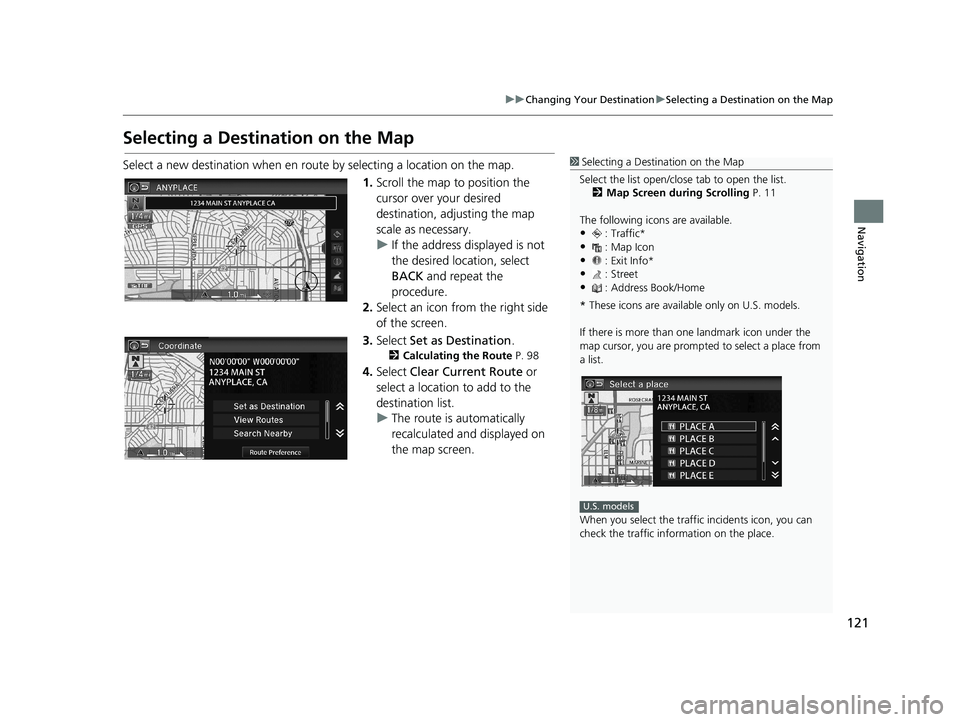
121
uu Changing Your Destination u Selecting a Destination on the Map
Navigation
Selecting a Destination on the Map
1 Selecting a Destination on the Map
Select the list open/clos e tab to open the list.
2 Map Screen during Scrolling P. 11
The following icons are available.
•: Traffic*•: Map Icon
•: Exit Info*
•: Street•: Address Book/Home
* These icons are available only on U.S. models.
If there is more than one landmark icon under the
map cursor, you are prompted to select a place from
a list.
When you select the traffi c incidents icon, you can
check the traffic information on the place.
U.S. models
Select a new destination when en route by selecting a location on the map.
1. Scroll the map to position the
cursor over your desired
destination, adjusting the map
scale as necessary.
u If the
address displayed is not
the desired location, select
BACK and repeat the
procedure.
2. Select an icon fr
om the right side
of the screen.
3. Select Set as Destination .
2Calculating the Route P. 98
4. Select Clear Current Route or
select a location to add to the
destination list.
u The route is automatically
recalc
ulated and displayed on
the map screen.
14 CIVIC 2D 4D IMA NAVI-31TR38200.book 121 ページ 2014年3月21日 金曜日 午後3時20分