Page 134 of 253
133
Audio
Playing FM/AM Radio
Selecting FM/AM Mode
1Playing FM/AM Radio
“Radio Select FM/AM ”
You can control the radio using voice control
commands. 2 Radio Commands P. 237
A visual guide helps you operate the audio system.
2 System Controls P. 4
2 Basic Operation P. 9
The radio can receive the complete AM and FM
bands:
AM band: 530 to 1710 kHz
FM band: 87.7 to 107.9 MHz
You can store six AM stations and 12 FM stations in
the presets.1. Select Audio on the HOME screen.
2. Select
SOURCE.
3. Select
the FM or AM icon.
4.Select
the radio frequency with Tune or Seek , or open the tab and
select from stored presets.
uThe band, fre
quency, and available subchannel number are displayed.
14 CIVIC 2D 4D IMA NAVI-31TR38200.book 133 ページ 2014年3月21日 金曜日 午後3時20分
Page 135 of 253
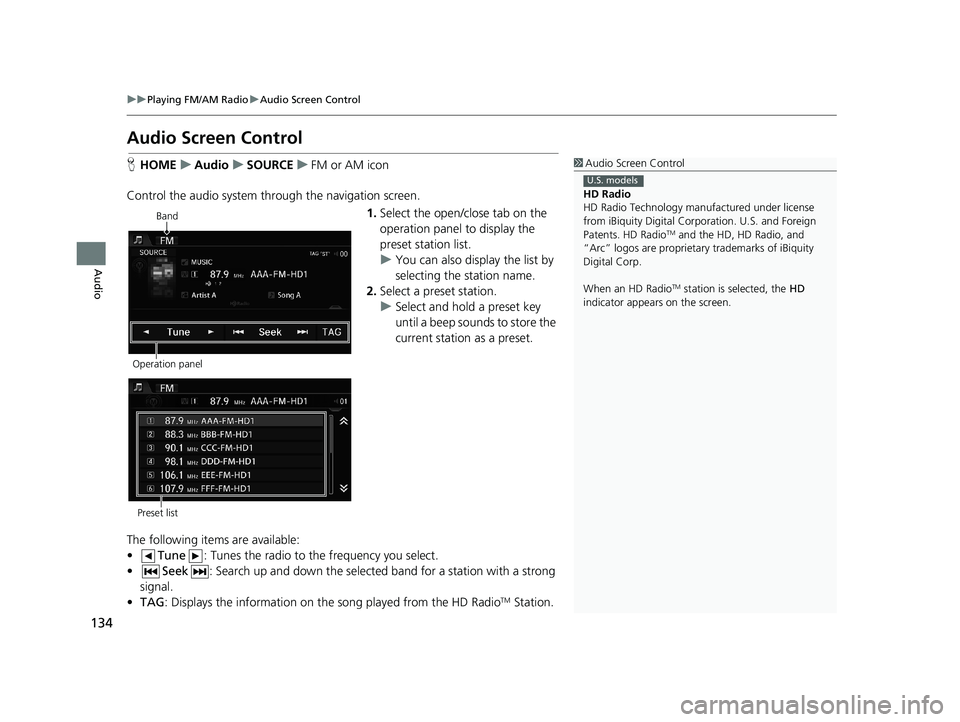
134
uu Playing FM/AM Radio u Audio Screen Control
Audio
Audio Screen Control
1 Audio Screen Control
HD Radio
HD Radio Technology manufactured under license
from iBiquity Digital Cor poration. U.S. and Foreign
Patents. HD Radio
TM and the HD, HD Radio, and
“Arc” logos are proprietary trademarks of iBiquity
Digital Corp.
When an HD Radio
TM station is selected, the HD
indicator appears on the screen.
U.S. models
H HOME u Audio u SOURCE u FM or AM icon
Control the audio system th rough the navigation screen.
Band
Operation panel1. Select the open/close tab on the
operation panel to display the
preset station list.
u You can
also display the list by
selecting the station name.
2. Select a
preset station.
u Select and hold
a preset key
until a beep sounds to store the
current station as a preset.
Preset list
The following items are available:
• Tune : Tunes the radio to the frequency you select.
•Seek : Search up and down the selected band for a stat ion with a strong
signal.
• TA
G : Displays the information on th e song played from the HD RadioTM Station.
14 CIVIC 2D 4D IMA NAVI-31TR38200.book 134 ページ 2014年3月21日 金曜日 午後3時20分
Page 136 of 253
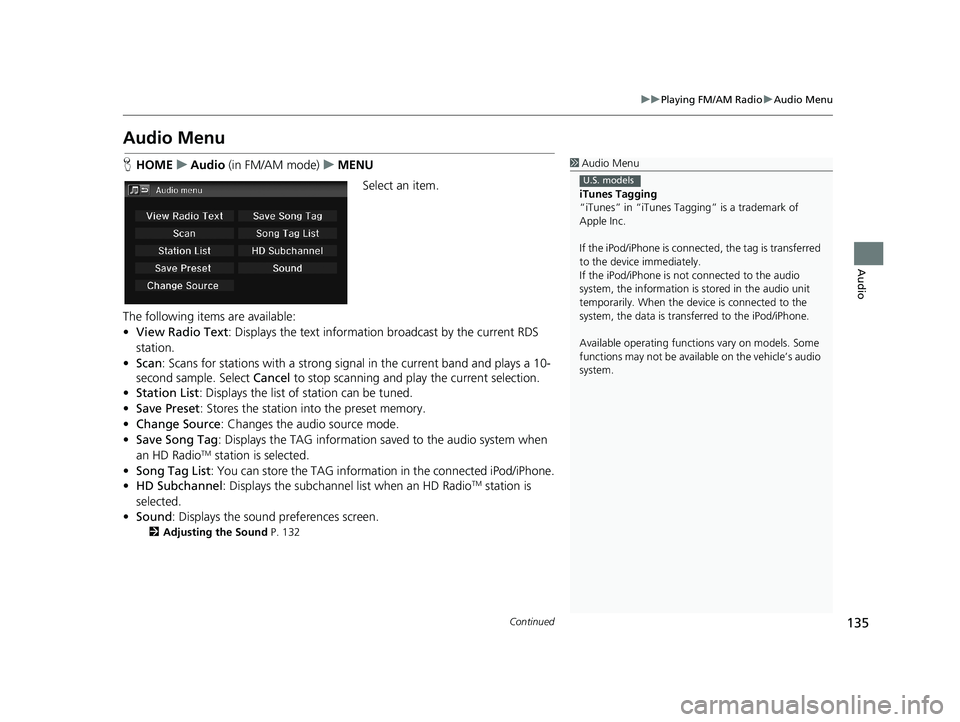
135
uu Playing FM/AM Radio u Audio Menu
Continued
Audio
Audio Menu
1 Audio Menu
iTunes Tagging
“iTunes” in “iTunes Ta gging” is a trademark of
Apple Inc.
If the iPod/iPhone is connect ed, the tag is transferred
to the device immediately.
If the iPod/iPhone is not connected to the audio
system, the information is stored in the audio unit
temporarily. When the device is connected to the
system, the data is transferred to the iPod/iPhone.
Available operating function s vary on models. Some
functions may not be availa ble on the vehicle’s audio
system.
U.S. models
H HOME u Audio (in FM/AM mode) u MENU
Select an item.
The following items are available:
• View Radi
o Text: Displays the text informatio n broadcast by the current RDS
station.
• Scan : S
cans for stations with a strong sign al in the current band and plays a 10-
second sample. Select Cancel to stop scanning and pl ay the current selection.
• Station List :
Displays the list of station can be tuned.
• Save Pr
eset : Stores the station into the preset memory.
• C
hange Source : Changes the audio source mode.
• Save Song
Tag: Displays the TAG information sa ved to the audio system when
an HD RadioTM station is selected.
• Song Tag List : You c
an store the TAG information in the connected iPod/iPhone.
• HD Su
bchannel : Displays the subchannel list when an HD RadioTM station is
selected.
• So
und : Displays the sound preferences screen.
2Adjusting the Sound P. 132
14 CIVIC 2D 4D IMA NAVI-31TR38200.book 135 ページ 2014年3月21日 金曜日 午後3時20分
Page 138 of 253
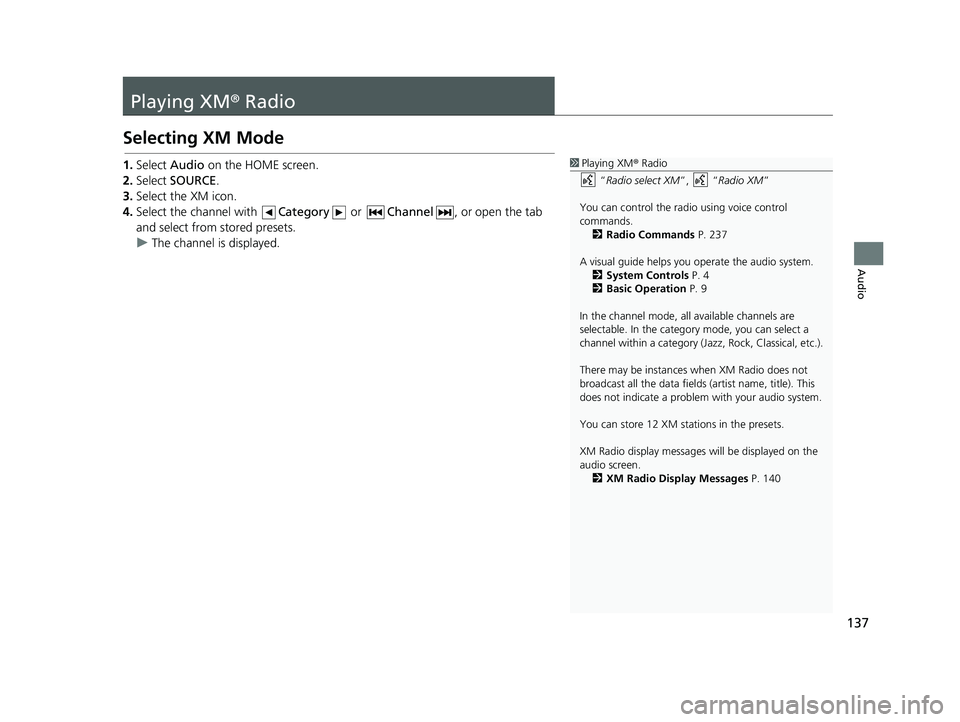
137
Audio
Playing XM® Radio
Selecting XM Mode
1Playing XM ® Radio
“ Radio select XM ”, “Radio XM ”
You can control the radio using voice control
commands. 2 Radio Commands P. 237
A visual guide helps you operate the audio system.
2 System Controls P. 4
2 Basic Operation P. 9
In the channel mode, all available channels are
selectable. In the categor y mode, you can select a
channel within a ca tegory (Jazz, Rock, Classical, etc.).
There may be instances when XM Radio does not
broadcast all the data fields (artist name, title). This
does not indicate a problem with your audio system.
You can store 12 XM stat ions in the presets.
XM Radio display messages will be displayed on the
audio screen. 2 XM Radio Display Messages P. 1401.Select Audio on the HOME screen.
2. Select
SOURCE.
3. Select
the XM icon.
4.Select
the channel with Category or Channel , or open the tab
and select from stored presets.
uThe ch
annel is displayed.
14 CIVIC 2D 4D IMA NAVI-31TR38200.book 137 ページ 2014年3月21日 金曜日 午後3時20分
Page 139 of 253
138
uu Playing XM ® Radio u Audio Screen Control
Audio
Audio Screen Control
H HOME u Audio u SOURCE u XM icon
Control the audio system th rough the navigation screen.
Operation panelBand
1.
Select the open/close tab on the
operation panel to display the
preset station list.
u You can
also display the list by
selecting the channel name.
2. Select a
preset station.
u Select and hold a
preset until a
beep sounds to store the
current station as a preset.
Preset list
The following items are available:
• Category : Display and select an XM ® Rad
io category.
•Channel : Select the previous or next channel.
14 CIVIC 2D 4D IMA NAVI-31TR38200.book 138 ページ 2014年3月21日 金曜日 午後3時20分
Page 140 of 253
139
uu Playing XM ® Radio u Audio Menu
Audio
Audio Menu
H HOME u Audio (in XM mode) u MENU
Select an item.
The following items are available:
• Scan : S
cans for channels in the selected mode and plays a 10-second sample.
Select Ca
ncel to stop scanning and pl ay the current selection.
• Save Pr
eset : Stores the station into the preset memory.
• C
hange Source : Changes the audio source mode.
• Ch
annel List : Displays the list of available channels.
• XM Tune
Mode: Sets Channel Mode or Category Mode .
– Ch
annel Mode : Scans to select all available channels.
– Cate
gory Mode : Scans to select a channel within a category (Jazz, Rock,
Classic, etc.).
• So
und : Displays the sound preferences screen.
2Adjusting the Sound P. 132
14 CIVIC 2D 4D IMA NAVI-31TR38200.book 139 ページ 2014年3月21日 金曜日 午後3時20分
Page 141 of 253
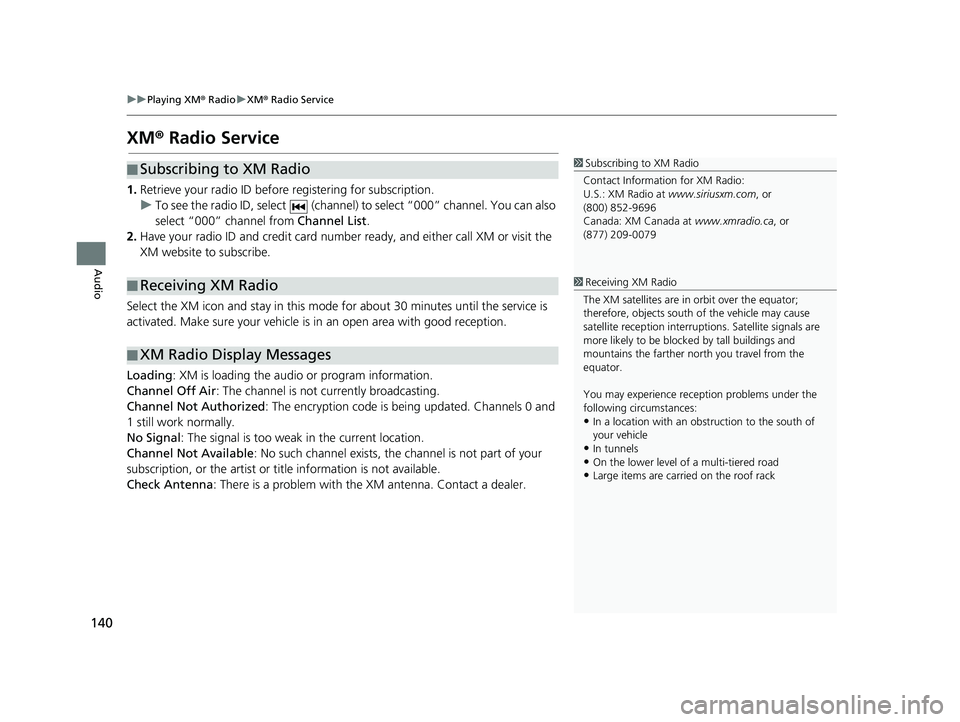
140
uu Playing XM ® Radio u XM ® Radio Service
Audio
XM ® Radio Service
■ Subscribing to XM Radio1
Subscribing to XM Radio
Contact Information for XM Radio:
U.S.: XM Radio at www.siriusxm.com , or
(800) 852-9696
Canada: XM Canada at www.xmradio.ca, or
(877) 209-0079
1. Retrieve your radio ID before registering for subscription.
u T
o see the radio ID, select (channel) to select “000” channel. You can also
select “000” channel from Channel List.
2. Hav
e your radio ID and credit card number ready, and either call XM or visit the
XM website to subscribe.
■Receiving XM Radio1
Receiving XM Radio
The XM satellites are in orbit over the equator;
therefore, objects south of the vehicle may cause
satellite rece ption interruptions. Sa tellite signals are
more likely to be blocked by tall buildings and
mountains the farther north you travel from the
equator.
You may experience rece ption problems under the
following circumstances:
•In a location with an obstruction to the south of
your vehicle
•In tunnels•On the lower level of a multi-tiered road
•Large items are carried on the roof rack
Select the XM icon and stay in this mode for about 30 minutes until the service is
activated. Make sure your vehicle is in an open area with good reception.
■XM Radio Display Messages
Loading
: XM is loading the audio or program information.
Channel Off Air : The ch
annel is not currently broadcasting.
Channel Not Authorized : Th
e encryption code is being updated. Channels 0 and
1 still work normally.
No Signal : The signal is too we
ak in the current location.
Channel Not Available :
No such channel exists, the channel is not part of your
subscription, or the artist or ti tle information is not available.
Check Antenna : T
here is a problem with the XM antenna. Contact a dealer.
14 CIVIC 2D 4D IMA NAVI-31TR38200.book 140 ページ 2014年3月21日 金曜日 午後3時20分
Page 142 of 253
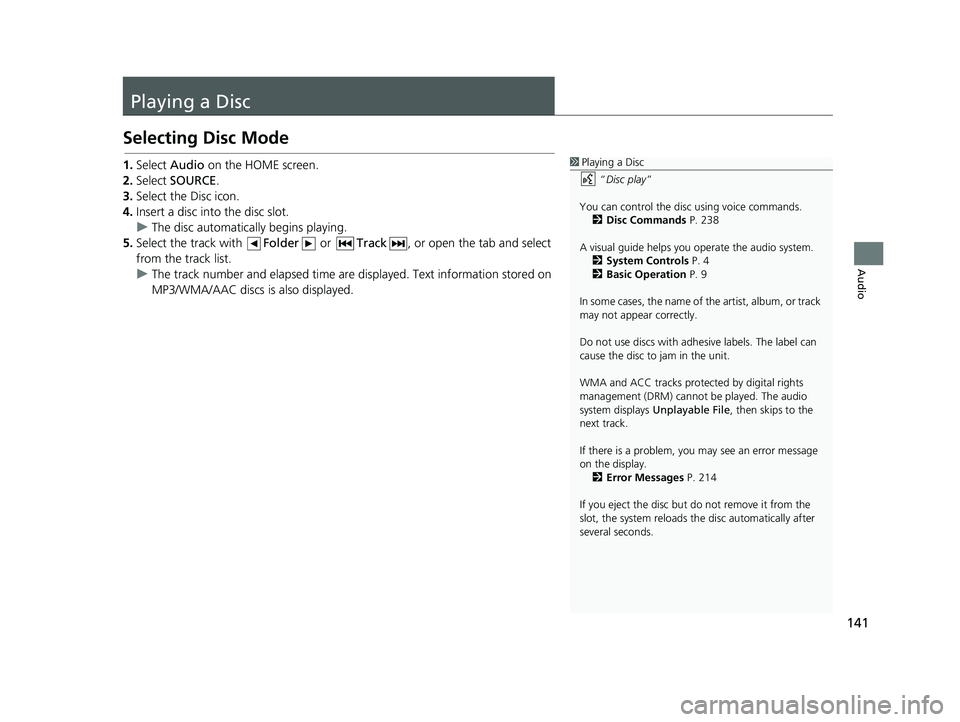
141
Audio
Playing a Disc
Selecting Disc Mode
1Playing a Disc
“Disc play ”
You can control the disc using voice commands. 2 Disc Commands P. 238
A visual guide helps you operate the audio system.
2 System Controls P. 4
2 Basic Operation P. 9
In some cases, the name of the artist, album, or track
may not appear correctly.
Do not use discs with adhe sive labels. The label can
cause the disc to jam in the unit.
WMA and ACC tracks protected by digital rights
management (DRM) cannot be played. The audio
system displays Unplayable File , then skips to the
next track.
If there is a problem, you may see an error message
on the display.
2 Error Messages P. 214
If you eject the disc but do not remove it from the
slot, the system reloads the disc automatically after
several seconds.1. Select Audio on the HOME screen.
2. Select
SOURCE.
3. Select
the Disc icon.
4.Insert
a disc into the disc slot.
u The dis
c automatically begins playing.
5. Select
the track with Folder or Track , or open the tab and select
from the track list.
uThe track num
ber and elapsed time are displayed. Text information stored on
MP3/WMA/AAC discs is also displayed.
14 CIVIC 2D 4D IMA NAVI-31TR38200.book 141 ページ 2014年3月21日 金曜日 午後3時20分