Page 191 of 253
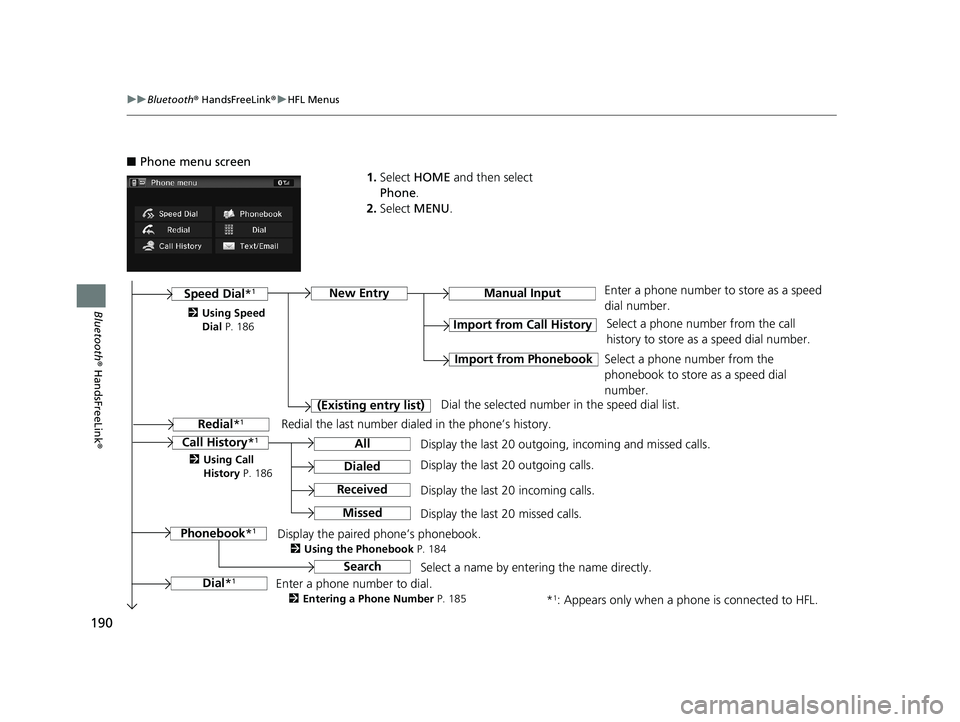
190
uu Bluetooth ® HandsFreeLink ® u HFL Menus
Bluetooth ® HandsFreeLink ®
■Phone menu screen
1.Select HOME and then select
Phone .
2. Select ME
NU.
Display the last 20 outgoing, incoming and missed calls. Select a phone number from the call
history to store as a speed dial number.
Call History *1
Speed Dial*1
All
Manual Input
Dialed
Received
Display the last 20 outgoing calls.
Display the last 20 incoming calls.
New Entry
Import from Call History
Import from PhonebookSelect a phone number from the
phonebook to store as a speed dial
number.
Enter a phone number to store as a speed
dial number.
*
1: Appears only when a phone is connected to HFL.
Missed
Display the last 20 missed calls.
Dial *
1
Redial *1
Enter a phone number to dial.
2Entering a Phone Number P. 185
Redial the last number dialed in the phone’s history.
(Existing entry list)
Dial the selected number in the speed dial list.
Phonebook *
1Display the paired phone’s phonebook.
2Using the Phonebook P. 184
2Using Speed
Dial P. 186
2 Using Call
History P. 186
SearchSelect a name by entering the name directly.
14 CIVIC 2D 4D IMA NAVI-31TR38200.book 190 ページ 2014年3月21日 金曜日 午後3時20分
Page 193 of 253
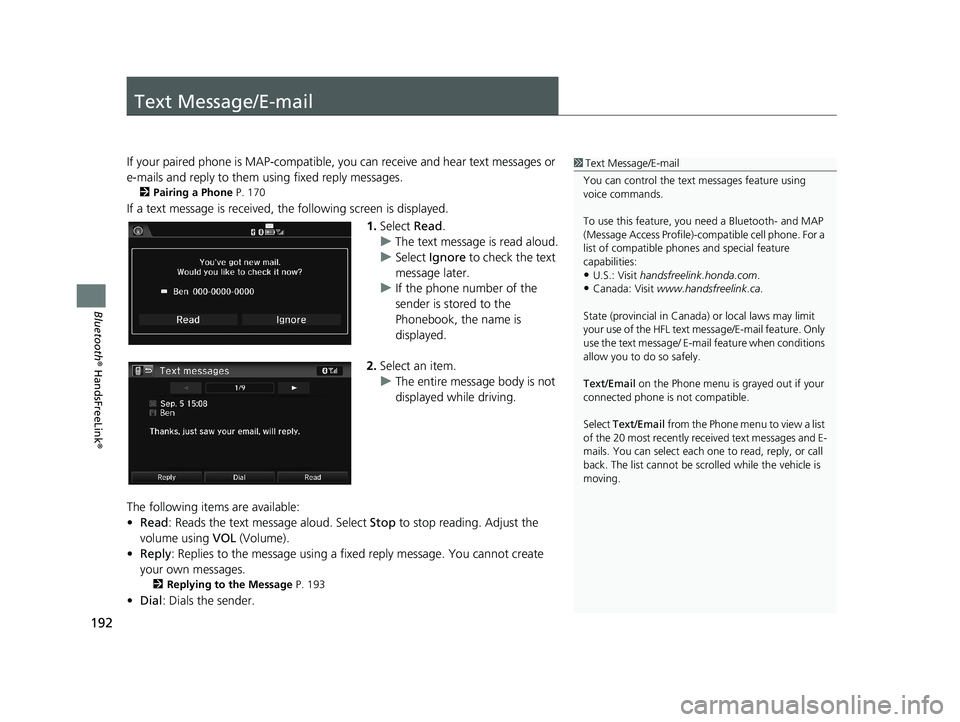
192
Bluetooth® HandsFreeLink ®
Text Message/E-mail
1Text Message/E-mail
You can control the text messages feature using
voice commands.
To use this feature, you need a Bluetooth- and MAP
(Message Access Profile)-c ompatible cell phone. For a
list of compatible phon es and special feature
capabilities:
•U.S.: Visit handsfreelink.honda.com.
•Canada: Visit www.handsfreelink.ca .
State (provincial in Canada) or local laws may limit
your use of the HFL text me ssage/E-mail feature. Only
use the text message/ E-ma il feature when conditions
allow you to do so safely.
Text/Email on the Phone menu is grayed out if your
connected phone is not compatible.
Select Text/Email from the Phone me nu to view a list
of the 20 most recently re ceived text messages and E-
mails. You can select each one to read, reply, or call
back. The list cannot be scro lled while the vehicle is
moving.
If your paired phone is MAP-compatible, yo u can receive and hear text messages or
e-mails and reply to them using fixed reply messages.
2 Pairing a Phone P. 170
If a text message is received, the following screen is displayed.
1. Select Read.
u The text mes
sage is read aloud.
u Select Ign
ore to check the text
message later.
u If
the phone number of the
sender is stored to the
Phonebook, the name is
displayed.
2.Select an item.
u The ent
ire message body is not
displayed while driving.
The following items are available:
• R
ead : Reads the text message aloud. Select Stop to stop reading. Adjust the
volume using VOL (Volume).
• Re
ply : Replies to the message using a fixed reply message. You cannot create
your own messages.
2 Replying to the Message P. 193
• Dial : Dials the sender.
14 CIVIC 2D 4D IMA NAVI-31TR38200.book 192 ページ 2014年3月21日 金曜日 午後3時20分
Page 199 of 253
198
Other Features
Trip Computer
1Trip Computer
Displays the following trip information:
•Instant Fuel Economy : The current estimated
instant fuel economy.
•Average Fuel Economy : The average fuel
economy since the last key cycle.
•1st, 2nd, 3rd Prev. : The previous average fuel
consumption.
•Range : The estimated distan ce you can travel on
the fuel remaining in the tank.
These values are estimates only.
Select Delete history to delete the trip information.
HHOME u Info u MENU u Trip Computer
View the distance traveled an d average fuel consumption.
Select an item.
The following items are available:
•Cu
rrent Drive : Displays the current trip information.
• Histo
ry of Trip A : Displays information for th e three previous drives. The
information is stored every time you reset Trip A.
14 CIVIC 2D 4D IMA NAVI-31TR38200.book 198 ページ 2014年3月21日 金曜日 午後3時20分
Page 200 of 253
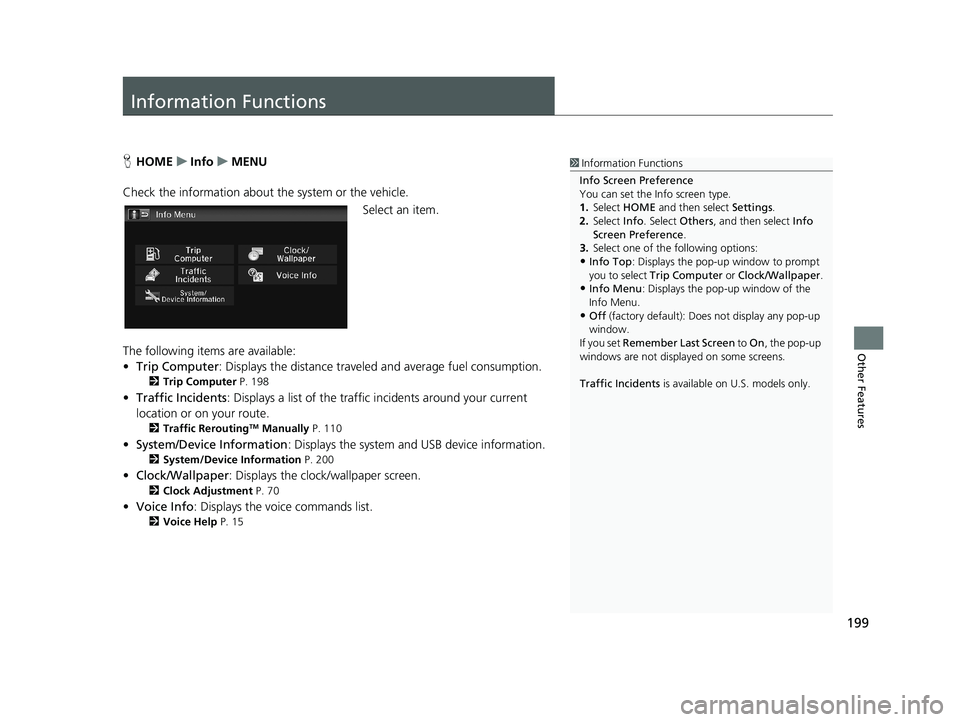
199
Other Features
Information Functions
1Information Functions
Info Screen Preference
You can set the Info screen type.
1. Select HOME and then select Settings.
2. Select Info. Select Others, and then select Info
Screen Preference .
3. Select one of the following options:
•Info Top : Displays the pop-up window to prompt
you to select Trip Computer or Clock/Wallpaper.
•Info Menu: Displays the pop-up window of the
Info Menu.
•Off (factory default): Does not display any pop-up
window.
If you set Remember Last Screen to On , the pop-up
windows are not displayed on some screens.
Traffic Incidents is available on U.S. models only.
HHOME u Info u MENU
Check the information about th e system or the
vehicle.
Select an item.
The following items are available:
• Tri
p Computer : Displays the distance traveled and average fuel consumption.
2Trip Computer P. 198
• Traffic Incidents : Displays a list of the traffic incidents around your current
location or on your route.
2 Traffic ReroutingTM Manually P. 110
• System/Device Information : Displays the system and USB device information.
2System/Device Information P. 200
• Clock/Wallpaper : Displays the clock/wallpaper screen.
2Clock Adjustment P. 70
• Voice Info : Displays the voice commands list.
2Voice Help P. 15
14 CIVIC 2D 4D IMA NAVI-31TR38200.book 199 ページ 2014年3月21日 金曜日 午後3時20分
Page 201 of 253
200
uu Information Functions u System/Device Information
Other Features
System/Device Information
1 System/Device Information
When you transfer the vehicle to a third party, delete
all stored data.H HOME u Info u MENU u System/Device Information
Check the system and the USB device information.
Select an item.
The following items are available:
• Syst
em Info : Displays the version in formation of the system.
2System Information P. 201
• Map Update : Updates the map database via an updated USB device.
2Map Update P. 201
• USB Info : Displays the information of the connected USB device.
• Abou
t Map Update : Displays the information about the map update.
14 CIVIC 2D 4D IMA NAVI-31TR38200.book 200 ページ 2014年3月21日 金曜日 午後3時20分
Page 203 of 253
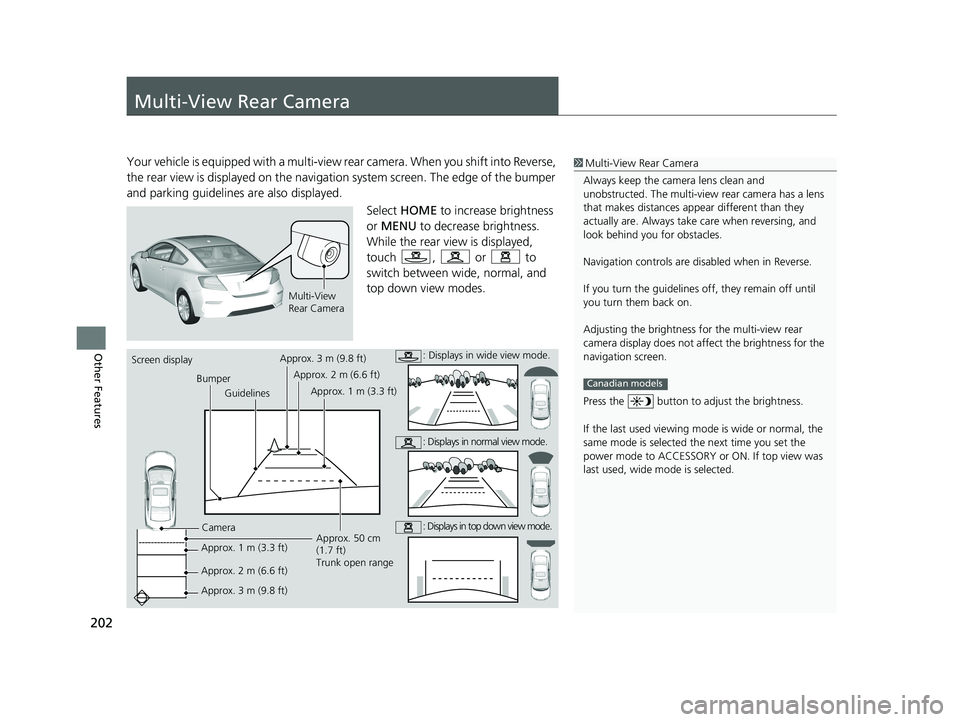
202
Other Features
Multi-View Rear Camera
1Multi-View Rear Camera
Always keep the camera lens clean and
unobstructed. The multi-view rear camera has a lens
that makes distances appear different than they
actually are. Always take care when reversing, and
look behind you for obstacles.
Navigation controls are disabled when in Reverse.
If you turn the guidelines off, they remain off until
you turn them back on.
Adjusting the brightness fo r the multi-view rear
camera display does not a ffect the brightness for the
navigation screen.
Press the button to adjust the brightness.
If the last used viewing m ode is wide or normal, the
same mode is selected th e next time you set the
power mode to ACCESSORY or ON. If top view was
last used, wide mode is selected.
Canadian models
Your vehicle is equipped with a multi-view rear camera. When you shift into Reverse,
the rear view is displayed on the navigati on system screen. The edge of the bumper
and parking guidelines are also displayed.
Multi-View
Rear Camera
Select HOME to increase brightness
or MENU to decrease brightness.
While the rear view is displayed,
touch
, or to
switch between wide, normal, and
top down vi
ew modes.
Screen display
BumperGuidelines
Camera
Approx. 1 m (3.3 ft)
Approx. 2 m (6.6 ft)
Approx. 3 m (9.8 ft) Approx. 50 cm
(1.7 ft)
Trunk open range
Approx. 3 m (9.8 ft)
Approx. 2 m (6.6 ft)
Approx. 1 m (3.3 ft): Displays in wide view mode.
: Displays in normal view mode.
: Displays in top down view mode.
14 CIVIC 2D 4D IMA NAVI-31TR38200.book 202 ページ 2014年3月21日 金曜日 午後3時20分
Page 204 of 253
■Rear Camera Setting1
Rear Camera Setting
The dynamic guidelines ar e displayed only on the
wide view mode or the normal view mode.
You can also change the rear camera setting by
selecting MENU on the rear camera screen. When
you select MENU, the following items are available in
additional:
•Display : Adjusts the screen preference of the rear
camera screen.
–Display : Adjusts Brightness, Contrast, and
Black Level of the rear camera screen.
–Color: Adjusts Color and Tint of the rear
camera screen.
Canadian models
203
uu Multi-View Rear Camera u
Other Features
HHOME u Settings u Camera u Rear Camera
The following items are available:
• Fixed Guideline :
– On
(factory default): Guidelines appear when you shift into Reverse.
–Off : Guidelines do not appear.
• Dynamic Guideline :
– On (fa
ctory default): Guidelines move according to the steering wheel direction.
–Off : Gui
delines do not move.
14 CIVIC 2D 4D IMA NAVI-31TR38200.book 203 ページ 2014年3月21日 金曜日 午後3時20分
Page 206 of 253
205
Troubleshooting
Troubleshooting....................................206
Map, Voice, Entering Destinations .........206
Traffic ...................................................208Guidance, Routing ................................209
Update, Coverage, Map Errors ..............210
Smartphone Connection .......................211Display, Accessories ..............................212
Multi-View Rear Camera .......................212
Miscellaneous Questions .......................213
Error Messages...................................... 214
Navigation System ................................ 214
Disc Player............................................ 215Pandora®............................................. 216
iPod/USB Flash Drive............................. 218
Bluetooth® HandsFreeLink®.................. 219Smartphone Connection ...................... 220
14 CIVIC 2D 4D IMA NAVI-31TR38200.book 205 ページ 2014年3月21日 金曜日 午後3時20分