Page 162 of 253
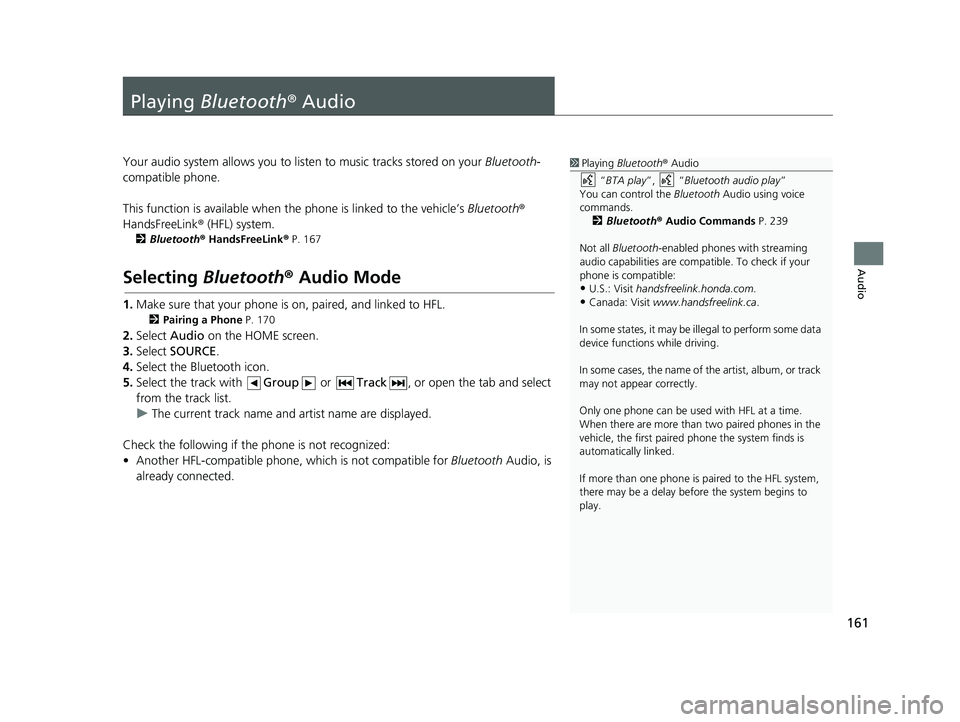
161
Audio
Playing Bluetooth ® Audio
1Playing Bluetooth ® Audio
“ BTA play ”, “Bluetooth audio play ”
You can control the Bluetooth Audio using voice
commands. 2 Bluetooth ® Audio Commands P. 239
Not all Bluetooth -enabled phones with streaming
audio capabilities are compatible. To check if your
phone is compatible:
•U.S.: Visit handsfreelink.honda.com.
•Canada: Visit www.handsfreelink.ca .
In some states, it may be il legal to perform some data
device functions while driving.
In some cases, the name of the artist, album, or track
may not appear correctly.
Only one phone can be used with HFL at a time.
When there are more than two paired phones in the
vehicle, the first paired phone the system finds is
automatically linked.
If more than one phone is paired to the HFL system,
there may be a delay before the system begins to
play.
Your audio system allows you to listen to music tracks stored on your Bluetooth-
compatible phone.
This function is available
when the phone is linked to the vehicle’s Bluetooth®
HandsFreeLink ® (HFL) system.
2Bluetooth ® H andsFreeLink® P. 167
Selecting Bluetooth ® Audio Mode
1. Make sure that your phone is on, paired, and linked to HFL.
2 Pairing a Phone P. 170
2. Select Audio on the HOME screen.
3. Select
SOURCE.
4. Select
the Bluetooth icon.
5.Select
the track with Group or Track , or open the tab and select
from the track list.
uThe cur
rent track name and artist name are displayed.
Check the following if the phone is not recognized:
• Another HFL-compatible phone, which is not compatible for Bl
uetooth Audio, is
already connected.
14 CIVIC 2D 4D IMA NAVI-31TR38200.book 161 ページ 2014年3月21日 金曜日 午後3時20分
Page 164 of 253
163
uu Playing Bluetooth ® Audio u Audio Screen Control
Audio
Audio Screen Control
1 Audio Screen Control
The display items may vary depending on the
connected device.
Some devices select a trac k from the list displayed on
the screen.
The following functions may not be available on
some devices:
•Pause function
•Group selection
H HOME u Audio u SOURCE u Bluetooth icon
Control the audio system thro ugh t
he navigation screen.
Bluetooth® Audio mode
Operation panelSelect a track.
The following items are available:
• (Play): Plays a song.
• (Pause): Pauses a song.
• Group : Select the previous or next group.
•Track : Select the previous or next track. Sel ect and hold to move rapidly
within a track.
14 CIVIC 2D 4D IMA NAVI-31TR38200.book 163 ページ 2014年3月21日 金曜日 午後3時20分
Page 169 of 253
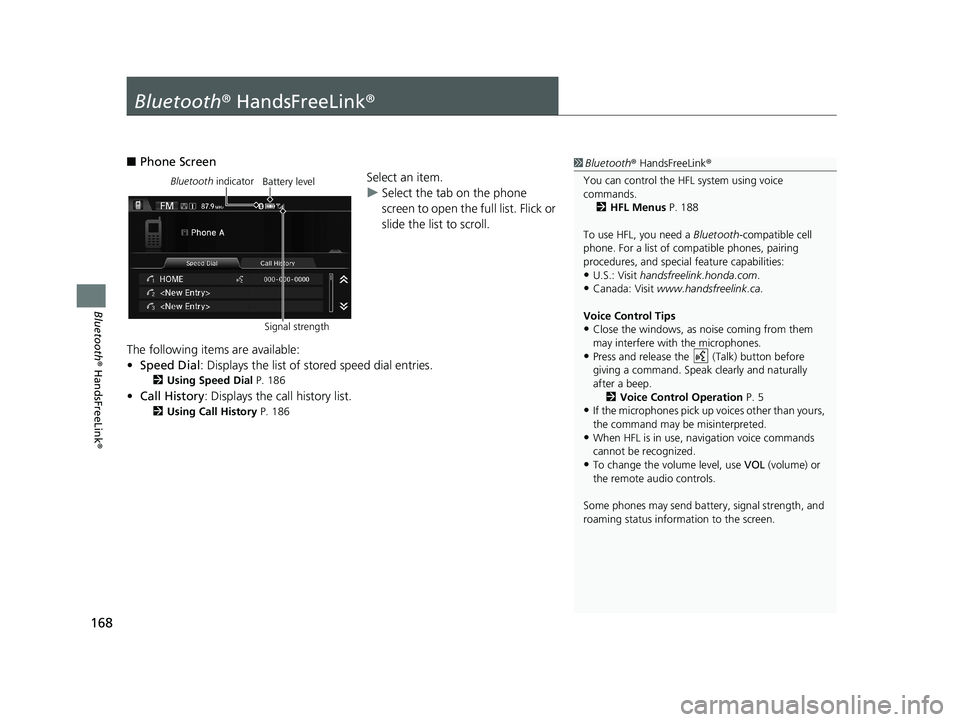
168
Bluetooth® HandsFreeLink ®
Bluetooth® HandsFreeLink ®
1Bluetooth ® HandsFreeLink ®
You can control the HFL system using voice
commands. 2 HFL Menus P. 188
To use HFL, you need a Bluetooth-compatible cell
phone. For a list of compatible phones, pairing
procedures, and special feature capabilities:
•U.S.: Visit handsfreelink.honda.com.
•Canada: Visit www.handsfreelink.ca .
Voice Control Tips
•Close the windows, as noise coming from them
may interfere with the microphones.
•Press and release the (Talk) button before
giving a command. Speak clearly and naturally
after a beep. 2 Voice Control Operation P. 5
•If the microphones pick up vo ices other than yours,
the command may be misinterpreted.
•When HFL is in use, navigation voice commands
cannot be recognized.
•To change the volume level, use VOL (volume) or
the remote audio controls.
Some phones may send batter y, signal strength, and
roaming status information to the screen.
■ Phone Screen
Bluetooth indicator
Signal strengthBattery levelSelect an item.
uSelect
the tab on the phone
screen to open the full list. Flick or
slide the list to scroll.
The following items are available:
• Sp
eed Dial : Displays the list of stored speed dial entries.
2Using Speed Dial P. 186
• Call History: Displays the call history list.
2 Using Call History P. 186
14 CIVIC 2D 4D IMA NAVI-31TR38200.book 168 ページ 2014年3月21日 金曜日 午後3時20分
Page 170 of 253
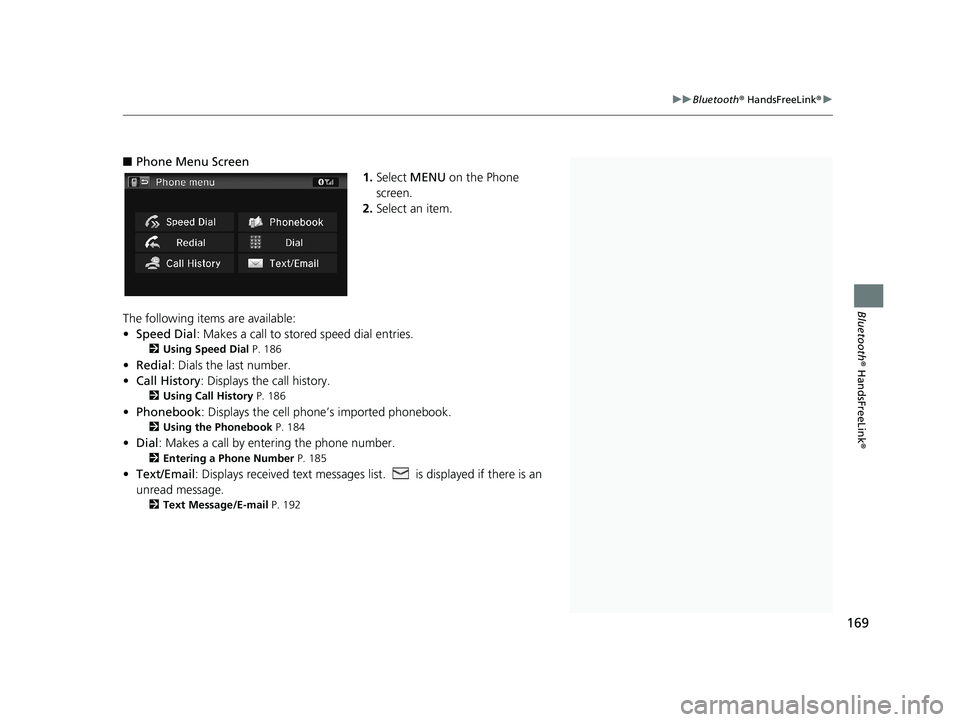
1Bluetooth ® HandsFreeLink ®
Bluetooth ® Wireless Technology
Bluetooth word mark and logos are registered
trademarks owned by Bluetooth SIG, Inc., and any
use of such marks by Honda Motors Co., Ltd., is
under license. Other tradem arks and trade names are
those of their respective owners.
HFL Limitations
An incoming call on HFL will interrupt the audio
system when it is playing. Audio will resume when
the call is ended.
Certain touchscree n functions are disabled while the
vehicle is moving.
2 Limitations for Manual Operation P. 21
State or local laws may pr ohibit the operation of
handheld electronic devi ces while operating a
vehicle.
If you press and hold the MENU button on the
steering wheel on while the Phone screen, the
following items are available. Use the steering wheel
buttons to sele ct the items.
•Speed Dial
•Call History•Redial
169
uu Bluetooth ® HandsFreeLink ® u
Bluetooth® HandsFreeLink ®
■Phone Menu Screen
1. Select MENU on the Phone
screen.
2. Select an item.
The following items are available:
• Speed Dial :
Makes a call to stored speed dial entries.
2Using Speed Dial P. 186
• Redial : Dials the last number.
• Call History: Dis
plays the call history.
2Using Call History P. 186
• Phonebook : Displays the cell phone’s imported phonebook.
2Using the Phonebook P. 184
• Dial : Makes a call by enteri ng the phone number.
2Entering a Phone Number P. 185
• Text/Email : Displays received text messages list. is displayed if there is an
unread message.
2Text Message/E-mail P. 192
14 CIVIC 2D 4D IMA NAVI-31TR38200.book 169 ページ 2014年3月21日 金曜日 午後3時20分
Page 173 of 253
172
uu Bluetooth ® HandsFreeLink ® u Bluetooth Setting
Bluetooth ® HandsFreeLink ®
Bluetooth Setting
HHOME u Settings u Bluetooth u Bluetooth
Select an item.
The following items are available:
• Bl
uetooth On/Off Status : Turns the system Bluetooth on or off.
• Bl
uetooth Device List : Displays the list of paired phones.
2Editing the Paired Phone Name P. 174
2 Deleting a Paired Phone P. 175
•Edit Pairing Code : Changes the pairing code.
2Changing the Pairing Code P. 173
14 CIVIC 2D 4D IMA NAVI-31TR38200.book 172 ページ 2014年3月21日 金曜日 午後3時20分
Page 183 of 253
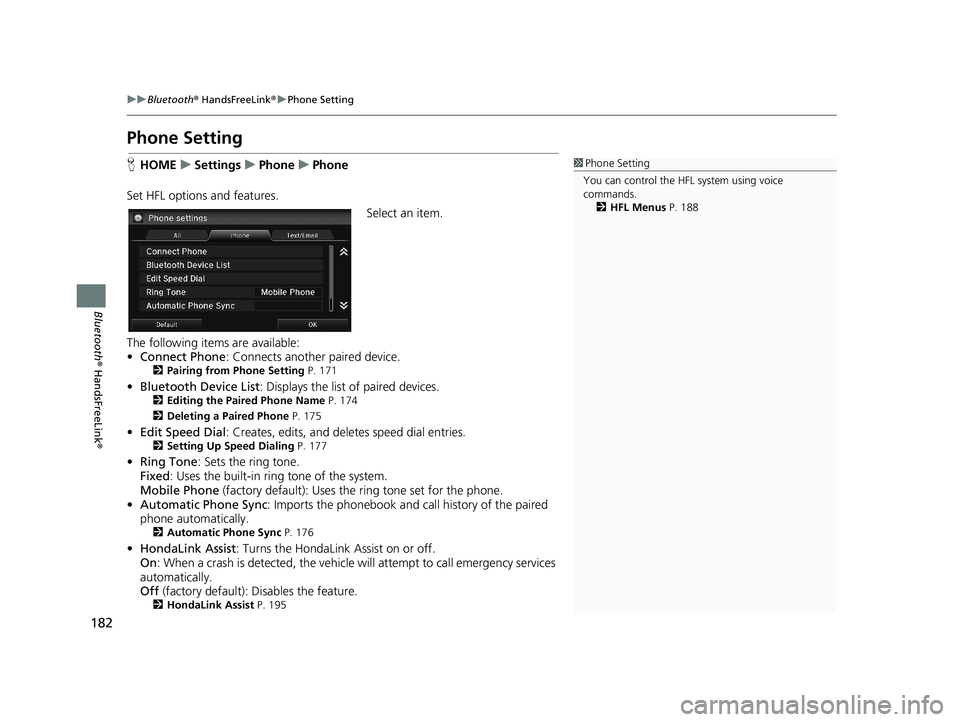
182
uu Bluetooth ® HandsFreeLink ® u Phone Setting
Bluetooth ® HandsFreeLink ®
Phone Setting
1Phone Setting
You can control the HFL system using voice
commands. 2 HFL Menus P. 188HHOME u Settings u Phone u Phone
Set HFL options and features.
Select an item.
The following items are available:
• Co
nnect Phone : Connects another paired device.2Pairing from Phone Setting P. 171
• Bluetooth Device List : Displays the list of paired devices.2Editing the Paired Phone Name P. 174
2 Deleting a Paired Phone P. 175
•Edit Speed Dial : Creates, edits, and deletes speed dial entries.2Setting Up Speed Dialing P. 177
• Ring Tone : Sets the ring tone.
Fixed : Uses the buil
t-in ring tone of the system.
Mobile Phone (factory default):
Uses the ring tone set for the phone.
• Automat
ic Phone Sync : Imports the phonebook and call history of the paired
phone automatically.
2 Automatic Phone Sync P. 176
•HondaLink Assist : Turns the HondaLink Assist on or off.
On : When a crash is detect
ed, the vehicle will attempt to call emergency services
automatically.
Off
(factory default): Disables the feature.2HondaLink Assist P. 195
14 CIVIC 2D 4D IMA NAVI-31TR38200.book 182 ページ 2014年3月21日 金曜日 午後3時20分
Page 185 of 253
■Using the Phonebook1
Using the Phonebook
Up to three icons are displayed for each phonebook
entry. If there are more than three numbers for an
entry, … is displayed.
This feature is not available on all phones.
HomeFax
MobileCar
PreferenceVoice
WorkOther
Pager
uu Bluetooth ® HandsFreeLink ® u Making a Call
184
Bluetooth ® HandsFreeLink ®
HHOME u Phone u MENU u Phonebook
1. Select a name.
u Select alphabetical tabs to
di
splay the entries in the group.
u Select Search t
o select a name
by entering the name directly.
2. Select a
number.
u The system
begins dialing.
14 CIVIC 2D 4D IMA NAVI-31TR38200.book 184 ページ 2014年3月21日 金曜日 午後3時20分
Page 188 of 253
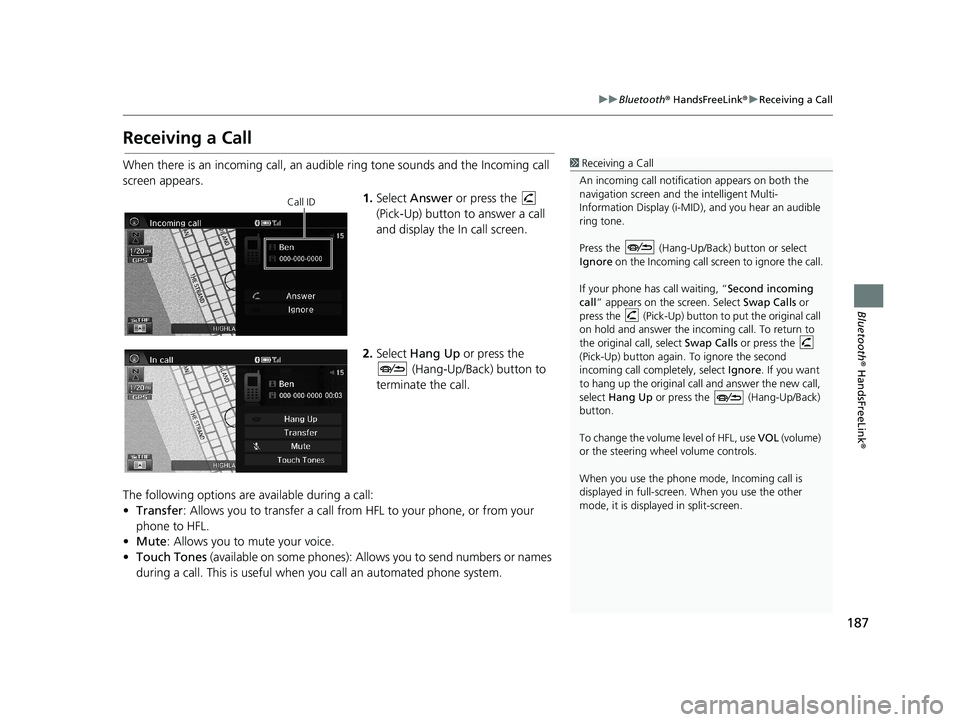
187
uu Bluetooth ® HandsFreeLink ® u Receiving a Call
Bluetooth ® HandsFreeLink ®
Receiving a Call
1Receiving a Call
An incoming call notificat ion appears on both the
navigation screen and the intelligent Multi-
Information Display (i-MID), and you hear an audible
ring tone.
Press the (Hang-Up/Back) button or select
Ignore on the Incoming call screen to ignore the call.
If your phone has call waiting, “Second incoming
call” appears on the screen. Select Swap Calls or
press the (Pick-Up) button to put the original call
on hold and answer the incoming call. To return to
the original call, select Swap Calls or press the
(Pick-Up) button again. To ignore the second
incoming call completely, select Ignore. If you want
to hang up the original call and answer the new call,
select Hang Up or press the (Hang-Up/Back)
button.
To change the volume level of HFL, use VOL (volume)
or the steering wheel volume controls.
When you use the phone mode, Incoming call is
displayed in full-screen. When you use the other
mode, it is displaye d in split-screen.When there is an incoming call, an audible ring tone sounds and the Incoming call
screen appears.
Call ID1.Select Answer or press the
(Pick-Up) button to answer a call
and display the In call screen.
2.Select Hang Up or press the
(Hang-Up/Back) button to
terminate the call.
The following options are available during a
call:
• Tr
ansfer: Allows you to transfer a call from HFL to your phone, or from your
phone to HFL.
• Mu
te : Allows you to mute your voice.
• To
uch Tones (available on some phones): Allows you to send numbers or names
during a call. This is useful when you call an automated phone system.
14 CIVIC 2D 4D IMA NAVI-31TR38200.book 187 ページ 2014年3月21日 金曜日 午後3時20分