Page 143 of 253
142
uu Playing a Disc u Audio Screen Control
Audio
Audio Screen Control
H HOME u Audio u SOURCE u Disc icon
Control the audio system th rough the navigation screen.
Disc mode
Operation panel1. Select the open/close tab on the
operation panel to display the
track list.
u You can
also display the list by
selecting the track name.
2. Select a
track.
u Select the (folder) tab to
display the list of folders on
MP3/WMA/AAC discs having a
folder structure.
2Playing MP3/WMA/AAC Discs
P. 143
Track list
The following items are available, depending on the type of disc:
• Folder : Select the previous or next folder on MP3/WMA/AAC discs having
a folder structure.
• Track : Select the previous or next track . Select and hold to move ra
pidly
within a track.
14 CIVIC 2D 4D IMA NAVI-31TR38200.book 142 ページ 2014年3月21日 金曜日 午後3時20分
Page 144 of 253
143
uu Playing a Disc u Playing MP3/WMA/AAC Discs
Audio
Playing MP3/WMA/AAC Discs
1 Playing MP3/WMA/AAC Discs
Folder List
•Any tracks not in a folder are automatically added
to a Root folder, which is displayed at the top of
the folder list.
•If the root folder has addi tional folders in a lower
layer, they are listed on the screen.
H HOME u Audio u SOURCE u Disc icon
Change the folder on MP3/WMA/AAC discs th at
have tracks stored in a folder
structure.
Folder list
1. Select the (folder) tab on the
track list.
2. Select a
folder.
u The syste
m displays the track
list.
3. Select a
track.
u The sys
tem begins playing the
selected track.
14 CIVIC 2D 4D IMA NAVI-31TR38200.book 143 ページ 2014年3月21日 金曜日 午後3時20分
Page 145 of 253
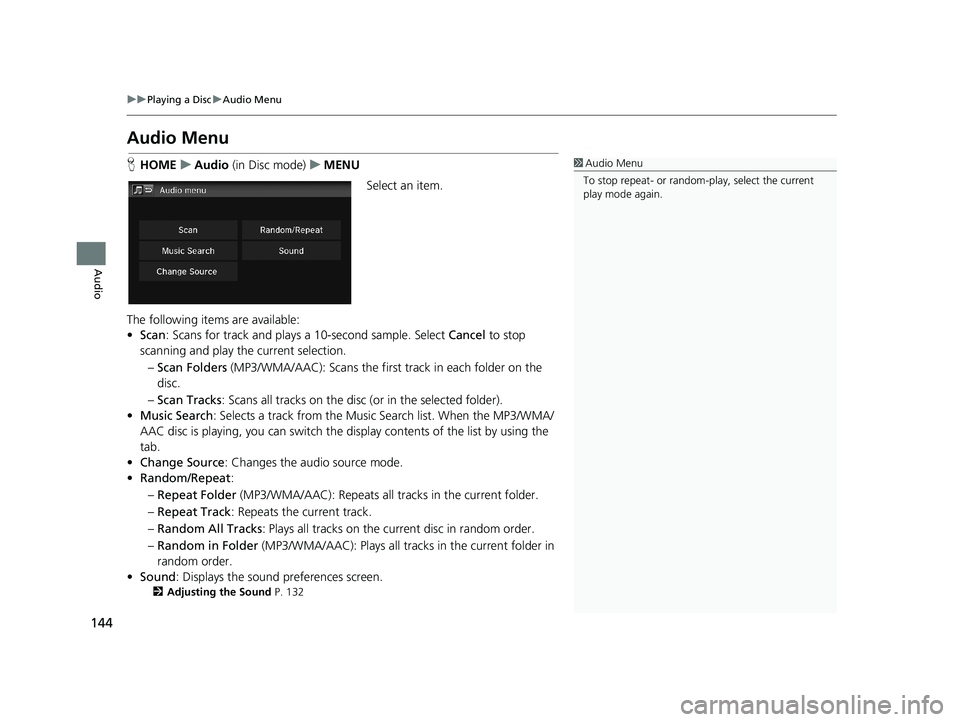
144
uu Playing a Disc u Audio Menu
Audio
Audio Menu
1 Audio Menu
To stop repeat- or random-play, select the current
play mode again.H HOME u Audio (in Disc mode) u MENU
Select an item.
The following items are available:
• Scan : Scans
for track and plays a 10-second sample. Select Cancel to stop
scanning and play th e current selection.
– Scan Folders (MP3/WMA/AA
C): Scans the first track in each folder on the
disc.
– Sc
an Tracks : Scans all tracks on the disc (or in the selected folder).
• Mu
sic Search : Selects a track from the Music Search list. When the MP3/WMA/
AAC disc is playing, you can switch the display contents of the list by using the
tab.
• Ch
ange Source: Changes the audio source mode.
•R
andom/Repeat :
– Re
peat Folder (MP3/WMA/AAC): Repeats all tra cks in the current folder.
– Re
peat Track : Repeats the current track.
– Ra
ndom All Tracks : Plays all tracks on the curr ent disc in random order.
– Ra
ndom in Folder (MP3/WMA/AAC): Plays all tracks in the current folder in
random order.
• Sound : Displa
ys the sound preferences screen.
2Adjusting the Sound P. 132
14 CIVIC 2D 4D IMA NAVI-31TR38200.book 144 ページ 2014年3月21日 金曜日 午後3時20分
Page 146 of 253
145
uu Playing a Disc u Recommended Discs
Audio
Recommended Discs
1 Recommended Discs
A Dual-disc cannot play on th is audio unit. If recorded
under certain conditions, a CD-R or CD-RW may not
play either.• Use only high-quality CD-R or CD-RW discs labeled for audio use.
• Use only CD-R or CD-RW discs on which the recordings are closed.
• Play only standard round-shaped discs.
The disc packages or jackets should have one of these symbols.
■ Discs with M P3, WMA, or AAC Tracks
• Some software files may not allow for audio play or text data display.
• Some versions of MP3, WMA, or AAC formats may be unsupported. If an un
supported track is found, the audio unit displays Unsupported, and then skips
to the next track.
14 CIVIC 2D 4D IMA NAVI-31TR38200.book 145 ページ 2014年3月21日 金曜日 午後3時20分
Page 147 of 253
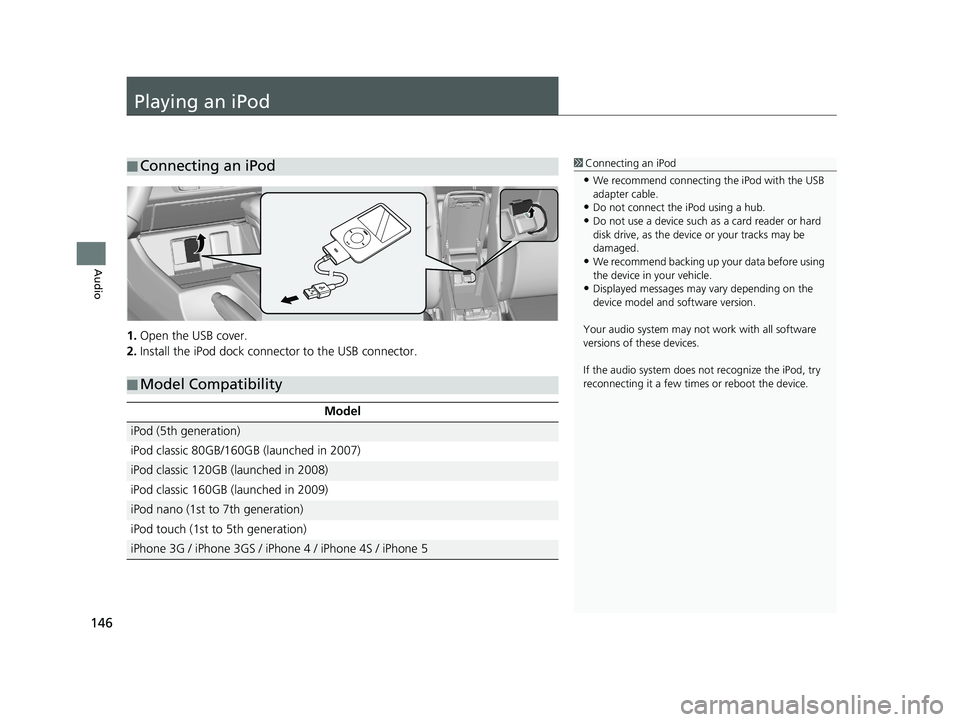
146
Audio
Playing an iPod
■Connecting an iPod1
Connecting an iPod
•We recommend connecting the iPod with the USB
adapter cable.
•Do not connect the iPod using a hub.
•Do not use a device such as a card reader or hard
disk drive, as the device or your tracks may be
damaged.
•We recommend backing up yo ur data before using
the device in your vehicle.
•Displayed messages may vary depending on the
device model and software version.
Your audio system may not work with all software
versions of these devices.
If the audio system does not recognize the iPod, try
reconnecting it a few time s or reboot the device.
1.Open the USB cover.
2. Install the iPod dock connect
or to the USB connector.
■Model Compatibility
Model
iPod (5th generation)
iPod classic 80GB/160GB (launched in 2007)
iPod classic 120GB (launched in 2008)
iPod classic 160GB (launched in 2009)
iPod nano (1st to 7th generation)
iPod touch (1st to 5th generation)
iPhone 3G / iPhone 3GS / iPhone 4 / iPhone 4S / iPhone 5
14 CIVIC 2D 4D IMA NAVI-31TR38200.book 146 ページ 2014年3月21日 金曜日 午後3時20分
Page 148 of 253
147
uu Playing an iPod u Selecting iPod Mode
Audio
Selecting iPod Mode
1 Playing an iPod
“iPod play ”
You can control the iPod using voice commands. 2 iPod Commands P. 239
A visual guide helps you operate the audio system.
2 System Controls P. 4
2 Basic Operation P. 9
In some cases, the name of the artist, album, or track
may not appear correctly.
Available operating functi ons vary on models or
versions. Some functions ma y not be available on the
vehicle’s audio system.
If there is a problem, you may see an error message
on the display. 2 Error Messages P. 2141.Select Audio on the HOME screen.
2. Select
SOURCE.
3. Select
the iPod icon.
u The iPod automatically
begins playing.
14 CIVIC 2D 4D IMA NAVI-31TR38200.book 147 ページ 2014年3月21日 金曜日 午後3時20分
Page 149 of 253
148
uu Playing an iPod u Audio Screen Control
Audio
Audio Screen Control
H HOME u Audio u SOURCE u iPod icon
Control the audio system th rough the navigation screen.
iPod mode
Operation panel1.Select the open/close tab on the
operation panel to display the
track list.
u You can
also display the list by
selecting the track name.
2. Select a
track.
u Select the
tab to change songs
in the track list.
Track list
The following items are available:
• Song : Select the previous or next track. Select and hold to move rapidly
within a track.
14 CIVIC 2D 4D IMA NAVI-31TR38200.book 148 ページ 2014年3月21日 金曜日 午後3時20分
Page 150 of 253
149
uu Playing an iPod u Audio Menu
Audio
Audio Menu
1 Audio Menu
To stop repeat- or shuffle-pl ay, select the current play
mode again.H HOME u Audio (in iPod mode) u MENU
Select an item.
The following items are available:
• Mu
sic Search : Selects a track from the Music Search list.
2Searching for Music P. 150
• Change Source : Changes the audio source mode.
• Sh
uffle/Repeat :
– Shuffle Albums :
Plays all available albums in a se lected list (playlists, artists,
albums, songs, genres, or composers) in random order.
– Rep
eat Song : Repeats the current track.
– Shuffle All Songs :
Plays all available files in a se lected list (playlists, artists,
albums, songs, genres, or composers) in random order.
• So
und : Displays the sound preferences screen.
2Adjusting the Sound P. 132
14 CIVIC 2D 4D IMA NAVI-31TR38200.book 149 ページ 2014年3月21日 金曜日 午後3時20分