Page 102 of 253
■Guidance Screen1
Guidance Screen
A visual guide helps you check the guidance screen.
2 Guidance Screen P. 11
Turn-by-Turn Directions
The next guidance point a ppears on the intelligent
Multi-Information Display (i-MID). 2 Turn-by-Turn Directions P. 11
You can turn this feat ure on or off using the
intelligent Multi-Information Display (i-MID). See the
Owner’s Manual for instructions.
Continued101
uu Driving to Your Destination u Viewing the Route
Navigation
The guidance screen offers an al ternative way to view your route.
uThe next guidance point is
displayed as you approach each
guidance point on the route.
u You
can also view a list of
guidance directions.
2 Directions P. 107
14 CIVIC 2D 4D IMA NAVI-31TR38200.book 101 ページ 2014年3月21日 金曜日 午後3時20分
Page 103 of 253
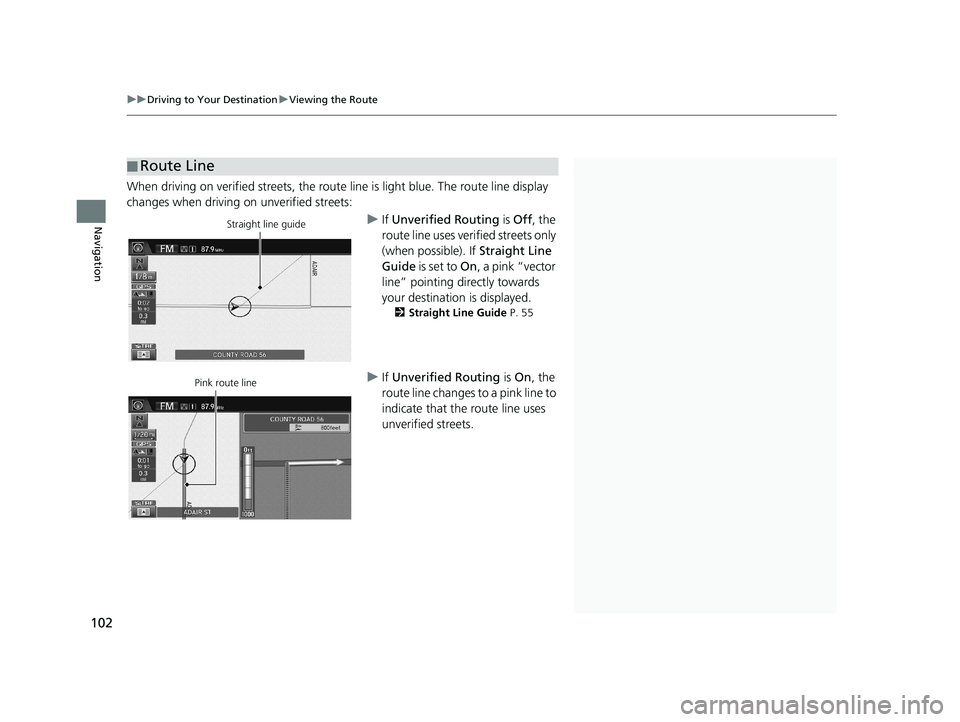
■Route Line1
Route Line
You can set Unverified Routing to Off to follow
your own route to the destination. If Unverified
Routing is On, be aware that unv erified streets may
not be displayed accurately. 2 Unverified Routing P. 40
You can always view the enti re route by simply saying
“ Display entire route ”.
2 Route Commands P. 236
The route line may also c onsist of red, orange, or
green segments when your route line displays traffic
information.
2 Map Screen Legend P. 10
2 Traffic Rerouting
TM P. 109
U.S. models
uu Driving to Your Destination u Viewing the Route
102
Navigation
When driving on verified streets, the route line is light blue. The route line display
changes when driving on unverified streets:
Straight line guideu If Unverified Routing is Off, the
route line uses verified streets only
(when possible). If Straight Line
Guide is set to On, a pink “vector
line” pointing directly towards
your destination is displayed.
2 Straight Line Guide P. 55
Pink route lineu If Unverified Routing is On , the
route line changes to a pink line to
indicate that the route line uses
unverified streets.
14 CIVIC 2D 4D IMA NAVI-31TR38200.book 102 ページ 2014年3月21日 金曜日 午後3時20分
Page 104 of 253
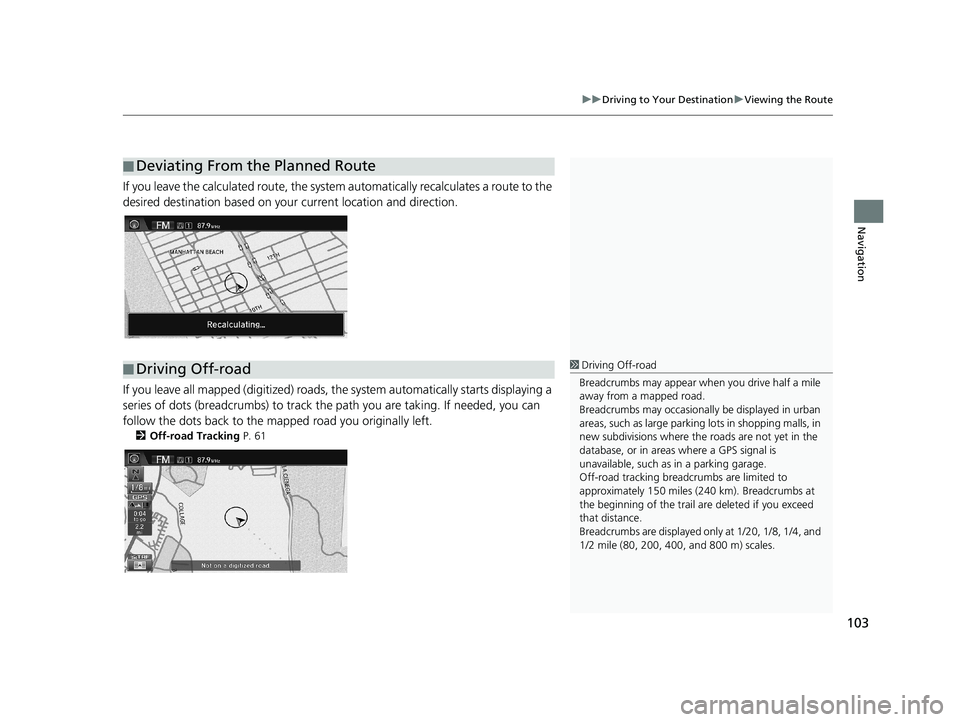
■Deviating From the Planned Route
103
uu
Driving to Your Destination u Viewing the Route
Navigation
If you leave the calculated r oute, the system automatically recalculates a route to the
desired destination based on your current location and direction.
■ Driving Off-road1
Driving Off-road
Breadcrumbs may appear when you drive half a mile
away from a mapped road.
Breadcrumbs may occasionall y be displayed in urban
areas, such as large parking lots in shopping malls, in
new subdivisions where the roads are not yet in the
database, or in areas where a GPS signal is
unavailable, such as in a parking garage.
Off-road tracking breadcrumbs are limited to
approximately 150 miles (240 km). Breadcrumbs at
the beginning of the trail are deleted if you exceed
that distance.
Breadcrumbs are displayed onl y at 1/20, 1/8, 1/4, and
1/2 mile (80, 200, 400, and 800 m) scales.
If you leave all mapped (digitized) roads, the system automatically starts displaying a
series of dots (breadcrumbs) to track the path you are taking. If needed, you can
follow the dots back to the mapp ed road you originally left.
2Off-road Tracking P. 61
14 CIVIC 2D 4D IMA NAVI-31TR38200.book 103 ページ 2014年3月21日 金曜日 午後3時20分
Page 105 of 253
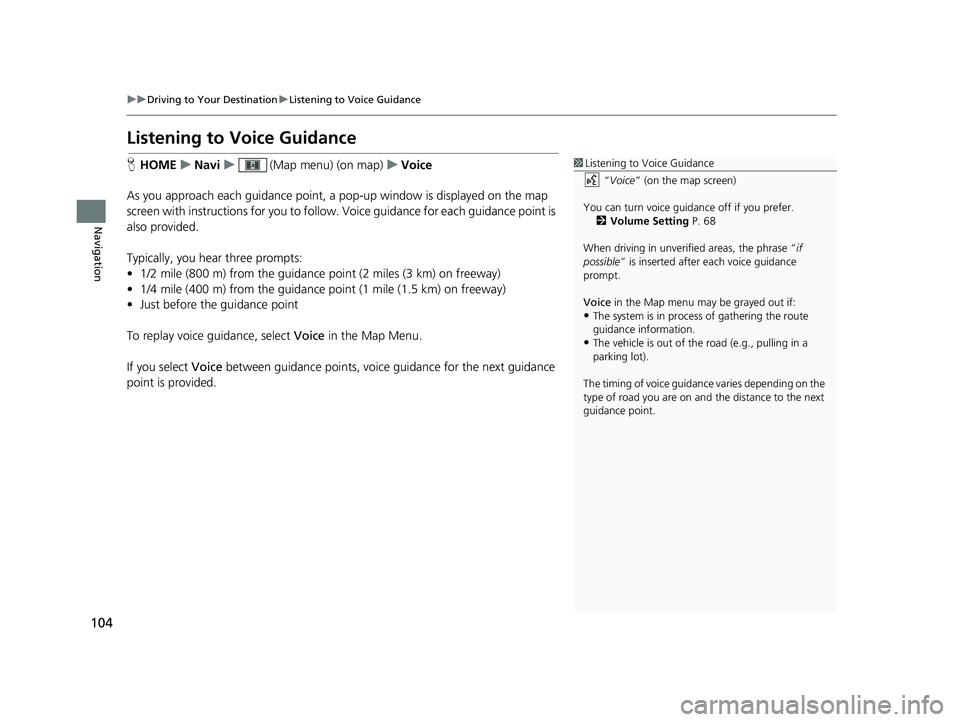
104
uu Driving to Your Destination u Listening to Voice Guidance
Navigation
Listening to Voice Guidance
1 Listening to Voice Guidance
“Voice ” (on the map screen)
You can turn voice guidance off if you prefer. 2 Volume Setting P. 68
When driving in unverified areas, the phrase “ if
possible ” is inserted after each voice guidance
prompt.
Voice in the Map menu may be grayed out if:
•The system is in proce ss of gathering the route
guidance information.
•The vehicle is out of the road (e.g., pulling in a
parking lot).
The timing of voice guidanc e varies depending on the
type of road you are on and the distance to the next
guidance point.
H HOME u Navi u (Map menu) (on map) u Voice
As you approach each guidance point, a pop-up window is displayed on the map
scree
n with instructions for you to follow. Voice guidance for each guidance point is
also provided.
Typically, you hear three prompts:
• 1/2 mile (800 m) from the guidance point
(2 miles (3 km) on freeway)
• 1/4 mile (400 m) from the guidance point (1 mile (1.5 km) on freeway)
• Just before the guidance point
To replay voice guidance, select Voice in
the Map Menu.
If you select Voice between gu
idance points, voice guidance for the next guidance
point is provided.
14 CIVIC 2D 4D IMA NAVI-31TR38200.book 104 ページ 2014年3月21日 金曜日 午後3時20分
Page 106 of 253
105Continued
Navigation
Map Menu
Displaying the Map Menu
1Map Menu
If you scroll the map whil e en route, select the
(Navi/Back) ic on or select BACK to return to the
current position map screen, then select (Map
menu) icon.Use the (Map menu) icon to control the icons displayed on the map screen
and to display traffic inform ation. You can
also use the (Map menu) icon to
find locations or to cancel the
route.
1.On the map screen, select
(Map menu) (if displayed).
uThe Map m
enu screen is
displayed.
2. Select an item.
14 CIVIC 2D 4D IMA NAVI-31TR38200.book 105 ページ 2014年3月21日 金曜日 午後3時20分
Page 107 of 253
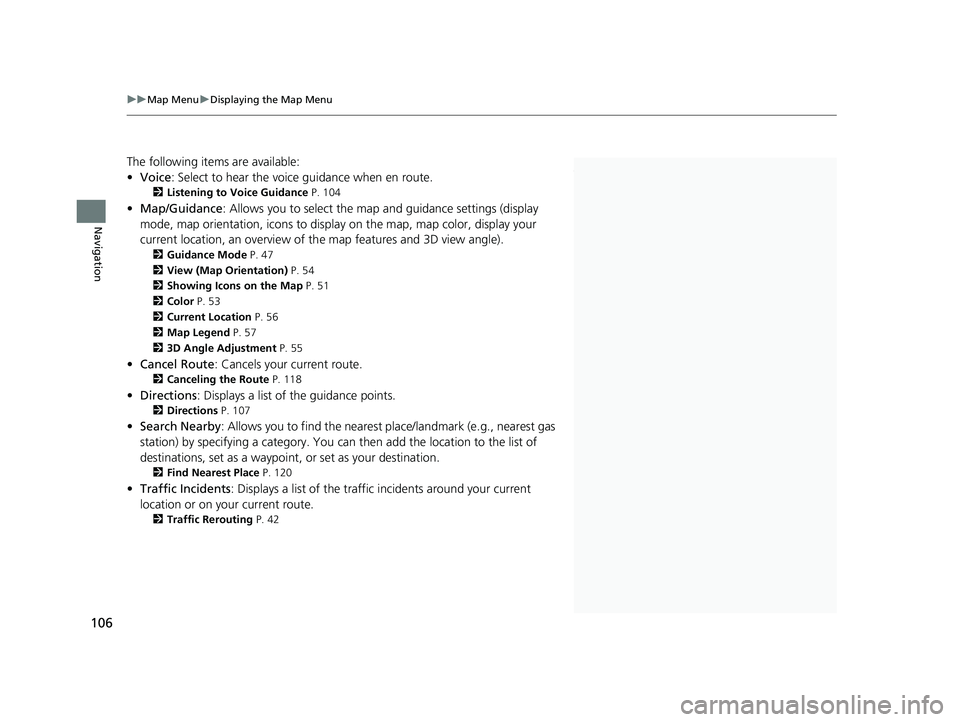
1Map Menu
Traffic Incidents
You must be in or near a traffic-enabled city to
receive coverage for that area. Traffic information is
available in the lower 48 states and Hawaii.
The incident icons are disp layed on the 5 mile (8 km)
or less map scale.
2 Map Scale and Functions P. 58
Directions
The system provides freeway exit information only in
the U.S.
U.S. models
uu Map Menu u Displaying the Map Menu
106
Navigation
The following items are available:
• Voice : Select to hear the voice guidance when en route.
2Listening to Voice Guidance P. 104
• Map/Guidance : Allows you to select the map and guidance settings (display
mode, map orientation, icons to display on the map, map color, display your
current location, an overview of th e map features and 3D view angle).
2Guidance Mode P. 47
2 View (Map Orientation) P. 54
2 Showing Icons on the Map P. 51
2 Color P. 53
2 Current Location P. 56
2 Map Legend P. 57
2 3D Angle Adjustment P. 55
• Cancel Route : Cancels your current route.
2Canceling the Route P. 118
• Directions : Displays a list of the guidance points.
2Directions P. 107
• Search Nearby : Allows you to find the nearest place/landmark (e.g., nearest gas
station) by specifying a category. You can then add the location to the list of
destinations, set as a waypoint, or set as your destination.
2 Find Nearest Place P. 120
• Traffic Incidents : Displays a list of the traffic incidents around your current
location or on your current route.
2 Traffic Rerouting P. 42
14 CIVIC 2D 4D IMA NAVI-31TR38200.book 106 ページ 2014年3月21日 金曜日 午後3時20分
Page 108 of 253
107
uu Map Menu u Directions
Continued
Navigation
Directions
1 Directions
Guidance points with exit information are indicated
by a (freeway exit information) icon. Select Exit
Info to display the exit information.
The system provides freeway exit information only in
the U.S. 2 Freeway Exit Information P. 108
The route guidance inform ation is automatically
deleted when you reac h your destination.
When you select a guidance point, a map of the
guidance point is displaye d as following. Select Back
to List to return to the directions list screen.HHOME u Navi u (Map menu) (on map) u Directions
Display a list of the guidance points on your
route for your confirmation.
Select or , or flick the screen
to scroll through the list.
u When y
ou select a guidance point
from the list, the system displays a
map of the guidance point.
14 CIVIC 2D 4D IMA NAVI-31TR38200.book 107 ページ 2014年3月21日 金曜日 午後3時20分
Page 109 of 253
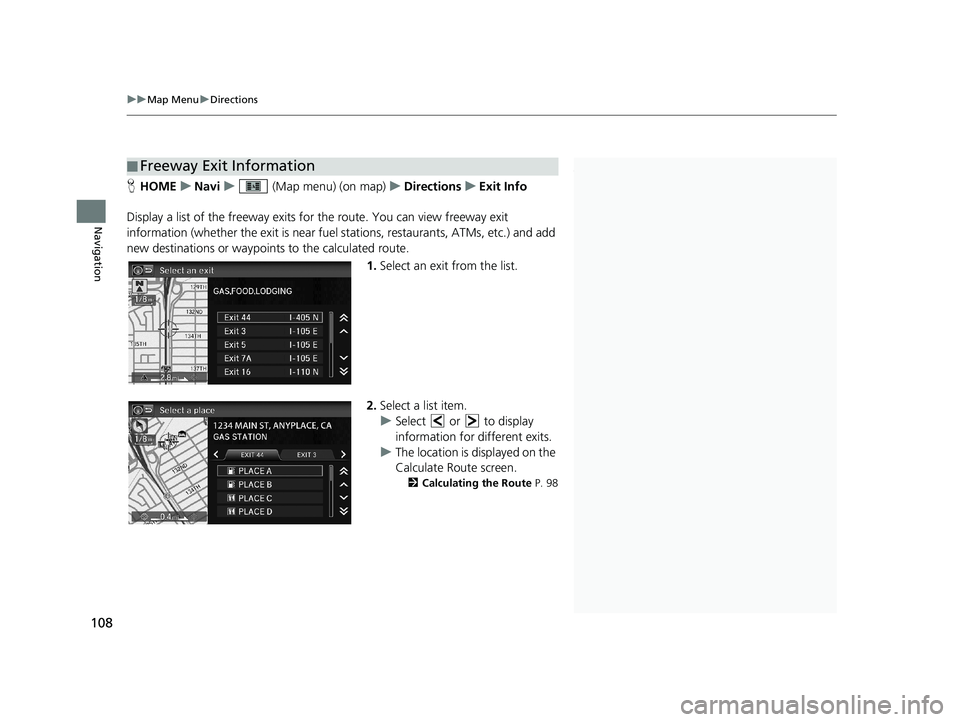
■Freeway Exit Information1
Freeway Exit Information
“Display Freeway Exit Information ”
You can scroll the map and select a (freeway exit
information) icon on the map screen to display the
freeway exit information. The icon is only
displayed if there is exit information available.
Icons are displayed only at 1/4, 1/2, or 1 mile (400,
800, or 1600 m) scale. 2 Map Scale and Functions P. 58
The system provides freeway exit information only in
the U.S.
uu Map Menu u Directions
108
Navigation
H HOME u Navi u (Map menu) (on map) u Directions u Exit Info
Display a list of the freeway exits for the
route. You can view freeway exit
information (whether the exit is near fuel stations, restaurants, ATMs, etc.) and add
new destinations or waypoints to the calculated route.
1. Select an exit from the list.
2.Select a list item.
u Select or to display
information for different exits.
u Th
e location is displayed on the
Calculate Route screen.
2 Calculating the Route P. 98
14 CIVIC 2D 4D IMA NAVI-31TR38200.book 108 ページ 2014年3月21日 金曜日 午後3時20分