Page 2 of 253
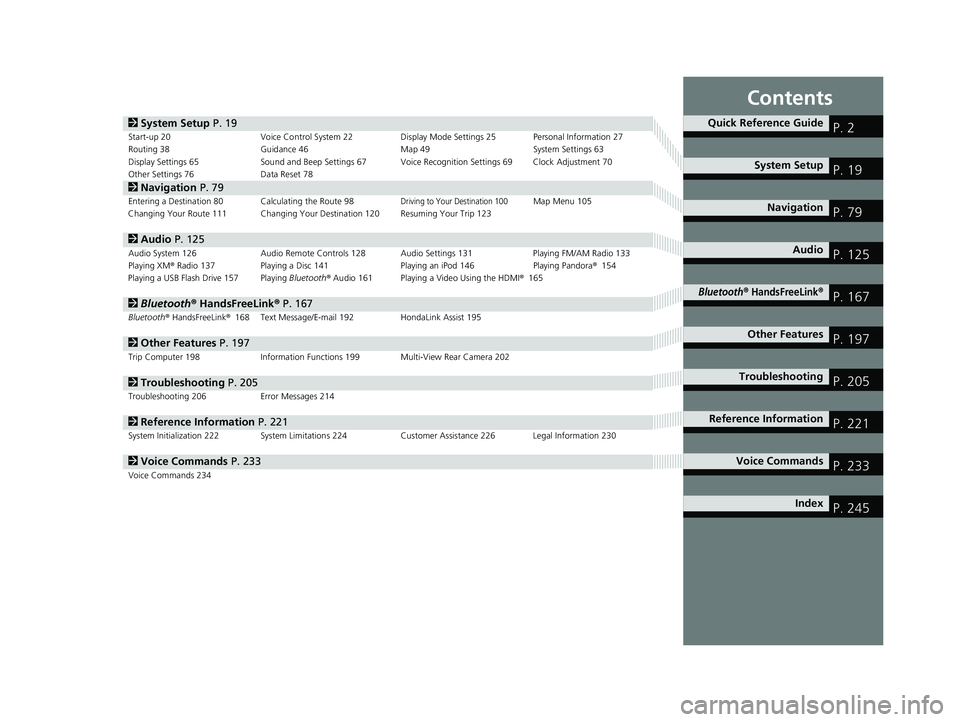
Contents
2System Setup P. 19Start-up 20 Voice Control System 22Display Mode Settings 25 Personal Information 27
Routing 38 Guidance 46 Map 49 System Settings 63
Display Settings 65 Sound and Beep Settings 67 Voice Recognition Settings 69Clock Adjustment 70
Other Settings 76 Data Reset 78
2Navigation P. 79Entering a Destination 80Calculating the Route 98Driving to Your Destination 100Map Menu 105
Changing Your Route 111 Changing Your Destination 120 Resuming Your Trip 123
2Audio P. 125Audio System 126 Audio Remote Controls 128 Audio Settings 131 Playing FM/AM Radio 133
Playing XM® Radio 137 Playing a Disc 141 Playing an iPod 146Playing Pandora® 154
Playing a USB Flash Drive 157Playing Bluetooth ® Audio 161 Playing a Video Using the HDMI ® 165
2Bluetooth ® Han dsFreeLink® P. 167Bluetooth® HandsFreeLink® 168 Text Message/E-mail 192HondaLink Assist 195
2Other Features P. 197Trip Computer 198 Information Functions 199 Multi-View Rear Camera 202
2Troubleshooting P. 205Troubleshooting 206 Error Messages 214
2Reference Information P. 221System Initialization 222 System Limitations 224 Customer Assistance 226 Legal Information 230
2Voice Commands P. 233Voice Commands 234
Quick Reference GuideP. 2
System Setup P. 19
Navigation P. 79
Audio P. 125
Bluetooth® HandsFreeLink®P. 167
Other Features P. 197
TroubleshootingP. 205
Reference Information P. 221
Voice Commands P. 233
Index P. 245
14 CIVIC 2D 4D IMA NAVI-31TR38200.book 1 ページ 2014年3月21日 金曜日 午 後3時20分
Page 20 of 253
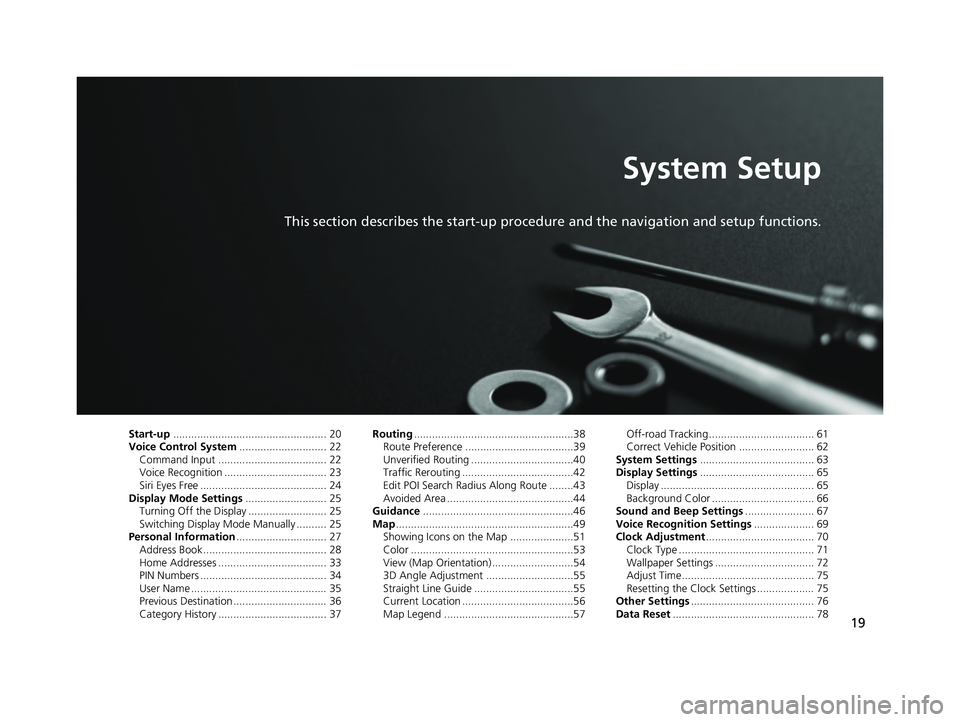
19
System Setup
This section describes the start-up procedure and the navigation and setup functions.
Start-up................................................... 20Voice Control System............................. 22Command Input .................................... 22Voice Recognition .................................. 23Siri Eyes Free .......................................... 24Display Mode Settings........................... 25Turning Off the Display .......................... 25Switching Display Mode Manually .......... 25Personal Information.............................. 27Address Book ......................................... 28Home Addresses .................................... 33PIN Numbers .......................................... 34User Name ............................................. 35Previous Destination ............................... 36Category History .................................... 37
Routing.....................................................38Route Preference ....................................39Unverified Routing ..................................40Traffic Rerouting .....................................42Edit POI Search Radius Along Route ........43Avoided Area ..........................................44Guidance..................................................46Map...........................................................49Showing Icons on the Map .....................51Color ......................................................53View (Map Orientation) ...........................543D Angle Adjustment .............................55Straight Line Guide .................................55Current Location .....................................56Map Legend ...........................................57
Off-road Tracking ................................... 61Correct Vehicle Position ......................... 62System Settings...................................... 63Display Settings...................................... 65Display ................................................... 65Background Color .................................. 66Sound and Beep Settings....................... 67Voice Recognition Settings.................... 69Clock Adjustment.................................... 70Clock Type ............................................. 71Wallpaper Settings ................................. 72Adjust Time............................................ 75Resetting the Clock Settings ................... 75Other Settings......................................... 76Data Reset............................................... 78
14 CIVIC 2D 4D IMA NAVI-31TR38200.book 19 ページ 2014年3月21日 金曜日 午後3時20分
Page 72 of 253
71
uu Clock Adjustment u Clock Type
System Setup
• Clock Location : Sets the location of the cloc k while playing a video through
HDMI.
• Clock Reset : Resets the settings of all items in the Clock settings.
Clock Type
1Clock Type
Even though the time on the clock screen is based on
the GPS, some errors may be observed.
The clock display is turned off and only wallpaper is
displayed on the Clock/Wa llpaper screen at the
factory default. Select a cl ock type on the Clock type
screen.
H HOME u Settings u System u Clock u Clock/Wallpaper Type u Clock
Set the design of the clock.
1. Select an option to change the
design.
2. Select OK.
14 CIVIC 2D 4D IMA NAVI-31TR38200.book 71 ページ 2014年3月21日 金曜日 午後3時20分
Page 76 of 253
75
uu Clock Adjustment u Adjust Time
System Setup
Adjust Time
H HOME u Settings u System u Clock u Clock Adjustment
Adjust the current time (hours and minutes).
1. Select or to adjust the
value.
2. Select OK.
Resetting the Clock Settings
HHOME u Settings u System u Clock u Clock Reset
Reset all clock settings to the factory defaults.
Select Yes to reset.
14 CIVIC 2D 4D IMA NAVI-31TR38200.book 75 ページ 2014年3月21日 金曜日 午後3時20分
Page 77 of 253
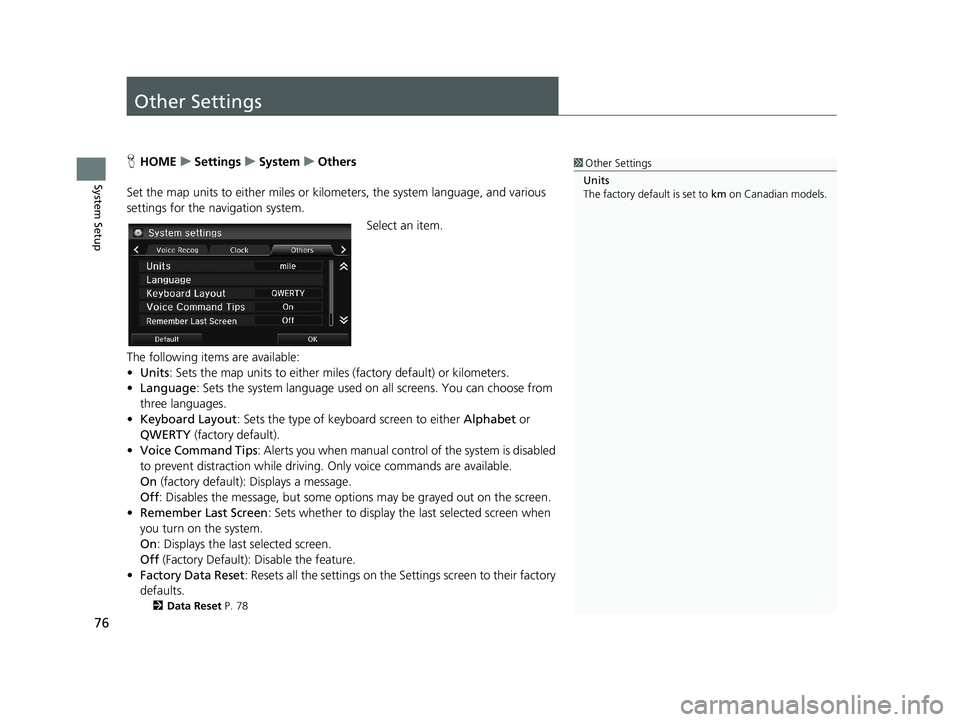
76
System Setup
Other Settings
1Other Settings
Units
The factory default is set to km on Canadian models.HHOME u Settings u System u Others
Set the map units to either miles or kilo meters,
the system language, and various
settings for the navigation system.
Select an item.
The following items are available:
• Units :
Sets the map units to either miles (factory default) or kilometers.
• La
nguage : Sets the system language used on all screens. You can choose from
three languages.
• Key
board Layout : Sets the type of keybo ard screen to either Alphabet or
QWERTY (factory default).
• Vo
ice Command Tips : Alerts you when manual contro l of the system is disabled
to prevent distraction while driving. Only voice commands are available.
On
(factory default): Displays a message.
Off : Disabl
es the message, but some options may be grayed out on the screen.
• Reme
mber Last Screen : Sets whether to display the last selected screen when
you turn on the system.
On : Displ
ays the last selected screen.
Off (F
actory Default): Disable the feature.
• Factory Data
Reset: Resets all the settings on the Settings screen to their factory
defaults.
2 Data Reset P. 78
14 CIVIC 2D 4D IMA NAVI-31TR38200.book 76 ページ 2014年3月21日 金曜日 午後3時20分
Page 79 of 253
78
System Setup
Data Reset
Reset Factory Default Settings
1Reset Factory Default Settings
The following settings are reset:
•Navigation settings
•Phone settings
•Info settings•Audio settings
•Camera settings
•Bluetooth settings•System settings
When you transfer the vehicle to a third party, reset
all settings to default a nd delete all personal data.
HHOME u Settings u System u Others u Factory Data Reset
Reset all the settings on the Settings screens to
their factory defaults.
Select Yes.
14 CIVIC 2D 4D IMA NAVI-31TR38200.book 78 ページ 2014年3月21日 金曜日 午後3時20分
Page 130 of 253
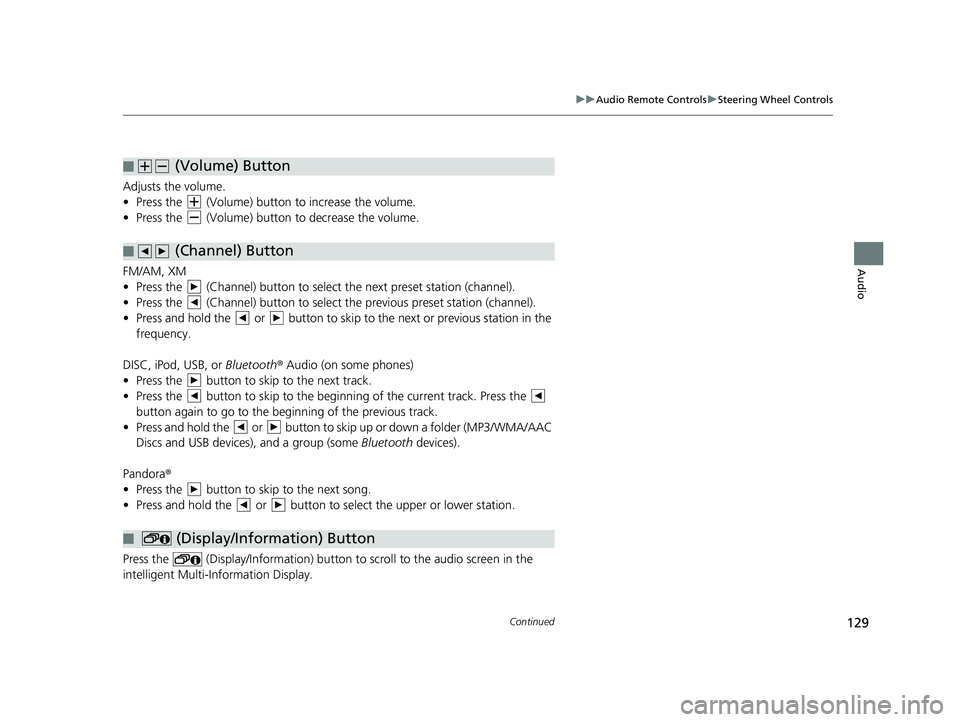
(Volume) Button
■
129
uu Audio Remote Controls u Steering Wheel Controls
Continued
Audio
Adjusts the volume.
• Press the (Volume) button to increase the volume.
• Press the (Volume) button to de crease the volume.
(Channel) Button
■
FM/AM, XM
• Press the (Channel) button to select the next preset station (channel).
• Press the (Channel) button to select the pr ev ious preset station (channel).
• Press and hold the or button to skip to the next or previous station in the
frequency.
DISC, iPod, USB, or Bl
uetooth® Audio (on some phones)
• Press the button to skip to the next track.
• Press the button to skip to the beginning of the current track. Press the
button again to go to the beginning of the previous track.
• Press and hold the or
button to skip up or down a folder (MP3/WMA/AAC
Discs and USB devices), and a group (some Bluetooth devices).
Pandora ®
• Press the button to skip to the next song.
• Press and hold the or button to select the upper or lower station.
(Display/Information) Button
■
Press the (Display/Information) button to sc roll to the audio screen in the
intelligent Multi-Information Display.
14 CIVIC 2D 4D IMA NAVI-31TR38200.book 129 ページ 2014年3月21日 金曜日 午後3時20分
Page 131 of 253
■MENU Button1
MENU Button
* Not available on all models.
uu Audio Remote Controls u Steering Wheel Controls
130
Audio
Press and hold the MENU button while on the audio screen to display available
menu items for the current screen.
• Scan (AM/FM/XM ®/Disc/USB flash device)
• Save Preset (AM/
FM/XM®)
• Seek (AM/
FM)
• Ca
nnel (XM ®)
• Cate
gory (XM®)
• Ta
g Song (HD RadioTM)*
• R
epeat (Disc/iPod/USB flash device)
• Rand
om (Disc/USB flash device)
• Shuffle (iPod)
• Pl
ay/Pause (Disc /USB flas h device/Pandora ®/Bluetooth ® Audio)
• Bookma
rk (Pandora ®)
14 CIVIC 2D 4D IMA NAVI-31TR38200.book 130 ページ 2014年3月21日 金曜日 午後3時20分