Page 153 of 287

WARNING■If you suspect that the sensor is damaged, deactivate the ACC. Have the
sensor checked by a specialist garage.■
The sensor can become misaligned by collisions or by damage to the front of
the vehicle, the wheel arch or the underside of the vehicle. This can lead to an
impairment of the ACC function - risk of accidents! If this is the case, have the
sensor checked by a specialist garage.
■
Any improperly carried out work to the front of the vehicle may cause the
sensor to become misaligned. We therefore recommend only having these
modifications and technical alterations carried out by a specialist garage.
Please also observed the instructions in » page 200, Service work, adjust-
ments and technical alterations .
■
The area in front of and around the sensor must not be covered with stick-
ers, additional lights or similar items. This can lead to impaired function of the sensor - risk of accidents!
CAUTION
The sensor may not be able to distinguish all objects correctly under certain cir-cumstances. We therefore recommend that you avoid using the ACC in the follow-
ing cases.■
When driving through places where metal objects (such as metal buildings, rail-
road tracks, etc.) can be found.
■
When driving through very divided and enclosed spaces (such as large-capacity
garages, car ferries, tunnels and the like.).
CAUTION
Remove the snow with a brush and the ice with a solvent-free de-icer.
OperationFig. 136
Instrument cluster display (ACC): Set proximity, recognized vehicle
Fig. 137
Instrument cluster display: Examples of ACC status displays.
First read and observe the introductory information and safety warn-
ings
on page 148.
The ACC can be controlled and the settings adjusted using the control lev-
er » Fig. 138 on page 151 or in the infotainment » infotainment manual , chap-
ter Vehcile settings (CAR key) .
Explanation of graphic » Fig. 136
Vehicle detected (control active).
Line, which indicates the time interval delay when adjusting. Set time interval to the vehicle ahead.
Vehicle detected (control deactivated).
1234150Driving
Page 154 of 287

Explanation of graphic » Fig. 137
Control deactivated (vehicle detected).
Control activated (no vehicle detected).
Control deactivated (no speed stored).
Control activated (vehicle detected).
The ACC can consistently maintain the set speed of 30-160 km/h, as well as the
proximity to the vehicle ahead ranging from a very small to a very large time inter-
val.
The ACC adjusts the set speed with respect to the detected vehicle ahead, thus
maintaining the selected proximity.
If the ACC does not decelerate fast enough with respect to the vehicle ahead, the symbol
and the following message both appear in the instrument cluster dis-
play.
Apply the brake!
Take over the steering and apply the brake! The ACC can detect a vehicle that is up to approx.120m ahead using the radar
sensor .
Automatic stop-start
First read and observe the introductory information and safety warn-
ings
on page 148.
Vehicles with an automatic transmission can decelerate to a standstill and start
moving again using the ACC.
Decelerate to a standstill
If a vehicle ahead decelerates to a standstill, the ACC will also decelerate your ve-
hicle to a standstill.
Starting to drive again after a holding period As soon as the vehicle ahead starts moving again after a holding period, your ve-hicle will also move and the speed will continue to be regulated. Control is auto-
matically disconnected in case of longer holding periods.
Take over the steering and apply the brake.
ABCDOperation OverviewFig. 138
Operating lever
First read and observe the introductory information and safety warn-
ings on page 148.
Overview of ACC functions operated with the lever
1Deactivate ACC2Activate ACC (control deactivated)3Start control (adopt current speed) / Reduce speed by 1 km/h at a
time4 Set proximity level5Stop control (sprung position)6Start control (resume) / increase speed by 1 km/h at a time (sprung
position)7 Increase speed by 10 km/h at a time8 Decrease speed by 10 km/h at a time
Note
If the lever is set » Fig. 138 from the position directly into the sprung position
, the current speed is stored and the control is started.
151Assist systems
Page 155 of 287

Start controlFirst read and observe the introductory information and safety warn-
ings
on page 148.
Basic requirements for start of control
ACC is enabled.
TCS is enabled » page 137, Brake assist systems .
On vehicles with a manual transmission, the second gear or higher must be
engaged.
On vehicles with a manual transmission, the current speed must be higher
than approx. 25 km/h.
On vehicles with an automatic transmission, the selector lever must be in the
D/S position or in the Tiptronic position.
On vehicles with an automatic transmission, the current speed must be high-
er than approx. 2 km/h.
The control be started with the key
or by adjusting the lever into the sprung
position
» Fig. 138 on page 151 .
Button
›
Press
the key.
The ACC will take over the current speed and executes control.
Lever position
›
Set the lever into the sprung position
.
The ACC will take over the current speed and executes control. Should the speed be stored already, the ACC adopts this speed and executes control.
If control is enabled, the green indicator light
illuminates in the warning light
bar.
Note
■ If control is started at a speed of less than 30 km/h on vehicles with an auto-
matic transmission, the speed of 30 km/h is stored. The speed increases auto-
matically to 30 km/h or is regulated with respect to the speed of the vehicle ahead.■
When TCS is disabled, it will be activated automatically upon starting control.
■
If the TCS is deactivated during control, control is stopped automatically.
Stop/resume control
First read and observe the introductory information and safety warn-ings
on page 148.
Stop control
›
Set the lever into the sprung position » Fig. 138 on page 151 .
or
›
Apply the brake.
Control stops, the speed remains stored.
Resume control
›
Start control » page 152.
Note
Control is also stopped when the clutch is held down for longer than 30 s.
Set/change the desired speed
First read and observe the introductory information and safety warn-
ings
on page 148.
The desired speed can be set or changed using the control lever » page 151.
The set speed is stored upon releasing the lever or the button on the button on
the lever.
Set/change speed by 10 km/h at a time
) - Requirements
ACC is enabled.
Increase speed by 1 km/h at a time (
) - Requirements
ACC is enabled.
Vehicle control ensues.
Decrease speed by 1 km/h at a time (
) - Requirements
ACC is enabled.
Vehicle control ensues.
152Driving
Page 156 of 287

Change speed by adopting the current speed) - Requirements
ACC is enabled.
The vehicle is moving at a speed other than that which is stored.
Note
■
If during control the speed is increased by pressing the accelerator, control is
temporarily stopped. Upon releasing the accelerator, control is automatically re-
sumed.■
If during control the speed is reduced by applying the brake, control is stopped.
Control needs to be restarted in order to resume » page 152.
■
If the vehicle is controlled by a lower speed than the stored speed, then the
current speed is stored by the first press of the button , press the button again
and the speed is reduced in increments of 1 km / h.
Set time interval level
First read and observe the introductory information and safety warn-ings
on page 148.
The proximity to the vehicle ahead can be set with the lever » Fig. 138 on page 151
or in the Infotainment » infotainment manual , chapter Vehicle settings (CAR but-
ton) .
Setting by means of the lever
›
Set the switch
in the sprung position or
-
» Fig. 138 on page 151.
The display of the instrument cluster shows line
2
» Fig. 136 on page 150, which
indicates the proximity.
›
Using the switch
on the lever, adjust line
2
to the desired proximity lev-
el.
Note
■ If the proximity is changed in the infotainment, the change will only come into
effect after a subsequent activation of the ACC.■
The proximity is dependent on the speed. The higher the speed, the greater the
proximity to the vehicle ahead.
■
On wet roads, a longer time interval to the vehicle ahead should always be se-
lected than on dry roads.
Special driving conditionsFig. 139
Special conditions: Cornering / narrow vehicles or vehicles travel-
ling side by side
Fig. 140
Special conditions: Lane changes of other vehicles / stationary ve-
hicles
First read and observe the introductory information and safety warn-
ings
on page 148.
The following and similar situations require special attention of the driver.
When cornering
When driving around long bends the ACC may respond to a vehicle in the adjacent
lane » Fig. 139 -
. Your own vehicle is regulated with respect to this vehicle and
will no longer respond to the vehicle ahead.
In such cases, control should be disabled by accelerating, applying the brake or
pressing the button on the operating lever .
» Fig. 138 on page 151 .
153Assist systems
Page 157 of 287

Narrow vehicles or vehicles travelling side by side
Narrow vehicles or vehicles travelling side by side are not detected by the radar
sensor until they are within the sensor's range » Fig. 139 - . This is especially
true for narrow vehicles, such as motorcycles.
If necessary, slow down the car by applying the brake.
Other vehicles changing lanes
Vehicles that change onto the lane with a small proximity » Fig. 140 - do not
have to be detected by the radar sensor in time. The result may be a delayed ACC
response.
If necessary, slow down the car by applying the brake.
Stationary vehicles
The ACC does not detect stationary objects! When a vehicle detected by the ACC turns or sheers off and there is a stationary vehicle in front of this vehi-cle, » Fig. 140 -
the ACC does not respond to the stationary vehicle.
In such cases, take over the steering and apply the brake.
When overtaking
When your vehicle is being controlled (the speed is lower than that which is stor-
ed) and the indicator is activated, the ACC interprets that the driver intends to
overtake. The ACC automatically accelerates the vehicle, thereby reducing the
proximity to a vehicle ahead.
If the vehicle changes to the fast lane and no vehicle is detected ahead, the ACC
accelerates until the set speed is reached and then keeps it constant.
Acceleration can be cancelled at any time by touch on the brake pedal or pressing
the button
on the control lever » Fig. 138 on page 151 .
Vehicles with special load or special body parts
Other vehicles with a load or with body parts protruding from the sides, back or
top of the vehicle contour may not be detected by the ACC.
Control should therefore be disabled whenever you are driving behind or overtak-ing such a vehicle.
Towing a trailer
When towing a trailer, the ACC control will be less powerful. The manner of driv- ing should therefore be adapted to this limitation.
Information messages
First read and observe the introductory information and safety warn-
ings
on page 148.
If the symbol
appears in the instrument cluster display when ACC is enabled, it
means that the ACC is not working.
The messages and information are indicated in the instrument cluster display. ACC: no sensor view!
The sensor is dirty or has no “visibility”. Stop the car, switch off the engine and
clean the sensor or remove the obstacle causing the lack of “visibility” » Fig. 135
on page 149 . Should the ACC still be unavailable after the engine is restarted,
push the lever into position
» Fig. 138 on page 151 . Seek help from a specialist
garage.
ACC not available.
Stop the vehicle, switch off the engine and then start it again. If the ACC is still not available, push the lever into position
. Seek help from a specialist garage.
Error: ACC
There is an ACC system error. Push the lever into position .
. Seek help from a
specialist garage.
Speed limit
Increase the speed accordingly and start control » page 152.
Area monitoring system (Front Assist)
Introduction
This chapter contains information on the following subjects:
Instructions and Information
155
Radar sensor
155
Operation
156
Activating/deactivating
157
“City”Emergency braking
157
Information messages
158
154Driving
Page 158 of 287

The area monitoring system (From here on only referred to as Front Assist) warns
you of the danger of a collision with an obstacle in front of the vehicle and tries to
avoid a collision or mitigate its consequences by automatically applying the
brakes as appropriate.WARNING■ Front Assist only works as an aid, it does absolve the driver of the responsi-
bility to maintain full control over the vehicle's steering.■
Front Assist has physical and system related limitations. For this reason, the
driver may experience some undesired or delayed system responses in certain
situations. You should therefore always be alert and ready to intervene!
■
Always adapt your speed and safety proximity to the vehicle ahead to the
current visibility, weather, road and traffic conditions.
■
If Front Assist gives a warning, then, depending on the traffic situation, im-
mediately slow down the car by applying the brakes or avoid the obstacle.
■
The increased safety through the Front Assist system must not tempt you
to take greater risks than otherwise – risk of accident!
■
The driver must always be ready to take over steering of the vehicle himself
(brake or accelerate).
■
Front Assist does not respond to crossing or oncoming objects.
Instructions and Information
First read and observe the introductory information and safety warn-ings
on page 154.
Front Assist may become impaired in the following situations, for example.
› When visibility is poor, (e.g. fog, heavy rain, thick snowfall).
› Driving around “sharp” bends.
› When fully pressing down the accelerator pedal.
› If there is a fault with the Front Assist system.
› When one of the brake assist systems (e.g. ESC) intervenes.
WARNINGIn the following situations, Front Assist should be switched off for safety rea-
sons.■
When the vehicle is being towed away.WARNING (Continued)■ When the vehicle is on a rolling test bench.■When an undesired activation has repeatedly occurred.■
When on a truck, train or a car ferry service or the like.
CAUTION
Narrow vehicles or vehicles travelling side by side are not detected by Front As-
sist via the radar sensor until they are within the sensor's range. This is especially
true for narrow vehicles, such as motorcycles.
Note
In case of failure of more than one brake light on the vehicle or on the electrically
connected trailer, Front Assist not available.
Radar sensor
Fig. 141
Mounting location of the radar
sensor
First read and observe the introductory information and safety warn- ings on page 154.
The radar sensor » Fig. 141 (From here on referred to as sensor) is used to assess
the traffic situation in front of the vehicle.
The sensor can distinguish objects by radiating and receiving electromagneticwaves.
155Assist systems
Page 159 of 287

The sensor function may be impaired in the events of one of the following.
› The sensor is covered by mud, snow or debris, for example.
› The sensor or its immediate surroundings are covered by other objects, for ex-
ample, a sticker is attached.
› When visibility is poor, (e.g. fog, heavy rain, thick snowfall).
If the sensor is dirty or does not have “visibility” for any other reason, the follow-
ing message appears in the instrument cluster display.
Front Assist: no sensor view.
Stop the car, switch off the engine and clean the sensor or eliminate the obstacle
causing the lack of“visibility”. Should Front Assist still be unavailable after the en-
gine is restarted, consult a specialist garage for help.WARNING■ If you suspect that the sensor is damaged, deactivate Front Assist. Have the
sensor checked by a specialist garage.■
The sensor can become misaligned by collisions or by damage to the front of
the vehicle, the wheel arch or the underside of the vehicle. This can lead to
impaired function of the Front Assist function - risk of accidents! If this is the
case, have the sensor checked by a specialist garage.
■
Any improperly carried out work to the front of the vehicle may cause the
sensor to become misaligned. We therefore recommend only having these
modifications and technical alterations carried out by a specialist garage. Please also observed the instructions in » page 200, Service work, adjust-
ments and technical alterations .
■
The area in front of and around the sensor must not be covered with stick-
ers, additional lights or similar items. This can lead to impaired function of the
sensor - risk of accidents!
WARNINGThe sensor may not be able to distinguish all objects correctly under certain
circumstances. You should therefore not use Front Assist in the following ca-
ses - risk of accidents!■
When driving through places where metal objects (such as metal buildings,
railroad tracks, etc.) can be found.
■
When driving through very divided and enclosed spaces (such as large-ca-
pacity garages, car ferries and the like.)
CAUTIONRemove the snow with a brush and the ice with a solvent-free de-icer.
Operation
Fig. 142
Instrument cluster display: Note
(dangerous proximity) / advance
warning or intervention of the
city emergency braking function
First read and observe the introductory information and safety warn-
ings on page 154.
Front Assist assists the driver while driving in the following ways:
› Alerts you about a dangerous proximity to the vehicle ahead.
› Warns you of an impending collision.
› Prepares the brakes for emergency braking prior to a detected danger.
› Assists with a brake action triggered by the driver.
› If the driver fails to respond to a detected danger, an automatic brake action is
performed.
Front Assist can work only if the following basic conditions are met. Front Assist is enabled.
TCS is enabled » page 137, Brake assist systems .
The vehicle is traveling forwards at a speed of more than approx. 5 km/h.
proximity warning (dangerous proximity)
If a safe time interval to the vehicle ahead is exceeded, the display of the instru- ment cluster shows the symbol » Fig. 142 -
.
Immediately increase the proximity if the current traffic situation allows you to do so!
The proximity at which the warning is displayed depends on the current speed.
The warning may occur when driving between about 60 km/h and 210 km/h.
156Driving
Page 160 of 287

Advance warning
If Front Assist detects a risk of collision with a vehicle ahead, a symbol appears in
the display of the instrument cluster and an acoustic signal is heard » Fig. 142 - .
At the same time, the braking system is prepared for possible emergency braking.
The advance warning may occur when driving between 30 km/h and 210 km/h.
Apply the brakes or avoid the obstacle!
Acute alert
If the driver does not react to the advance warning, Front Assist briefly applies
the brake automatically via an active brake intervention to draw attention to the
potential danger of a collision again.
Automatic Braking
If the driver fails to respond to the acute warning, Front Assist starts to apply the
brakes automatically with increasing stopping power in several stages.
Front Assist can help to mitigate the consequences of a potential accident by
means of a speed reduction.
Brake Support
If the driver does not brake sufficiently in case of an imminent collision, Front As-
sist can increase the braking power, thereby reducing the consequences of a po-
tential accident.
The brake support only occurs as long as the brake pedal is being firmly pressed
down.
CAUTION
The automatic braking interventions by Front Assist can be terminated by press-
ing the clutch or the accelerator, or by moving the steering wheel.
Note
If an automatic brake intervention is triggered by Front Assist, the pressure in the
brake system increases and the brake pedal cannot be operated with the normal
pedal stroke.
Activating/deactivating
First read and observe the introductory information and safety warn-ings
on page 154.
Front Assist is automatically activated each time the ignition is switched on.
Front Assist should only be disabled in exceptional cases.
Activate / deactivate front assist
Front Assist can be activated or deactivated in the Infotainment » Infotainment
manual , chapter Vehicle settings (CAR button) or in the MAXI-DOTDis-
play » page 32 , Menu item wizard .
By disabling the system, the proximity warning system and the advance warning are also deactivated.
Activate/deactivate proximity warning
The proximity warning indicator can be activated/deactivated in the Infotain-
ment » Infotainment manual , chapter Vehicle settings (CAR button) .
The set proximity warning remains active even after stopping and starting the ig-
nition.
Activate/deactivate advance warning
The advance warning can be activated/deactivated in the Infotainment » Info-
tainment manual , chapter Vehicle settings (CAR button) .
The set advance warning remains active even after stopping and starting the ig- nition.
“City”Emergency braking
First read and observe the introductory information and safety warn-ings
on page 154.
The “City”Emergency braking function (From here on referred to only as the emer-
gency brake function) is a component of the Front Assist system.
The emergency brake function assists the driver when driving as follows. › Prepares the brakes for emergency braking prior to a detected danger.
› If the driver fails to respond to a detected danger, an automatic brake action oc-
curs with stopping power that increases in several stages.
The emergency brake function intervenes when driving between about 5 km/h
and 34 km / h.
157Assist systems
 1
1 2
2 3
3 4
4 5
5 6
6 7
7 8
8 9
9 10
10 11
11 12
12 13
13 14
14 15
15 16
16 17
17 18
18 19
19 20
20 21
21 22
22 23
23 24
24 25
25 26
26 27
27 28
28 29
29 30
30 31
31 32
32 33
33 34
34 35
35 36
36 37
37 38
38 39
39 40
40 41
41 42
42 43
43 44
44 45
45 46
46 47
47 48
48 49
49 50
50 51
51 52
52 53
53 54
54 55
55 56
56 57
57 58
58 59
59 60
60 61
61 62
62 63
63 64
64 65
65 66
66 67
67 68
68 69
69 70
70 71
71 72
72 73
73 74
74 75
75 76
76 77
77 78
78 79
79 80
80 81
81 82
82 83
83 84
84 85
85 86
86 87
87 88
88 89
89 90
90 91
91 92
92 93
93 94
94 95
95 96
96 97
97 98
98 99
99 100
100 101
101 102
102 103
103 104
104 105
105 106
106 107
107 108
108 109
109 110
110 111
111 112
112 113
113 114
114 115
115 116
116 117
117 118
118 119
119 120
120 121
121 122
122 123
123 124
124 125
125 126
126 127
127 128
128 129
129 130
130 131
131 132
132 133
133 134
134 135
135 136
136 137
137 138
138 139
139 140
140 141
141 142
142 143
143 144
144 145
145 146
146 147
147 148
148 149
149 150
150 151
151 152
152 153
153 154
154 155
155 156
156 157
157 158
158 159
159 160
160 161
161 162
162 163
163 164
164 165
165 166
166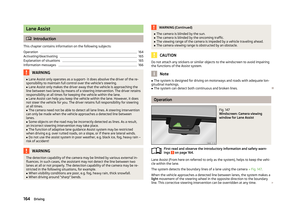 167
167 168
168 169
169 170
170 171
171 172
172 173
173 174
174 175
175 176
176 177
177 178
178 179
179 180
180 181
181 182
182 183
183 184
184 185
185 186
186 187
187 188
188 189
189 190
190 191
191 192
192 193
193 194
194 195
195 196
196 197
197 198
198 199
199 200
200 201
201 202
202 203
203 204
204 205
205 206
206 207
207 208
208 209
209 210
210 211
211 212
212 213
213 214
214 215
215 216
216 217
217 218
218 219
219 220
220 221
221 222
222 223
223 224
224 225
225 226
226 227
227 228
228 229
229 230
230 231
231 232
232 233
233 234
234 235
235 236
236 237
237 238
238 239
239 240
240 241
241 242
242 243
243 244
244 245
245 246
246 247
247 248
248 249
249 250
250 251
251 252
252 253
253 254
254 255
255 256
256 257
257 258
258 259
259 260
260 261
261 262
262 263
263 264
264 265
265 266
266 267
267 268
268 269
269 270
270 271
271 272
272 273
273 274
274 275
275 276
276 277
277 278
278 279
279 280
280 281
281 282
282 283
283 284
284 285
285 286
286






