2012 MERCEDES-BENZ SL ROADSTER ECO mode
[x] Cancel search: ECO modePage 303 of 637
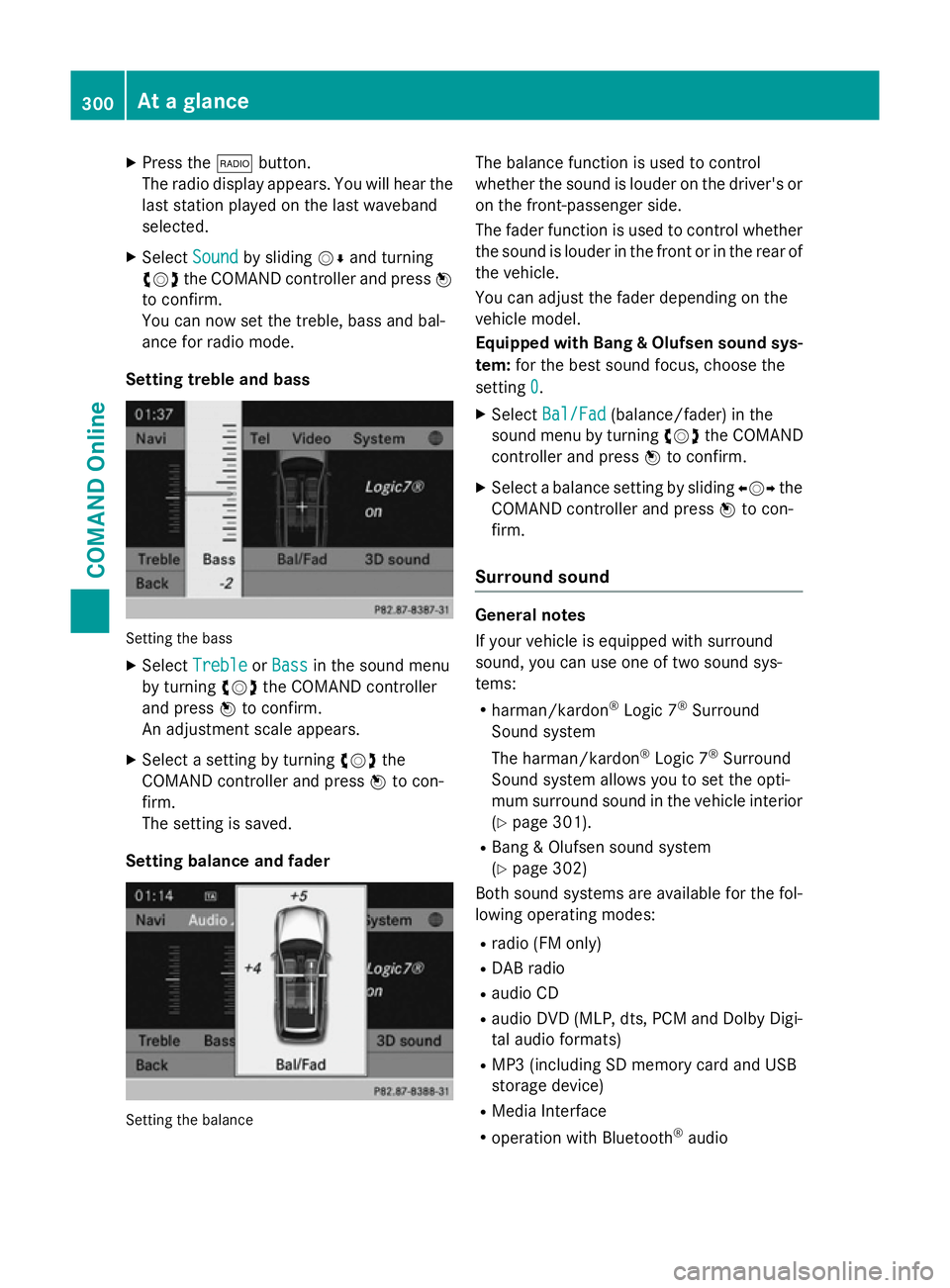
X
Press the $button.
The radio display appears. You will hear the
last station played on the last waveband
selected.
X Select Sound
Sound by sliding VÆand turning
cVd the COMAND controller and press W
to confirm.
You can now set the treble, bass and bal-
ance for radio mode.
Setting treble and bass Setting the bass
X Select Treble Treble orBass
Bass in the sound menu
by turning cVdthe COMAND controller
and press Wto confirm.
An adjustment scale appears.
X Select a setting by turning cVdthe
COMAND controller and press Wto con-
firm.
The setting is saved.
Setting balance and fader Setting the balance The balance function is used to control
whether the sound is louder on the driver's or
on the front-passenger side.
The fader function is used to control whether
the sound is louder in the front or in the rear of the vehicle.
You can adjust the fader depending on the
vehicle model.
Equipped with Bang & Olufsen sound sys-
tem: for the best sound focus, choose the
setting 0 0.
X Select Bal/Fad
Bal/Fad (balance/fader) in the
sound menu by turning cVdthe COMAND
controller and press Wto confirm.
X Select a balance setting by sliding XVYthe
COMAND controller and press Wto con-
firm.
Surround sound General notes
If your vehicle is equipped with surround
sound, you can use one of two sound sys-
tems:
R harman/kardon ®
Logic 7 ®
Surround
Sound system
The harman/kardon ®
Logic 7 ®
Surround
Sound system allows you to set the opti-
mum surround sound in the vehicle interior
(Y page 301).
R Bang & Olufsen sound system
(Y page 302)
Both sound systems are available for the fol-
lowing operating modes:
R radio (FM only)
R DAB radio
R audio CD
R audio DVD (MLP, dts, PCM and Dolby Digi-
tal audio formats)
R MP3 (including SD memory card and USB
storage device)
R Media Interface
R operation with Bluetooth ®
audio 300
At a glanceCOMAND Online
Page 305 of 637
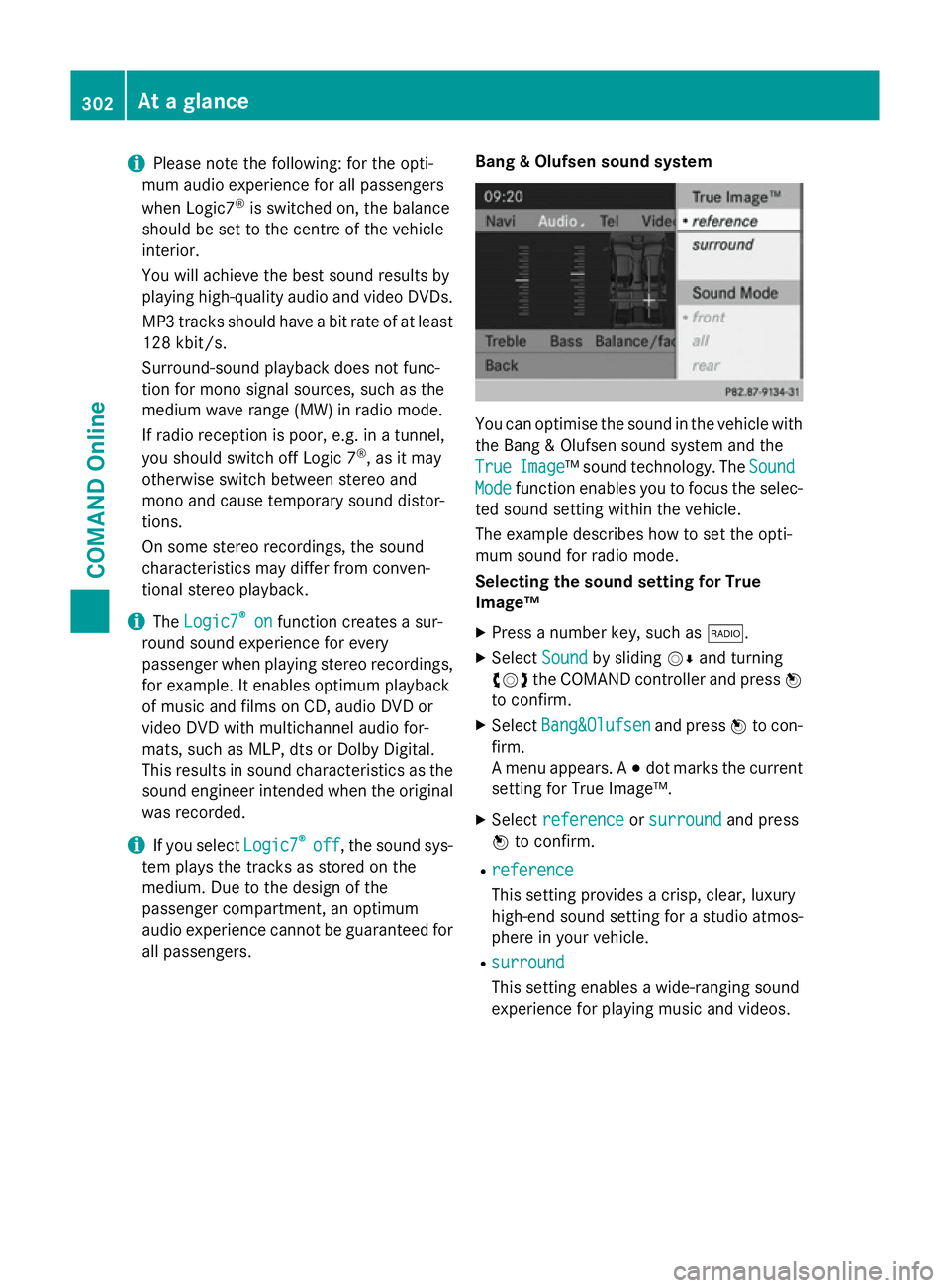
i
Please note the following: for the opti-
mum audio experience for all passengers
when Logic7 ®
is switched on, the balance
should be set to the centre of the vehicle
interior.
You will achieve the best sound results by
playing high-quality audio and video DVDs.
MP3 tracks should have a bit rate of at least
128 kbit/ s.
Surround-sound playback does not func-
tion for mono signal sources, such as the
medium wave range (MW) in radio mode.
If radio reception is poor, e.g. in a tunnel,
you should switch off Logic 7 ®
, as it may
otherwise switch between stereo and
mono and cause temporary sound distor-
tions.
On some stereo recordings, the sound
characteristics may differ from conven-
tional stereo playback.
i The
Logic7
Logic7 ® ®
on
on function creates a sur-
round sound experience for every
passenger when playing stereo recordings, for example. It enables optimum playback
of music and films on CD, audio DVD or
video DVD with multichannel audio for-
mats, such as MLP, dts or Dolby Digital.
This results in sound characteristics as the
sound engineer intended when the original was recorded.
i If you select
Logic7 Logic7®
®
off
off , the sound sys-
tem plays the tracks as stored on the
medium. Due to the design of the
passenger compartment, an optimum
audio experience cannot be guaranteed for
all passengers. Bang & Olufsen sound system You can optimise the sound in the vehicle with
the Bang & Olufsen sound system and the
True True Image
Image™ sound technology. The Sound
Sound
Mode
Mode function enables you to focus the selec-
ted sound setting within the vehicle.
The example describes how to set the opti-
mum sound for radio mode.
Selecting the sound setting for True
Image™
X Press a number key, such as $.
X Select Sound Soundby sliding VÆand turning
cVd the COMAND controller and press W
to confirm.
X Select Bang&Olufsen
Bang&Olufsen and pressWto con-
firm.
A menu appears. A #dot marks the current
setting for True Image™.
X Select reference reference orsurround
surround and press
W to confirm.
R reference
reference
This setting provides a crisp, clear, luxury
high-end sound setting for a studio atmos-
phere in your vehicle.
R surround surround
This setting enables a wide-ranging sound
experience for playing music and videos. 302
At a glanceCOMAND Online
Page 306 of 637
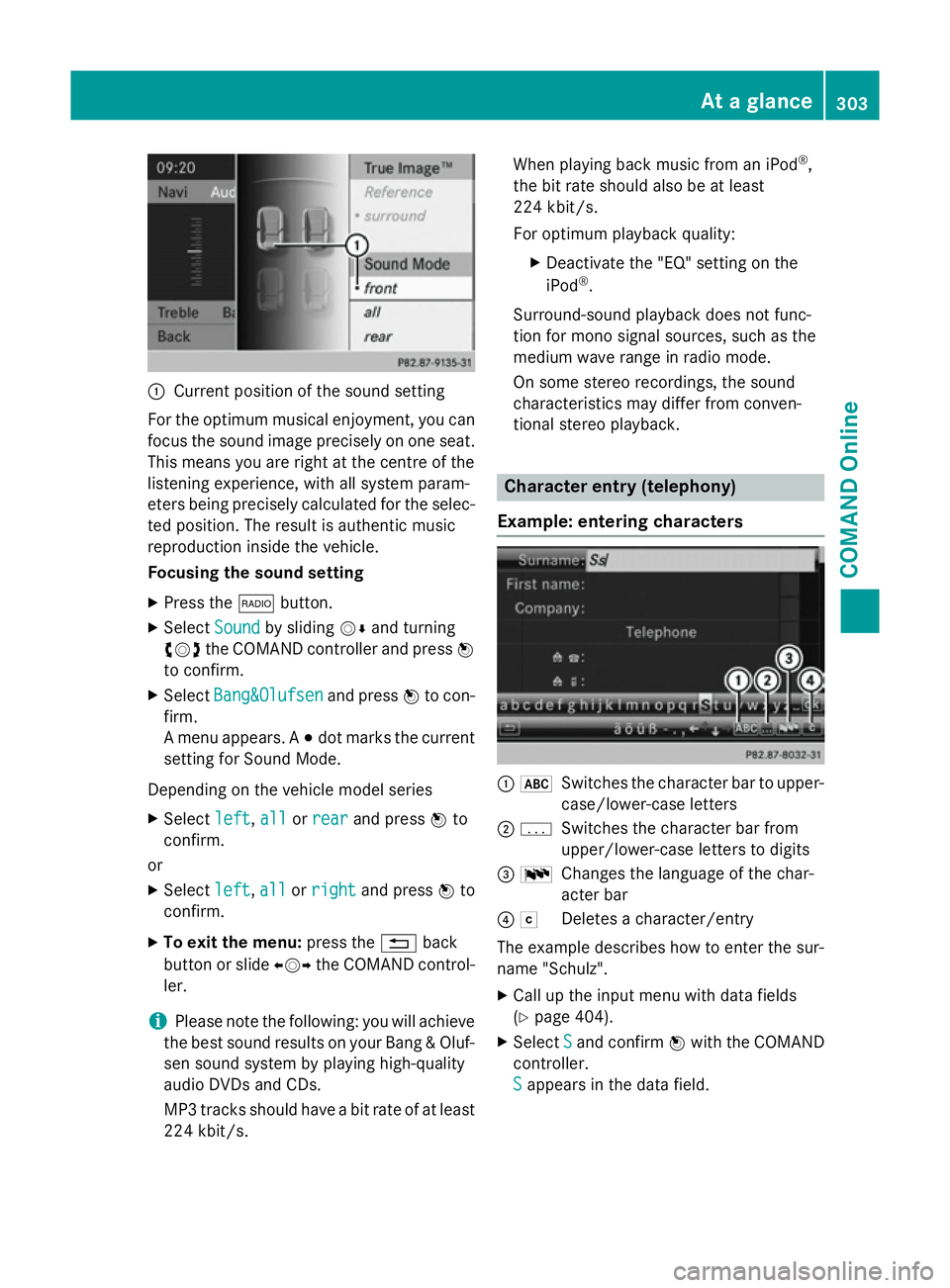
:
Current position of the sound setting
For the optimum musical enjoyment, you can
focus the sound image precisely on one seat. This means you are right at the centre of the
listening experience, with all system param-
eters being precisely calculated for the selec-
ted position. The result is authentic music
reproduction inside the vehicle.
Focusing the sound setting
X Press the $button.
X Select Sound Soundby sliding VÆand turning
cVd the COMAND controller and press W
to confirm.
X Select Bang&Olufsen
Bang&Olufsen and pressWto con-
firm.
A menu appears. A #dot marks the current
setting for Sound Mode.
Depending on the vehicle model series X Select left
left, all allorrear
rear and press Wto
confirm.
or
X Select left
left,all
allorright
right and press Wto
confirm.
X To exit the menu: press the%back
button or slide XVYthe COMAND control-
ler.
i Please note the following: you will achieve
the best sound results on your Bang & Oluf- sen sound system by playing high-quality
audio DVDs and CDs.
MP3 tracks should have a bit rate of at least
224 kbit/s. When playing back music from an iPod
®
,
the bit rate should also be at least
224 kbit/s.
For optimum playback quality:
XDeactivate the "EQ" setting on the
iPod ®
.
Surround-sound playback does not func-
tion for mono signal sources, such as the
medium wave range in radio mode.
On some stereo recordings, the sound
characteristics may differ from conven-
tional stereo playback. Character entry (telephony)
Example: entering characters :
*
Switches the character bar to upper-
case/lower-case letters
; p
Switches the character bar from
upper/lower-case letters to digits
= B
Changes the language of the char-
acter bar
? F
Deletes a character/entry
The example describes how to enter the sur-
name "Schulz".
X Call up the input menu with data fields
(Y page 404).
X Select S
S and confirm Wwith the COMAND
controller.
S S appears in the data field. At a glance
303COMAND Online Z
Page 320 of 637
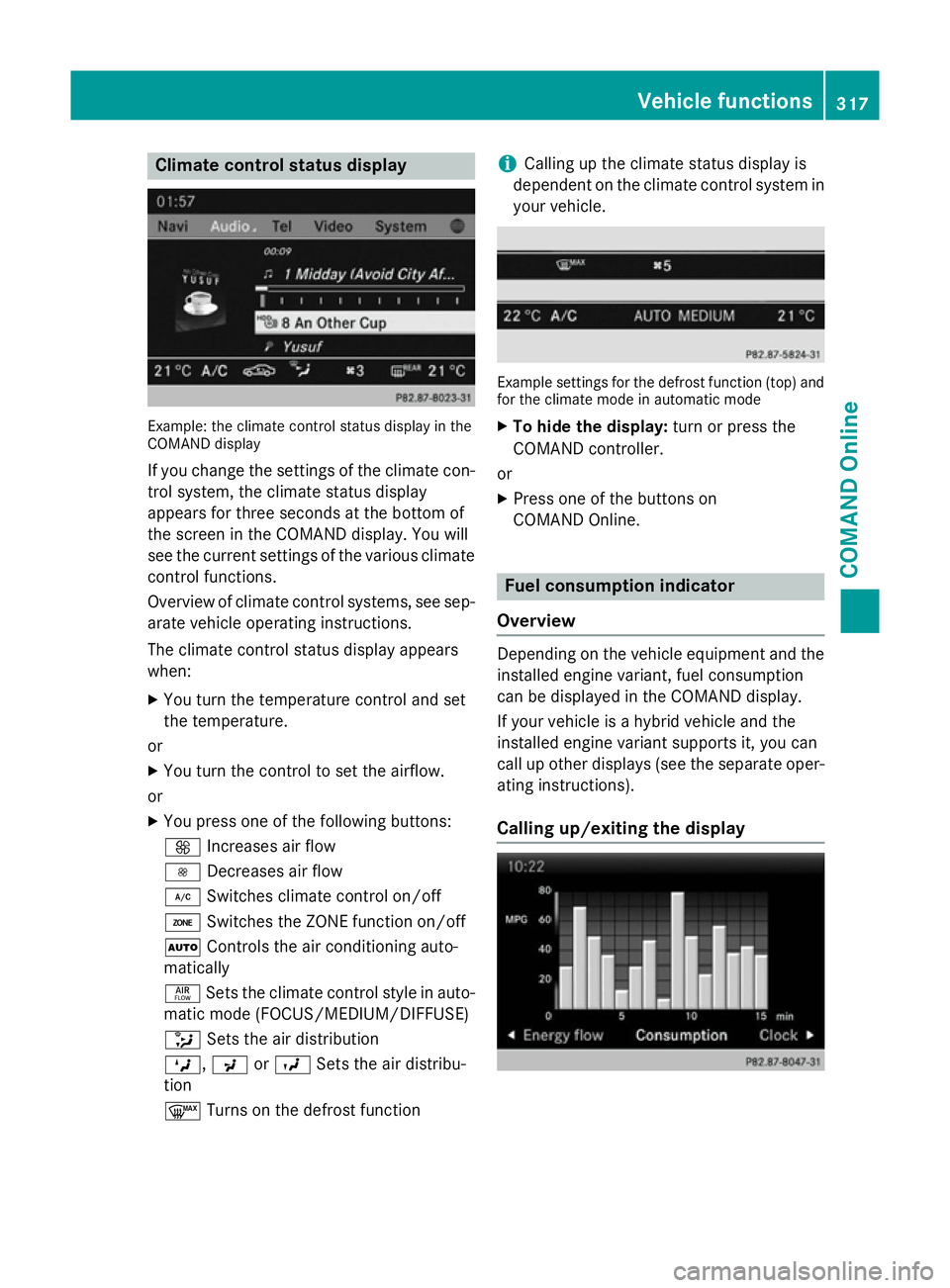
Climate control status display
Example: the climate control status display in the
COMAND display
If you change the settings of the climate con-
trol system, the climate status display
appears for three seconds at the bottom of
the screen in the COMAND display. You will
see the current settings of the various climate control functions.
Overview of climate control systems, see sep- arate vehicle operating instructions.
The climate control status display appears
when:
X You turn the temperature control and set
the temperature.
or
X You turn the control to set the airflow.
or X You press one of the following buttons:
K Increases air flow
I Decreases air flow
¿ Switches climate control on/off
á Switches the ZONE function on/off
à Controls the air conditioning auto-
matically
ñ Sets the climate control style in auto-
matic mode (FOCUS/MEDIUM/DIFFUSE)
_ Sets the air distribution
M, PorO Sets the air distribu-
tion
¬ Turns on the defrost function i
Calling up the climate status display is
dependent on the climate control system in your vehicle. Example settings for the defrost function (top) and
for the climate mode in automatic mode
X To hide the display: turn or press the
COMAND controller.
or
X Press one of the buttons on
COMAND Online. Fuel consumption indicator
Overview Depending on the vehicle equipment and the
installed engine variant, fuel consumption
can be displayed in the COMAND display.
If your vehicle is a hybrid vehicle and the
installed engine variant supports it, you can
call up other displays (see the separate oper-
ating instructions).
Calling up/exiting the display Vehicle functions
317COMAND Online Z
Page 326 of 637
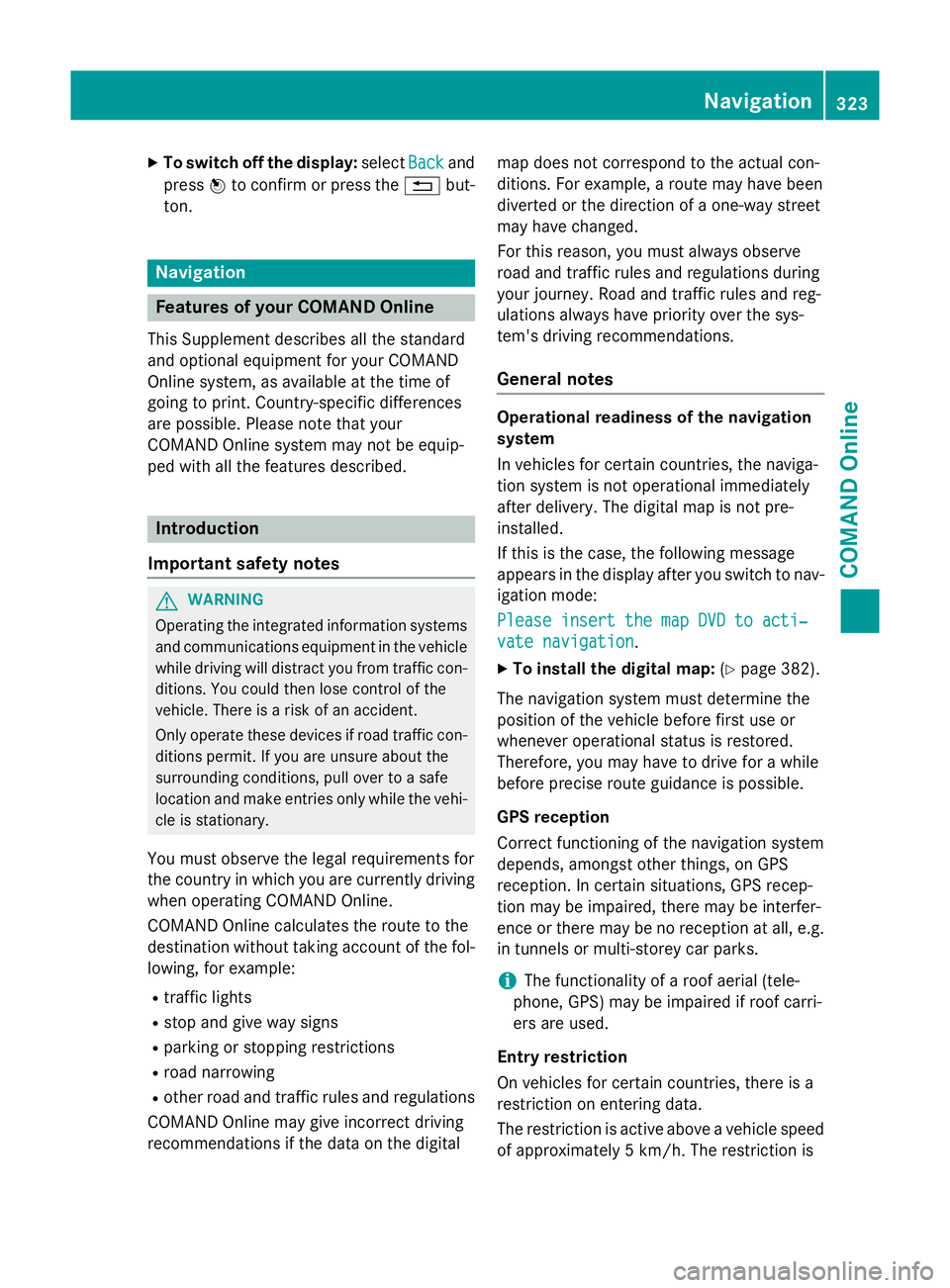
X
To switch off the display: selectBack
Backand
press Wto confirm or press the %but-
ton. Navigation
Features of your COMAND Online
This Supplement describes all the standard
and optional equipment for your COMAND
Online system, as available at the time of
going to print. Country-specific differences
are possible. Please note that your
COMAND Online system may not be equip-
ped with all the features described. Introduction
Important safety notes G
WARNING
Operating the integrated information systems and communications equipment in the vehicle
while driving will distract you from traffic con-
ditions. You could then lose control of the
vehicle. There is a risk of an accident.
Only operate these devices if road traffic con-
ditions permit. If you are unsure about the
surrounding conditions, pull over to a safe
location and make entries only while the vehi-
cle is stationary.
You must observe the legal requirements for
the country in which you are currently driving when operating COMAND Online.
COMAND Online calculates the route to the
destination without taking account of the fol- lowing, for example:
R traffic lights
R stop and give way signs
R parking or stopping restrictions
R road narrowing
R other road and traffic rules and regulations
COMAND Online may give incorrect driving
recommendations if the data on the digital map does not correspond to the actual con-
ditions. For example, a route may have been
diverted or the direction of a one-way street
may have changed.
For this reason, you must always observe
road and traffic rules and regulations during
your journey. Road and traffic rules and reg-
ulations always have priority over the sys-
tem's driving recommendations.
General notes Operational readiness of the navigation
system
In vehicles for certain countries, the naviga-
tion system is not operational immediately
after delivery. The digital map is not pre-
installed.
If this is the case, the following message
appears in the display after you switch to nav-
igation mode:
Please insert the map DVD to acti‐ Please insert the map DVD to acti‐
vate navigation vate navigation.
X To install the digital map: (Ypage 382).
The navigation system must determine the
position of the vehicle before first use or
whenever operational status is restored.
Therefore, you may have to drive for a while
before precise route guidance is possible.
GPS reception
Correct functioning of the navigation system
depends, amongst other things, on GPS
reception. In certain situations, GPS recep-
tion may be impaired, there may be interfer-
ence or there may be no reception at all, e.g.
in tunnels or multi-storey car parks.
i The functionality of a roof aerial (tele-
phone, GPS) may be impaired if roof carri-
ers are used.
Entry restriction
On vehicles for certain countries, there is a
restriction on entering data.
The restriction is active above a vehicle speed of approximately 5 km/h. The restriction is Navigation
323COMAND Online Z
Page 327 of 637
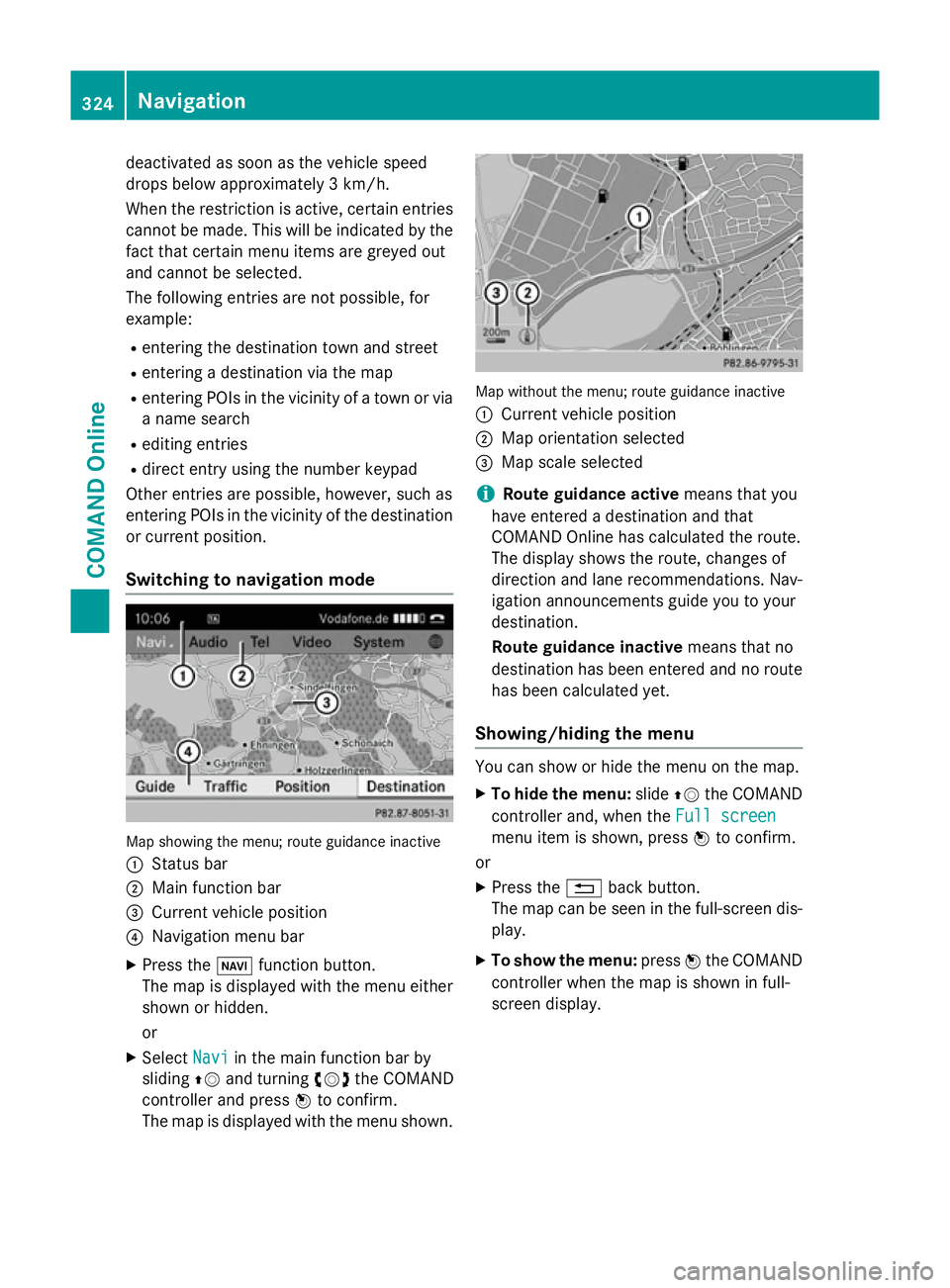
deactivated as soon as the vehicle speed
drops below approximately 3 km/h.
When the restriction is active, certain entries cannot be made. This will be indicated by the fact that certain menu items are greyed out
and cannot be selected.
The following entries are not possible, for
example:
R entering the destination town and street
R entering a destination via the map
R entering POIs in the vicinity of a town or via
a name search
R editing entries
R direct entry using the number keypad
Other entries are possible, however, such as
entering POIs in the vicinity of the destination or current position.
Switching to navigation mode Map showing the menu; route guidance inactive
: Status bar
; Main function bar
= Current vehicle position
? Navigation menu bar
X Press the Øfunction button.
The map is displayed with the menu either
shown or hidden.
or
X Select Navi
Navi in the main function bar by
sliding ZVand turning cVdthe COMAND
controller and press Wto confirm.
The map is displayed with the menu shown. Map without the menu; route guidance inactive
: Current vehicle position
; Map orientation selected
= Map scale selected
i Route guidance active
means that you
have entered a destination and that
COMAND Online has calculated the route.
The display shows the route, changes of
direction and lane recommendations. Nav-
igation announcements guide you to your
destination.
Route guidance inactive means that no
destination has been entered and no route has been calculated yet.
Showing/hiding the menu You can show or hide the menu on the map.
X To hide the menu: slideZVthe COMAND
controller and, when the Full screen Full screen
menu item is shown, press Wto confirm.
or
X Press the %back button.
The map can be seen in the full-screen dis- play.
X To show the menu: pressWthe COMAND
controller when the map is shown in full-
screen display. 324
NavigationCOMAND Online
Page 349 of 637
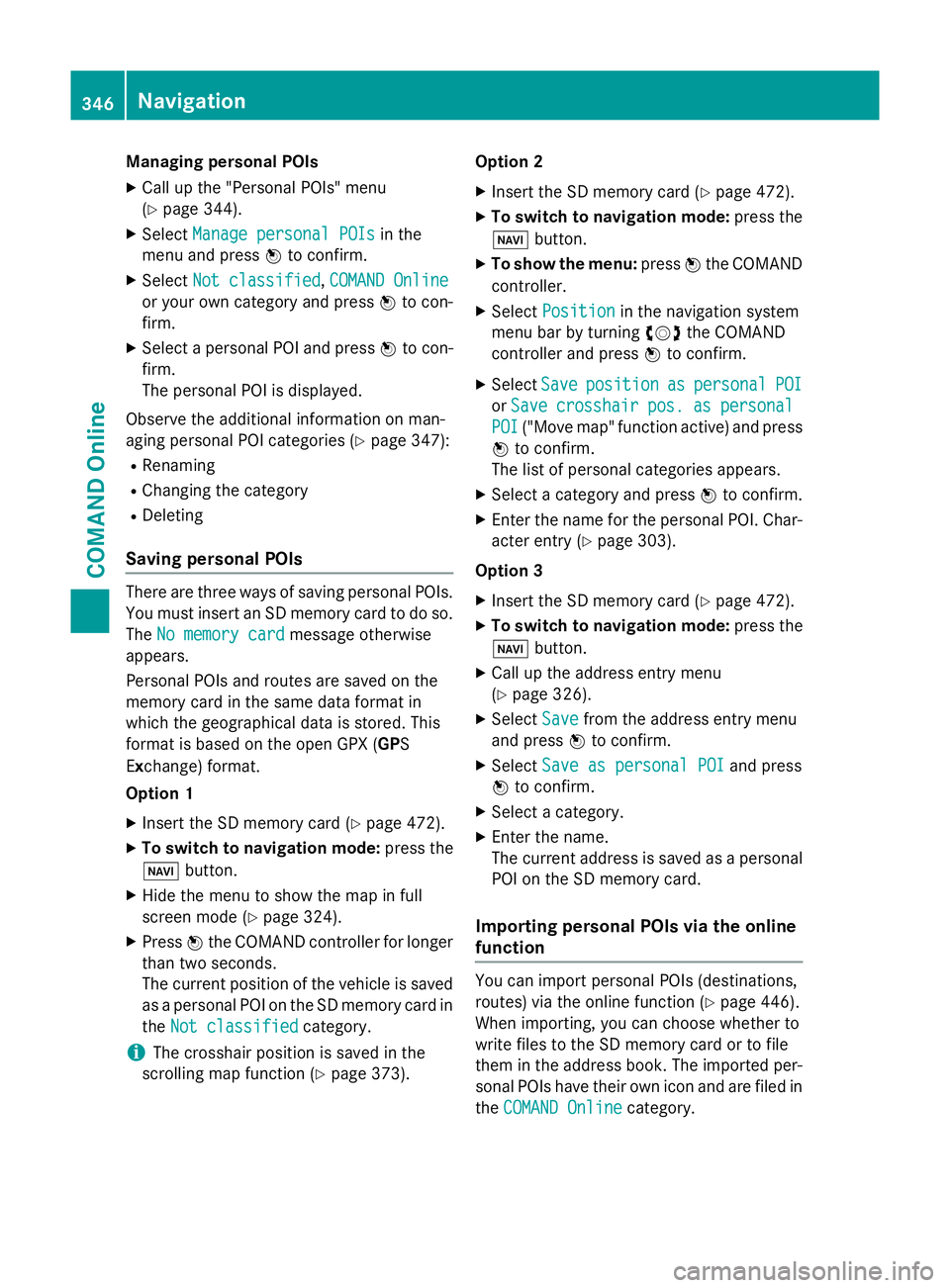
Managing personal POIs
X Call up the "Personal POIs" menu
(Y page 344).
X Select Manage personal POIs Manage personal POIs in the
menu and press Wto confirm.
X Select Not classified
Not classified, COMAND Online
COMAND Online
or your own category and press Wto con-
firm.
X Select a personal POI and press Wto con-
firm.
The personal POI is displayed.
Observe the additional information on man-
aging personal POI categories (Y page 347):
R Renaming
R Changing the category
R Deleting
Saving personal POIs There are three ways of saving personal POIs.
You must insert an SD memory card to do so.
The No memory card No memory card message otherwise
appears.
Personal POIs and routes are saved on the
memory card in the same data format in
which the geographical data is stored. This
format is based on the open GPX (GPS
Exchange) format.
Option 1
X Insert the SD memory card (Y page 472).
X To switch to navigation mode: press the
Ø button.
X Hide the menu to show the map in full
screen mode (Y page 324).
X Press Wthe COMAND controller for longer
than two seconds.
The current position of the vehicle is saved as a personal POI on the SD memory card in
the Not classified
Not classified category.
i The crosshair position is saved in the
scrolling map function (Y page 373).Option 2
X Insert the SD memory card (Y page 472).
X To switch to navigation mode: press the
Ø button.
X To show the menu: pressWthe COMAND
controller.
X Select Position
Position in the navigation system
menu bar by turning cVdthe COMAND
controller and press Wto confirm.
X Select Save Saveposition
position as
aspersonal
personal POI
POI
or Save
Save crosshair
crosshair pos.
pos.as
aspersonal
personal
POI
POI ("Move map" function active) and press
W to confirm.
The list of personal categories appears.
X Select a category and press Wto confirm.
X Enter the name for the personal POI. Char-
acter entry (Y page 303).
Option 3
X Insert the SD memory card (Y page 472).
X To switch to navigation mode: press the
Ø button.
X Call up the address entry menu
(Y page 326).
X Select Save Savefrom the address entry menu
and press Wto confirm.
X Select Save as personal POI Save as personal POI and press
W to confirm.
X Select a category.
X Enter the name.
The current address is saved as a personal
POI on the SD memory card.
Importing personal POIs via the online
function You can import personal POIs (destinations,
routes) via the online function (Y page 446).
When importing, you can choose whether to
write files to the SD memory card or to file
them in the address book. The imported per-
sonal POIs have their own icon and are filed in
the COMAND Online COMAND Online category.346
NavigationCOMAND Online
Page 354 of 637
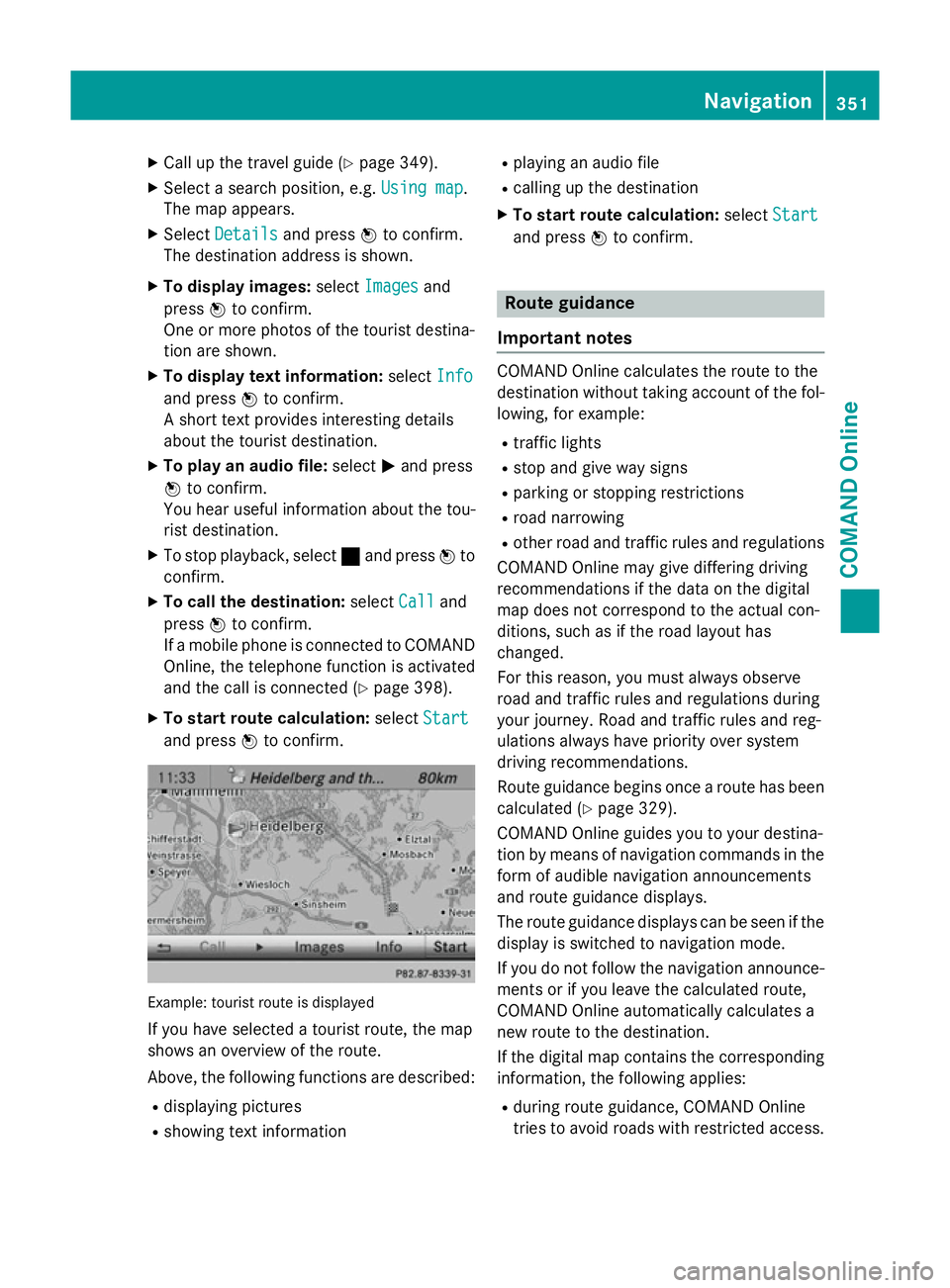
X
Call up the travel guide (Y page 349).
X Select a search position, e.g. Using map
Using map .
The map appears.
X Select Details
Details and press Wto confirm.
The destination address is shown.
X To display images: selectImages
Images and
press Wto confirm.
One or more photos of the tourist destina-
tion are shown.
X To display text information: selectInfo
Info
and press Wto confirm.
A short text provides interesting details
about the tourist destination.
X To play an audio file: selectMand press
W to confirm.
You hear useful information about the tou-
rist destination.
X To stop playback, select ¯and press Wto
confirm.
X To call the destination: selectCall
Call and
press Wto confirm.
If a mobile phone is connected to COMAND Online, the telephone function is activated
and the call is connected (Y page 398).
X To start route calculation: selectStart
Start
and press Wto confirm. Example: tourist route is displayed
If you have selected a tourist route, the map
shows an overview of the route.
Above, the following functions are described:
R displaying pictures
R showing text information R
playing an audio file
R calling up the destination
X To start route calculation: selectStart
Start
and press Wto confirm. Route guidance
Important notes COMAND Online calculates the route to the
destination without taking account of the fol-
lowing, for example:
R traffic lights
R stop and give way signs
R parking or stopping restrictions
R road narrowing
R other road and traffic rules and regulations
COMAND Online may give differing driving
recommendations if the data on the digital
map does not correspond to the actual con-
ditions, such as if the road layout has
changed.
For this reason, you must always observe
road and traffic rules and regulations during
your journey. Road and traffic rules and reg-
ulations always have priority over system
driving recommendations.
Route guidance begins once a route has been
calculated (Y page 329).
COMAND Online guides you to your destina-
tion by means of navigation commands in the
form of audible navigation announcements
and route guidance displays.
The route guidance displays can be seen if the
display is switched to navigation mode.
If you do not follow the navigation announce- ments or if you leave the calculated route,
COMAND Online automatically calculates a
new route to the destination.
If the digital map contains the corresponding
information, the following applies:
R during route guidance, COMAND Online
tries to avoid roads with restricted access. Navigation
351COMAND Online Z