2012 MERCEDES-BENZ SL ROADSTER ECO mode
[x] Cancel search: ECO modePage 515 of 637
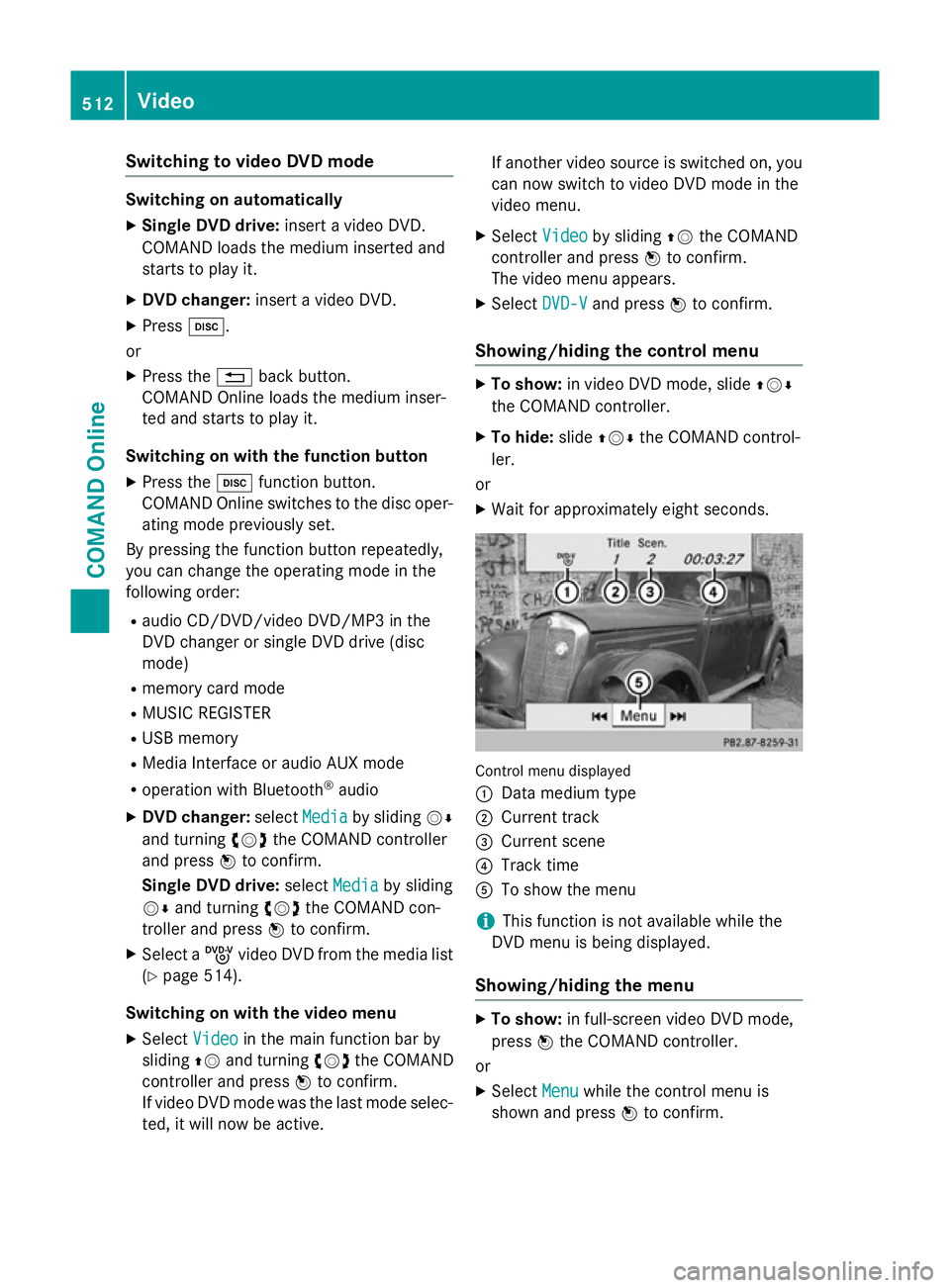
Switching to video DVD mode
Switching on automatically
X Single DVD drive: insert a video DVD.
COMAND loads the medium inserted and
starts to play it.
X DVD changer: insert a video DVD.
X Press h.
or
X Press the %back button.
COMAND Online loads the medium inser-
ted and starts to play it.
Switching on with the function button X Press the hfunction button.
COMAND Online switches to the disc oper-
ating mode previously set.
By pressing the function button repeatedly,
you can change the operating mode in the
following order:
R audio CD/DVD/video DVD/MP3 in the
DVD changer or single DVD drive (disc
mode)
R memory card mode
R MUSIC REGISTER
R USB memory
R Media Interface or audio AUX mode
R operation with Bluetooth ®
audio
X DVD changer: selectMedia
Media by sliding VÆ
and turning cVdthe COMAND controller
and press Wto confirm.
Single DVD drive: selectMedia Media by sliding
VÆ and turning cVdthe COMAND con-
troller and press Wto confirm.
X Select a ývideo DVD from the media list
(Y page 514).
Switching on with the video menu X Select Video
Videoin the main function bar by
sliding ZVand turning cVdthe COMAND
controller and press Wto confirm.
If video DVD mode was the last mode selec-
ted, it will now be active. If another video source is switched on, you
can now switch to video DVD mode in the
video menu.
X Select Video Videoby sliding ZVthe COMAND
controller and press Wto confirm.
The video menu appears.
X Select DVD-V DVD-Vand press Wto confirm.
Showing/hiding the control menu X
To show: in video DVD mode, slide ZVÆ
the COMAND controller.
X To hide: slideZVÆ the COMAND control-
ler.
or
X Wait for approximately eight seconds. Control menu displayed
:
Data medium type
; Current track
= Current scene
? Track time
A To show the menu
i This function is not available while the
DVD menu is being displayed.
Showing/hiding the menu X
To show: in full-screen video DVD mode,
press Wthe COMAND controller.
or
X Select Menu
Menu while the control menu is
shown and press Wto confirm. 512
VideoCOMAND Online
Page 516 of 637
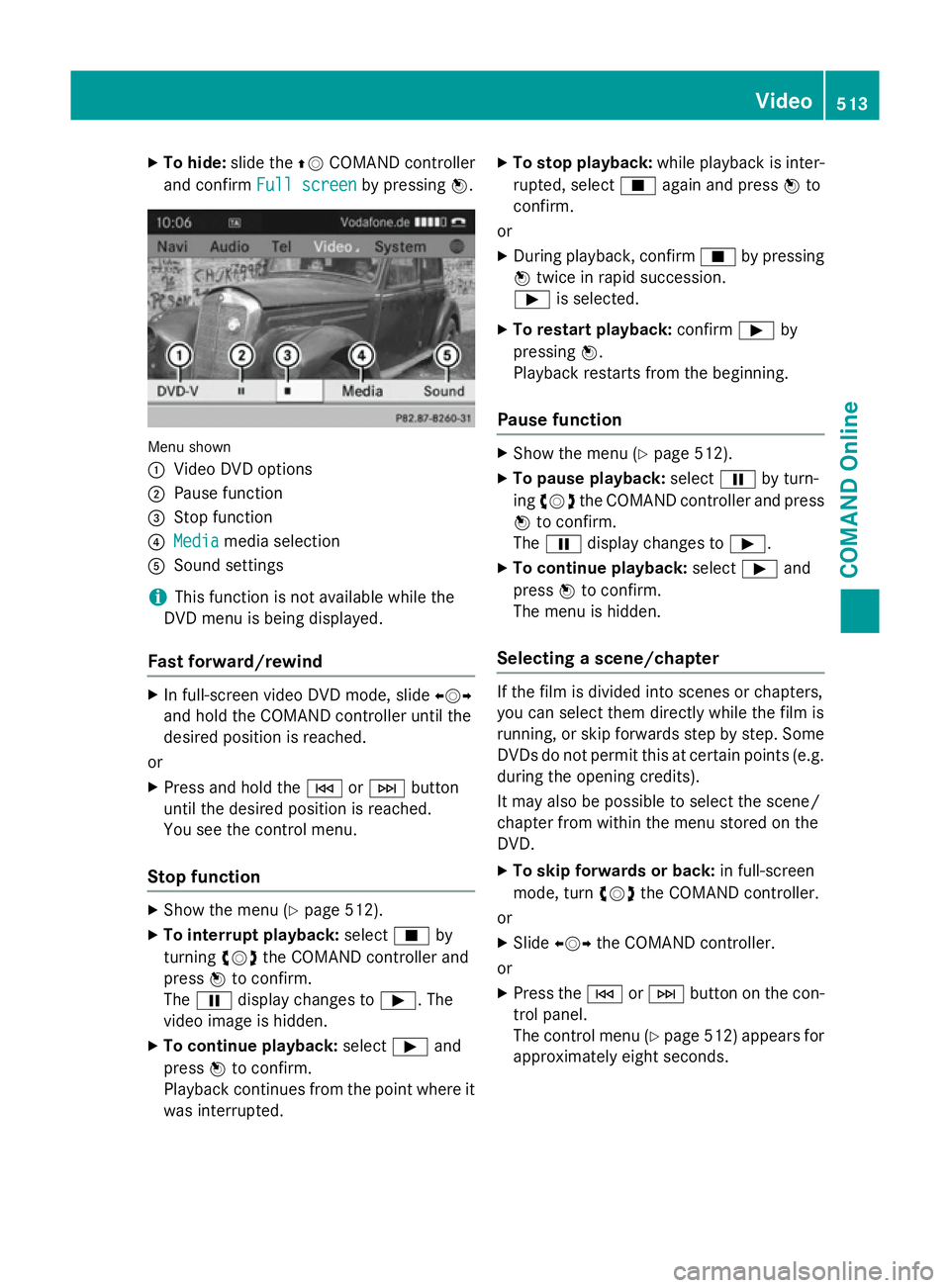
X
To hide: slide the ZVCOMAND controller
and confirm Full screen
Full screen by pressingW. Menu shown
:
Video DVD options
; Pause function
= Stop function
? Media Media media selection
A Sound settings
i This function is not available while the
DVD menu is being displayed.
Fast forward/rewind X
In full-screen video DVD mode, slide XVY
and hold the COMAND controller until the
desired position is reached.
or X Press and hold the EorF button
until the desired position is reached.
You see the control menu.
Stop function X
Show the menu (Y page 512).
X To interrupt playback: selectÉby
turning cVdthe COMAND controller and
press Wto confirm.
The Ë display changes to Ì. The
video image is hidden.
X To continue playback: selectÌand
press Wto confirm.
Playback continues from the point where it was interrupted. X
To stop playback: while playback is inter-
rupted, select Éagain and press Wto
confirm.
or
X During playback, confirm Éby pressing
W twice in rapid succession.
Ì is selected.
X To restart playback: confirmÌby
pressing W.
Playback restarts from the beginning.
Pause function X
Show the menu (Y page 512).
X To pause playback: selectËby turn-
ing cVd the COMAND controller and press
W to confirm.
The Ë display changes to Ì.
X To continue playback: selectÌand
press Wto confirm.
The menu is hidden.
Selecting a scene/chapter If the film is divided into scenes or chapters,
you can select them directly while the film is
running, or skip forwards step by step. Some
DVDs do not permit this at certain points (e.g. during the opening credits).
It may also be possible to select the scene/
chapter from within the menu stored on the
DVD.
X To skip forwards or back: in full-screen
mode, turn cVdthe COMAND controller.
or X Slide XVY the COMAND controller.
or X Press the EorF button on the con-
trol panel.
The control menu (Y page 512) appears for
approximately eight seconds. Video
513COMAND Online Z
Page 518 of 637
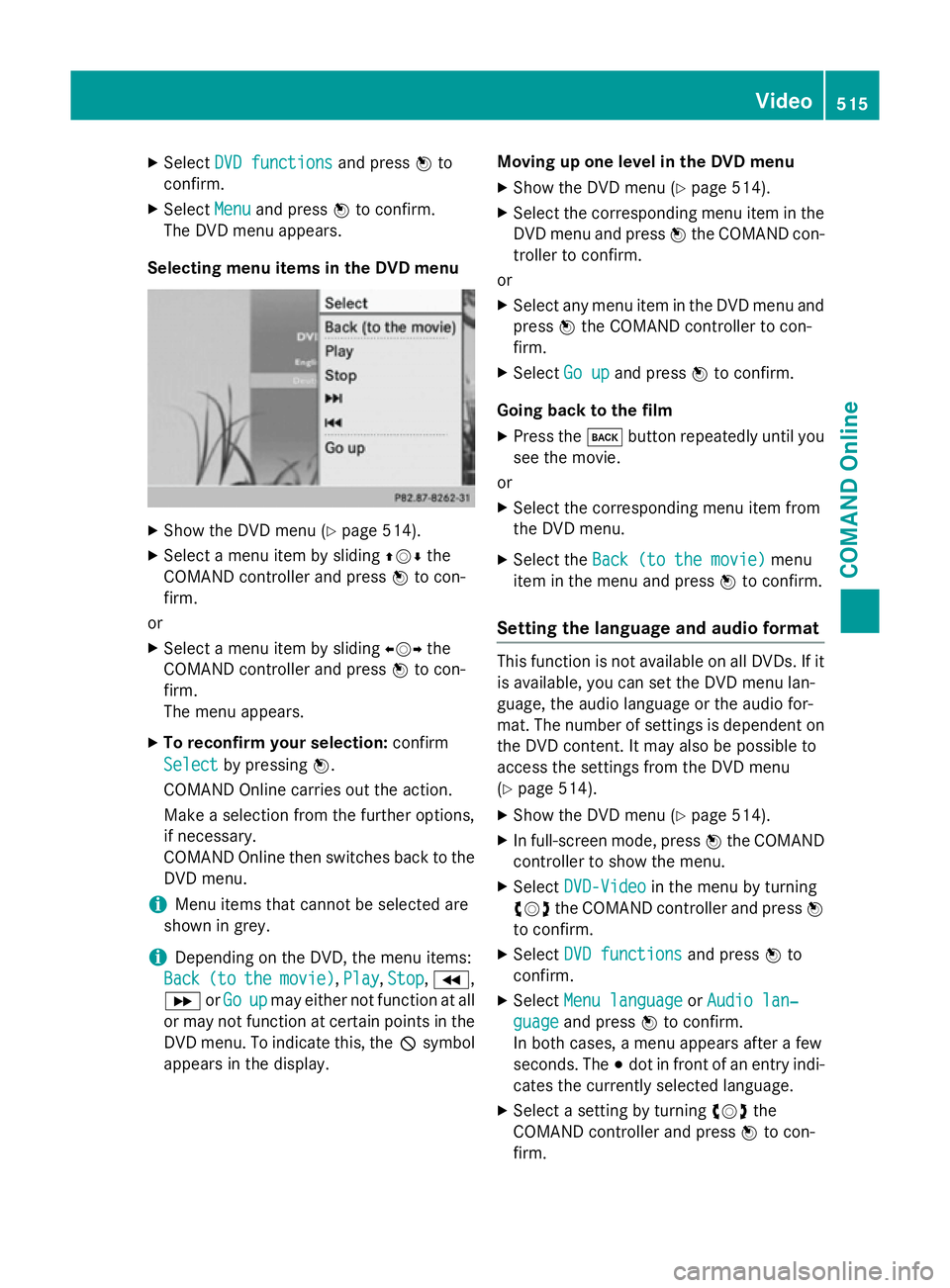
X
Select DVD functions
DVD functions and pressWto
confirm.
X Select Menu
Menu and press Wto confirm.
The DVD menu appears.
Selecting menu items in the DVD menu X
Show the DVD menu (Y page 514).
X Select a menu item by sliding ZVÆthe
COMAND controller and press Wto con-
firm.
or X Select a menu item by sliding XVYthe
COMAND controller and press Wto con-
firm.
The menu appears.
X To reconfirm your selection: confirm
Select Select by pressing W.
COMAND Online carries out the action.
Make a selection from the further options,
if necessary.
COMAND Online then switches back to the
DVD menu.
i Menu items that cannot be selected are
shown in grey.
i Depending on the DVD, the menu items:
Back
Back (to (tothe
themovie)
movie) ,Play
Play, Stop
Stop,K,
L orGo
Go up
upmay either not function at all
or may not function at certain points in the
DVD menu. To indicate this, the Ksymbol
appears in the display. Moving up one level in the DVD menu
X Show the DVD menu (Y page 514).
X Select the corresponding menu item in the
DVD menu and press Wthe COMAND con-
troller to confirm.
or
X Select any menu item in the DVD menu and
press Wthe COMAND controller to con-
firm.
X Select Go up
Go up and press Wto confirm.
Going back to the film
X Press the kbutton repeatedly until you
see the movie.
or
X Select the corresponding menu item from
the DVD menu.
X Select the Back (to the movie)
Back (to the movie) menu
item in the menu and press Wto confirm.
Setting the language and audio format This function is not available on all DVDs. If it
is available, you can set the DVD menu lan-
guage, the audio language or the audio for-
mat. The number of settings is dependent on
the DVD content. It may also be possible to
access the settings from the DVD menu
(Y page 514).
X Show the DVD menu (Y page 514).
X In full-screen mode, press Wthe COMAND
controller to show the menu.
X Select DVD-Video DVD-Video in the menu by turning
cVd the COMAND controller and press W
to confirm.
X Select DVD functions
DVD functions and pressWto
confirm.
X Select Menu language
Menu language orAudio lan‐
Audio lan‐
guage
guage and press Wto confirm.
In both cases, a menu appears after a few
seconds. The #dot in front of an entry indi-
cates the currently selected language.
X Select a setting by turning cVdthe
COMAND controller and press Wto con-
firm. Video
515COMAND Online Z
Page 529 of 637
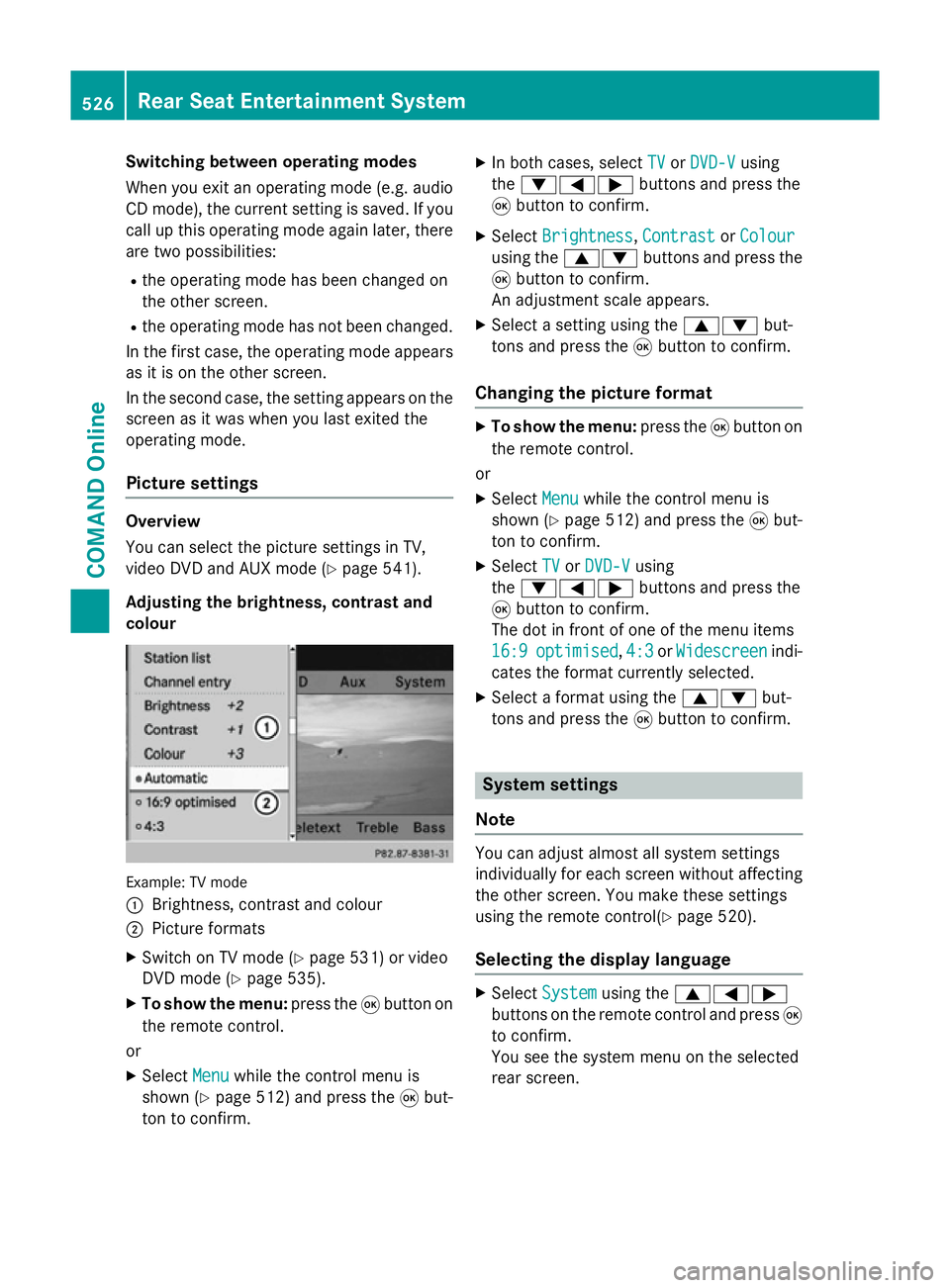
Switching between operating modes
When you exit an operating mode (e.g. audio
CD mode), the current setting is saved. If youcall up this operating mode again later, there
are two possibilities:
R the operating mode has been changed on
the other screen.
R the operating mode has not been changed.
In the first case, the operating mode appears as it is on the other screen.
In the second case, the setting appears on the
screen as it was when you last exited the
operating mode.
Picture settings Overview
You can select the picture settings in TV,
video DVD and AUX mode (Y
page 541).
Adjusting the brightness, contrast and
colour Example: TV mode
:
Brightness, contrast and colour
; Picture formats
X Switch on TV mode (Y page 531) or video
DVD mode (Y page 535).
X To show the menu: press the9button on
the remote control.
or
X Select Menu
Menu while the control menu is
shown (Y page 512) and press the 9but-
ton to confirm. X
In both cases, select TV TVorDVD-V DVD-V using
the :=; buttons and press the
9 button to confirm.
X Select Brightness
Brightness, Contrast
ContrastorColour
Colour
using the 9: buttons and press the
9 button to confirm.
An adjustment scale appears.
X Select a setting using the 9:but-
tons and press the 9button to confirm.
Changing the picture format X
To show the menu: press the9button on
the remote control.
or
X Select Menu
Menu while the control menu is
shown (Y page 512) and press the 9but-
ton to confirm.
X Select TV
TV orDVD-V
DVD-V using
the :=; buttons and press the
9 button to confirm.
The dot in front of one of the menu items
16:9 16:9 optimised
optimised, 4:3
4:3orWidescreen
Widescreen indi-
cates the format currently selected.
X Select a format using the 9:but-
tons and press the 9button to confirm. System settings
Note You can adjust almost all system settings
individually for each screen without affecting
the other screen. You make these settings
using the remote control(Y page 520).
Selecting the display language X
Select System System using the 9=;
buttons on the remote control and press 9
to confirm.
You see the system menu on the selected
rear screen. 526
Rear Seat Entertainment SystemCOMAND Online
Page 530 of 637
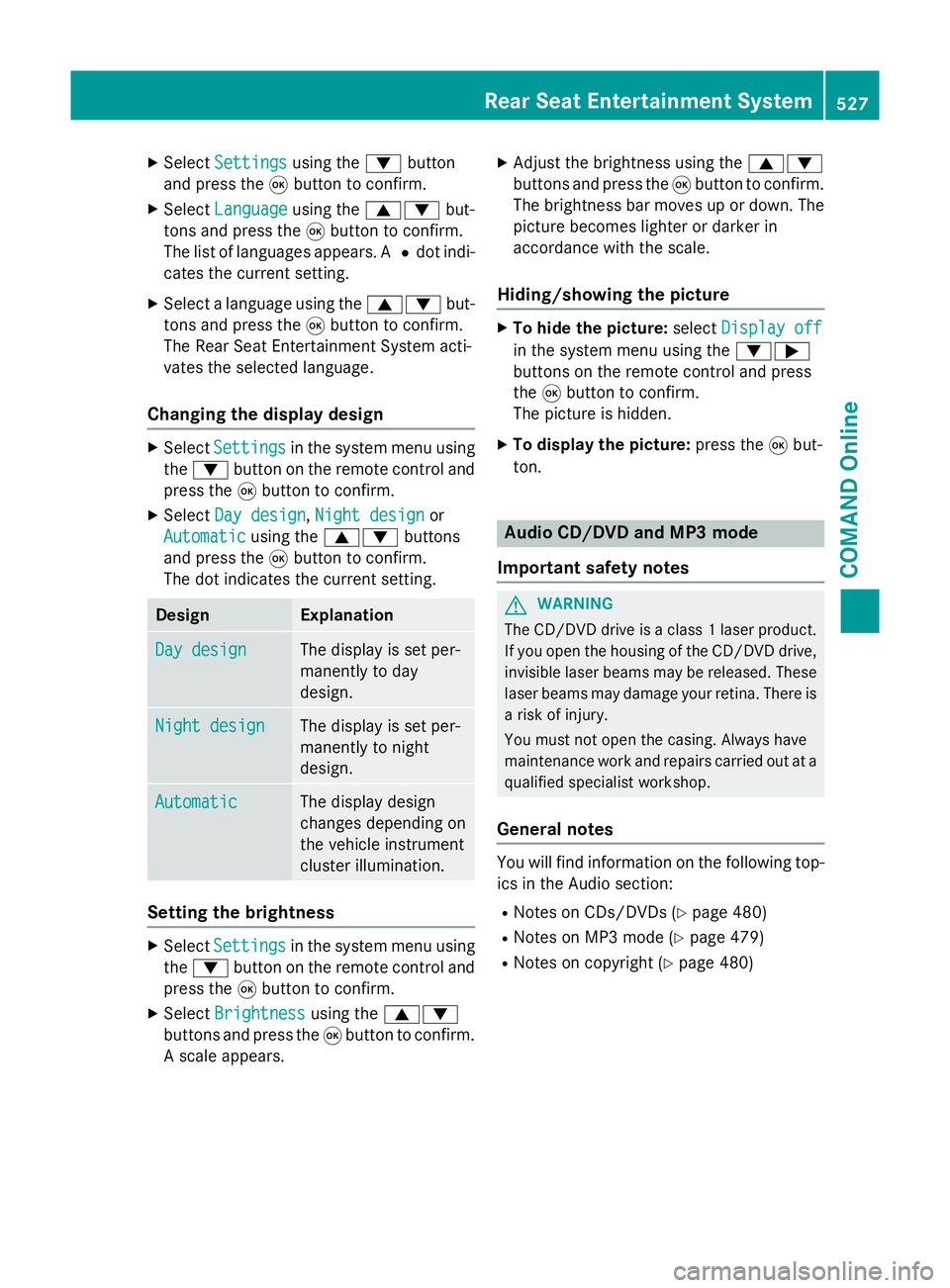
X
Select Settings
Settings using the:button
and press the 9button to confirm.
X Select Language
Language using the9: but-
tons and press the 9button to confirm.
The list of languages appears. A #dot indi-
cates the current setting.
X Select a language using the 9:but-
tons and press the 9button to confirm.
The Rear Seat Entertainment System acti-
vates the selected language.
Changing the display design X
Select Settings Settings in the system menu using
the : button on the remote control and
press the 9button to confirm.
X Select Day design
Day design ,Night design
Night design or
Automatic
Automatic using the9: buttons
and press the 9button to confirm.
The dot indicates the current setting. Design Explanation
Day design
Day design The display is set per-
manently to day
design.
Night design Night design The display is set per-
manently to night
design.
Automatic Automatic The display design
changes depending on
the vehicle instrument
cluster illumination.
Setting the brightness
X
Select Settings Settings in the system menu using
the : button on the remote control and
press the 9button to confirm.
X Select Brightness
Brightness using the9:
buttons and press the 9button to confirm.
A scale appears. X
Adjust the brightness using the 9:
buttons and press the 9button to confirm.
The brightness bar moves up or down. The picture becomes lighter or darker in
accordance with the scale.
Hiding/showing the picture X
To hide the picture: selectDisplay off Display off
in the system menu using the :;
buttons on the remote control and press
the 9button to confirm.
The picture is hidden.
X To display the picture: press the9but-
ton. Audio CD/DVD and MP3 mode
Important safety notes G
WARNING
The CD/DVD drive is a class 1 laser product. If you open the housing of the CD/DVD drive,
invisible laser beams may be released. These laser beams may damage your retina. There is
a risk of injury.
You must not open the casing. Always have
maintenance work and repairs carried out at a
qualified specialist workshop.
General notes You will find information on the following top-
ics in the Audio section:
R Notes on CDs/DVDs (Y page 480)
R Notes on MP3 mode (Y page 479)
R Notes on copyright (Y page 480) Rear Seat Entertainment System
527COMAND Online Z
Page 532 of 637
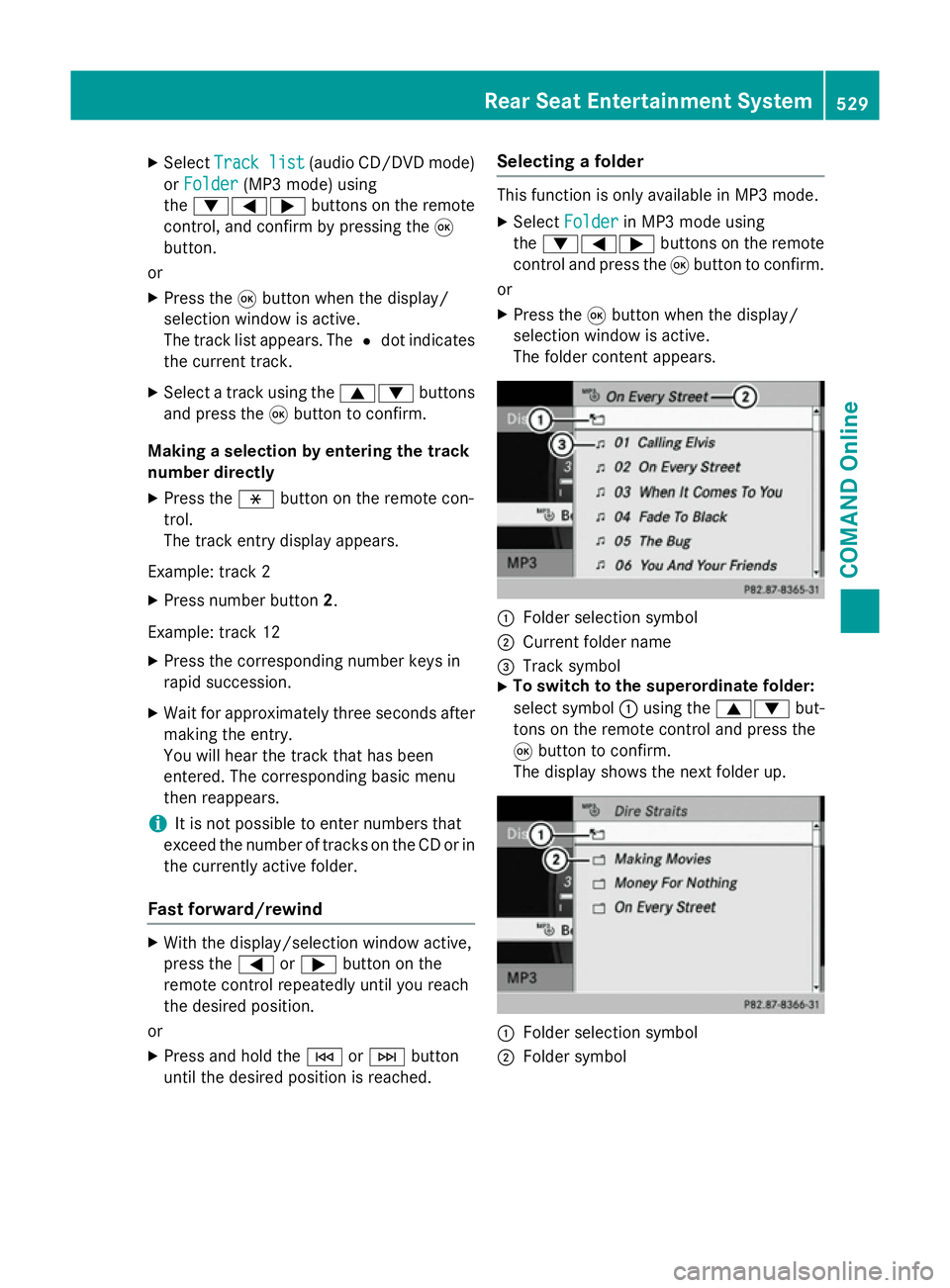
X
Select Track list
Track list (audio CD/DVD mode)
or Folder
Folder (MP3 mode) using
the :=; buttons on the remote
control, and confirm by pressing the 9
button.
or
X Press the 9button when the display/
selection window is active.
The track list appears. The #dot indicates
the current track.
X Select a track using the 9:buttons
and press the 9button to confirm.
Making a selection by entering the track
number directly
X Press the hbutton on the remote con-
trol.
The track entry display appears.
Example: track 2 X Press number button 2.
Example: track 12 X Press the corresponding number keys in
rapid succession.
X Wait for approximately three seconds after
making the entry.
You will hear the track that has been
entered. The corresponding basic menu
then reappears.
i It is not possible to enter numbers that
exceed the number of tracks on the CD or in
the currently active folder.
Fast forward/rewind X
With the display/selection window active,
press the =or; button on the
remote control repeatedly until you reach
the desired position.
or
X Press and hold the EorF button
until the desired position is reached. Selecting a folder This function is only available in MP3 mode.
X Select Folder Folder in MP3 mode using
the :=; buttons on the remote
control and press the 9button to confirm.
or
X Press the 9button when the display/
selection window is active.
The folder content appears. :
Folder selection symbol
; Current folder name
= Track symbol
X To switch to the superordinate folder:
select symbol :using the 9: but-
tons on the remote control and press the
9 button to confirm.
The display shows the next folder up. :
Folder selection symbol
; Folder symbol Rear Seat Entertainment System
529COMAND Online Z
Page 534 of 637
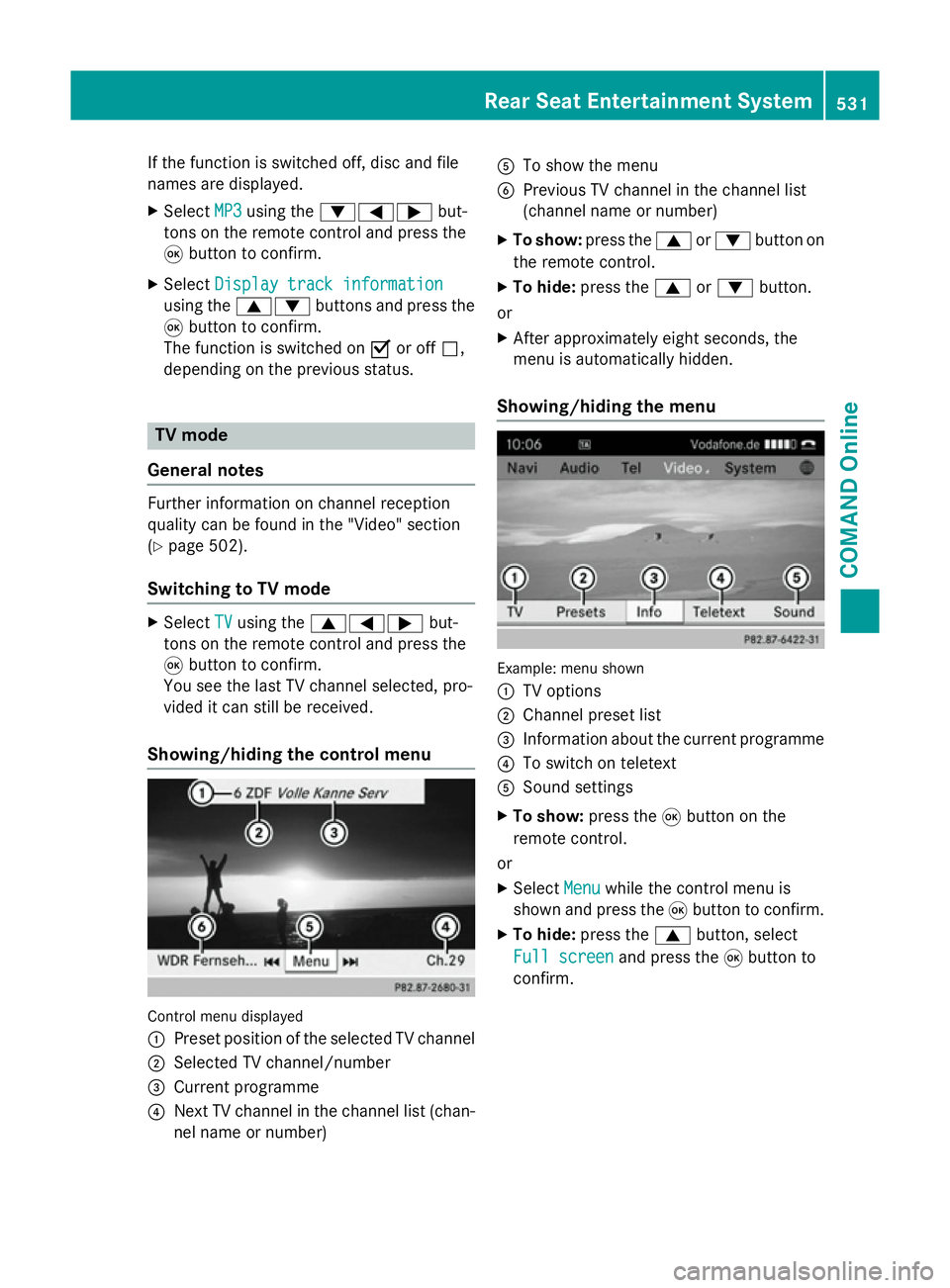
If the function is switched off, disc and file
names are displayed.
X Select MP3
MP3 using the :=; but-
tons on the remote control and press the
9 button to confirm.
X Select Display track information
Display track information
using the 9: buttons and press the
9 button to confirm.
The function is switched on Oor off ª,
depending on the previous status. TV mode
General notes Further information on channel reception
quality can be found in the "Video" section
(Y page 502).
Switching to TV mode X
Select TV
TVusing the 9=; but-
tons on the remote control and press the
9 button to confirm.
You see the last TV channel selected, pro-
vided it can still be received.
Showing/hiding the control menu Control menu displayed
:
Preset position of the selected TV channel
; Selected TV channel/number
= Current programme
? Next TV channel in the channel list (chan-
nel name or number) A
To show the menu
B Previous TV channel in the channel list
(channel name or number)
X To show: press the9or: button on
the remote control.
X To hide: press the 9or: button.
or
X After approximately eight seconds, the
menu is automatically hidden.
Showing/hiding the menu Example: menu shown
:
TV options
; Channel preset list
= Information about the current programme
? To switch on teletext
A Sound settings
X To show: press the9button on the
remote control.
or X Select Menu Menuwhile the control menu is
shown and press the 9button to confirm.
X To hide: press the 9button, select
Full screen Full screen and press the9button to
confirm. Rear Seat Entertainment System
531COMAND Online Z
Page 539 of 637
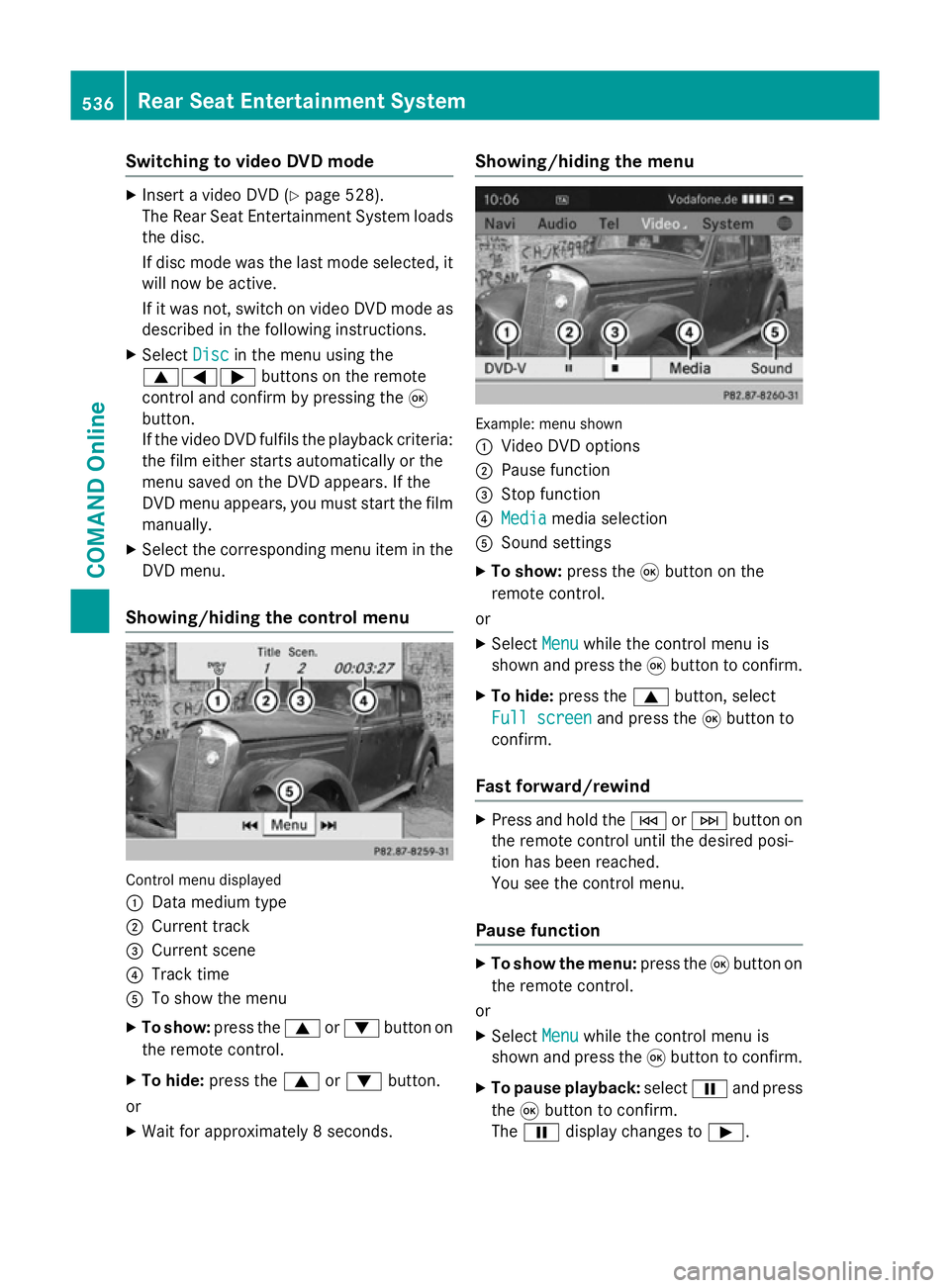
Switching to video DVD mode
X
Insert a video DVD (Y page 528).
The Rear Seat Entertainment System loads the disc.
If disc mode was the last mode selected, it
will now be active.
If it was not, switch on video DVD mode as described in the following instructions.
X Select Disc
Disc in the menu using the
9=; buttons on the remote
control and confirm by pressing the 9
button.
If the video DVD fulfils the playback criteria:
the film either starts automatically or the
menu saved on the DVD appears. If the
DVD menu appears, you must start the film manually.
X Select the corresponding menu item in the
DVD menu.
Showing/hiding the control menu Control menu displayed
:
Data medium type
; Current track
= Current scene
? Track time
A To show the menu
X To show: press the9or: button on
the remote control.
X To hide: press the 9or: button.
or
X Wait for approximately 8 seconds. Showing/hiding the menu
Example: menu shown
:
Video DVD options
; Pause function
= Stop function
? Media Media media selection
A Sound settings
X To show: press the9button on the
remote control.
or
X Select Menu
Menu while the control menu is
shown and press the 9button to confirm.
X To hide: press the 9button, select
Full screen
Full screen and press the9button to
confirm.
Fast forward/rewind X
Press and hold the EorF button on
the remote control until the desired posi-
tion has been reached.
You see the control menu.
Pause function X
To show the menu: press the9button on
the remote control.
or
X Select Menu
Menu while the control menu is
shown and press the 9button to confirm.
X To pause playback: selectËand press
the 9button to confirm.
The Ë display changes to Ì.536
Rear Seat Entertainment SystemCOMAND Online