2012 MERCEDES-BENZ SL ROADSTER ECO mode
[x] Cancel search: ECO modePage 360 of 637
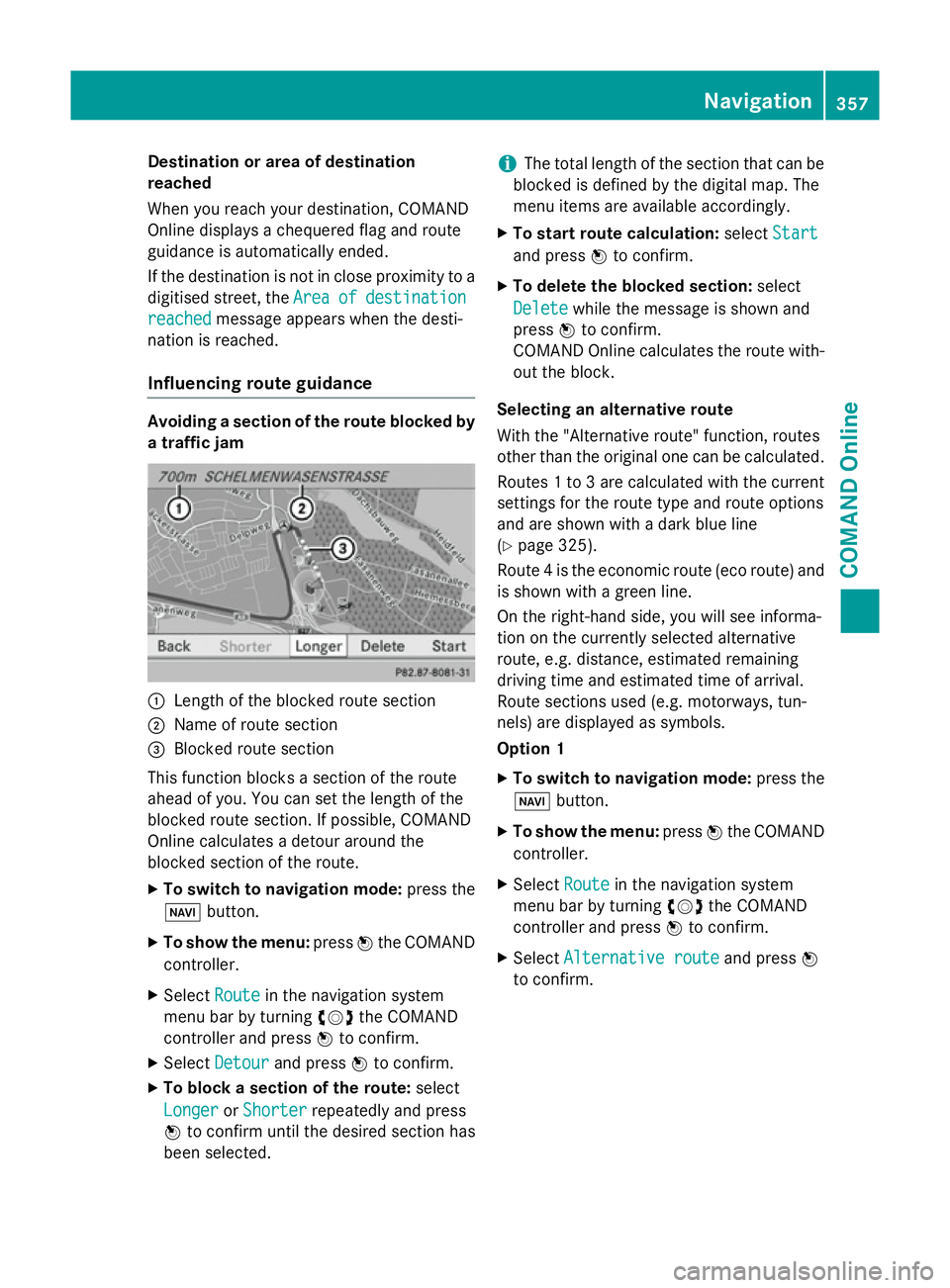
Destination or area of destination
reached
When you reach your destination, COMAND
Online displays a chequered flag and route
guidance is automatically ended.
If the destination is not in close proximity to a
digitised street, the Area
Area of ofdestination
destination
reached
reached message appears when the desti-
nation is reached.
Influencing route guidance Avoiding a section of the route blocked by
a traffic jam :
Length of the blocked route section
; Name of route section
= Blocked route section
This function blocks a section of the route
ahead of you. You can set the length of the
blocked route section. If possible, COMAND
Online calculates a detour around the
blocked section of the route.
X To switch to navigation mode: press the
Ø button.
X To show the menu: pressWthe COMAND
controller.
X Select Route
Route in the navigation system
menu bar by turning cVdthe COMAND
controller and press Wto confirm.
X Select Detour
Detour and press Wto confirm.
X To block a section of the route: select
Longer
Longer orShorter
Shorter repeatedly and press
W to confirm until the desired section has
been selected. i
The total length of the section that can be
blocked is defined by the digital map. The
menu items are available accordingly.
X To start route calculation: selectStart
Start
and press Wto confirm.
X To delete the blocked section: select
Delete Delete while the message is shown and
press Wto confirm.
COMAND Online calculates the route with-
out the block.
Selecting an alternative route
With the "Alternative route" function, routes
other than the original one can be calculated.
Routes 1 to 3 are calculated with the current settings for the route type and route options
and are shown with a dark blue line
(Y page 325).
Route 4 is the economic route (eco route) and is shown with a green line.
On the right-hand side, you will see informa-
tion on the currently selected alternative
route, e.g. distance, estimated remaining
driving time and estimated time of arrival.
Route sections used (e.g. motorways, tun-
nels) are displayed as symbols.
Option 1
X To switch to navigation mode: press the
Ø button.
X To show the menu: pressWthe COMAND
controller.
X Select Route
Route in the navigation system
menu bar by turning cVdthe COMAND
controller and press Wto confirm.
X Select Alternative route Alternative route and pressW
to confirm. Navigation
357COMAND Online Z
Page 361 of 637
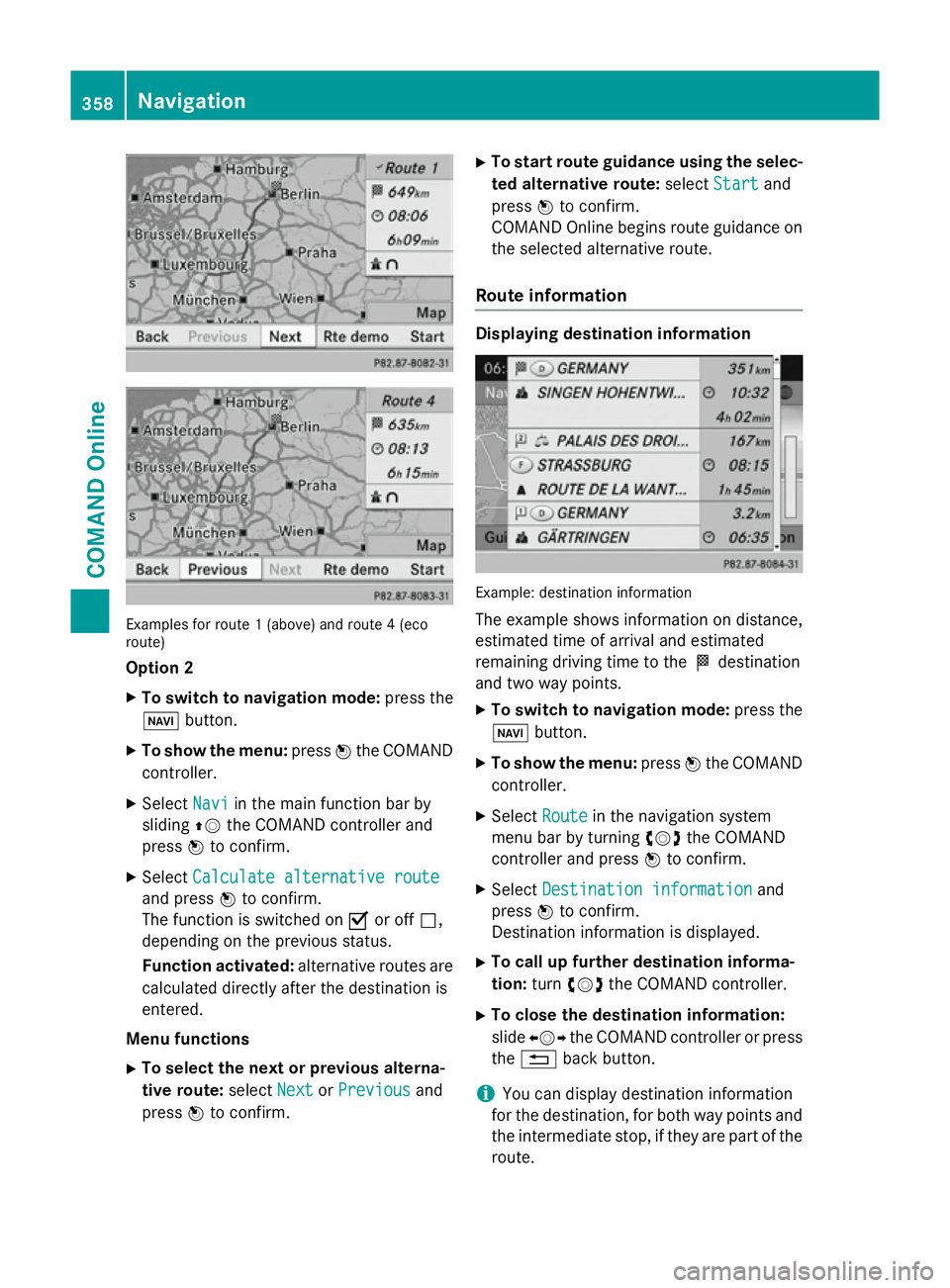
Examples for route 1 (above) and route 4 (eco
route)
Option 2
X To switch to navigation mode: press the
Ø button.
X To show the menu: pressWthe COMAND
controller.
X Select Navi
Navi in the main function bar by
sliding ZVthe COMAND controller and
press Wto confirm.
X Select Calculate alternative route
Calculate alternative route
and press Wto confirm.
The function is switched on Oor off ª,
depending on the previous status.
Function activated: alternative routes are
calculated directly after the destination is
entered.
Menu functions X To select the next or previous alterna-
tive route: selectNext
Next orPrevious Previous and
press Wto confirm. X
To start route guidance using the selec-
ted alternative route: selectStart
Start and
press Wto confirm.
COMAND Online begins route guidance on the selected alternative route.
Route information Displaying destination information
Example: destination information
The example shows information on distance,
estimated time of arrival and estimated
remaining driving time to the Odestination
and two way points.
X To switch to navigation mode: press the
Ø button.
X To show the menu: pressWthe COMAND
controller.
X Select Route Routein the navigation system
menu bar by turning cVdthe COMAND
controller and press Wto confirm.
X Select Destination information
Destination information and
press Wto confirm.
Destination information is displayed.
X To call up further destination informa-
tion: turncVd the COMAND controller.
X To close the destination information:
slide XVY the COMAND controller or press
the % back button.
i You can display destination information
for the destination, for both way points and
the intermediate stop, if they are part of the route. 358
NavigationCOMAND Online
Page 363 of 637
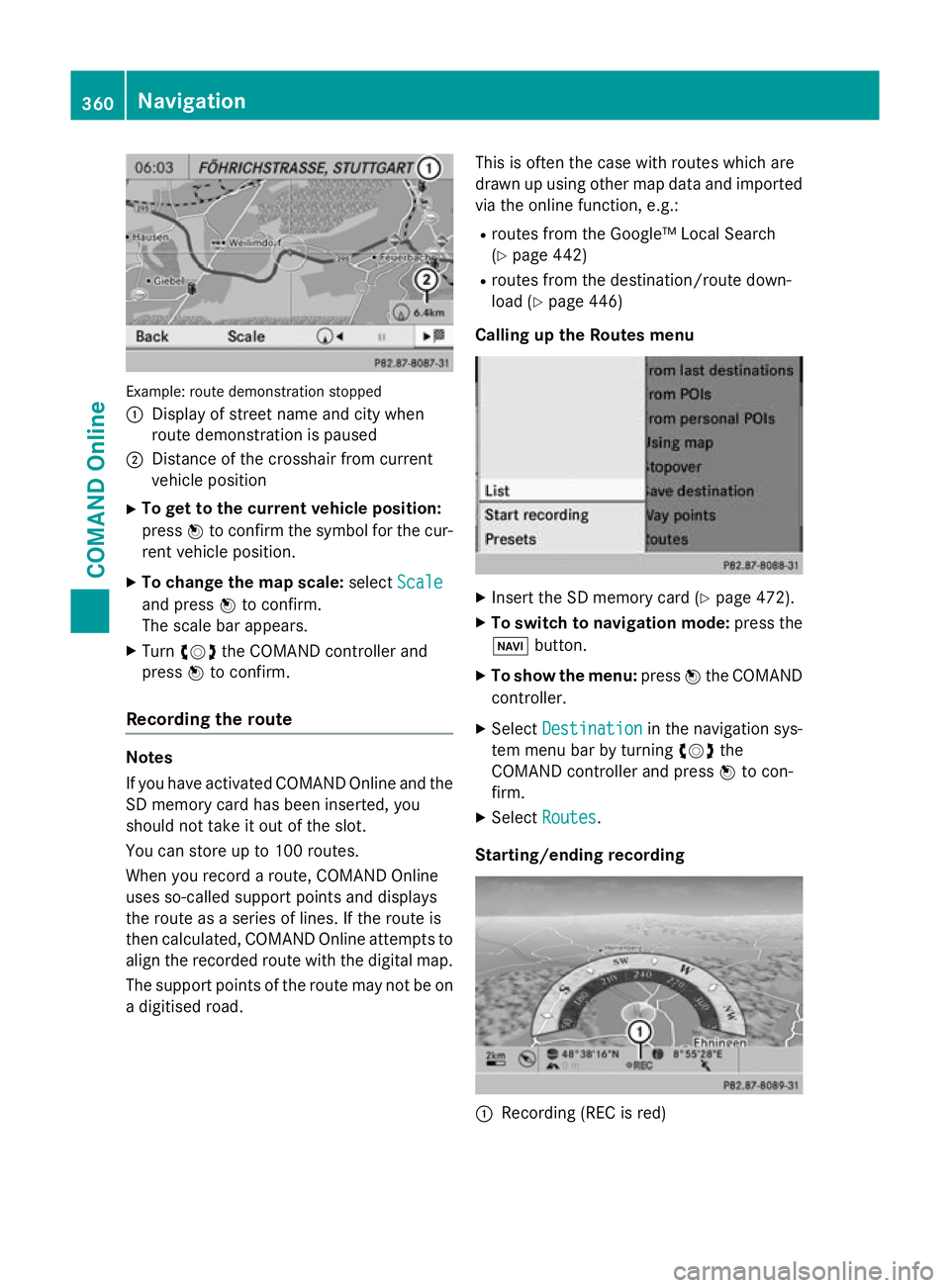
Example: route demonstration stopped
: Display of street name and city when
route demonstration is paused
; Distance of the crosshair from current
vehicle position
X To get to the current vehicle position:
press Wto confirm the symbol for the cur-
rent vehicle position.
X To change the map scale: selectScale
Scale
and press Wto confirm.
The scale bar appears.
X Turn cVd the COMAND controller and
press Wto confirm.
Recording the route Notes
If you have activated COMAND Online and the
SD memory card has been inserted, you
should not take it out of the slot.
You can store up to 100 routes.
When you record a route, COMAND Online
uses so-called support points and displays
the route as a series of lines. If the route is
then calculated, COMAND Online attempts to
align the recorded route with the digital map.
The support points of the route may not be on
a digitised road. This is often the case with routes which are
drawn up using other map data and imported
via the online function, e.g.:
R routes from the Google™ Local Search
(Y page 442)
R routes from the destination/route down-
load (Y page 446)
Calling up the Routes menu X
Insert the SD memory card (Y page 472).
X To switch to navigation mode: press the
Ø button.
X To show the menu: pressWthe COMAND
controller.
X Select Destination Destination in the navigation sys-
tem menu bar by turning cVdthe
COMAND controller and press Wto con-
firm.
X Select Routes
Routes .
Starting/ending recording :
Recording (REC is red) 360
NavigationCOMAND Online
Page 367 of 637
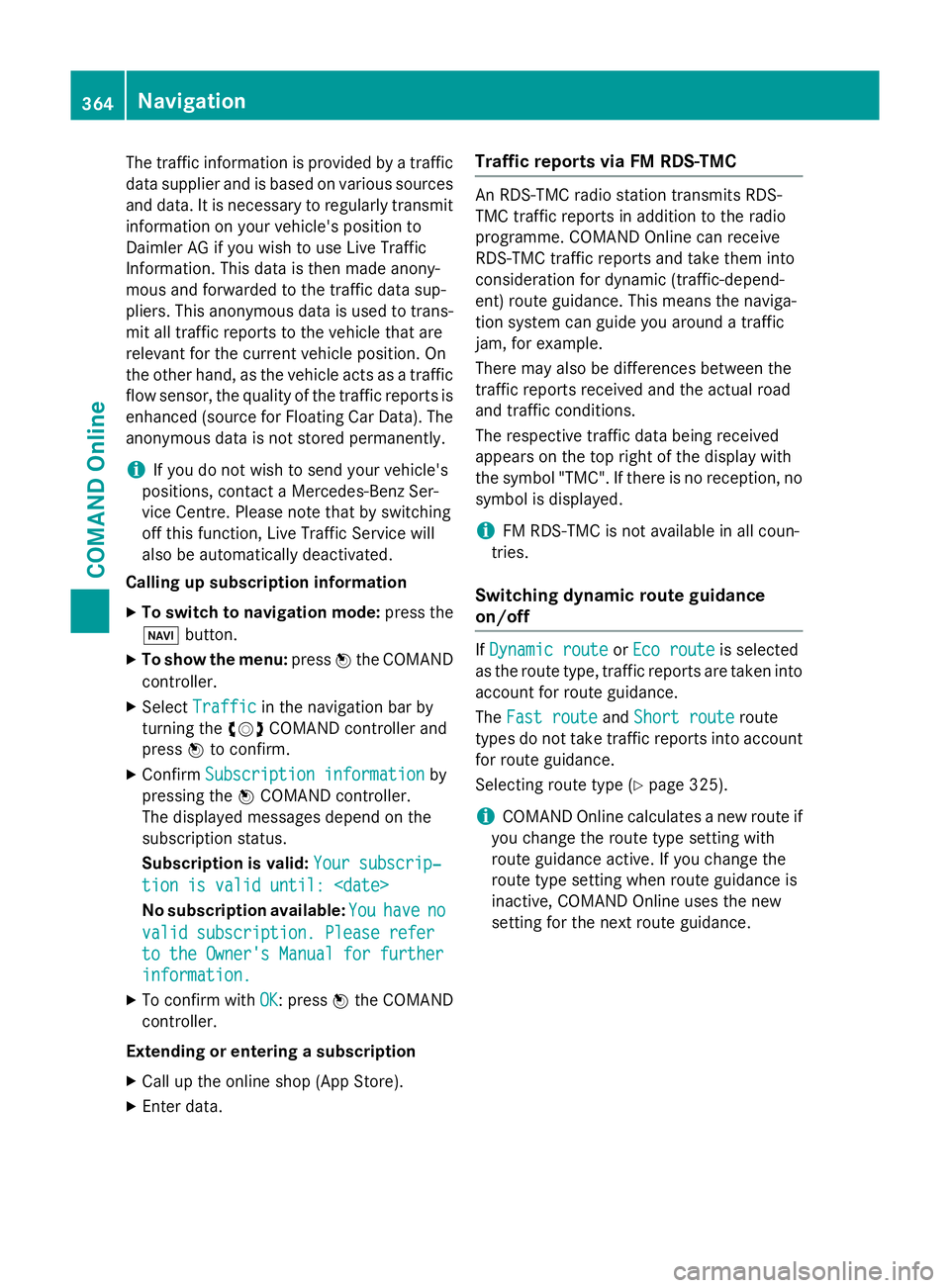
The traffic information is provided by a traffic
data supplier and is based on various sources and data. It is necessary to regularly transmitinformation on your vehicle's position to
Daimler AG if you wish to use Live Traffic
Information. This data is then made anony-
mous and forwarded to the traffic data sup-
pliers. This anonymous data is used to trans-
mit all traffic reports to the vehicle that are
relevant for the current vehicle position. On
the other hand, as the vehicle acts as a traffic flow sensor, the quality of the traffic reports is
enhanced (source for Floating Car Data). The
anonymous data is not stored permanently.
i If you do not wish to send your vehicle's
positions, contact a Mercedes-Benz Ser-
vice Centre. Please note that by switching
off this function, Live Traffic Service will
also be automatically deactivated.
Calling up subscription information
X To switch to navigation mode: press the
Ø button.
X To show the menu: pressWthe COMAND
controller.
X Select Traffic
Traffic in the navigation bar by
turning the cVdCOMAND controller and
press Wto confirm.
X Confirm Subscription information Subscription information by
pressing the WCOMAND controller.
The displayed messages depend on the
subscription status.
Subscription is valid: Your subscrip‐
Your subscrip‐
tion is valid until:
No subscription available: You Youhave
have no
no
valid subscription. Please refer
valid subscription. Please refer
to the Owner's Manual for further
to the Owner's Manual for further
information. information.
X To confirm with OK
OK: pressWthe COMAND
controller.
Extending or entering a subscription X Call up the online shop (App Store).
X Enter data. Traffic reports via FM RDS-TMC An RDS-TMC radio station transmits RDS-
TMC traffic reports in addition to the radio
programme. COMAND Online can receive
RDS-TMC traffic reports and take them into
consideration for dynamic (traffic-depend-
ent) route guidance. This means the naviga-
tion system can guide you around a traffic
jam, for example.
There may also be differences between the
traffic reports received and the actual road
and traffic conditions.
The respective traffic data being received
appears on the top right of the display with
the symbol "TMC". If there is no reception, no
symbol is displayed.
i FM RDS-TMC is not available in all coun-
tries.
Switching dynamic route guidance
on/off If
Dynamic route Dynamic route orEco route
Eco route is selected
as the route type, traffic reports are taken into account for route guidance.
The Fast route
Fast route andShort route Short route route
types do not take traffic reports into account
for route guidance.
Selecting route type (Y page 325).
i COMAND Online calculates a new route if
you change the route type setting with
route guidance active. If you change the
route type setting when route guidance is
inactive, COMAND Online uses the new
setting for the next route guidance. 364
NavigationCOMAND Online
Page 386 of 637
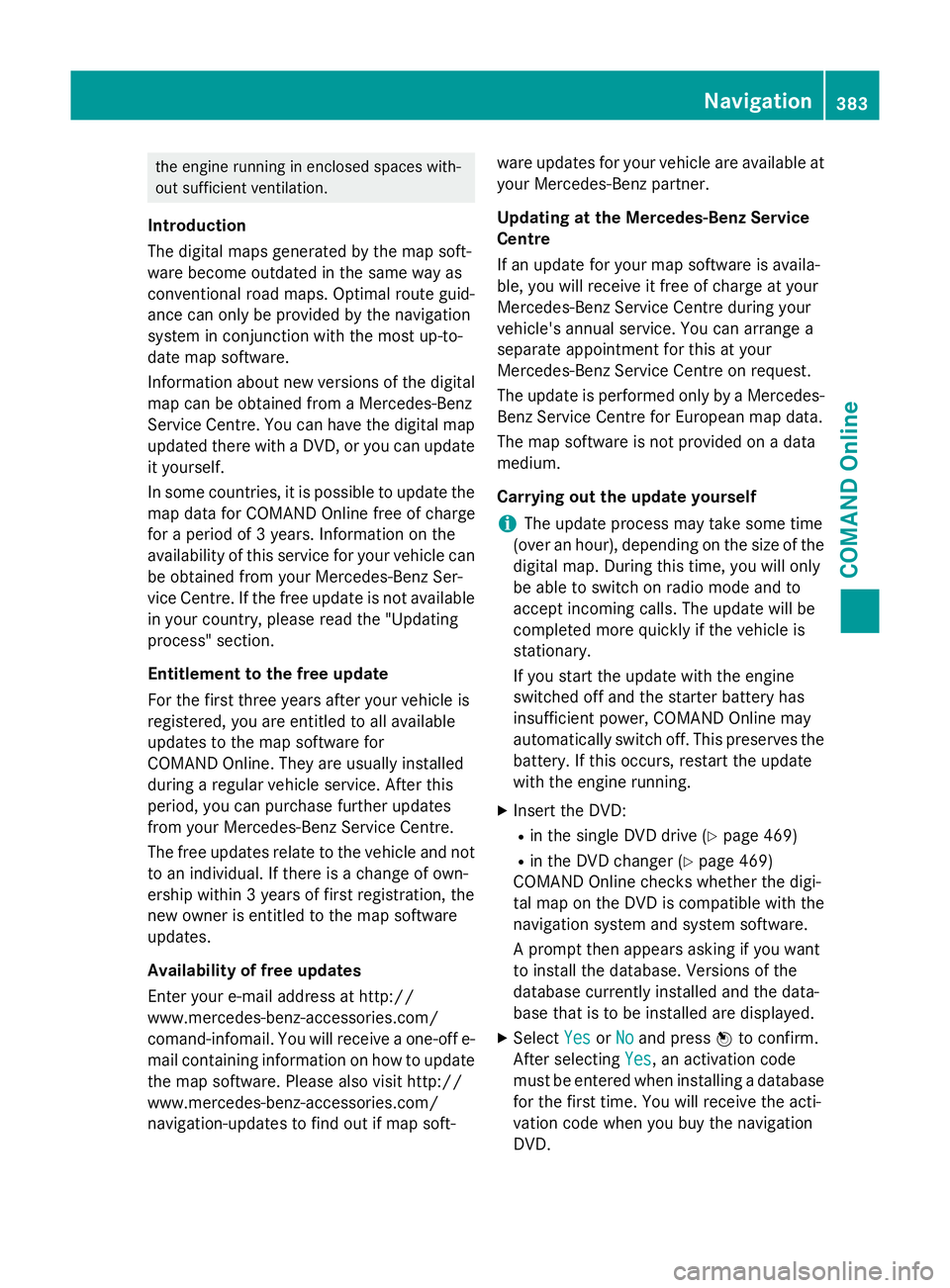
the engine running in enclosed spaces with-
out sufficient ventilation.
Introduction
The digital maps generated by the map soft-
ware become outdated in the same way as
conventional road maps. Optimal route guid-
ance can only be provided by the navigation
system in conjunction with the most up-to-
date map software.
Information about new versions of the digital map can be obtained from a Mercedes-Benz
Service Centre. You can have the digital mapupdated there with a DVD, or you can update
it yourself.
In some countries, it is possible to update the map data for COMAND Online free of charge
for a period of 3 years. Information on the
availability of this service for your vehicle can be obtained from your Mercedes-Benz Ser-
vice Centre. If the free update is not available
in your country, please read the "Updating
process" section.
Entitlement to the free update
For the first three years after your vehicle is
registered, you are entitled to all available
updates to the map software for
COMAND Online. They are usually installed
during a regular vehicle service. After this
period, you can purchase further updates
from your Mercedes-Benz Service Centre.
The free updates relate to the vehicle and not
to an individual. If there is a change of own-
ership within 3 years of first registration, the
new owner is entitled to the map software
updates.
Availability of free updates
Enter your e-mail address at http://
www.mercedes-benz-accessories.com/
comand-infomail. You will receive a one-off e- mail containing information on how to updatethe map software. Please also visit http://
www.mercedes-benz-accessories.com/
navigation-updates to find out if map soft- ware updates for your vehicle are available at
your Mercedes-Benz partner.
Updating at the Mercedes-Benz Service
Centre
If an update for your map software is availa-
ble, you will receive it free of charge at your
Mercedes-Benz Service Centre during your
vehicle's annual service. You can arrange a
separate appointment for this at your
Mercedes-Benz Service Centre on request.
The update is performed only by a Mercedes- Benz Service Centre for European map data.
The map software is not provided on a data
medium.
Carrying out the update yourself
i The update process may take some time
(over an hour), depending on the size of the
digital map. During this time, you will only
be able to switch on radio mode and to
accept incoming calls. The update will be
completed more quickly if the vehicle is
stationary.
If you start the update with the engine
switched off and the starter battery has
insufficient power, COMAND Online may
automatically switch off. This preserves the battery. If this occurs, restart the update
with the engine running.
X Insert the DVD:
R in the single DVD drive (Y page 469)
R in the DVD changer (Y page 469)
COMAND Online checks whether the digi-
tal map on the DVD is compatible with the
navigation system and system software.
A prompt then appears asking if you want
to install the database. Versions of the
database currently installed and the data-
base that is to be installed are displayed.
X Select Yes
Yes orNo No and press Wto confirm.
After selecting Yes
Yes, an activation code
must be entered when installing a database
for the first time. You will receive the acti-
vation code when you buy the navigation
DVD. Navigation
383COMAND Online Z
Page 391 of 637
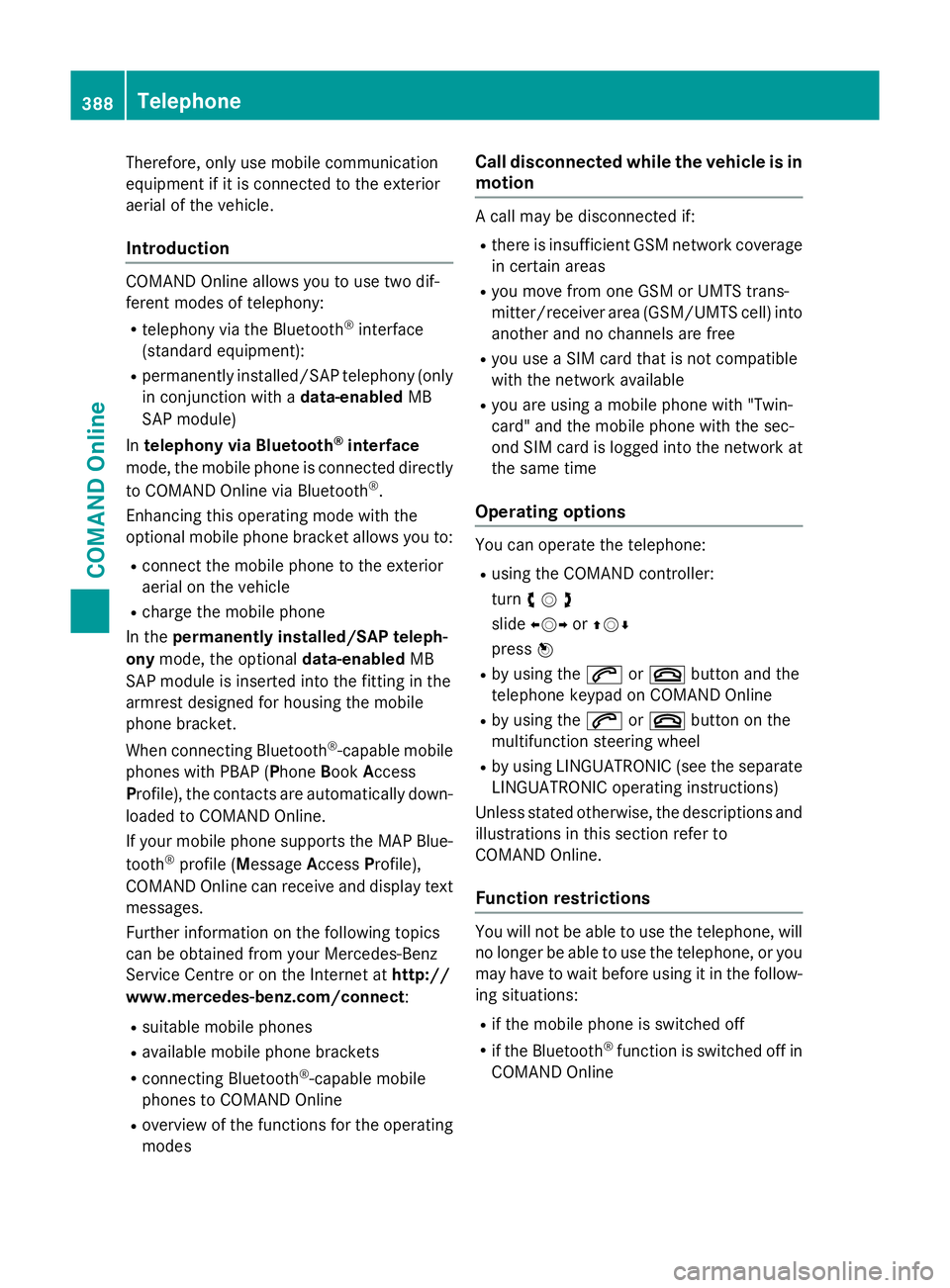
Therefore, only use mobile communication
equipment if it is connected to the exterior
aerial of the vehicle.
Introduction COMAND Online allows you to use two dif-
ferent modes of telephony:
R telephony via the Bluetooth ®
interface
(standard equipment):
R permanently installed/SAP telephony (only
in conjunction with a data-enabledMB
SAP module)
In telephony via Bluetooth ®
interface
mode, the mobile phone is connected directly
to COMAND Online via Bluetooth ®
.
Enhancing this operating mode with the
optional mobile phone bracket allows you to:
R connect the mobile phone to the exterior
aerial on the vehicle
R charge the mobile phone
In the permanently installed/SAP teleph-
ony mode, the optional data-enabledMB
SAP module is inserted into the fitting in the
armrest designed for housing the mobile
phone bracket.
When connecting Bluetooth ®
-capable mobile
phones with PBAP (Phone BookAccess
Profile), the contacts are automatically down-
loaded to COMAND Online.
If your mobile phone supports the MAP Blue-
tooth ®
profile (M essageAccess Profile),
COMAND Online can receive and display text messages.
Further information on the following topics
can be obtained from your Mercedes-Benz
Service Centre or on the Internet at http://
www.mercedes-benz.com/connect :
R suitable mobile phones
R available mobile phone brackets
R connecting Bluetooth ®
-capable mobile
phones to COMAND Online
R overview of the functions for the operating
modes Call disconnected while the vehicle is in
motion A call may be disconnected if:
R there is insufficient GSM network coverage
in certain areas
R you move from one GSM or UMTS trans-
mitter/receiver area (GSM/UMTS cell) into
another and no channels are free
R you use a SIM card that is not compatible
with the network available
R you are using a mobile phone with "Twin-
card" and the mobile phone with the sec-
ond SIM card is logged into the network at
the same time
Operating options You can operate the telephone:
R using the COMAND controller:
turn cVd
slide XVY orZVÆ
press W
R by using the 6or~ button and the
telephone keypad on COMAND Online
R by using the 6or~ button on the
multifunction steering wheel
R by using LINGUATRONIC (see the separate
LINGUATRONIC operating instructions)
Unless stated otherwise, the descriptions and
illustrations in this section refer to
COMAND Online.
Function restrictions You will not be able to use the telephone, will
no longer be able to use the telephone, or you
may have to wait before using it in the follow- ing situations:
R if the mobile phone is switched off
R if the Bluetooth ®
function is switched off in
COMAND Online 388
TelephoneCOMAND Online
Page 392 of 637
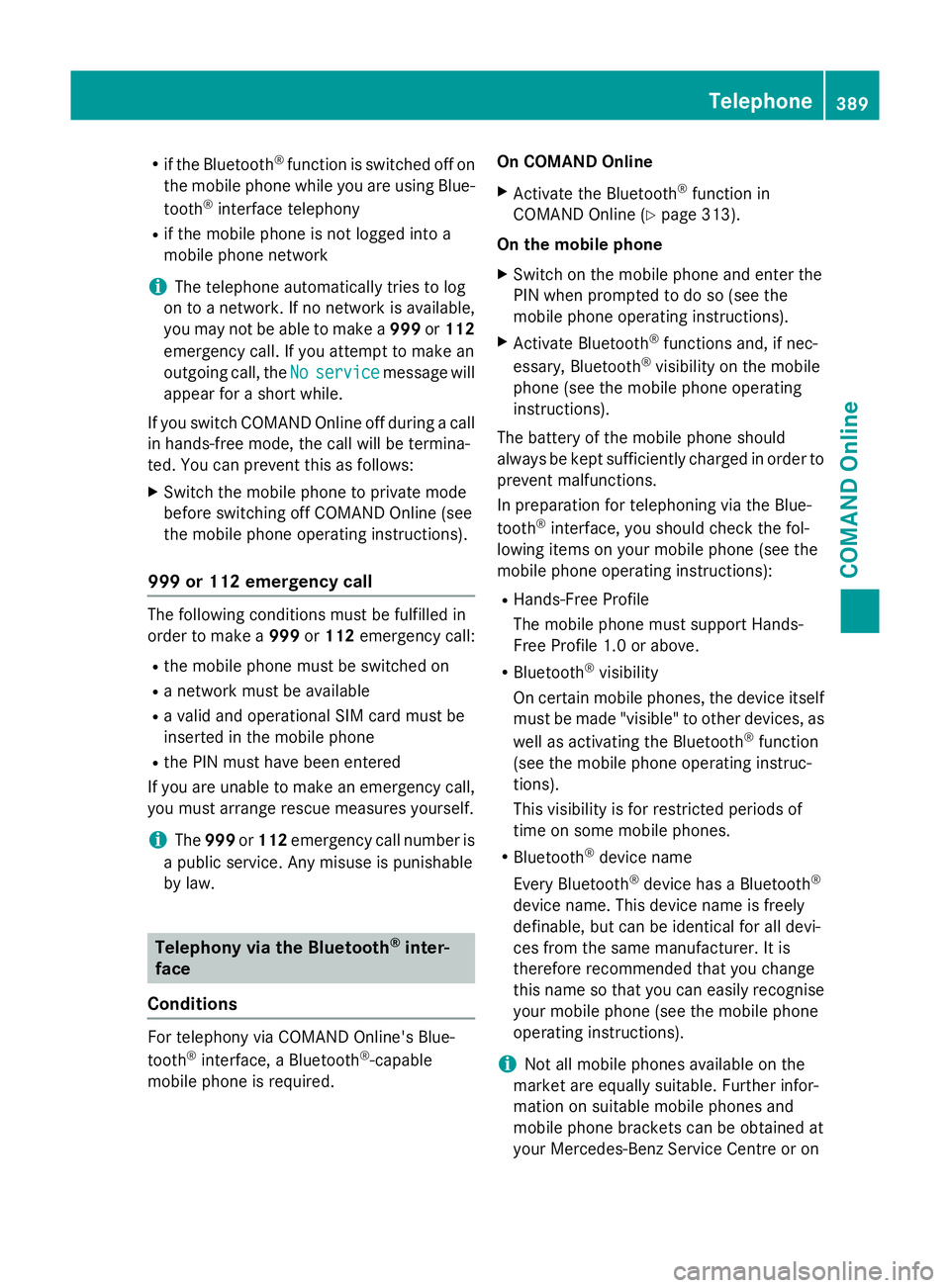
R
if the Bluetooth ®
function is switched off on
the mobile phone while you are using Blue-
tooth ®
interface telephony
R if the mobile phone is not logged into a
mobile phone network
i The telephone automatically tries to log
on to a network. If no network is available,
you may not be able to make a 999or112
emergency call. If you attempt to make an
outgoing call, the No
No service service message will
appear for a short while.
If you switch COMAND Online off during a call in hands-free mode, the call will be termina-
ted. You can prevent this as follows:
X Switch the mobile phone to private mode
before switching off COMAND Online (see
the mobile phone operating instructions).
999 or 112 emergency call The following conditions must be fulfilled in
order to make a 999or112 emergency call:
R the mobile phone must be switched on
R a network must be available
R a valid and operational SIM card must be
inserted in the mobile phone
R the PIN must have been entered
If you are unable to make an emergency call,
you must arrange rescue measures yourself.
i The
999 or112 emergency call number is
a public service. Any misuse is punishable
by law. Telephony via the Bluetooth
®
inter-
face
Conditions For telephony via COMAND Online's Blue-
tooth
®
interface, a Bluetooth ®
-capable
mobile phone is required. On COMAND Online
X Activate the Bluetooth ®
function in
COMAND Online (Y page 313).
On the mobile phone X Switch on the mobile phone and enter the
PIN when prompted to do so (see the
mobile phone operating instructions).
X Activate Bluetooth ®
functions and, if nec-
essary, Bluetooth ®
visibility on the mobile
phone (see the mobile phone operating
instructions).
The battery of the mobile phone should
always be kept sufficiently charged in order to prevent malfunctions.
In preparation for telephoning via the Blue-
tooth ®
interface, you should check the fol-
lowing items on your mobile phone (see the
mobile phone operating instructions):
R Hands-Free Profile
The mobile phone must support Hands-
Free Profile 1.0 or above.
R Bluetooth ®
visibility
On certain mobile phones, the device itself must be made "visible" to other devices, as
well as activating the Bluetooth ®
function
(see the mobile phone operating instruc-
tions).
This visibility is for restricted periods of
time on some mobile phones.
R Bluetooth ®
device name
Every Bluetooth ®
device has a Bluetooth ®
device name. This device name is freely
definable, but can be identical for all devi-
ces from the same manufacturer. It is
therefore recommended that you change
this name so that you can easily recognise
your mobile phone (see the mobile phone
operating instructions).
i Not all mobile phones available on the
market are equally suitable. Further infor-
mation on suitable mobile phones and
mobile phone brackets can be obtained at
your Mercedes-Benz Service Centre or on Telephone
389COMAND Online Z
Page 398 of 637
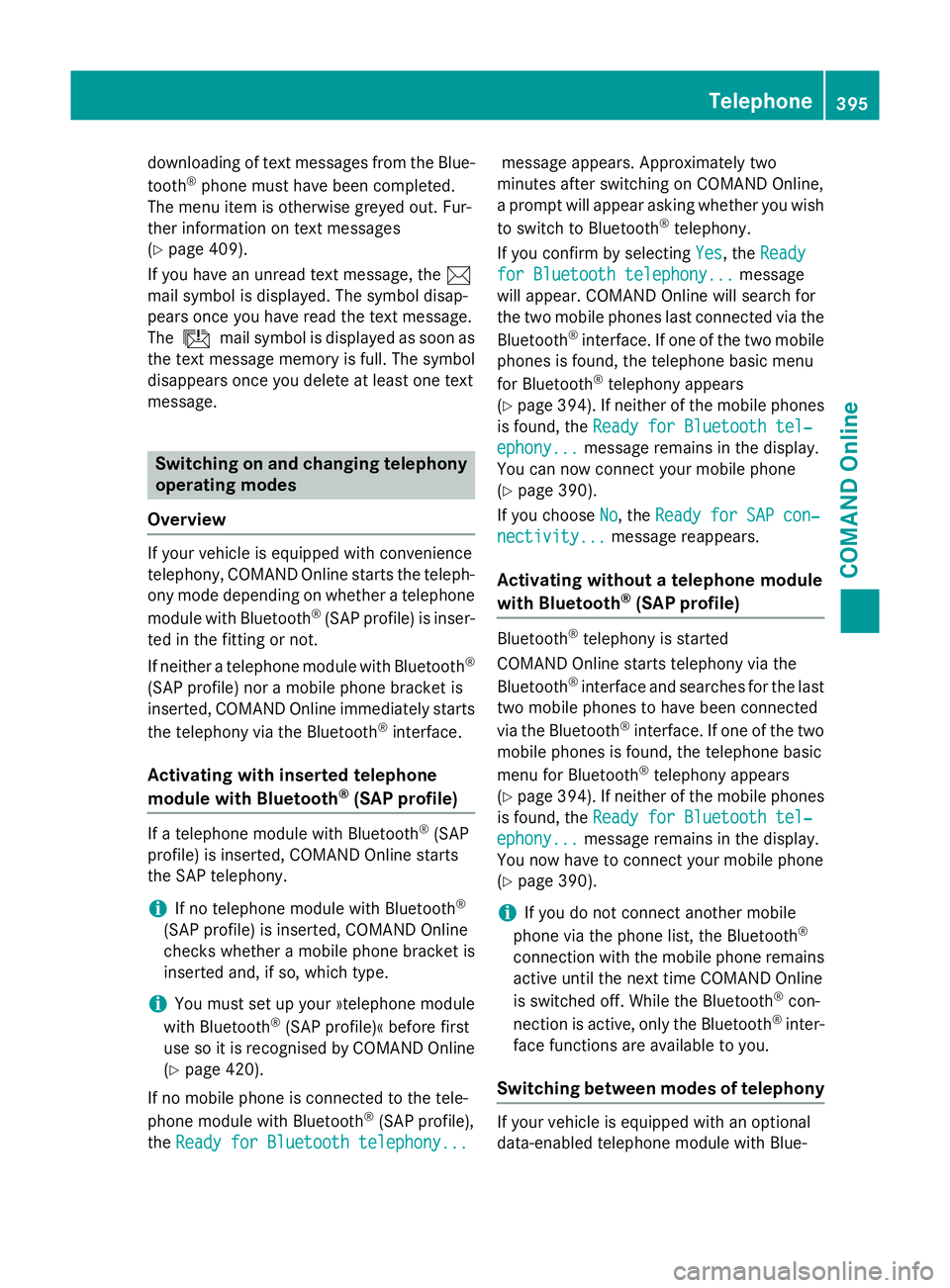
downloading of text messages from the Blue-
tooth ®
phone must have been completed.
The menu item is otherwise greyed out. Fur-
ther information on text messages
(Y page 409).
If you have an unread text message, the 1
mail symbol is displayed. The symbol disap-
pears once you have read the text message.
The ú mail symbol is displayed as soon as
the text message memory is full. The symbol
disappears once you delete at least one text
message. Switching on and changing telephony
operating modes
Overview If your vehicle is equipped with convenience
telephony, COMAND Online starts the teleph- ony mode depending on whether a telephone
module with Bluetooth ®
(SAP profile) is inser-
ted in the fitting or not.
If neither a telephone module with Bluetooth ®
(SAP profile) nor a mobile phone bracket is
inserted, COMAND Online immediately starts
the telephony via the Bluetooth ®
interface.
Activating with inserted telephone
module with Bluetooth ®
(SAP profile) If a telephone module with Bluetooth
®
(SAP
profile) is inserted, COMAND Online starts
the SAP telephony.
i If no telephone module with Bluetooth ®
(SAP profile) is inserted, COMAND Online
checks whether a mobile phone bracket is
inserted and, if so, which type.
i You must set up your »telephone module
with Bluetooth ®
(SAP profile)« before first
use so it is recognised by COMAND Online
(Y page 420).
If no mobile phone is connected to the tele-
phone module with Bluetooth ®
(SAP profile),
the Ready for Bluetooth telephony...
Ready for Bluetooth telephony... message appears. Approximately two
minutes after switching on COMAND Online,
a prompt will appear asking whether you wish
to switch to Bluetooth ®
telephony.
If you confirm by selecting Yes
Yes, the Ready Ready
for Bluetooth telephony...
for Bluetooth telephony... message
will appear. COMAND Online will search for
the two mobile phones last connected via the
Bluetooth ®
interface. If one of the two mobile
phones is found, the telephone basic menu
for Bluetooth ®
telephony appears
(Y page 394). If neither of the mobile phones
is found, the Ready for Bluetooth tel‐ Ready for Bluetooth tel‐
ephony... ephony... message remains in the display.
You can now connect your mobile phone
(Y page 390).
If you choose No No, theReady for SAP con‐
Ready for SAP con‐
nectivity...
nectivity... message reappears.
Activating without a telephone module
with Bluetooth ®
(SAP profile) Bluetooth
®
telephony is started
COMAND Online starts telephony via the
Bluetooth ®
interface and searches for the last
two mobile phones to have been connected
via the Bluetooth ®
interface. If one of the two
mobile phones is found, the telephone basic
menu for Bluetooth ®
telephony appears
(Y page 394). If neither of the mobile phones
is found, the Ready for Bluetooth tel‐ Ready for Bluetooth tel‐
ephony...
ephony... message remains in the display.
You now have to connect your mobile phone
(Y page 390).
i If you do not connect another mobile
phone via the phone list, the Bluetooth ®
connection with the mobile phone remains
active until the next time COMAND Online
is switched off. While the Bluetooth ®
con-
nection is active, only the Bluetooth ®
inter-
face functions are available to you.
Switching between modes of telephony If your vehicle is equipped with an optional
data-enabled telephone module with Blue- Telephone
395COMAND Online Z