Page 25 of 82

24
Transferring a call from
the hands-free system
to your mobile
To transfer a phone conversation from the
hands-free system to your mobile phone,
press SRC/OK.
You can talk on your mobile and continue to
use the steering wheel controls. In particu-
lar, if you have more than one active con-
versation, you can press
ß/MENUto switch
from one phone call to the other;
press
ß/MENUfor more than one second
to end the conversation.Putting a call on hold
To put an ongoing phone call on hold and
disable the microphone so that the other
person cannot hear you, press
&/ESC. TELECONFERENCING
(only for phones with Bluetooth
®
that support this function)
The conference call function allows you to
make a phone call to a third person dur-
ing an active call. You can speak to both
people at the same time.
To activate a teleconference, make the
new call while you already have a call un-
der way by following the procedure de-
scribed in the MAKING A CALL section.
When the Teleconferencing function is
active, the display will read “CONFER-
ENCE”.
Once the conference is activated, hold-
ing down the
ß/MENU button will end
both calls.
604_39_206 DOBLO BLUE GB 1ed 17-09-2009 16:55 Pagina 24
Page 26 of 82

25
If your mobile phone with Bluetooth®
supports the SMS message reader function,
when a new text message is received,
Blue&Me
™will notify you through an
audible signal and ask you if you want to
read it (depending on the notification op-
tions set).
To see the list of mobile phones and func-
tions supported, see the Blue&Me
™on
the www.fiat.com website or call Customer
Services on 800.3428.0000.
�For information on the notification op-
tions, refer to the Notification settings.
?
If you want Blue&Me™to read
the text message received, press
SRC/OKor
ß/MENU. The SMS
message will be read taking into ac-
count any abbreviations and emoti-
cons within the text.
If you do not want to read the SMS
message, press
&/ESC,Blue&Me™
will not read the message, but it will
save it so you can read it later (for
more information, please refer to the
Read last message receivedpara-
graph).
}
Or, with voice commands:
if you say “Yes”, Blue&Me™will
read the text in the message, tak-
ing into account any abbreviations
present, but, if you do not want to
read the message, just say “No”: the
system will save it so you can read
it later (for more information please
refer to the Read last message
receivedparagraph). READ LAST MESSAGE RECEIVED
When an SMS message is received,
whether it is read or not, Blue&Me
™will save it to an inbox (refer to theInbox
paragraph).
?
If you want to read the last message
received, activate the Blue&Me™Main Menu and select the MES-
SAGE READERoption, then press
SRC/OKor
ß/MENU.
Select the READ LASToption
and press SRC/OKor
ß/MENU,
Blue&Me™will read the last mes-
sage received.
}
Or, with voice commands:
Press
‘and say “Read last”:
Blue&Me™will read the last mes-
sage received.
SMS MESSAGE READER FUNCTIONS
(only fo r compatible mobile phones)
604_39_206 DOBLO BLUE GB 1ed 17-09-2009 16:55 Pagina 25
Page 27 of 82
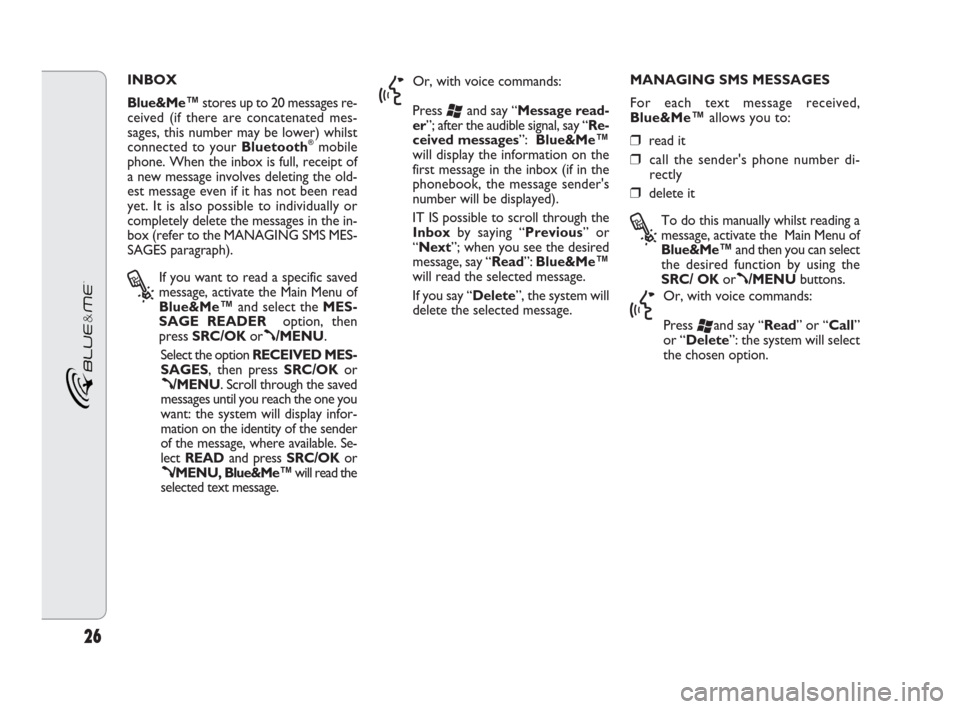
26
INBOX
Blue&Me™stores up to 20 messages re-
ceived (if there are concatenated mes-
sages, this number may be lower) whilst
connected to your Bluetooth
®mobile
phone. When the inbox is full, receipt of
a new message involves deleting the old-
est message even if it has not been read
yet. It is also possible to individually or
completely delete the messages in the in-
box (refer to the MANAGING SMS MES-
SAGES paragraph).
?
If you want to read a specific saved
message, activate the Main Menu of
Blue&Me™and select the MES-
SAGE READERoption, then
press SRC/OKor
ß/MENU.
Select the option RECEIVED MES-
SAGES, then press SRC/OKor
ß/MENU. Scroll through the saved
messages until you reach the one you
want: the system will display infor-
mation on the identity of the sender
of the message, where available. Se-
lect READand press SRC/OKor
ß/MENU, Blue&Me™will read the
selected text message.
}
Or, with voice commands:
Press
‘and say “Message read-
er”; after the audible signal, say “Re-
ceived messages”: Blue&Me™
will display the information on the
first message in the inbox (if in the
phonebook, the message sender's
number will be displayed).
IT IS possible to scroll through the
Inboxby saying “Previous” or
“Next”; when you see the desired
message, say “Read”: Blue&Me™
will read the selected message.
If you say “Delete”, the system will
delete the selected message.MANAGING SMS MESSAGES
For each text message received,
Blue&Me™allows you to:
❒ read it
❒ call the sender's phone number di-
rectly
❒ delete it
?
To do this manually whilst reading a
message, activate the Main Menu of
Blue&Me™and then you can select
the desired function by using the
SRC/ OKor
ß/MENUbuttons.
}
Or, with voice commands:
Press
‘and say “Read” or “Call”
or “Delete”: the system will select
the chosen option.
604_39_206 DOBLO BLUE GB 1ed 17-09-2009 16:55 Pagina 26
Page 28 of 82

27
NOTIFICATION SETTINGS
The Blue&Me™SMS message reader
lets you choose from three options for the
notification you get when you receive
a new text message:
❒ VISUAL+AUDIBLE:
Blue&Me™indicates receipt of a new
message both on the panel display and
through an audible signal. Blue&Me™
will also suggest reading the message.
❒VISUAL NOTIFICATION:
Blue&Me™communicates the receipt
of a new text message only visually
through the panel display. The received
message can be read later (see the
READ LAST MESSAGE RECEIVED and
INBOX paragraphs).
❒ NOT ACTIVE:
Blue&Me™deactivates the SMS
Message Readerso you will not be
notified at all when you receive a new
text message; it will be forwarded to
the system on receipt. DELETING ALL MESSAGES
Blue&Me™can store up to 20 SMS mes-
sages, after which when a new message is
received, the oldest message in the inbox
will be deleted. IT IS possible to delete all
the text messages in the Blue&Me™
memory with just a single command.
?
If you want to delete all the messages
manually, activate the Main Menu of
Blue&Me™and select DELETE
ALL, then press SRC/OKor
ß/MENU. The system will ask you
DELETE MESSAGES?; confirm
the deletion by pressing the SRC/OK
or
ß/MENUbuttons, or cancel by
pressing the
&/ESCbutton.
}
Or, with voice commands:
Press
‘and say “Message reader”.
After the audible signal, say “Delete
all”: Blue&Me™ will ask you
“Delete all messages from the
vehicle ?”; say “Yes” to confirm
the deletion of all SMS messages
from the system, or say “No” to
cancel the deletion.
?
Activate the Main Menu of
Blue&Me™, select the MES-
SAGE READERoption and then
press SRC/OKor
ß/MENU. Se-
lect the NOTIFICATION TYPE
option and scroll through the three
available options with the
NorO
buttons, then select the desired op-
tion and press SRC/OKor
ß/MENU.
}
Or, with voice commands:
Press
‘and say “Message read-
er”; after the audible signal, say
“Notification type”: Blue&Me™
will list the available options and you
can make a selection by saying
“Reader off”, “Visual and audi-
ble notification” or “Visual no-
tification only”.
604_39_206 DOBLO BLUE GB 1ed 17-09-2009 16:55 Pagina 27
Page 29 of 82

28
The MEDIA PLAYERmenu allows you to:
❒see the tracks stored on your USB
device
❒listen to the audio files stored on your
USB device.
N.B.
Before using the player, read the COM-
PATIBLE USB STORAGE DEVICES sec-
tion or the paragraph on using aniPod to
check that your USB storage device is
compatible with Blue&Me™.CONNECTING A USB DEVICE
TO Blue&Me™
To connect your UBS device to Blue&
Me™, proceed as follows:❒Copy the tracks on your USB device.
For further information, see the TECH-
NOLOGY COMPATIBLE WITH
Blue&Me™section.
❒For USB devices without a USB cable,
simply connect the device to the USB
port in the vehicle directly or with the
help of an extension (see fig. 1).
❒For USB devices with a cable, connect
one end to your USB device and the
other to the USB port in the vehicle
(see fig. 1).
❒Turn the ignition key to MAR.
Blue&Me™will automatically start
playing your digital tracks, selecting them
from a library that is created the mo-
ment the USB device is connected.
❒If the AUTO PLAYfunction is set to
“ON”, Blue&Me™will start to play
the tracks automatically.
�For more information, see the SET-
TINGS – MEDIA PLAYER section.
When the creation of the multimedia li-
brary is complete, you can to use
Blue&Me™to display, select and play
the tracks.
MEDIA PLAYER FUNCTIONS
604_39_206 DOBLO BLUE GB 1ed 17-09-2009 16:55 Pagina 28
Page 30 of 82

29
MANAGING
THE MULTIMEDIA
LIBRARY
The Media Player allows you to select the
digital audio from your USB device, using
voice recognition, steering wheel controls
or sound system controls.
You can scroll through the audio files by
folder, artist, genre, album or playlist. You
can use voice recognition to choose one
of these categories. Once you have se-
lected the category that you want, use the
manual controls to select a file.
To facilitate exploration of your multime-
dia library, enter the multimedia informa-
tion (title, author, album, genre) relating to
each track.
N.B.
Not all formats allow multimedia infor-
mation to be entered. Among the formats
recognised by Blue&Me™, .mp3, .wma
and.aacinclude multimedia information,
whilst .wavdoes not. It may also be the
case that multimedia information has not
been entered in an audio file that allows
it. In these cases, you can only scroll
through audio files by folder.
�For more information, refer to the
SUGGESTIONS FOR USING MEDIA
PLAYER section.Selecting a folder
If your USB device has folders containing
tracks, these will appear in the FOLD-
ERSmenu.
?
To manually select tracks from the
folders, proceed as follows:
Activate the Main Menu, select the
MEDIA PLAYERoption and then
press SRC/OK or
ß/MENU.
Select the FOLDERSoption and
then press SRC/OKor
ß/MENU.
Scroll through the available folders.
To listen to the entire contents of the
folders, select thePLAY ALLop-
tion, then press SRC/OKor
ß/MENU. To display all the tracks
in the selected folder, press SRC/OK
or
ß/MENU.
Scroll through the tracks contained
in the folder you have selected.
To play a track, select the title and
press SRC/OKor
ß/MENU.
}
Or, with voice interaction:
Press
‘and say “Folders”.
Scroll through the available folders.
To listen to all the tracks in the fold-
ers, select the PLAY ALLoption,
then press SRC/OKor
ß/MENU.
To display all the tracks in the se-
lected folder, press SRC/OKor
ß/MENU.
Scroll through the tracks contained
in the folder you have selected.
To play a track, select the title and
press SRC/OKor
ß/MENU.
For more information on how to
customise the FOLDERSmenu, re-
fer to the SUGGESTIONS FOR US-
ING THE MEDIA PLAYER section.
604_39_206 DOBLO BLUE GB 1ed 17-09-2009 16:55 Pagina 29
Page 31 of 82

30
Selecting an artist
?
To manually select all the tracks by
a particular artist:
Activate the Main Menu, select the
MEDIA PLAYERoption and then
press SRC/OK or
ß/MENU.
Select the ARTISTSoption and
then press SRC/OKor
ß/MENU.
Scroll through the artists available.
To select the artist displayed, press
SRC/OKor
ß/MENU.
Scroll through the albums by a par-
ticular artist.
To listen to all the artist's albums,
select the PLAY ALLoption, then
press SRC/OKor
ß/MENU.
To play a single album, select it and
then press SRC/OKor
ß/MENU.
To play a track by the artist, select
the title and press SRC/OKor
ß/MENU.
}
Or, with voice interaction:
Press
‘and say “Artists”.
Scroll through the albums by a par-
ticular artist.
To listen to all the artist's albums,
select the PLAY ALLoption, then
press SRC/OKor
ß/MENU. To
play a single album, select it and then
press SRC/OKor
ß/MENU.
To play a track by the artist, select
the title and press SRC/OKor
ß/MENU.
N.B.
If your USB device contains lots of audio
files, the ARTISTSmenu can be divided
into alphabetical sub-menus. An alphabeti-
cal sub-menu may show only the first let-
ter of the tracks it contains (e.g A-F), or it
may show the first two letters (e.g. Aa-Ar).Selecting a genre
?
To manually select all the tracks
from a particular music genre:
Activate the Main Menu, select the
MEDIA PLAYERoption and then
press SRC/OK or
ß/MENU.
Select the GENRESoption and
then press SRC/OKor
ß/MENU.
Scroll through the available genres.
To listen to all the tracks of the
genre displayed, press SRC/OKor
ß/MENU.
}
Or, with voice interaction:
Press
‘and say “Genres”.
Scroll through the available genres.
To listen to all the tracks of the
genre displayed, press SRC/OKor
ß/MENU.
N.B.
If your USB device contains a lot of audio
files, the GENRESmenu may be divided
into alphabetical sub-menus.
An alphabetical sub-menu may show only
the first letter of the tracks it contains
(e.g A-F), or it may show the first two let-
ters (e.g. Aa-Ar).
604_39_206 DOBLO BLUE GB 1ed 17-09-2009 16:55 Pagina 30
Page 32 of 82

31
Selecting an album
?
To manually select an album:
Activate the Main Menu, select the
MEDIA PLAYERoption and then
press SRC/OK or
ß/MENU.
Select the ALBUMSoption and
then press SRC/OKor
ß/MENU.
Scroll through the albums available.
To select the album displayed, press
SRC/OKor
ß/MENU.
Scroll through the tracks on the al-
bum. To listen to all the tracks on an
album, select the PLAY ALLop-
tion, then press SRC/OKor
ß/MENU. To play a single album,
select it and then press SRC/OKor
ß/MENU.
To play only one track from
an album, select the track title and
press SRC/OKor
ß/MENU.
}
Or, with voice commands:
Press
‘and say “Albums”.
Scroll through the albums available.
To select the album displayed, press
SRC/OKor
ß/MENU.
Scroll through the tracks on the al-
bum. To play the entire album, select
the PLAY ALLoption and then
press SRC/OKor
ß/MENU.
To play one track only from an al-
bum, select the title of the track and
press SRC/OKor
ß/MENU.
N.B.
If your USB device contains lots of audio
files, the ALBUMSmenu can be divided
into alphabetical sub-menus. An alphabeti-
cal sub-menu may show only the first let-
ter of the tracks it contains (e.g A-F), or it
may show the first two letters (e.g. Aa-Ar).Selecting a playlist
If playlists have been stored on your USB
device, you can see them in the
PLAYLISTSmenu.
?
To manually select a playlist:
Activate the Main Menu, select the
MEDIA PLAYERoption and then
press SRC/OK or
ß/MENU.
Select the PLAYLISToption and
then press SRC/OKo
ß/MENU.
Scroll through the available playlists.
To select the playlist displayed,
press SRC/OKor
ß/MENU.
}
Or, with voice interaction:
Press
‘and say “Playlists”.
Scroll through the available playlists.
To select the playlist displayed,
press SRC/OKor
ß/MENU.
For more information on creating playlists,
refer to the SUGGESTIONS section.
604_39_206 DOBLO BLUE GB 1ed 17-09-2009 16:55 Pagina 31