Page 214 of 312
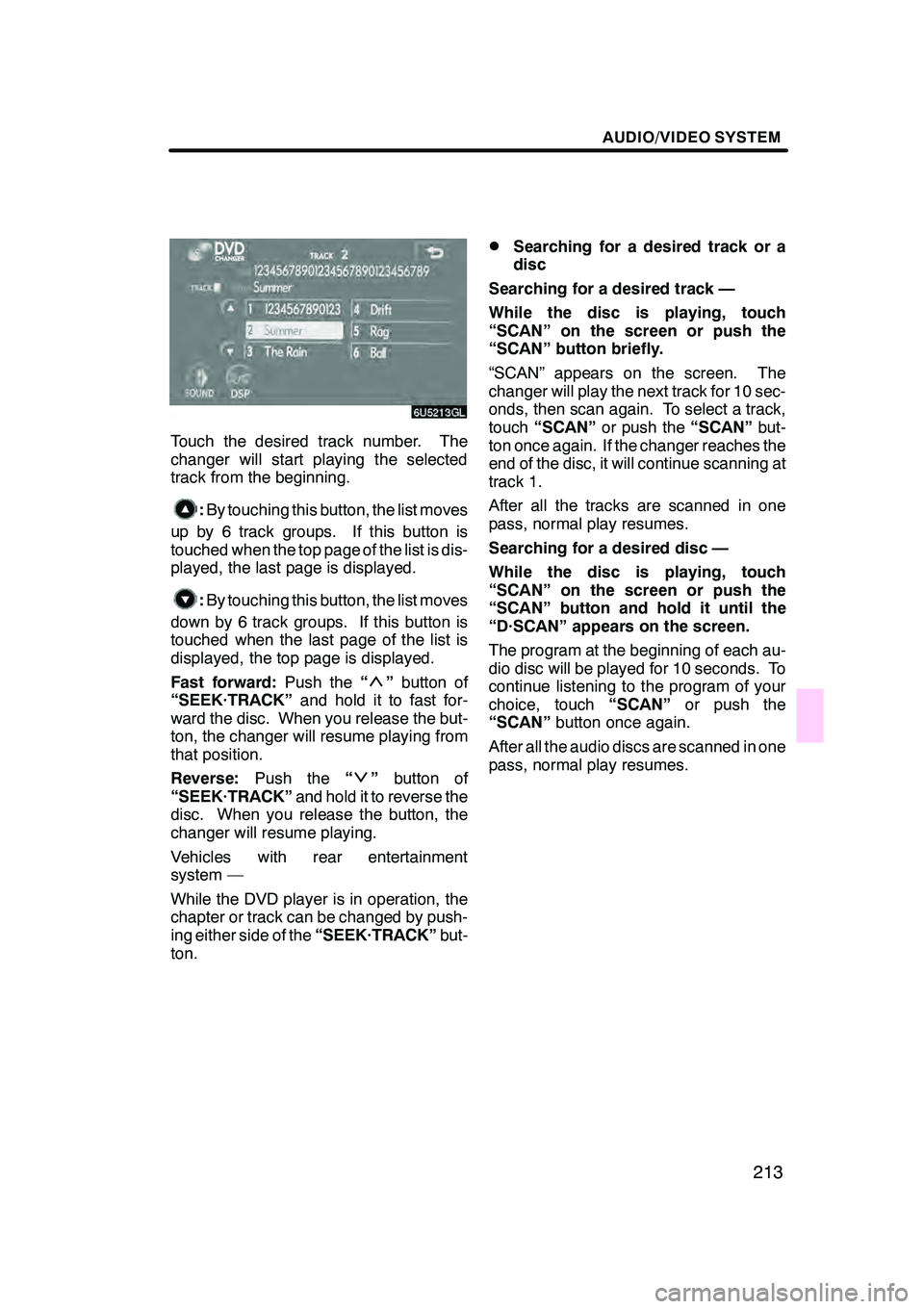
AUDIO/VIDEO SYSTEM
213
Touch the desired track number. The
changer will start playing the selected
track from the beginning.
:By touching this button, the list moves
up by 6 track groups. If this button is
touched when the top page of the list is dis-
played, the last page is displayed.
: By touching this button, the list moves
down by 6 track groups. If this button is
touched when the last page of the list is
displayed, the top page is displayed.
Fast forward: Push the“
”button of
“SEEK·TRACK” and hold it to fast for-
ward the disc. When you release the but-
ton, the changer will resume playing from
that position.
Reverse: Push the “
”button of
“SEEK·TRACK” and hold it to reverse the
disc. When you release the button, the
changer will resume playing.
Vehicles with rear entertainment
system —
While the DVD player is in operation, the
chapter or track can be changed by push-
ing either side of the “SEEK·TRACK”but-
ton.
DSearching for a desired track or a
disc
Searching for a desired track —
While the disc is playing, touch
“SCAN” on the screen or push the
“SCAN” button briefly.
“SCAN” appears on the screen. The
changer will play the next track for 10 sec-
onds, then scan again. To select a track,
touch “SCAN” or push the “SCAN”but-
ton once again. If the changer reaches the
end of the disc, it will continue scanning at
track 1.
After all the tracks are scanned in one
pass, normal play resumes.
Searching for a desired disc —
While the disc is playing, touch
“SCAN” on the screen or push the
“SCAN” button and hold it until the
“D·SCAN” appears on the screen.
The program at the beginning of each au-
dio disc will be played for 10 seconds. To
continue listening to the program of your
choice, touch “SCAN”or push the
“SCAN” button once again.
After all the audio discs are scanned in one
pass, normal play resumes.
GX470_Navi_U (OM60D58U) 07/06/16
Page 215 of 312
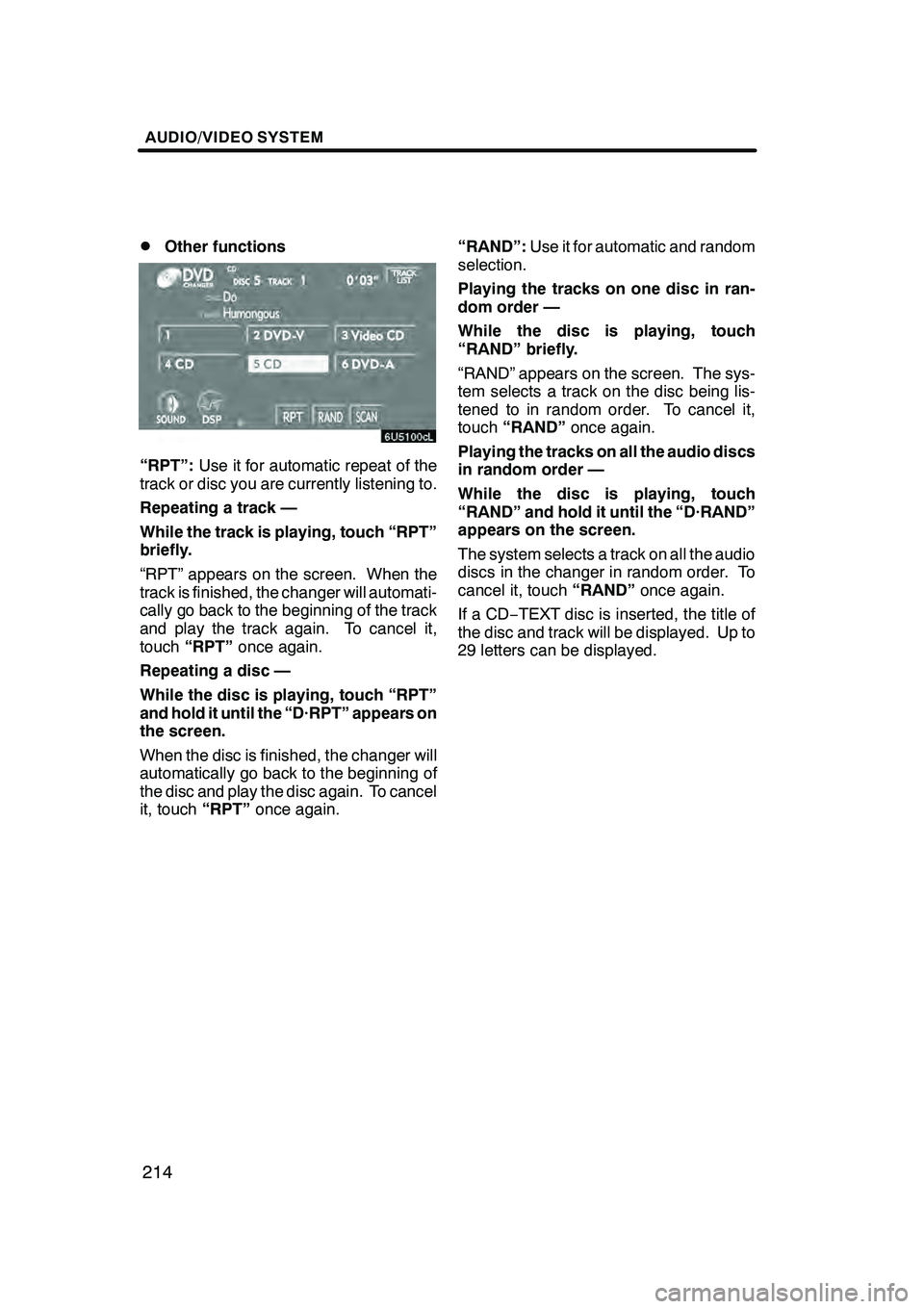
AUDIO/VIDEO SYSTEM
214
D
Other functions
“RPT”:
Use it for automatic repeat of the
track or disc you are currently listening to.
Repeating a track —
While the track is playing, touch “RPT”
briefly.
“RPT” appears on the screen. When the
track is finished, the changer will automati-
cally go back to the beginning of the track
and play the track again. To cancel it,
touch “RPT” once again.
Repeating a disc —
While the disc is playing, touch “RPT”
and hold it until the “D·RPT” appears on
the screen.
When the disc is finished, the changer will
automatically go back to the beginning of
the disc and play the disc again. To cancel
it, touch “RPT”once again. “RAND”:
Use it for automatic and random
selection.
Playing the tracks on one disc in ran-
dom order —
While the disc is playing, touch
“RAND” briefly.
“RAND” appears on the screen. The sys-
tem selects a track on the disc being lis-
tened to in random order. To cancel it,
touch “RAND” once again.
Playing the tracks on all the audio discs
in random order —
While the disc is playing, touch
“RAND” and hold it until the “D·RAND”
appears on the screen.
The system selects a track on all the audio
discs in the changer in random order. To
cancel it, touch “RAND”once again.
If a CD− TEXT disc is inserted, the title of
the disc and track will be displayed. Up to
29 letters can be displayed.
GX470_Navi_U (OM60D58U) 07/06/16
Page 216 of 312
AUDIO/VIDEO SYSTEM
215
(e) Operating a MP3/WMA disc
DPlaying a MP3/WMA disc
Push the “AUDIO” button and touch a
MP3/WMA disc number to display this
screen.
You can operate the touch−screen buttons
and choose the number of the disc you
want to play. The selected disc is automat-
ically played.
DSelecting a desired folder
“FOLDER Y”: Touch “FOLDER Y”togo
to the next folder.
“FOLDER B”: Touch “FOLDER B” briefly
to go to the previous folder. To jump up to
the first folder, touch “FOLDER B” and
hold it until the beep sounds.
“FOLDER LIST”: The desired folder can
be selected in a list. This function is avail-
able only when the vehicle is not moving.
Touch “FOLDER LIST” . The folder list is
displayed.
GX470_Navi_U (OM60D58U) 07/06/16
Page 217 of 312
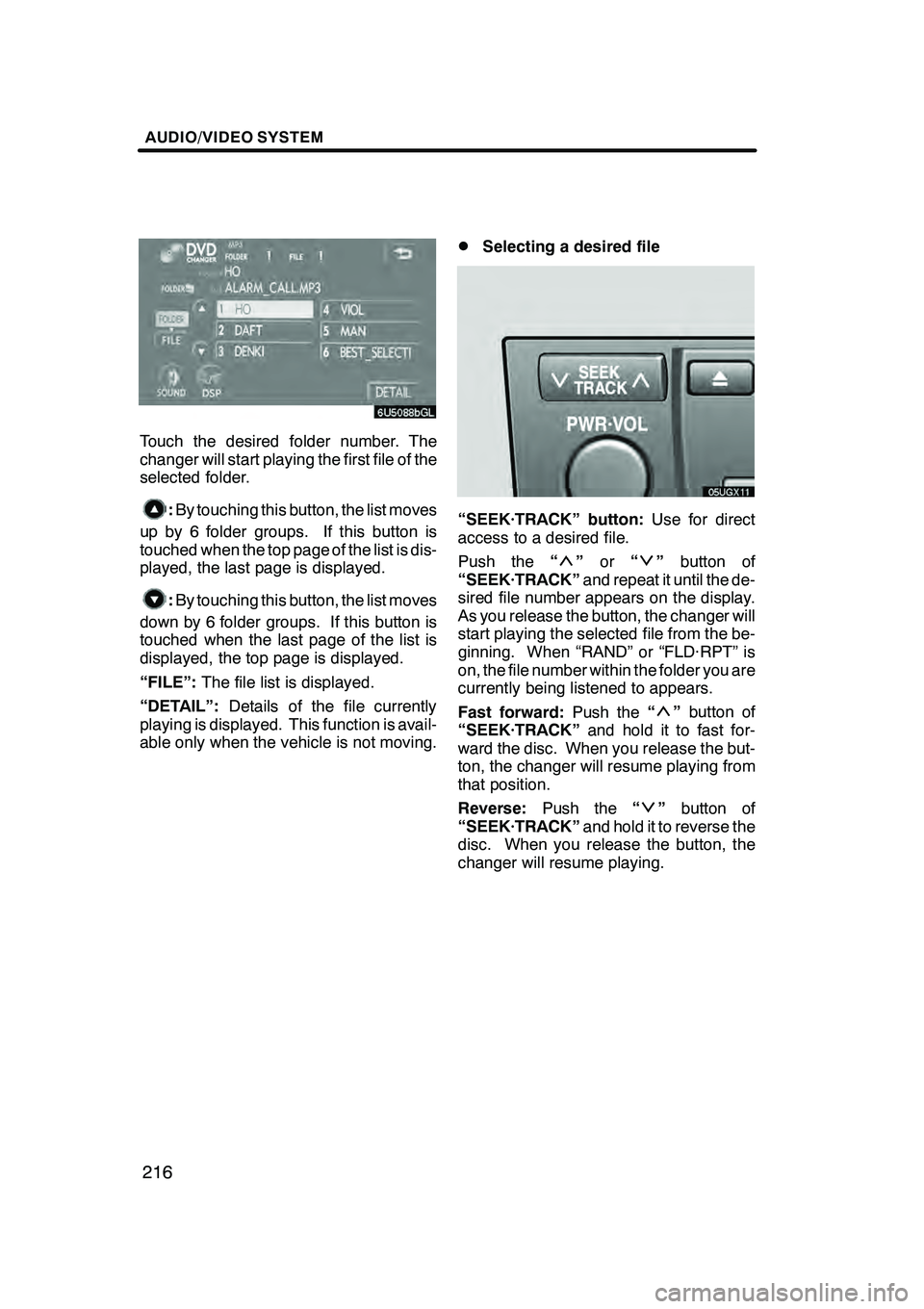
AUDIO/VIDEO SYSTEM
216
Touch the desired folder number. The
changer will start playing the first file of the
selected folder.
:By touching this button, the list moves
up by 6 folder groups. If this button is
touched when the top page of the list is dis-
played, the last page is displayed.
: By touching this button, the list moves
down by 6 folder groups. If this button is
touched when the last page of the list is
displayed, the top page is displayed.
“FILE”: The file list is displayed.
“DETAIL”: Details of the file currently
playing is displayed. This function is avail-
able only when the vehicle is not moving.
DSelecting a desired file
“SEEK·TRACK” button: Use for direct
access to a desired file.
Push the “
”or “”button of
“SEEK·TRACK” and repeat it until the de-
sired file number appears on the display.
As you release the button, the changer will
start playing the selected file from the be-
ginning. When “RAND” or “FLD·RPT” is
on, the file number within the folder you are
currently being listened to appears.
Fast forward: Push the“
”button of
“SEEK·TRACK” and hold it to fast for-
ward the disc. When you release the but-
ton, the changer will resume playing from
that position.
Reverse: Push the “
”button of
“SEEK·TRACK” and hold it to reverse the
disc. When you release the button, the
changer will resume playing.
GX470_Navi_U (OM60D58U) 07/06/16
Page 218 of 312
AUDIO/VIDEO SYSTEM
217
“TUNE·FILE” knob:Use for direct access
to a desired file in the disc.
Turn the “TUNE·FILE” knob to step up or
down all the files in the disc you are cur-
rently listening to. The file number ap-
pears on the display. When “RAND” or
“FLD·RPT” is on, all the files in the folder
you are currently being listened to can be
stepped up or down.
“FILE”: The desired file can be selected in
a list. This function is available only when
the vehicle is not moving.
Touch “FILE” . The file list is displayed.
GX470_Navi_U (OM60D58U) 07/06/16
Page 219 of 312
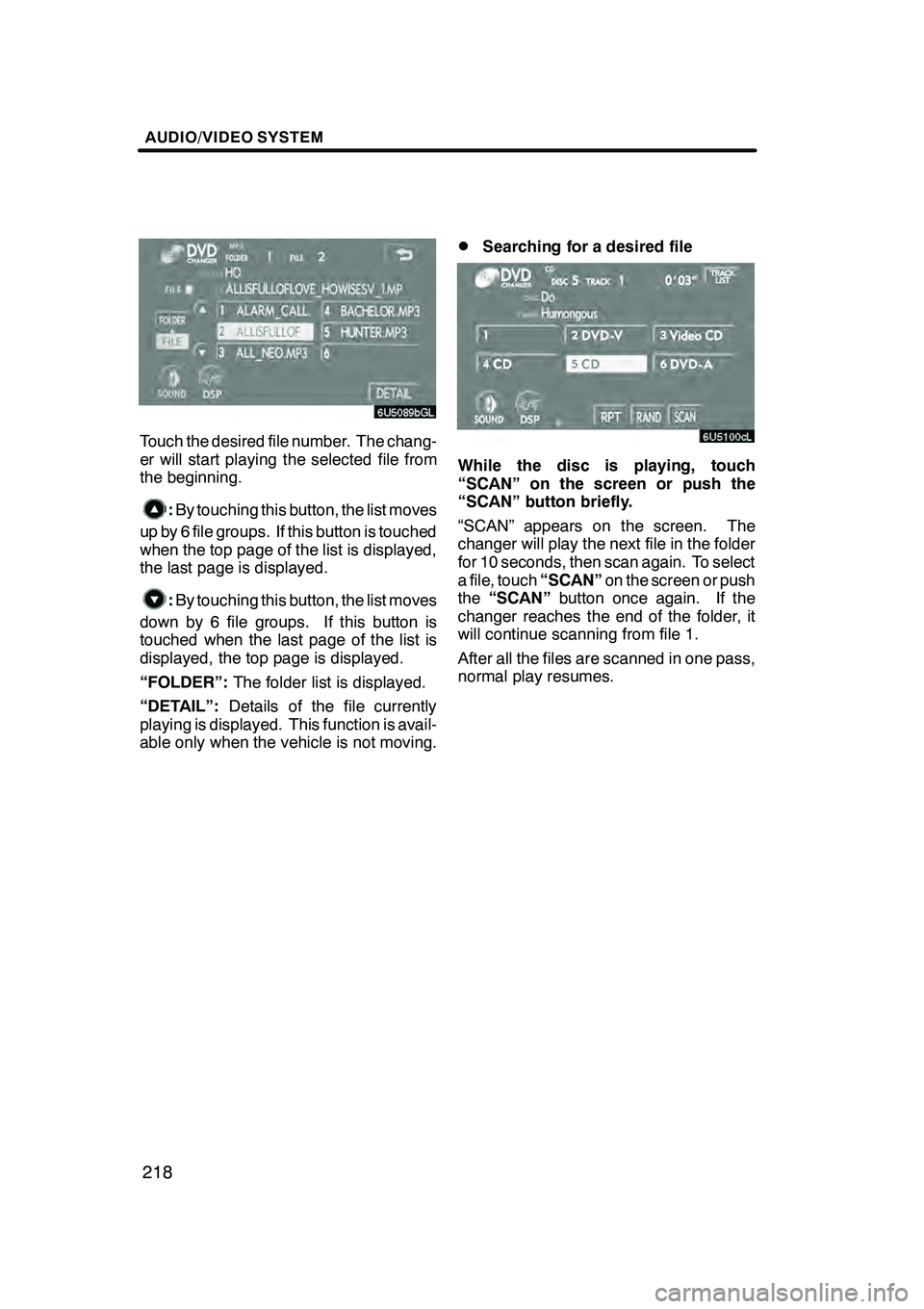
AUDIO/VIDEO SYSTEM
218
Touch the desired file number. The chang-
er will start playing the selected file from
the beginning.
:By touching this button, the list moves
up by 6 file groups. If this button is touched
when the top page of the list is displayed,
the last page is displayed.
: By touching this button, the list moves
down by 6 file groups. If this button is
touched when the last page of the list is
displayed, the top page is displayed.
“FOLDER”: The folder list is displayed.
“DETAIL”: Details of the file currently
playing is displayed. This function is avail-
able only when the vehicle is not moving.
DSearching for a desired file
While the disc is playing, touch
“SCAN” on the screen or push the
“SCAN” button briefly.
“SCAN” appears on the screen. The
changer will play the next file in the folder
for 10 seconds, then scan again. To select
a file, touch “SCAN”on the screen or push
the “SCAN” button once again. If the
changer reaches the end of the folder, it
will continue scanning from file 1.
After all the files are scanned in one pass,
normal play resumes.
GX470_Navi_U (OM60D58U) 07/06/16
Page 221 of 312
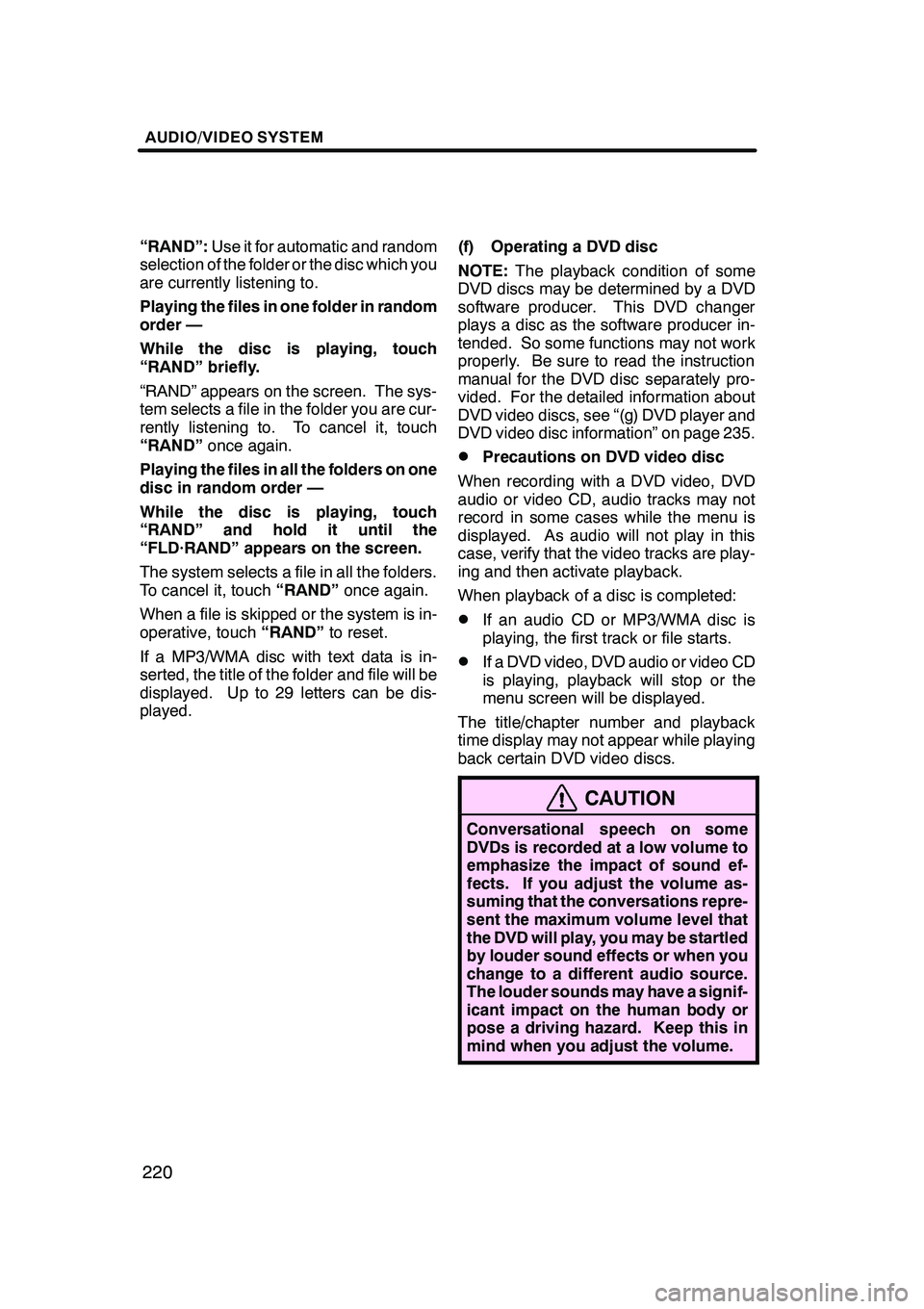
AUDIO/VIDEO SYSTEM
220
“RAND”:Use it for automatic and random
selection of the folder or the disc which you
are currently listening to.
Playing the files in one folder in random
order —
While the disc is playing, touch
“RAND” briefly.
“RAND” appears on the screen. The sys-
tem selects a file in the folder you are cur-
rently listening to. To cancel it, touch
“RAND” once again.
Playing the files in all the folders on one
disc in random order —
While the disc is playing, touch
“RAND” and hold it until the
“FLD·RAND” appears on the screen.
The system selects a file in all the folders.
To cancel it, touch “RAND”once again.
When a file is skipped or the system is in-
operative, touch “RAND”to reset.
If a MP3/WMA disc with text data is in-
serted, the title of the folder and file will be
displayed. Up to 29 letters can be dis-
played. (f) Operating a DVD disc
NOTE:
The playback condition of some
DVD discs may be determined by a DVD
software producer. This DVD changer
plays a disc as the software producer in-
tended. So some functions may not work
properly. Be sure to read the instruction
manual for the DVD disc separately pro-
vided. For the detailed information about
DVD video discs, see “(g) DVD player and
DVD video disc information” on page 235.
DPrecautions on DVD video disc
When recording with a DVD video, DVD
audio or video CD, audio tracks may not
record in some cases while the menu is
displayed. As audio will not play in this
case, verify that the video tracks are play-
ing and then activate playback.
When playback of a disc is completed:
DIf an audio CD or MP3/WMA disc is
playing, the first track or file starts.
DIf a DVD video, DVD audio or video CD
is playing, playback will stop or the
menu screen will be displayed.
The title/chapter number and playback
time display may not appear while playing
back certain DVD video discs.
CAUTION
Conversational speech on some
DVDs is recorded at a low volume to
emphasize the impact of sound ef-
fects. If you adjust the volume as-
suming that the conversations repre-
sent the maximum volume level that
the DVD will play, you may be startled
by louder sound effects or when you
change to a different audio source.
The louder sounds may have a signif-
icant impact on the human body or
pose a driving hazard. Keep this in
mind when you adjust the volume.
GX470_Navi_U (OM60D58U) 07/06/16
Page 222 of 312
AUDIO/VIDEO SYSTEM
221
This “DVD Hint!” screen appears when
the video screen is first displayed after
the ignition switch is in the “ACC” or
“ON” position.
Touch“OK”when you read the message.
DPlaying a DVD disc
Push the “AUDIO” button to display this
screen. You can operate the touch −
screen buttons and choose the number of
the disc you want to play. The selected
disc is automatically played.
When you touch “WIDE”, the screen
mode can be changed.
If you touch “PICTURE” when the vehicle
is completely stopped and the parking
brake is applied, the video screen returns.
GX470_Navi_U (OM60D58U) 07/06/16