2008 Lexus GX470 rear entertainment
[x] Cancel search: rear entertainmentPage 9 of 312
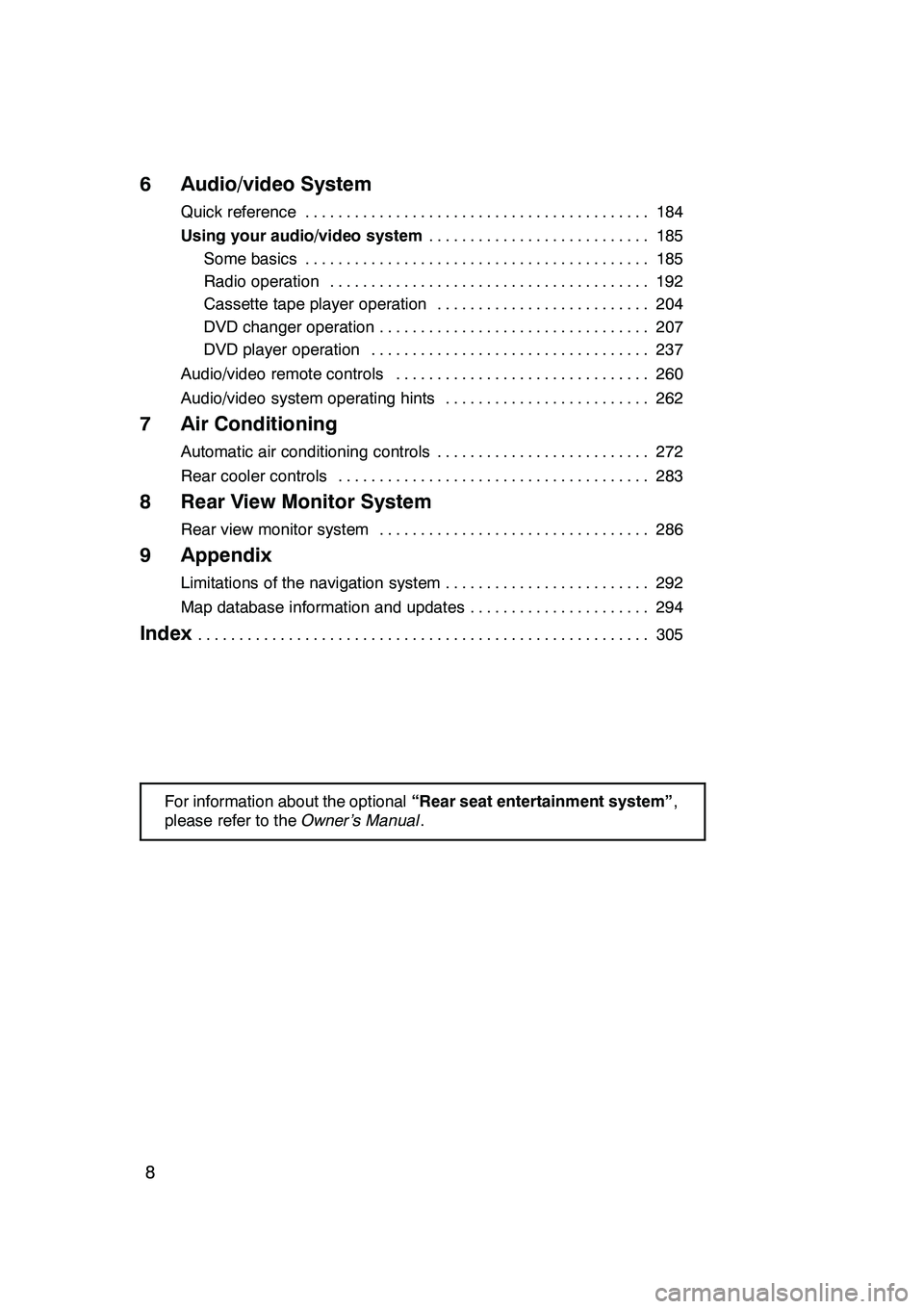
8
6 Audio/video System
Quick reference184
..........................................
Using your audio/video system 185
...........................
Some basics 185 ..........................................
Radio operation 192 .......................................
Cassette tape player operation 204 ..........................
DVD changer operation 207 .................................
DVD player operation 237 ..................................
Audio/video remote controls 260 ...............................
Audio/video system operating hints 262 .........................
7 Air Conditioning
Automatic air conditioning controls 272
..........................
Rear cooler controls 283
......................................
8 Rear View Monitor System
Rear view monitor system 286
.................................
9 Appendix
Limitations of the navigation system 292
.........................
Map database information and updates 294
......................
Index305
.......................................................
For information about the optional “Rear seat entertainment system” ,
please refer to the Owner’s Manual.
GX470_Navi_U (OM60D58U) 07/06/27
Page 178 of 312
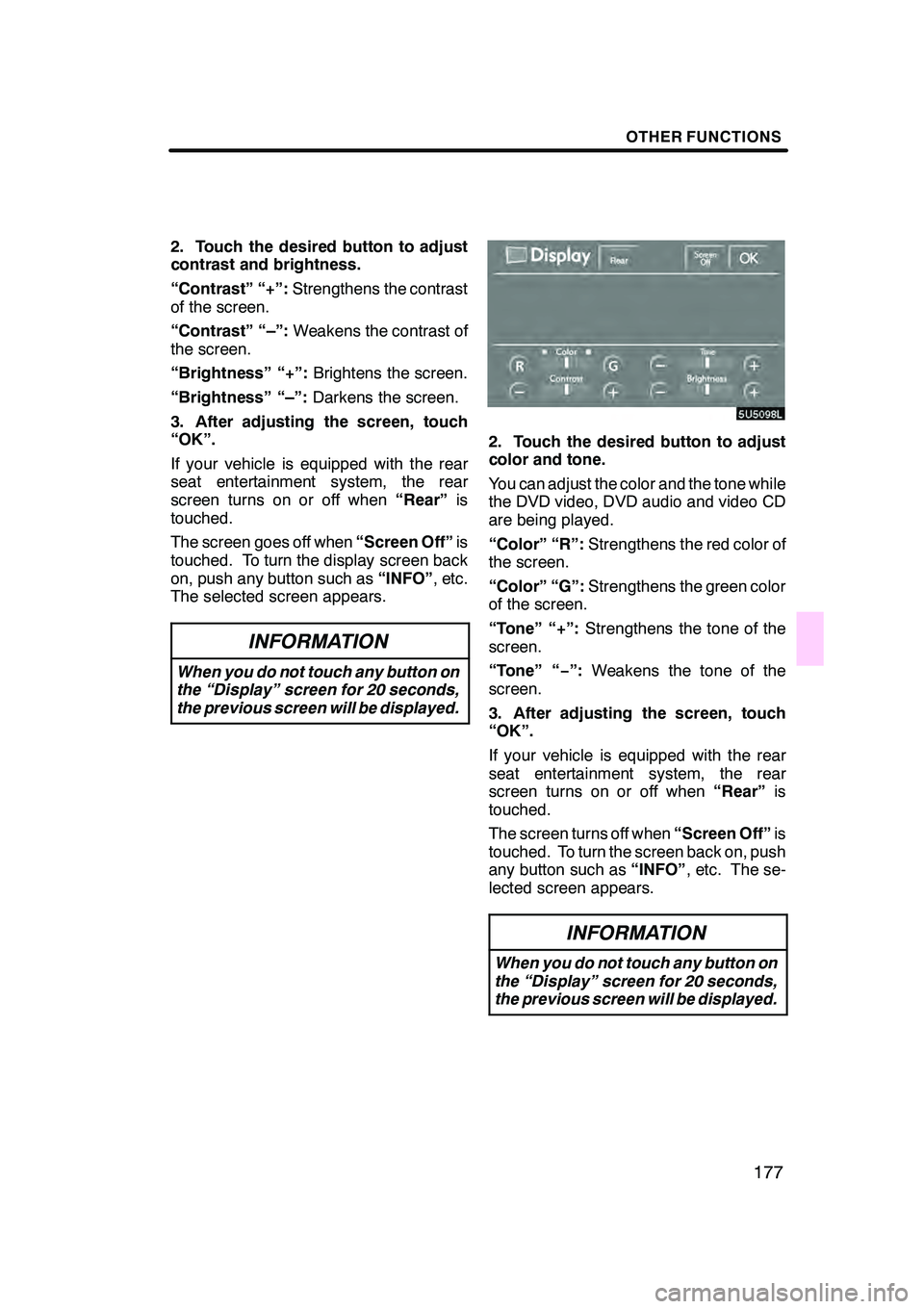
OTHER FUNCTIONS
177
2. Touch the desired button to adjust
contrast and brightness.
“Contrast” “+”:Strengthens the contrast
of the screen.
“Contrast” “–”: Weakens the contrast of
the screen.
“Brightness” “+”: Brightens the screen.
“Brightness” “–”: Darkens the screen.
3. After adjusting the screen, touch
“OK”.
If your vehicle is equipped with the rear
seat entertainment system, the rear
screen turns on or off when “Rear”is
touched.
The screen goes off when “Screen Off”is
touched. To turn the display screen back
on, push any button such as “INFO”, etc.
The selected screen appears.
INFORMATION
When you do not touch any button on
the “Display” screen for 20 seconds,
the previous screen will be displayed.
2. Touch the desired button to adjust
color and tone.
You can adjust the color and the tone while
the DVD video, DVD audio and video CD
are being played.
“Color” “R”: Strengthens the red color of
the screen.
“Color” “G”: Strengthens the green color
of the screen.
“Tone” “+”: Strengthens the tone of the
screen.
“Tone” “− ”:Weakens the tone of the
screen.
3. After adjusting the screen, touch
“OK”.
If your vehicle is equipped with the rear
seat entertainment system, the rear
screen turns on or off when “Rear”is
touched.
The screen turns off when “Screen Off”is
touched. To turn the screen back on, push
any button such as “INFO”, etc. The se-
lected screen appears.
INFORMATION
When you do not touch any button on
the “Display” screen for 20 seconds,
the previous screen will be displayed.
GX470_Navi_U (OM60D58U) 07/06/16
Page 181 of 312

OTHER FUNCTIONS
180
(c) Rear system lock
(with rear seat entertainment system)
The rear seat entertainment system can
be locked to prevent rear passengers from
operating the entertainment system.
Select “ON” or “OFF” and then touch
“OK”.
“ON”:The rear passengers cannot oper-
ate the rear seat entertainment system.
Only front passengers can operate the
system.
“OFF”: Both the front and rear passen-
gers can operate the rear seat entertain-
ment system. (d) Delete personal data
The following personal data can be de-
leted or returned to their default settings:
DMaintenance conditions
DMaintenance information “off” set-
ting
DMemory points
DAreas to avoid
DPrevious points
DRoute trace
DUser selection settings
DPhone book data
DDialed numbers and received calls
DSpeed dial
DBluetooth
rphone data
DSecurity code
This function is available only when the ve-
hicle is not moving.
GX470_Navi_U (OM60D58U) 07/06/16
Page 193 of 312

AUDIO/VIDEO SYSTEM
192
D
Your DVD player
(with rear seat entertainment sys-
tem)
The sound of the rear seat entertainment
system can be enjoyed by pushing the
“DISC” button.DListening to the radio
Push these buttons to choose either an
AM or FM station.
“AM”, “FM1” or “FM2” appears on the
screen.
If your vehicle is equipped with a satellite
radio broadcast system, when you push
the“AM·SAT” button, “AM”, “SAT1”,
“SAT2”, “SAT3” station appears on the dis-
play. For details about satellite radio
broadcast, see “— Radio operation (XM r
Satellite Radio broadcast)” on page 197.
GX470_Navi_U (OM60D58U) 07/06/16
— Radio operation
Page 212 of 312
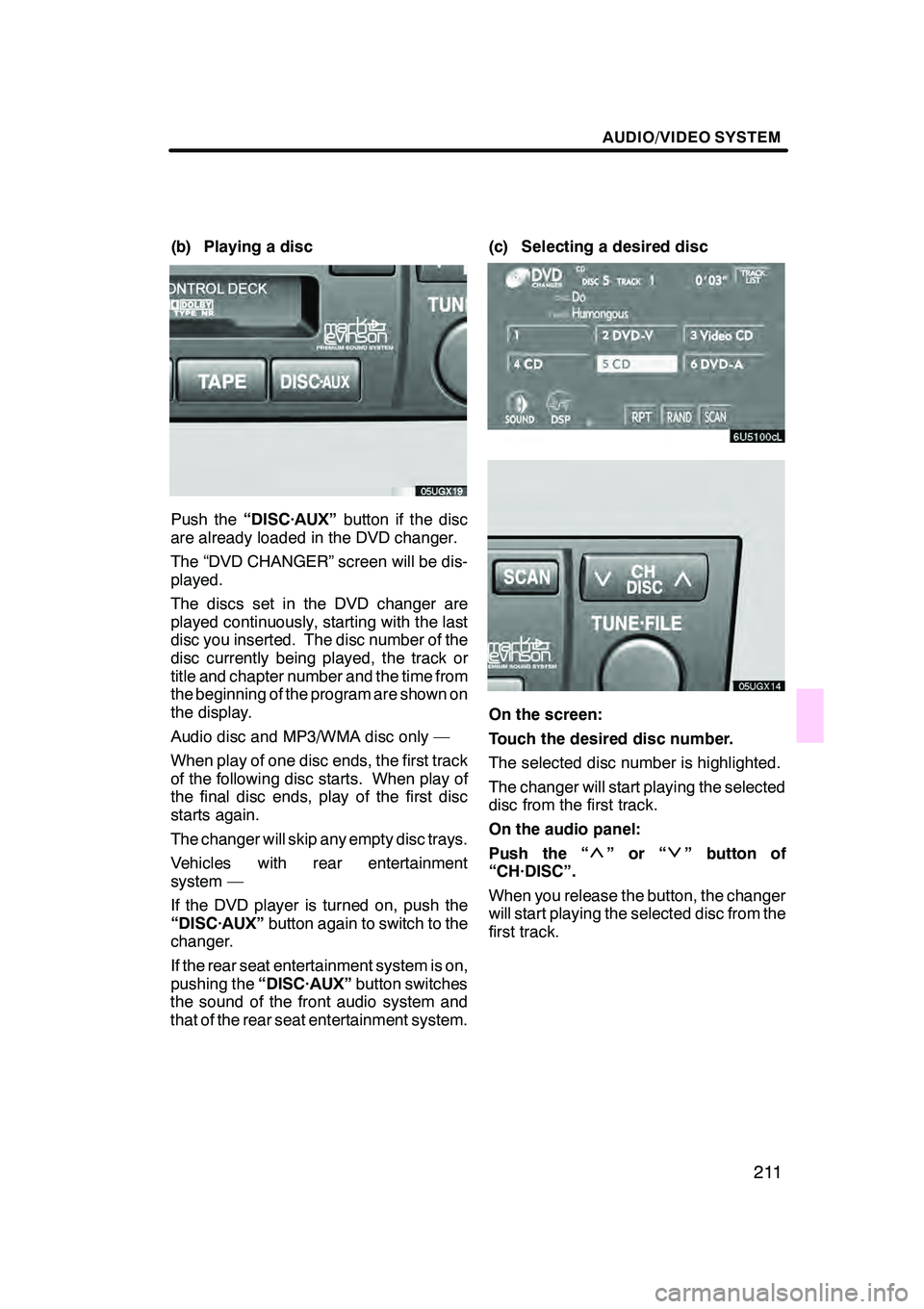
AUDIO/VIDEO SYSTEM
211
(b) Playing a disc
Push the“DISC·AUX” button if the disc
are already loaded in the DVD changer.
The “DVD CHANGER” screen will be dis-
played.
The discs set in the DVD changer are
played continuously, starting with the last
disc you inserted. The disc number of the
disc currently being played, the track or
title and chapter number and the time from
the beginning of the program are shown on
the display.
Audio disc and MP3/WMA disc only —
When play of one disc ends, the first track
of the following disc starts. When play of
the final disc ends, play of the first disc
starts again.
The changer will skip any empty disc trays.
Vehicles with rear entertainment
system —
If the DVD player is turned on, push the
“DISC·AUX” button again to switch to the
changer.
If the rear seat entertainment system is on,
pushing the “DISC·AUX” button switches
the sound of the front audio system and
that of the rear seat entertainment system. (c) Selecting a desired disc
On the screen:
Touch the desired disc number.
The selected disc number is highlighted.
The changer will start playing the selected
disc from the first track.
On the audio panel:
Push the “
”or“” button of
“CH·DISC”.
When you release the button, the changer
will start playing the selected disc from the
first track.
GX470_Navi_U (OM60D58U) 07/06/16
Page 214 of 312
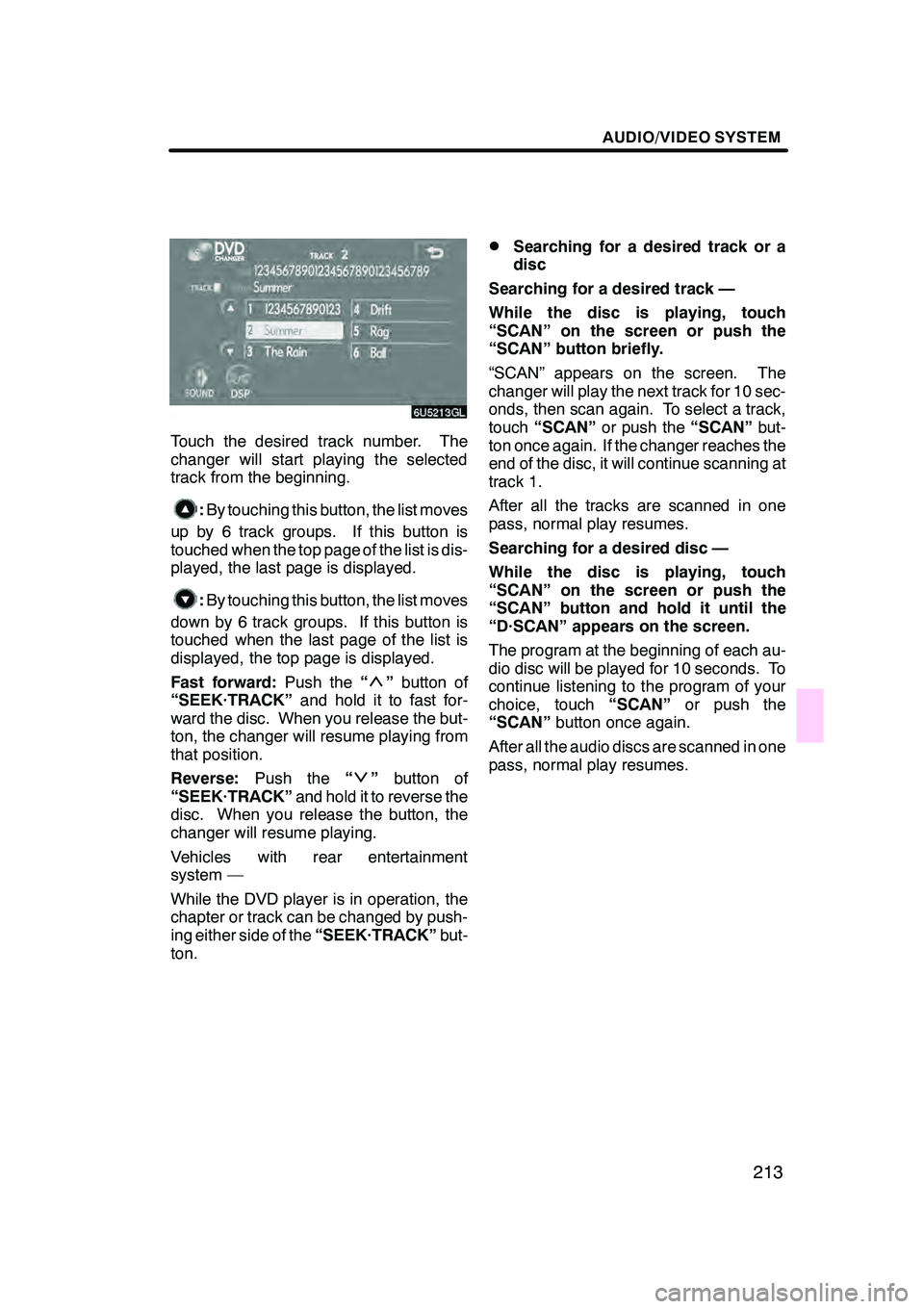
AUDIO/VIDEO SYSTEM
213
Touch the desired track number. The
changer will start playing the selected
track from the beginning.
:By touching this button, the list moves
up by 6 track groups. If this button is
touched when the top page of the list is dis-
played, the last page is displayed.
: By touching this button, the list moves
down by 6 track groups. If this button is
touched when the last page of the list is
displayed, the top page is displayed.
Fast forward: Push the“
”button of
“SEEK·TRACK” and hold it to fast for-
ward the disc. When you release the but-
ton, the changer will resume playing from
that position.
Reverse: Push the “
”button of
“SEEK·TRACK” and hold it to reverse the
disc. When you release the button, the
changer will resume playing.
Vehicles with rear entertainment
system —
While the DVD player is in operation, the
chapter or track can be changed by push-
ing either side of the “SEEK·TRACK”but-
ton.
DSearching for a desired track or a
disc
Searching for a desired track —
While the disc is playing, touch
“SCAN” on the screen or push the
“SCAN” button briefly.
“SCAN” appears on the screen. The
changer will play the next track for 10 sec-
onds, then scan again. To select a track,
touch “SCAN” or push the “SCAN”but-
ton once again. If the changer reaches the
end of the disc, it will continue scanning at
track 1.
After all the tracks are scanned in one
pass, normal play resumes.
Searching for a desired disc —
While the disc is playing, touch
“SCAN” on the screen or push the
“SCAN” button and hold it until the
“D·SCAN” appears on the screen.
The program at the beginning of each au-
dio disc will be played for 10 seconds. To
continue listening to the program of your
choice, touch “SCAN”or push the
“SCAN” button once again.
After all the audio discs are scanned in one
pass, normal play resumes.
GX470_Navi_U (OM60D58U) 07/06/16
Page 238 of 312

AUDIO/VIDEO SYSTEM
237
Title:The largest unit of the video and au-
dio programs stored on DVD video discs.
Usually, one piece of movie, one album, or
one audio program is assigned as a title.
Chapter: The unit smaller than that of title.
A title comprises plural chapters.
Manufactured under license from
Dolby Laboratories. “Dolby”, “Pro Log-
ic”, and the double −D symbol are trade-
marks of Dolby Laboratories. Confi-
dential unpublished works.
E 1992 −1997 Dolby Laboratories. All
rights reserved.
This product incorporates copyright
protection technology that is protected
by method claims of certain U.S. pat-
ents and other intellectual property
rights owned by Macrovision Corpora-
tion and other rights owners. Use of
this copyright protection technology
must be authorized by Macrovision
Corporation, and is intended for home
and other limited viewing uses only un-
less otherwise authorized by Macrovi-
sion Corporation. Reverse engineering
or disassembly is prohibited.
“DTS” is a trademark of Digital Theater
Systems, Inc. The DVD player can play DVD video, au-
dio CD, video CD, CD text, dts
−CD or
MP3 disc only when a disc is loaded in
the DVD player. A WMA disc cannot be
played.
Refer to “Rear seat entertainment system”
for details.
For appropriate discs for this player, see
“Audio/video system operating hints” on
page 262.
(a) Inserting the disc
Insert the disc into the slot with the la-
bel side up.
An adapter must be used for 8 cm (3 in.)
discs which are loaded in the same man-
ner as for 12 cm (4.7 in.) discs.
GX470_Navi_U (OM60D58U) 07/06/16
—DVD player operation
Page 263 of 312

AUDIO/VIDEO SYSTEM
262
Vehicles with rear seat entertainment sys-
tem —
While the DVD player is in operation, the
chapter or track can be changed by push-
ing the“
”or “”switch.
3“MODE” switch
Each time you push the “MODE”switch,
the system changes the audio mode.
The DVD player will be selectable if a rear
seat entertainment system is installed in
your vehicle.
To turn the audio/video system on, push
the “MODE” switch.
To turn the audio/video system off, push
and hold the “MODE”switch until you hear
a beep.
NOTICE
To ensure correct audio/video sys-
tem operations:
DBe careful not to spill beverages
over the audio/video system.
DDo not put anything other than a
cassette tape or appropriate discs
into the cassette tape slot or CD
changer or DVD changer slot.
DThe use of a cellular phone inside
or near the vehicle may cause a
noise from the speakers of the
audio/video system which you are
listening to. However, this does
not indicate a malfunction.
Radio reception
Usually, the problem with radio reception
does not mean there is a problem with your
radio −it is just the normal result of condi-
tions outside the vehicle.
For example, nearby buildings and terrain
can interfere with FM reception. Power
lines or telephone wires can interfere with
AM signals. And of course, radio signals
have a limited range, and the farther you
are from a station, the weaker its signal will
be. In addition, reception conditions
change constantly as your vehicle moves.
Here are some common reception prob-
lems that probably do not indicate a prob-
lem with your radio:
GX470_Navi_U (OM60D58U) 07/06/16
Audio/video system
operating hints