Page 8 of 312
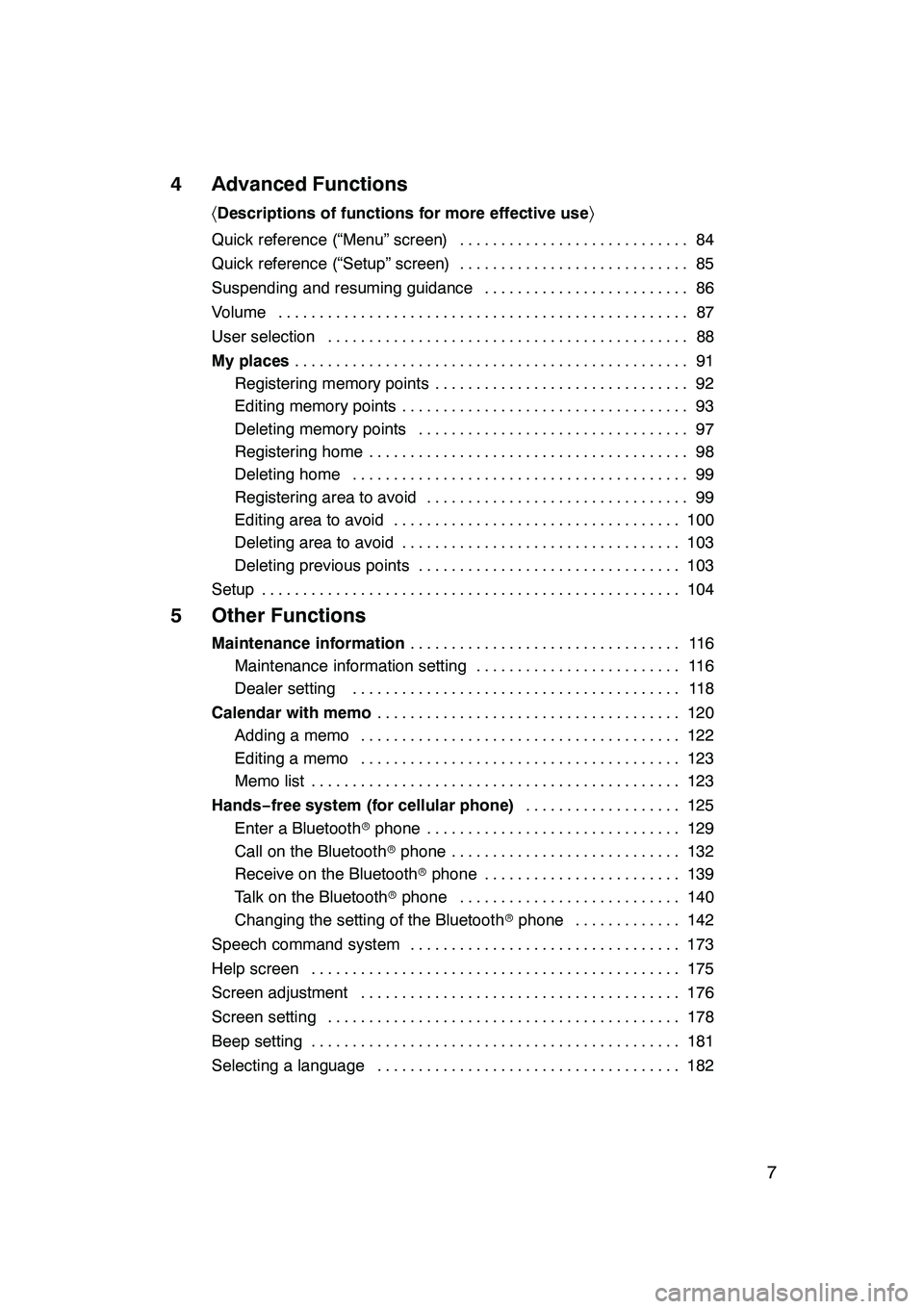
7
4 Advanced Functions
〈Descriptions of functions for more effective use 〉
Quick reference (“Menu” screen) 84
............................
Quick reference (“Setup” screen) 85
............................
Suspending and resuming guidance 86
.........................
Volume 87
..................................................
User selection 88
............................................
My places 91
................................................
Registering memory points 92
...............................
Editing memory points 93
...................................
Deleting memory points 97
.................................
Registering home 98
.......................................
Deleting home 99
.........................................
Registering area to avoid 99
................................
Editing area to avoid 100
...................................
Deleting area to avoid 103
..................................
Deleting previous points 103
................................
Setup 104
...................................................
5 Other Functions
Maintenance information 11 6
.................................
Maintenance information setting 116 .........................
Dealer setting 118 ........................................
Calendar with memo 120
.....................................
Adding a memo 122 .......................................
Editing a memo 123 .......................................
Memo list 123 .............................................
Hands− free system (for cellular phone) 125
...................
Enter a Bluetooth rphone 129 ...............................
Call on the Bluetooth rphone 132 ............................
Receive on the Bluetooth rphone 139 ........................
Talk on the Bluetooth rphone 140 ...........................
Changing the setting of the Bluetooth rphone 142 .............
Speech command system 173 .................................
Help screen 175 .............................................
Screen adjustment 176 .......................................
Screen setting 178 ...........................................
Beep setting 181 .............................................
Selecting a language 182 .....................................
GX470_Navi_U (OM60D58U) 07/06/16
Page 20 of 312
19
During route guidancePage
Suspending route guidance86
Adjusting route guidance volume87
Deleting the destination58
Displaying the entire route map78
hUseful functions i
Memory pointsPage
Registering memory points91
Marking icons on the map91
InformationPage
Displaying vehicle maintenance11 6
Displaying the calendar120
Hands−free system (for cellular phone)Page
Initiating Bluetooth r129
Making a call on the Bluetooth rphone132
Receiving a call on the Bluetooth rphone139
Speech command systemPage
Operating the system with your voice173
GX470_Navi_U (OM60D58U) 07/06/16
Page 23 of 312
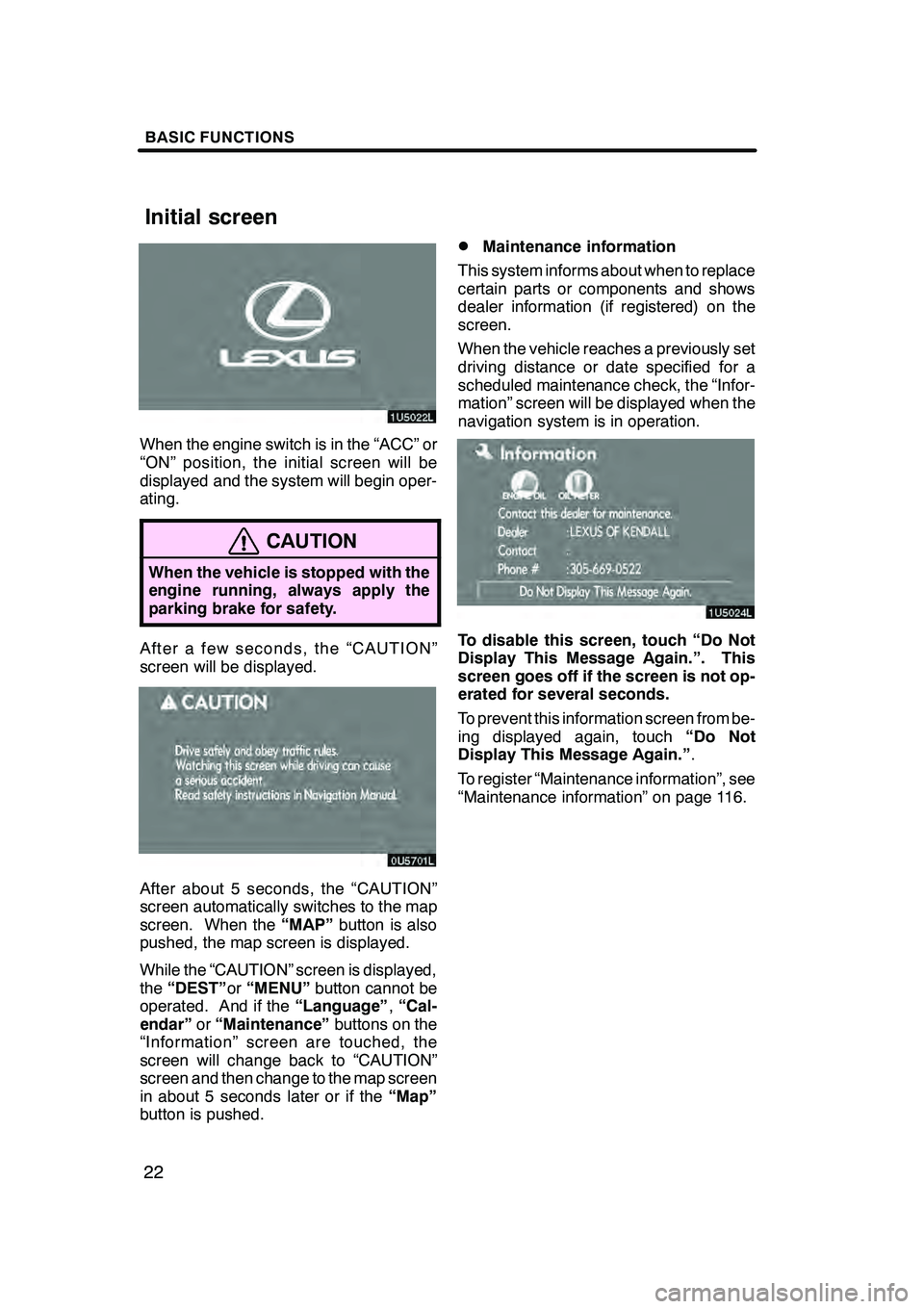
BASIC FUNCTIONS
22
When the engine switch is in the “ACC” or
“ON” position, the initial screen will be
displayed and the system will begin oper-
ating.
CAUTION
When the vehicle is stopped with the
engine running, always apply the
parking brake for safety.
After a few seconds, the “CAUTION”
screen will be displayed.
After about 5 seconds, the “CAUTION”
screen automatically switches to the map
screen. When the“MAP”button is also
pushed, the map screen is displayed.
While the “CAUTION” screen is displayed,
the “DEST” or“MENU” button cannot be
operated. And if the “Language”,“Cal-
endar” or“Maintenance” buttons on the
“Information” screen are touched, the
screen will change back to “CAUTION”
screen and then change to the map screen
in about 5 seconds later or if the “Map”
button is pushed.
DMaintenance information
This system informs about when to replace
certain parts or components and shows
dealer information (if registered) on the
screen.
When the vehicle reaches a previously set
driving distance or date specified for a
scheduled maintenance check, the “Infor-
mation” screen will be displayed when the
navigation system is in operation.
To disable this screen, touch “Do Not
Display This Message Again.”. This
screen goes off if the screen is not op-
erated for several seconds.
To prevent this information screen from be-
ing displayed again, touch “Do Not
Display This Message Again.” .
To register “Maintenance information”, see
“Maintenance information” on page 116.
GX470_Navi_U (OM60D58U) 07/06/16
Initial screen
Page 89 of 312
ADVANCED FUNCTIONS
88
INFORMATION
During route guidance, the voice
guidance continues even if the navi-
gation screen is changed to other
screens.
“Adaptive Volume Control”:By turning
“Adaptive Volume Control” on, the volume
is turned up automatically when the ve-
hicle speed exceeds 50 mph (80 km/h).
To turn the “Adaptive Volume Control”
system on, touch the button. The indicator
will be highlighted. The system can memorize the following
settings for up to three users.
DMap direction
DMap scale
DMap configuration
DGuidance mode
DSetup
DVolume
DLanguage
DRoute trace
DTravel time/arrival time
DRight screen of dual map
DRoad preference
DMaintenance notification
GX470_Navi_U (OM60D58U) 07/06/16
User selection
Page 116 of 312
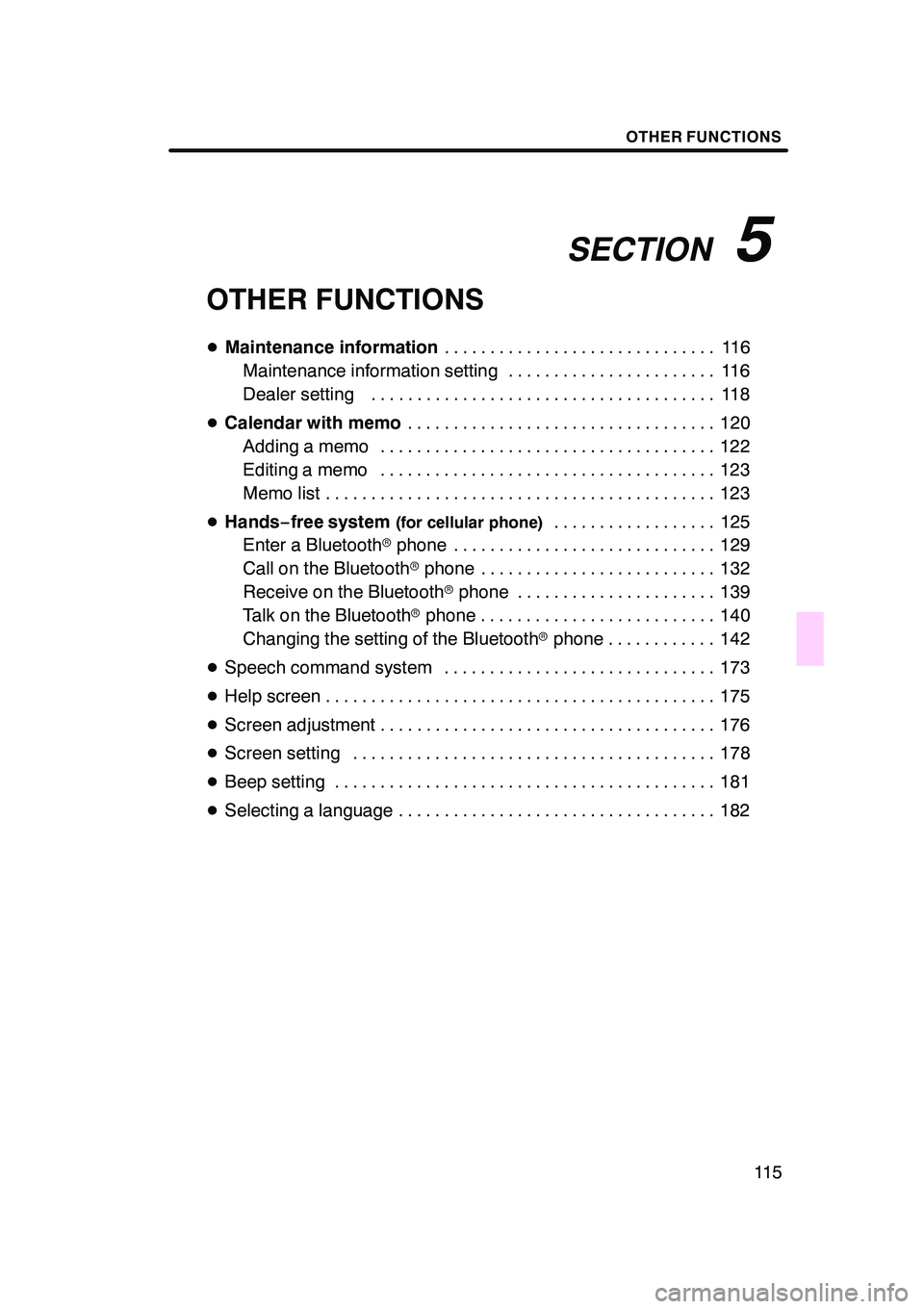
SECTION5
OTHER FUNCTIONS
11 5
OTHER FUNCTIONS
DMaintenance information 11 6
..............................
Maintenance information setting 116 .......................
Dealer setting 118 ......................................
D Calendar with memo 120
..................................
Adding a memo 122 .....................................
Editing a memo 123 .....................................
Memo list 123 ...........................................
D Hands− free system
(for cellular phone)125
..................
Enter a Bluetooth rphone 129 .............................
Call on the Bluetooth rphone 132 ..........................
Receive on the Bluetooth rphone 139 ......................
Talk on the Bluetooth rphone 140 ..........................
Changing the setting of the Bluetooth rphone 142 ............
D Speech command system 173 ..............................
D Help screen 175 ...........................................
D Screen adjustment 176 .....................................
D Screen setting 178 ........................................
D Beep setting 181 ..........................................
D Selecting a language 182 ...................................
GX470_Navi_U (OM60D58U) 07/06/16
Page 117 of 312
OTHER FUNCTIONS
11 6
When the navigation system is turned on,
the “Information” screen displays when it is
time to replace a part or certain compo-
nents. (See page 22.)
05UGX31
1. Push the “INFO” button.
5U5605L
2. Touch “Maintenance”.
3. Touch the desired button.For details of each touch
−screen button,
see “INFORMATION ITEMS” on page 117.
“Delete All”: To cancel all conditions
which have been inputted.
“Reset All”: To reset the item which has
satisfied a condition.
“Set Dealer”: To register or edit dealer in-
formation. (See “ — Dealer setting” on
page 118.)
If “ON” is selected, the system gives main-
tenance information with the “Information”
screen when the system is turned on. (See
page 22.)
If “OFF” is selected, the “Information”
screen is disabled.
When the vehicle needs to be serviced, the
touch− screen button color will change to
orange.
GX470_Navi_U (OM60D58U) 07/06/16
Maintenance information —
— Maintenance information
setting
Page 118 of 312
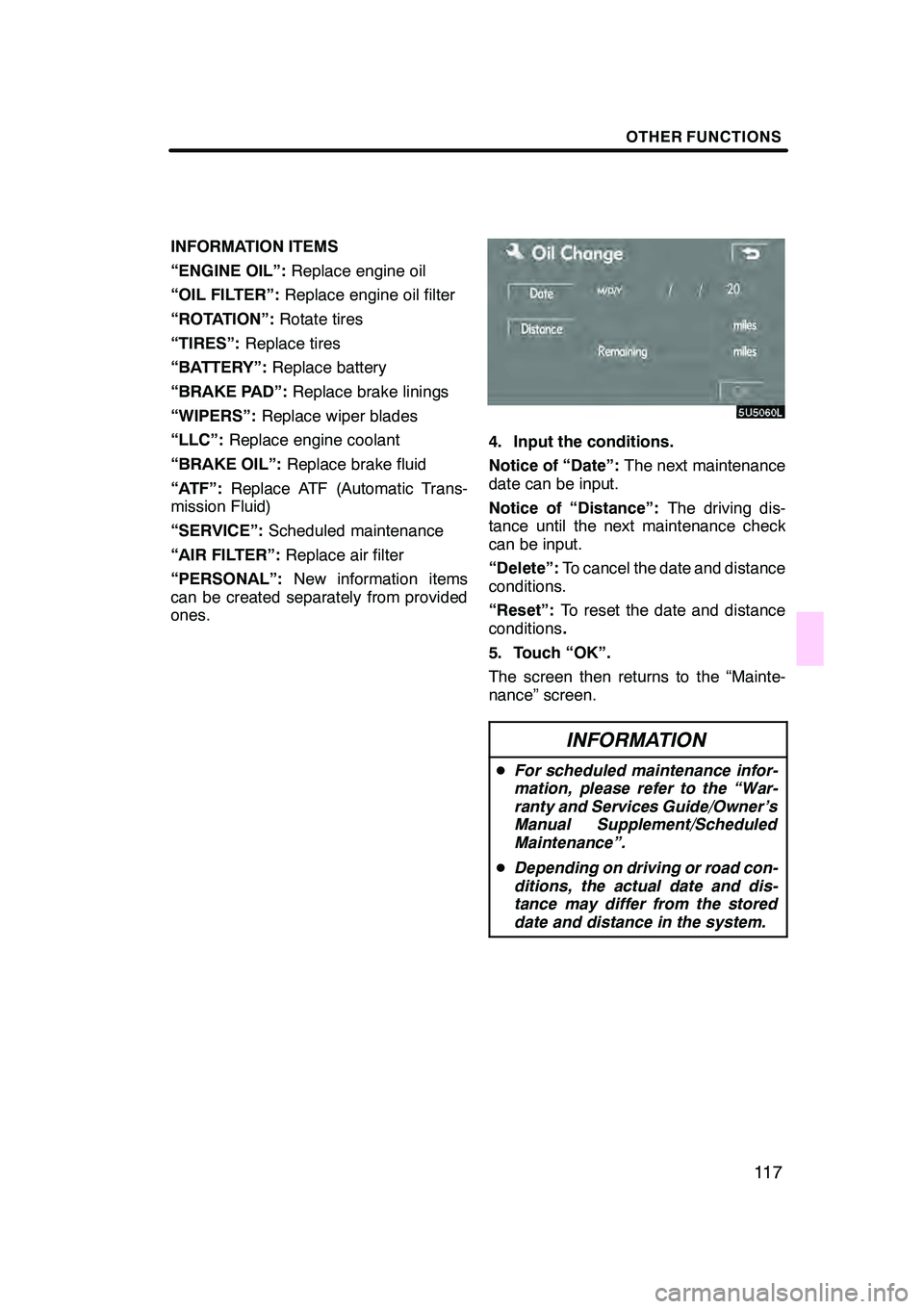
OTHER FUNCTIONS
11 7
INFORMATION ITEMS
“ENGINE OIL”:Replace engine oil
“OIL FILTER”: Replace engine oil filter
“ROTATION”: Rotate tires
“TIRES”: Replace tires
“BATTERY”: Replace battery
“BRAKE PAD”: Replace brake linings
“WIPERS”: Replace wiper blades
“LLC”: Replace engine coolant
“BRAKE OIL”: Replace brake fluid
“ATF”: Replace ATF (Automatic Trans-
mission Fluid)
“SERVICE”: Scheduled maintenance
“AIR FILTER”: Replace air filter
“PERSONAL”: New information items
can be created separately from provided
ones.
4. Input the conditions.
Notice of “Date”: The next maintenance
date can be input.
Notice of “Distance”: The driving dis-
tance until the next maintenance check
can be input.
“Delete”: To cancel the date and distance
conditions.
“Reset”: To reset the date and distance
conditions .
5. Touch “OK”.
The screen then returns to the “Mainte-
nance” screen.
INFORMATION
D For scheduled maintenance infor-
mation, please refer to the “War-
ranty and Services Guide/Owner’s
Manual Supplement/Scheduled
Maintenance”.
D Depending on driving or road con-
ditions, the actual date and dis-
tance may differ from the stored
date and distance in the system.
GX470_Navi_U (OM60D58U) 07/06/16
Page 119 of 312
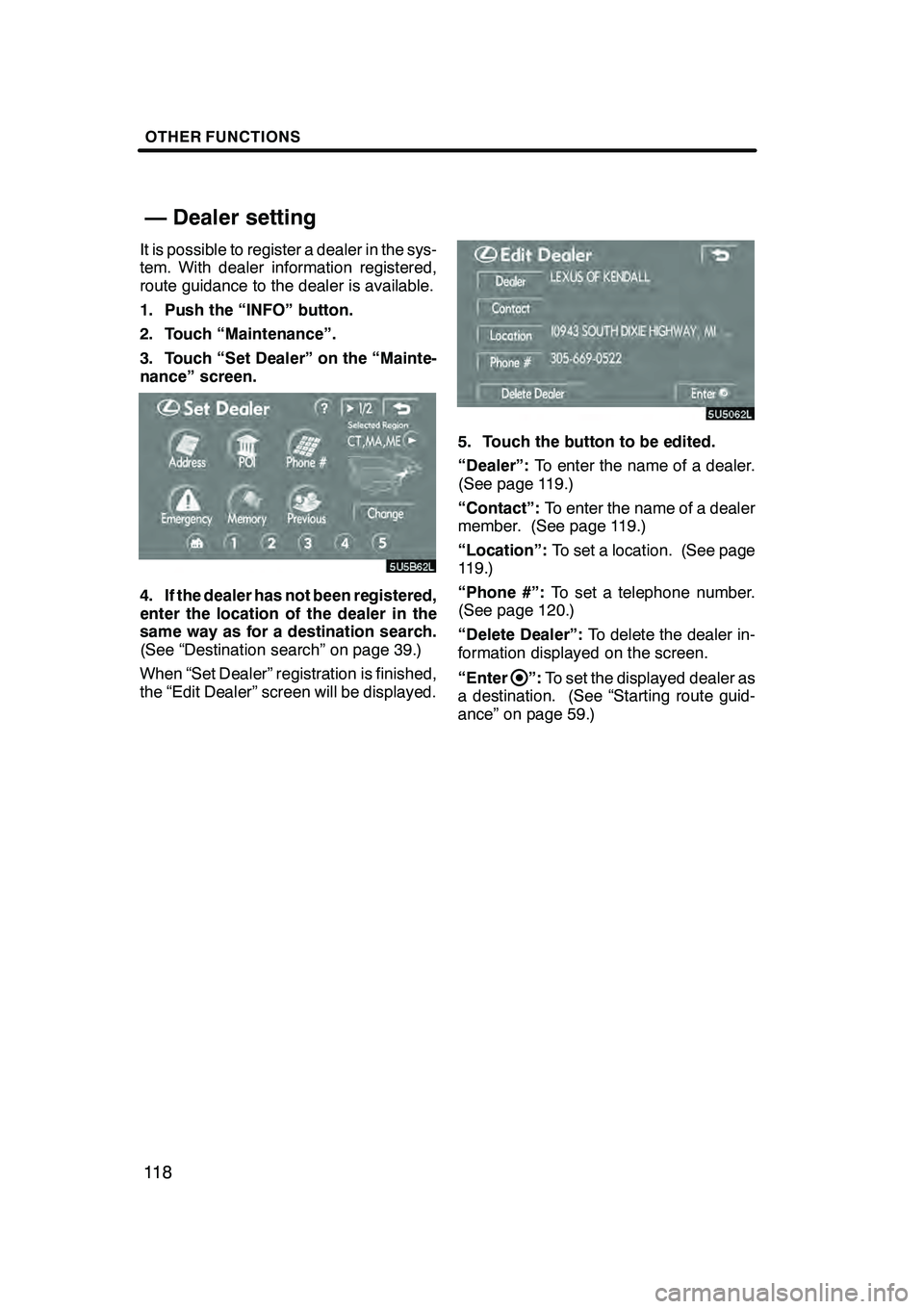
OTHER FUNCTIONS
11 8
It is possible to register a dealer in the sys-
tem. With dealer information registered,
route guidance to the dealer is available.
1. Push the “INFO” button.
2. Touch “Maintenance”.
3. Touch “Set Dealer” on the “Mainte-
nance” screen.
4. If the dealer has not been registered,
enter the location of the dealer in the
same way as for a destination search.
(See “Destination search” on page 39.)
When “Set Dealer” registration is finished,
the “Edit Dealer” screen will be displayed.
5. Touch the button to be edited.
“Dealer”:To enter the name of a dealer.
(See page 119.)
“Contact”: To enter the name of a dealer
member. (See page 119.)
“Location”: To set a location. (See page
119.)
“Phone #”: To set a telephone number.
(See page 120.)
“Delete Dealer”: To delete the dealer in-
formation displayed on the screen.
“Enter
”: To set the displayed dealer as
a destination. (See “Starting route guid-
ance” on page 59.)
GX470_Navi_U (OM60D58U) 07/06/16
— Dealer setting