Page 2 of 312
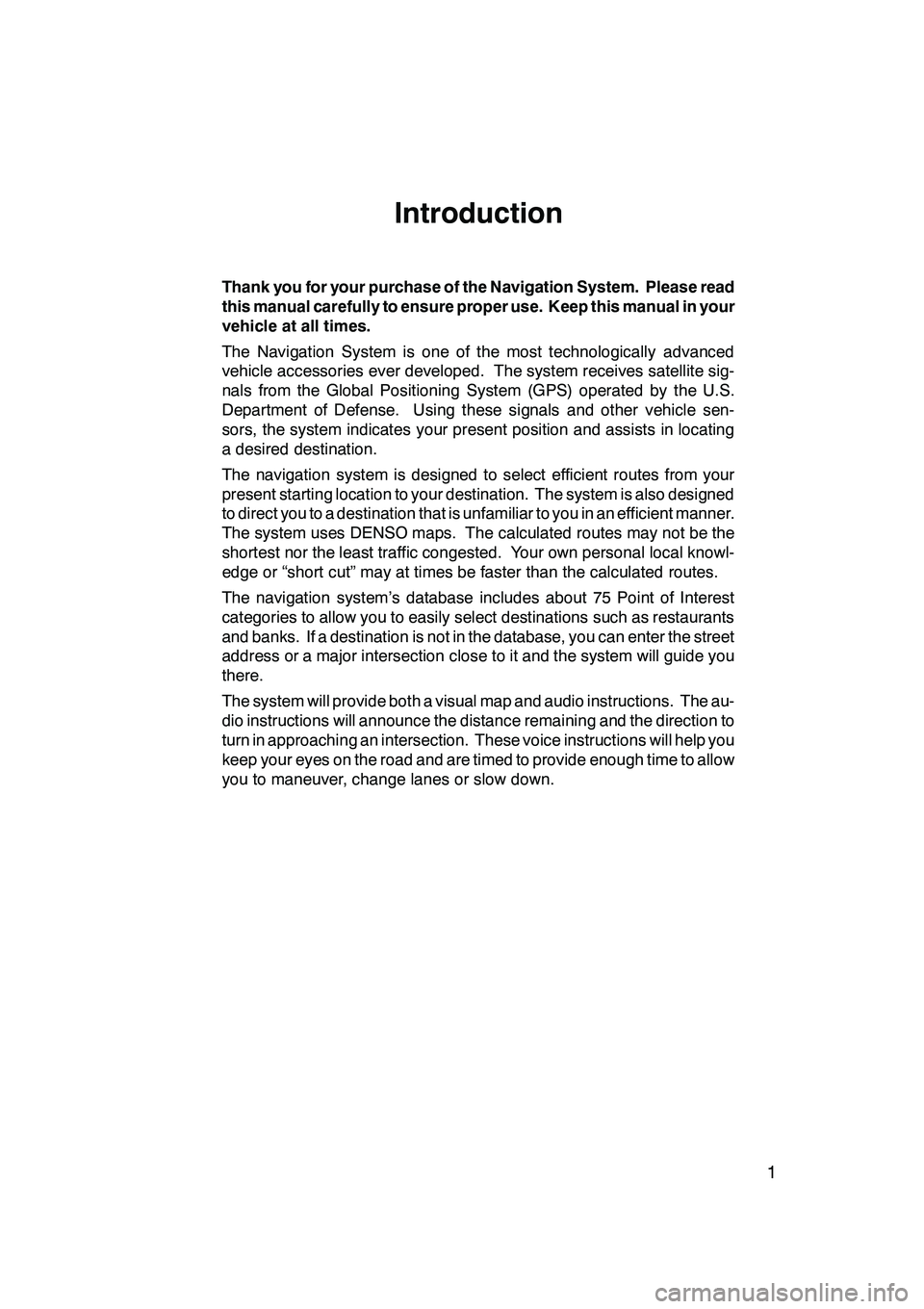
1
Introduction
Thank you for your purchase of the Navigation System. Please read
this manual carefully to ensure proper use. Keep this manual in your
vehicle at all times.
The Navigation System is one of the most technologically advanced
vehicle accessories ever developed. The system receives satellite sig-
nals from the Global Positioning System (GPS) operated by the U.S.
Department of Defense. Using these signals and other vehicle sen-
sors, the system indicates your present position and assists in locating
a desired destination.
The navigation system is designed to select efficient routes from your
present starting location to your destination. The system is also designed
to direct you to a destination that is unfamiliar to you in an efficient manner.
The system uses DENSO maps. The calculated routes may not be the
shortest nor the least traffic congested. Your own personal local knowl-
edge or “short cut” may at times be faster than the calculated routes.
The navigation system’s database includes about 75 Point of Interest
categories to allow you to easily select destinations such as restaurants
and banks. If a destination is not in the database, you can enter the street
address or a major intersection close to it and the system will guide you
there.
The system will provide both a visual map and audio instructions. The au-
dio instructions will announce the distance remaining and the direction to
turn in approaching an intersection. These voice instructions will help you
keep your eyes on the road and are timed to provide enough time to allow
you to maneuver, change lanes or slow down.
GX470_Navi_U (OM60D58U) 07/06/16
Page 9 of 312
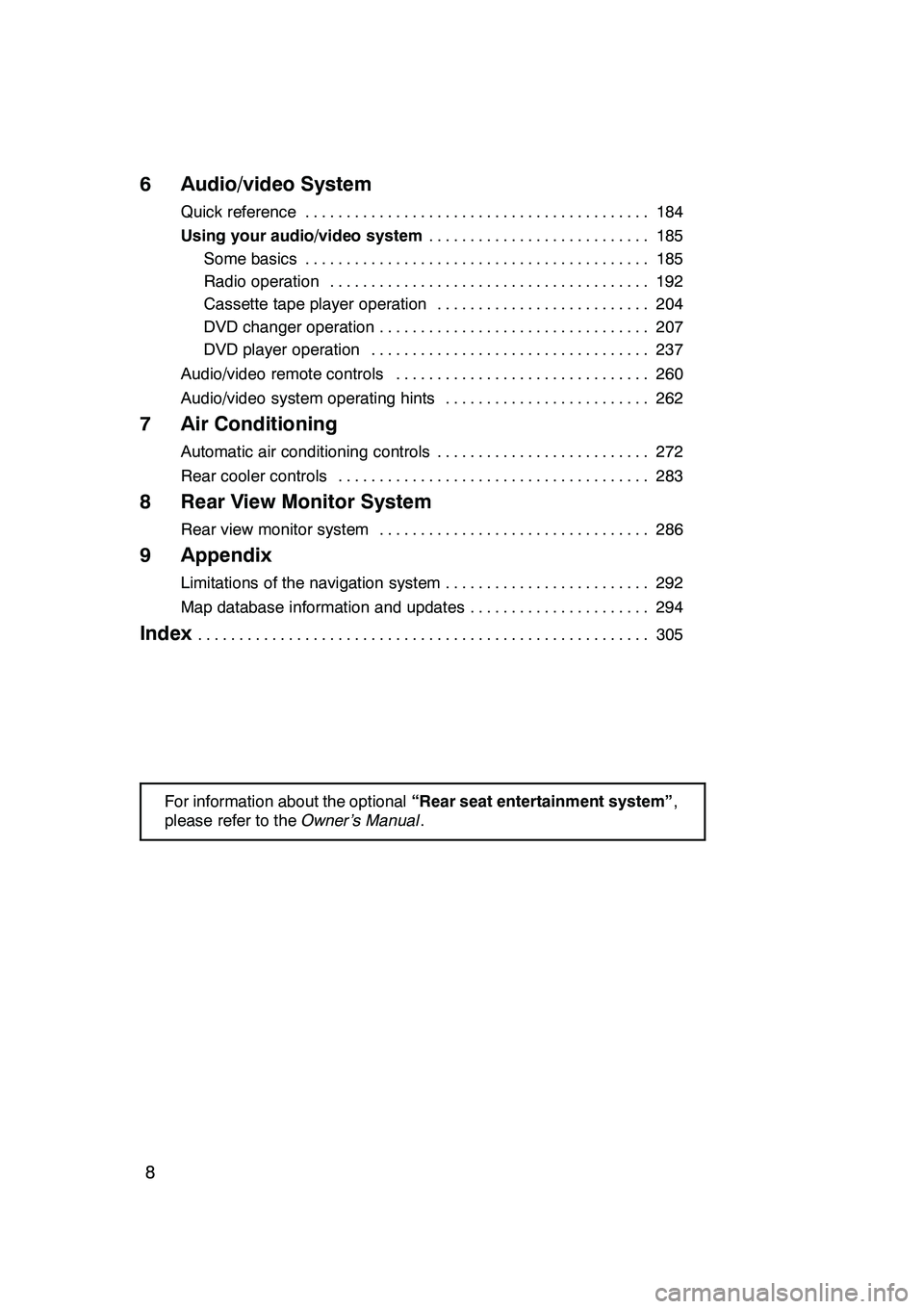
8
6 Audio/video System
Quick reference184
..........................................
Using your audio/video system 185
...........................
Some basics 185 ..........................................
Radio operation 192 .......................................
Cassette tape player operation 204 ..........................
DVD changer operation 207 .................................
DVD player operation 237 ..................................
Audio/video remote controls 260 ...............................
Audio/video system operating hints 262 .........................
7 Air Conditioning
Automatic air conditioning controls 272
..........................
Rear cooler controls 283
......................................
8 Rear View Monitor System
Rear view monitor system 286
.................................
9 Appendix
Limitations of the navigation system 292
.........................
Map database information and updates 294
......................
Index305
.......................................................
For information about the optional “Rear seat entertainment system” ,
please refer to the Owner’s Manual.
GX470_Navi_U (OM60D58U) 07/06/27
Page 111 of 312
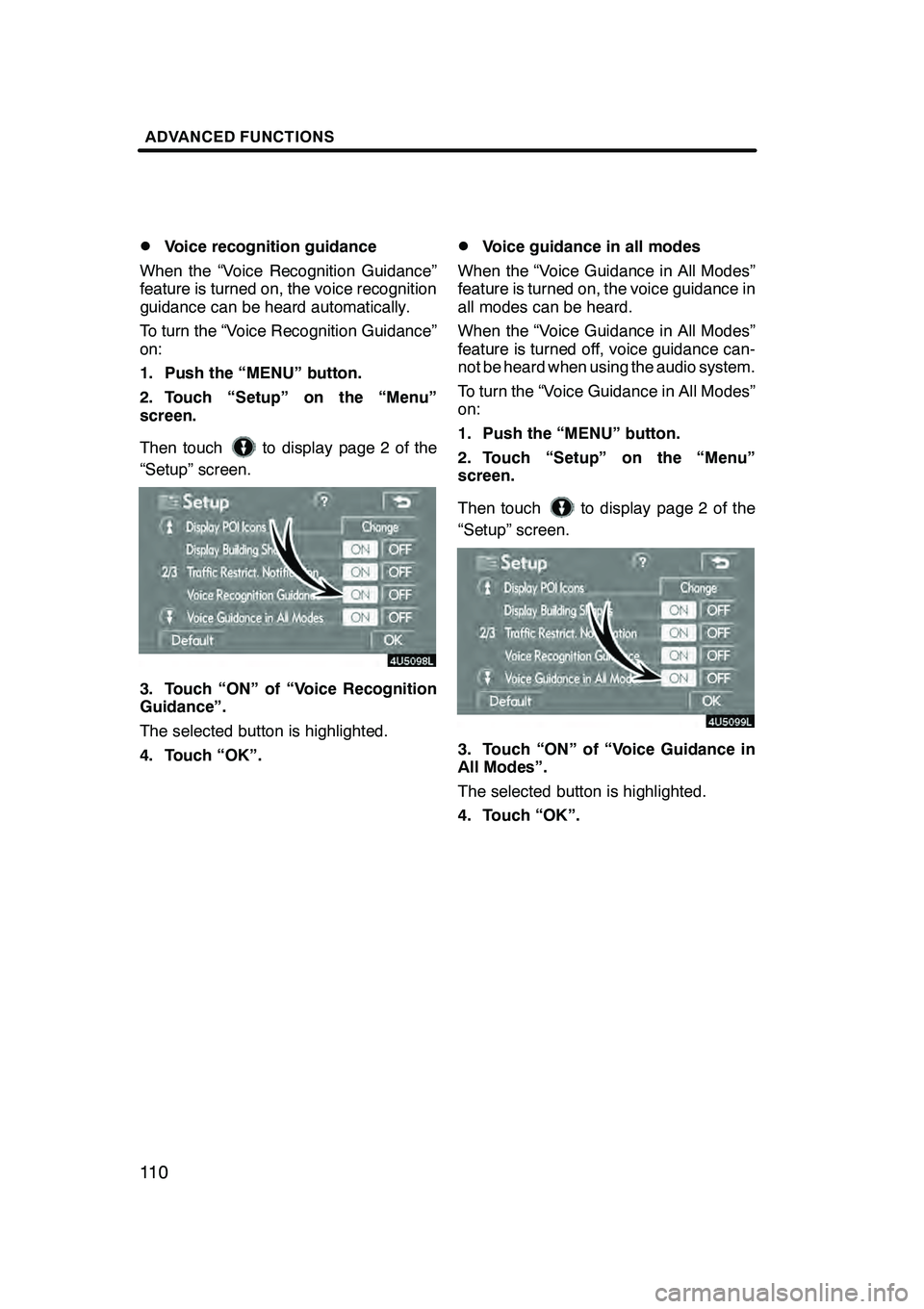
ADVANCED FUNCTIONS
11 0D
Voice recognition guidance
When the “Voice Recognition Guidance”
feature is turned on, the voice recognition
guidance can be heard automatically.
To turn the “Voice Recognition Guidance”
on:
1. Push the “MENU” button.
2. Touch “Setup” on the “Menu”
screen.
Then touch
to display page 2 of the
“Setup” screen.
3. Touch “ON” of “Voice Recognition
Guidance”.
The selected button is highlighted.
4. Touch “OK”.
DVoice guidance in all modes
When the “Voice Guidance in All Modes”
feature is turned on, the voice guidance in
all modes can be heard.
When the “Voice Guidance in All Modes”
feature is turned off, voice guidance can-
not be heard when using the audio system.
To turn the “Voice Guidance in All Modes”
on:
1. Push the “MENU” button.
2. Touch “Setup” on the “Menu”
screen.
Then touch
to display page 2 of the
“Setup” screen.
3. Touch “ON” of “Voice Guidance in
All Modes”.
The selected button is highlighted.
4. Touch “OK”.
GX470_Navi_U (OM60D58U) 07/06/16
Page 127 of 312
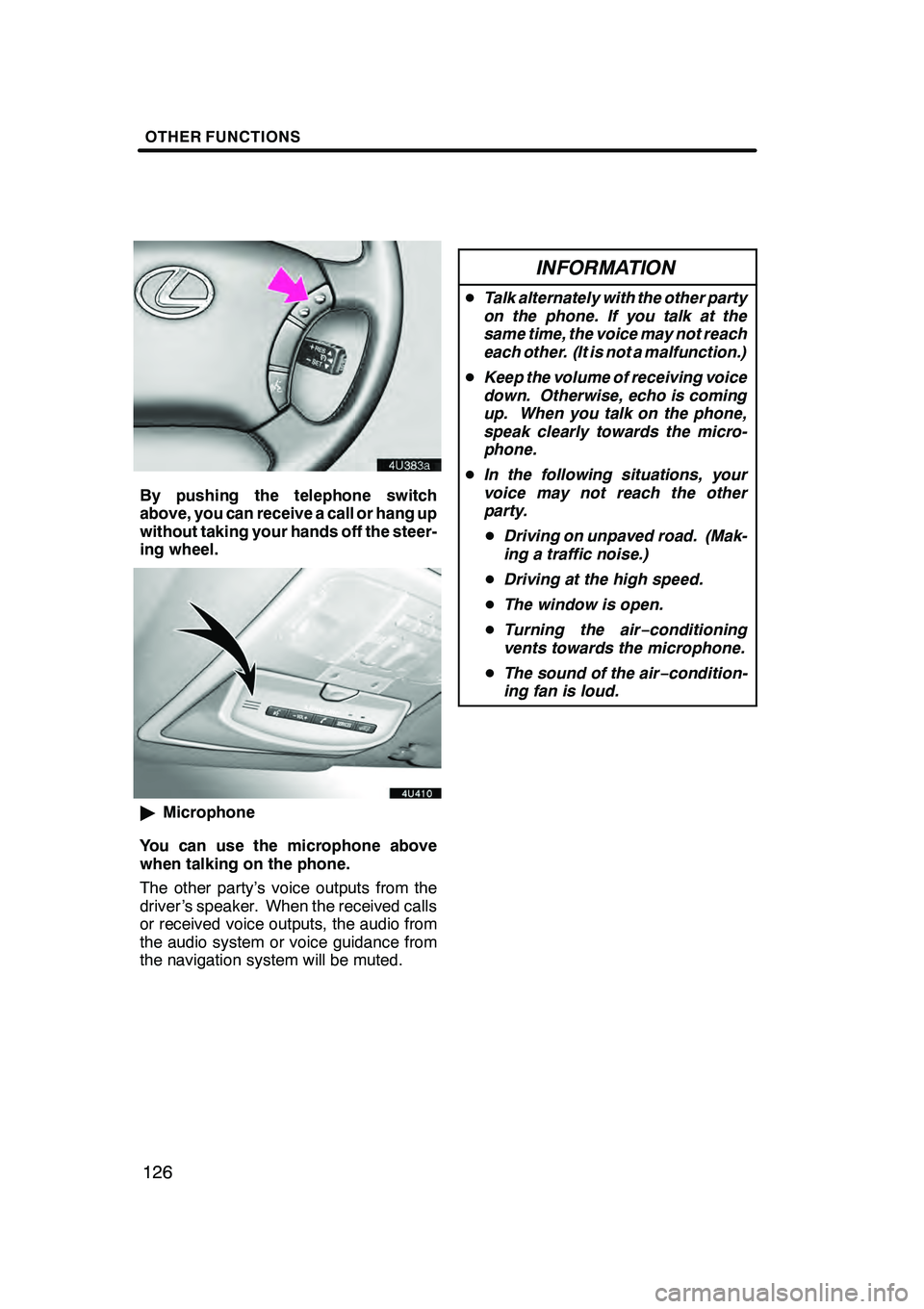
OTHER FUNCTIONS
126
By pushing the telephone switch
above, you can receive a call or hang up
without taking your hands off the steer-
ing wheel.
"Microphone
You can use the microphone above
when talking on the phone.
The other party’s voice outputs from the
driver ’s speaker. When the received calls
or received voice outputs, the audio from
the audio system or voice guidance from
the navigation system will be muted.
INFORMATION
D Talk alternately with the other party
on the phone. If you talk at the
same time, the voice may not reach
each other. (It is not a malfunction.)
D Keep the volume of receiving voice
down. Otherwise, echo is coming
up. When you talk on the phone,
speak clearly towards the micro-
phone.
D In the following situations, your
voice may not reach the other
party.
D Driving on unpaved road. (Mak-
ing a traffic noise.)
D Driving at the high speed.
D The window is open.
D Turning the air− conditioning
vents towards the microphone.
D The sound of the air −condition-
ing fan is loud.
GX470_Navi_U (OM60D58U) 07/06/16
Page 174 of 312
OTHER FUNCTIONS
173
The speech command system enables
you to operate the navigation system,
audio system and hands−free system
by giving a command.
1. Push the talk switch.
A beep sounds and on screen message is
displayed with an indicator at the top left.
2. Give a command while an indicator
is shown in the display.
If you want to check the command list,
touch “Help” to display the help screen.
(See “Help screen” on page 175.) When
you touch “Cancel”, the previous
screen returns.
If the navigation system does not respond
or the confirmation screen does not disap-
pear, please push the talk switch and try
again.
If no command is given, a beep sounds
and the indicator disappears 6 seconds
later.
If the system does not recognize your
speech, the system will respond with this
message (“System does not recognize
this command, please rephrase your com-
mand.”). Start the operation from the be-
ginning.
GX470_Navi_U (OM60D80U) 08/01/11
Speech command system
Page 178 of 312
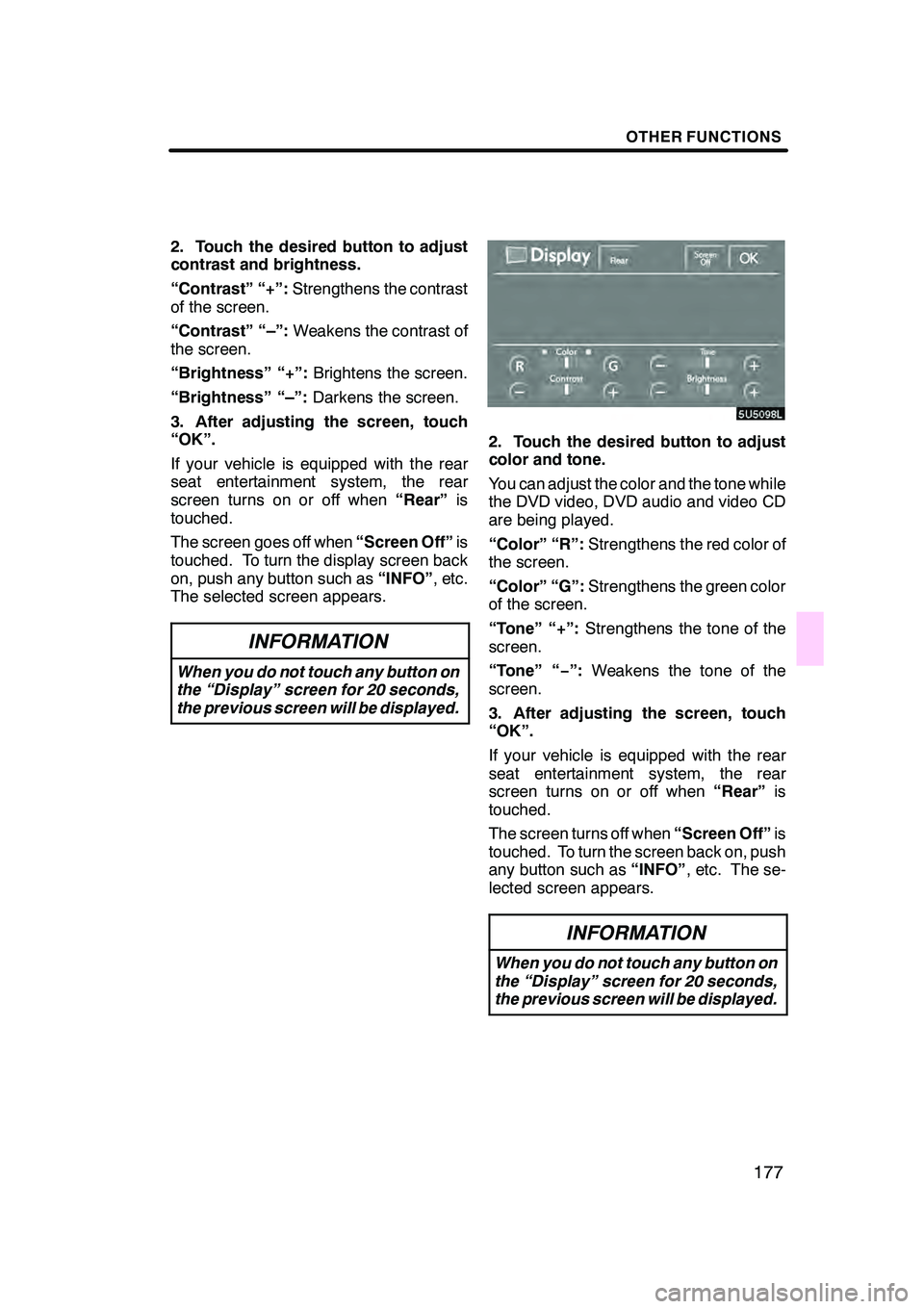
OTHER FUNCTIONS
177
2. Touch the desired button to adjust
contrast and brightness.
“Contrast” “+”:Strengthens the contrast
of the screen.
“Contrast” “–”: Weakens the contrast of
the screen.
“Brightness” “+”: Brightens the screen.
“Brightness” “–”: Darkens the screen.
3. After adjusting the screen, touch
“OK”.
If your vehicle is equipped with the rear
seat entertainment system, the rear
screen turns on or off when “Rear”is
touched.
The screen goes off when “Screen Off”is
touched. To turn the display screen back
on, push any button such as “INFO”, etc.
The selected screen appears.
INFORMATION
When you do not touch any button on
the “Display” screen for 20 seconds,
the previous screen will be displayed.
2. Touch the desired button to adjust
color and tone.
You can adjust the color and the tone while
the DVD video, DVD audio and video CD
are being played.
“Color” “R”: Strengthens the red color of
the screen.
“Color” “G”: Strengthens the green color
of the screen.
“Tone” “+”: Strengthens the tone of the
screen.
“Tone” “− ”:Weakens the tone of the
screen.
3. After adjusting the screen, touch
“OK”.
If your vehicle is equipped with the rear
seat entertainment system, the rear
screen turns on or off when “Rear”is
touched.
The screen turns off when “Screen Off”is
touched. To turn the screen back on, push
any button such as “INFO”, etc. The se-
lected screen appears.
INFORMATION
When you do not touch any button on
the “Display” screen for 20 seconds,
the previous screen will be displayed.
GX470_Navi_U (OM60D58U) 07/06/16
Page 180 of 312
OTHER FUNCTIONS
179
(a) Automatic transition
You can select a function that enables au-
tomatic return to the navigation screen
from the audio/air conditioner screen.
Select “ON” or “OFF” and then touch
“OK”.
“ON”:The navigation screen automatical-
ly returns from the audio/air conditioner
screen 20 seconds after the end of audio/
air conditioner screen operation.
“OFF”: The audio/air conditioner screen
remains on. (b) Switch color
You can select the color of the touch
−
screen buttons.Select “Blue” or “Gold” and then touch
“OK”.
GX470_Navi_U (OM60D58U) 07/06/16
Page 184 of 312
SECTION6
AUDIO/VIDEO SYSTEM
183
AUDIO/VIDEO SYSTEM
DQuick reference 184 .......................................
D Using your audio/video system 185
........................
Some basics 185 ........................................
Radio operation 192 .....................................
Cassette tape player operation 204 ........................
DVD changer operation 207 ..............................
DVD player operation 237 ................................
D Audio/video remote controls 260 .............................
D Audio/video system operating hints 262 ......................
GX470_Navi_U (OM60D58U) 07/06/16