Page 6 of 312
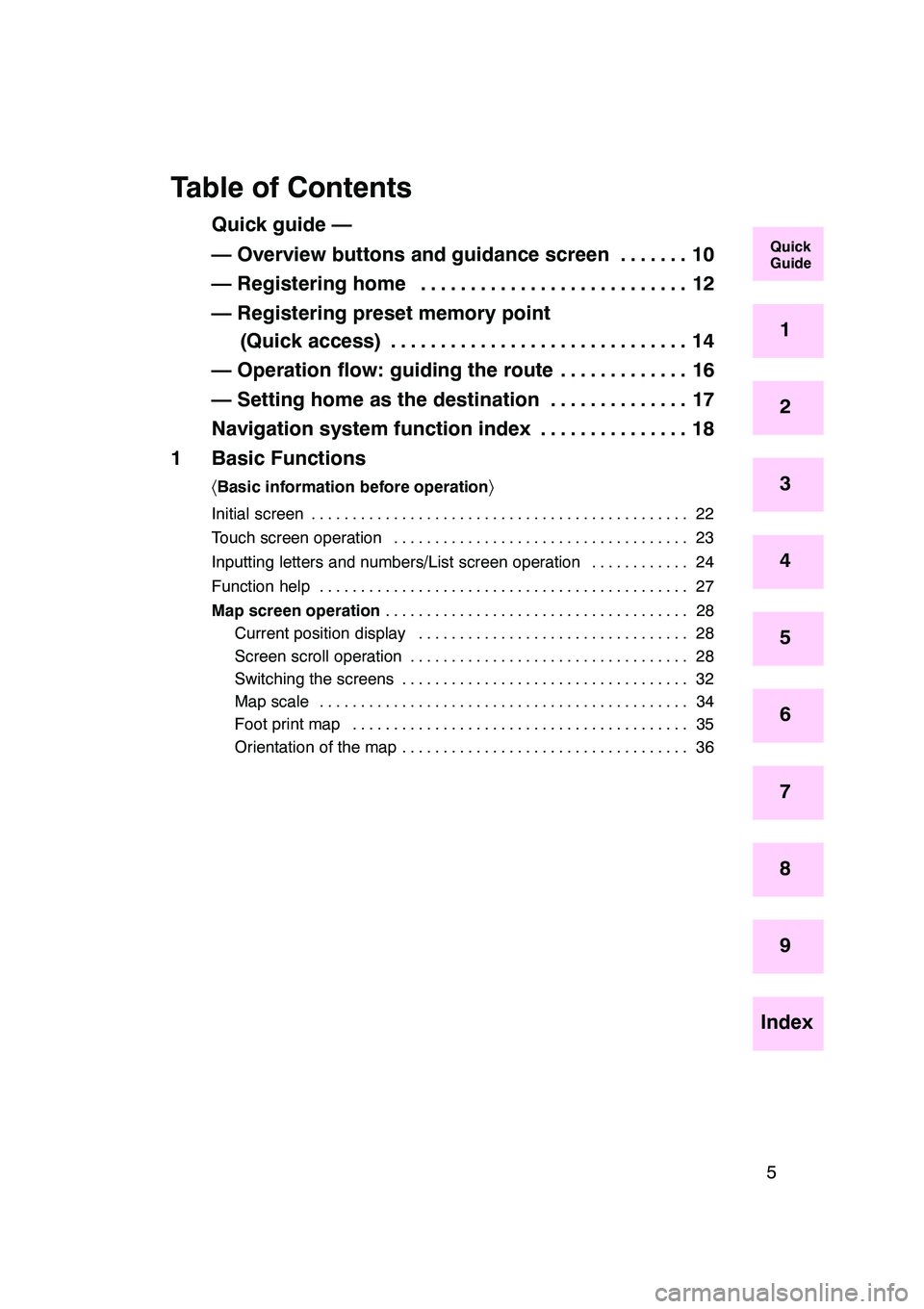
5
Table of Contents
Quick guide —
— Overview buttons and guidance screen 10.......
— Registering home 12
...........................
— Registering preset memory point (Quick access) 14 ..............................
— Operation flow: guiding the route 16 .............
— Setting home as the destination 17 ..............
Navigation system function index 18 ...............
1 Basic Functions
〈 Basic information before operation 〉
Initial screen 22
..............................................
Touch screen operation 23 ....................................
Inputting letters and numbers/List screen operation 24
............
Function help 27
.............................................
Map screen operation 28
.....................................
Current position display 28
.................................
Screen scroll operation 28
..................................
Switching the screens 32 ...................................
Map scale 34 .............................................
Foot print map 35 .........................................
Orientation of the map 36 ...................................
GX470_Navi_U (OM60D58U) 07/06/16
Quick
Guide
1
2
3
4
5
6
7
8
9
Index
Page 7 of 312
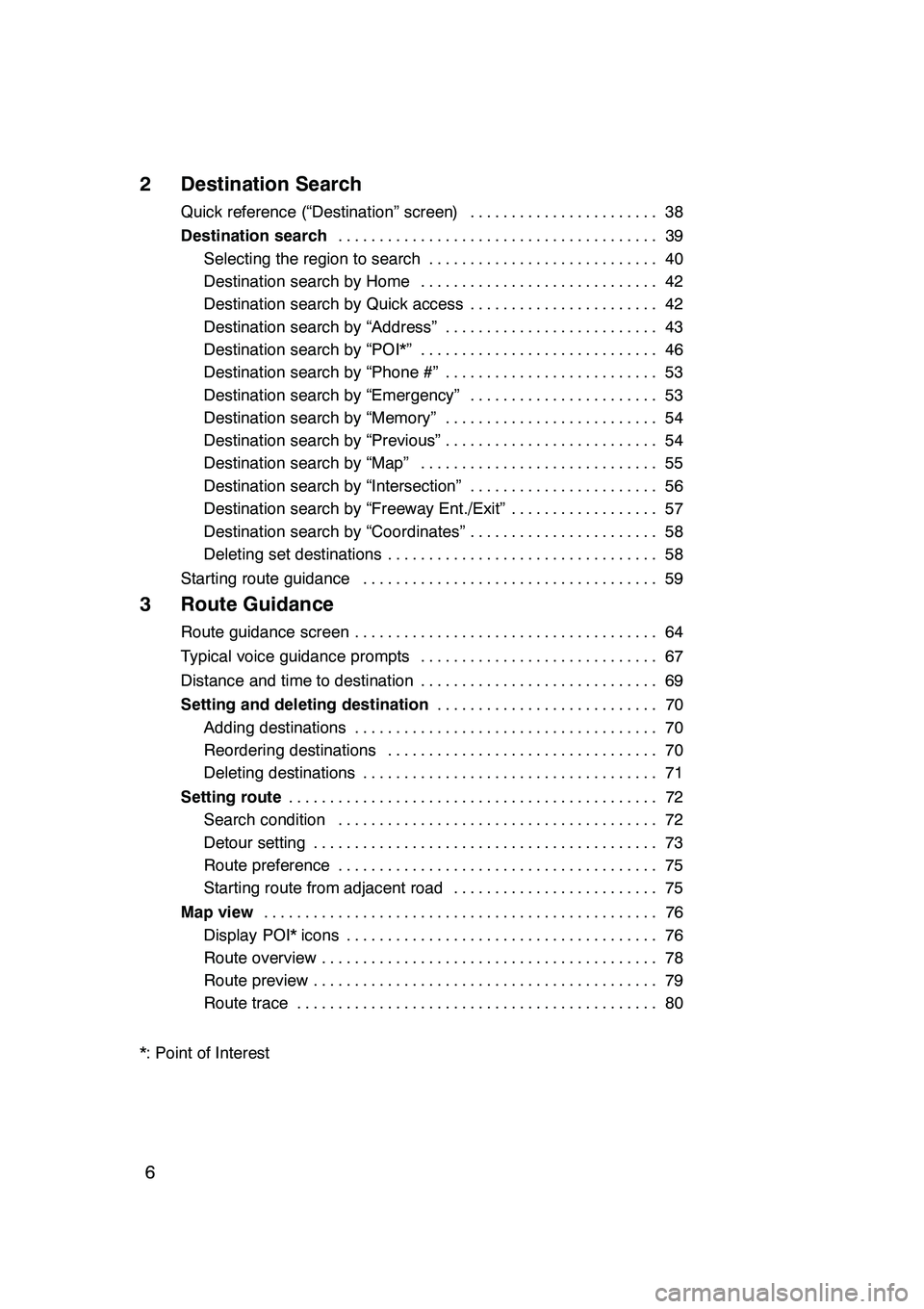
6
2 Destination Search
Quick reference (“Destination” screen)38
.......................
Destination search 39
.......................................
Selecting the region to search 40 ............................
Destination search by Home 42 .............................
Destination search by Quick access 42 .......................
Destination search by “Address” 43 ..........................
Destination search by “POI*” 46 .............................
Destination search by “Phone #” 53 ..........................
Destination search by “Emergency” 53 .......................
Destination search by “Memory” 54 ..........................
Destination search by “Previous” 54 ..........................
Destination search by “Map” 55 .............................
Destination search by “Intersection” 56 .......................
Destination search by “Freeway Ent./Exit” 57 ..................
Destination search by “Coordinates” 58 .......................
Deleting set destinations 58 .................................
Starting route guidance 59 ....................................
3 Route Guidance
Route guidance screen 64
.....................................
Typical voice guidance prompts 67
.............................
Distance and time to destination 69
.............................
Setting and deleting destination 70
...........................
Adding destinations 70 .....................................
Reordering destinations 70 .................................
Deleting destinations 71 ....................................
Setting route 72
.............................................
Search condition 72 .......................................
Detour setting 73 ..........................................
Route preference 75 .......................................
Starting route from adjacent road 75 .........................
Map view 76
................................................
Display POI* icons 76 ......................................
Route overview 78 .........................................
Route preview 79 ..........................................
Route trace 80 ............................................
*: Point of Interest
GX470_Navi_U (OM60D80U) 08/01/11
Page 11 of 312
10
No.NameFunctionPage
1
North−up or
heading −up
symbolThis symbol indicates a map view with
north− up or heading −up. Touching this
symbol changes the map orientation.
36
2Scale indicatorThis figure indicates the map scale.34
3“ AA OFF”
Touch this button to obtain a broader
view. Some of the buttons on the screen
are not displayed. They are displayed
again by touching “ON""”.
107
4“Map View”
Touch this button to browse information
about guidance route, to set the Points
of Interest to be displayed on the
screen, or to record the route.
76, 78, 79, 80
5“Route”Touch this button to change the route.70, 72
6“Mark”
Touch this button to register the current
position or the cursor position as a
memory point.
29
Quickguide—
— Overview buttons and guidance screen
Page 12 of 312
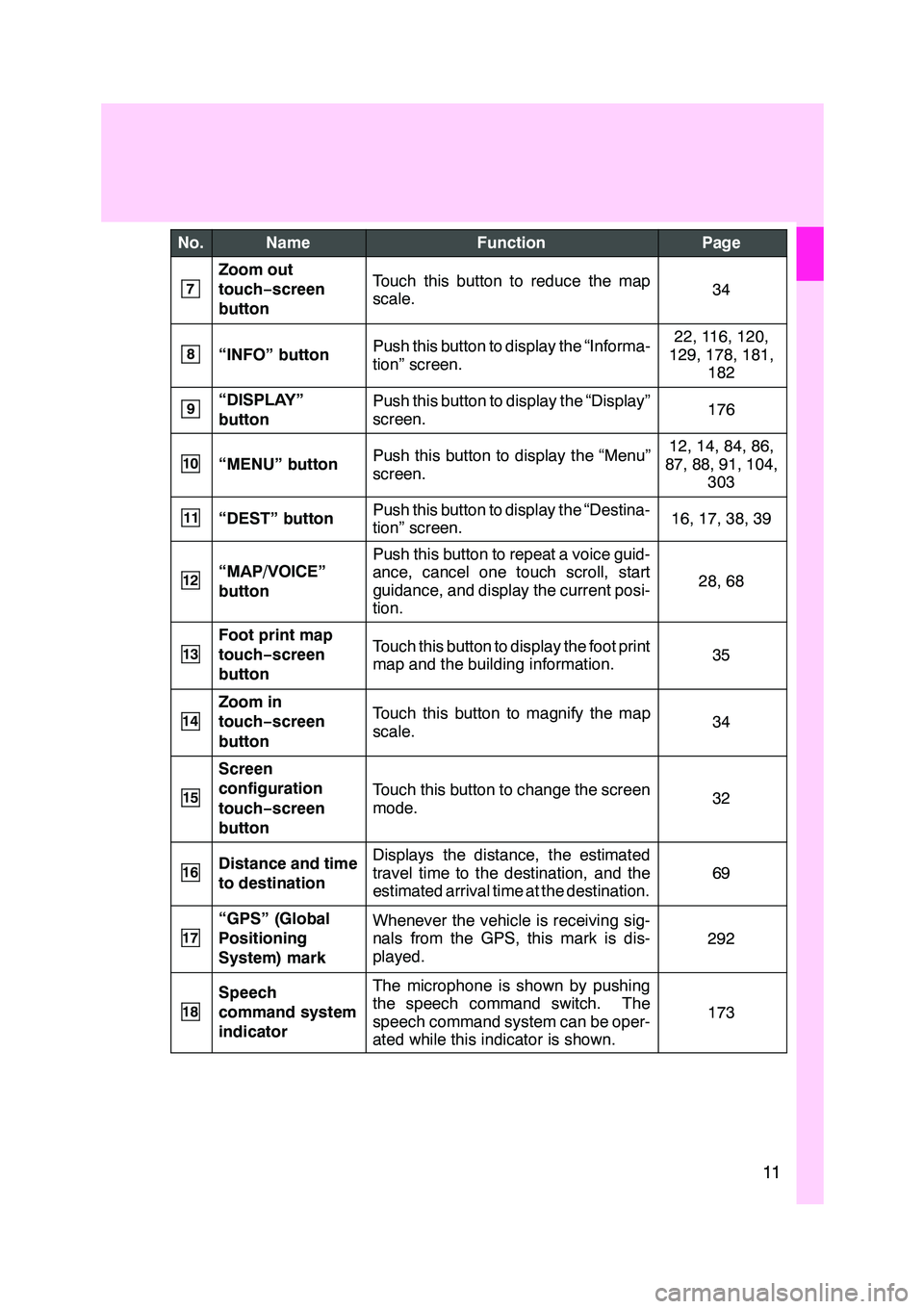
11
No.NameFunctionPage
7
Zoom out
touch−screen
buttonTouch this button to reduce the map
scale.34
8“INFO” buttonPush this button to display the “Informa-
tion” screen.22, 116, 120,
129, 178, 181, 182
9“DISPLAY”
buttonPush this button to display the “Display”
screen.176
10“MENU” buttonPush this button to display the “Menu”
screen.12, 14, 84, 86,
87, 88, 91, 104, 303
11“DEST” buttonPush this button to display the “Destina-
tion” screen.16, 17, 38, 39
12“MAP/VOICE”
buttonPush this button to repeat a voice guid-
ance, cancel one touch scroll, start
guidance, and display the current posi-
tion.
28, 68
13
Foot print map
touch− screen
buttonTouch this button to display the foot print
map and the building information.35
14
Zoom in
touch− screen
buttonTouch this button to magnify the map
scale.34
15
Screen
configuration
touch− screen
button
Touch this button to change the screen
mode.32
16Distance and time
to destinationDisplays the distance, the estimated
travel time to the destination, and the
estimated arrival time at the destination.
69
17
“GPS” (Global
Positioning
System) markWhenever the vehicle is receiving sig-
nals from the GPS, this mark is dis-
played.
292
18
Speech
command system
indicatorThe microphone is shown by pushing
the speech command switch. The
speech command system can be oper-
ated while this indicator is shown.
173
Page 13 of 312
12
05UGX03a
0U5057L
0U5058L
1U5060L
1Push the “DEST” button.
2Touch .
If home has not been registered, you can
register it by touching
.
3There are 11 different methods to
search your home.
See “Destination search” on page 39.
4Touch “Enter”.
The “Memory Point” screen is displayed.
—Registering home
Page 15 of 312
14
05UGX03a
0U5059L
0U5060L
0U5061L
1Push the “DEST” button.
2Touch one of the quick access
buttons.
You can set a memory point to one of the
quick access buttons which has not been
set.
3There are 12 different methods to
search a preset memory point.
See “Destination search” on page 39.
4Touch “Enter”.
The “Memory Point” screen is displayed.
—Registering preset memory point
(Quick access)
Page 19 of 312
18
hMap i
Displaying mapsPage
Viewing the map screen10
Displaying the current vehicle position28
Viewing the current position vicinity map28
Changing the scale34
Changing the map orientation36
Displaying POIs*76
Displaying the estimated travel/arrival time to the destination69
Selecting the dual map screen32
Viewing foot print map35
Deleting map screen touch −screen buttons107
Searching destinationPage
Searching the destination (by home, POI*, phone #, etc.)39
Changing the search area40
Operating the map location of the selected destination59
hRoute guidance i
Before starting route guidancePage
Setting the destination59
Viewing alternative routes59
Starting route guidance59
Before starting or during route guidancePage
Viewing the route59
Adding destinations70
Changing the route72
Displaying the estimated travel/arrival time to the destination69
*: Point (s) of Interest
GX470_Navi_U (OM60D58U) 07/06/16
Navigation system function index
Page 20 of 312
19
During route guidancePage
Suspending route guidance86
Adjusting route guidance volume87
Deleting the destination58
Displaying the entire route map78
hUseful functions i
Memory pointsPage
Registering memory points91
Marking icons on the map91
InformationPage
Displaying vehicle maintenance11 6
Displaying the calendar120
Hands−free system (for cellular phone)Page
Initiating Bluetooth r129
Making a call on the Bluetooth rphone132
Receiving a call on the Bluetooth rphone139
Speech command systemPage
Operating the system with your voice173
GX470_Navi_U (OM60D58U) 07/06/16