Page 8 of 312
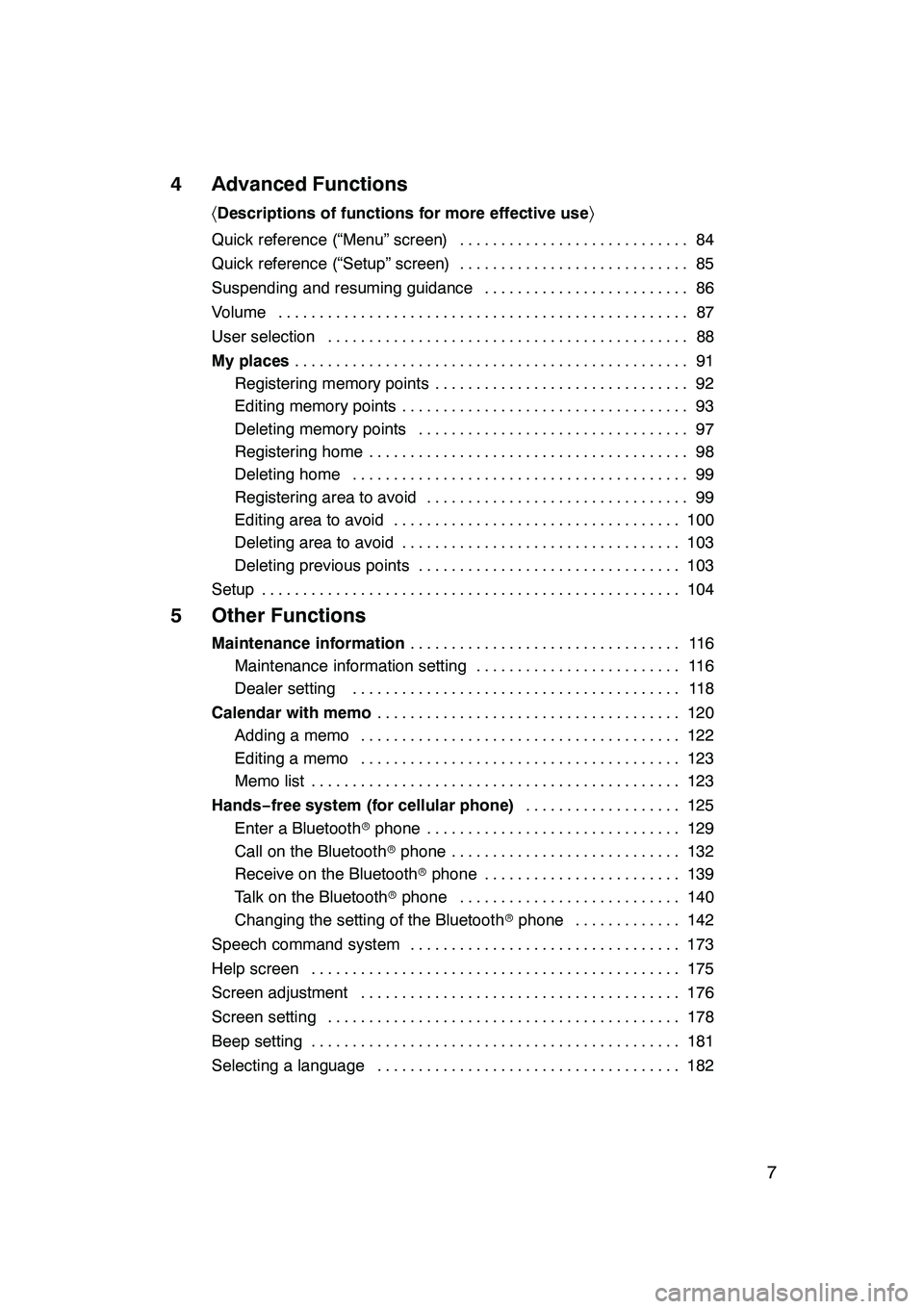
7
4 Advanced Functions
〈Descriptions of functions for more effective use 〉
Quick reference (“Menu” screen) 84
............................
Quick reference (“Setup” screen) 85
............................
Suspending and resuming guidance 86
.........................
Volume 87
..................................................
User selection 88
............................................
My places 91
................................................
Registering memory points 92
...............................
Editing memory points 93
...................................
Deleting memory points 97
.................................
Registering home 98
.......................................
Deleting home 99
.........................................
Registering area to avoid 99
................................
Editing area to avoid 100
...................................
Deleting area to avoid 103
..................................
Deleting previous points 103
................................
Setup 104
...................................................
5 Other Functions
Maintenance information 11 6
.................................
Maintenance information setting 116 .........................
Dealer setting 118 ........................................
Calendar with memo 120
.....................................
Adding a memo 122 .......................................
Editing a memo 123 .......................................
Memo list 123 .............................................
Hands− free system (for cellular phone) 125
...................
Enter a Bluetooth rphone 129 ...............................
Call on the Bluetooth rphone 132 ............................
Receive on the Bluetooth rphone 139 ........................
Talk on the Bluetooth rphone 140 ...........................
Changing the setting of the Bluetooth rphone 142 .............
Speech command system 173 .................................
Help screen 175 .............................................
Screen adjustment 176 .......................................
Screen setting 178 ...........................................
Beep setting 181 .............................................
Selecting a language 182 .....................................
GX470_Navi_U (OM60D58U) 07/06/16
Page 23 of 312
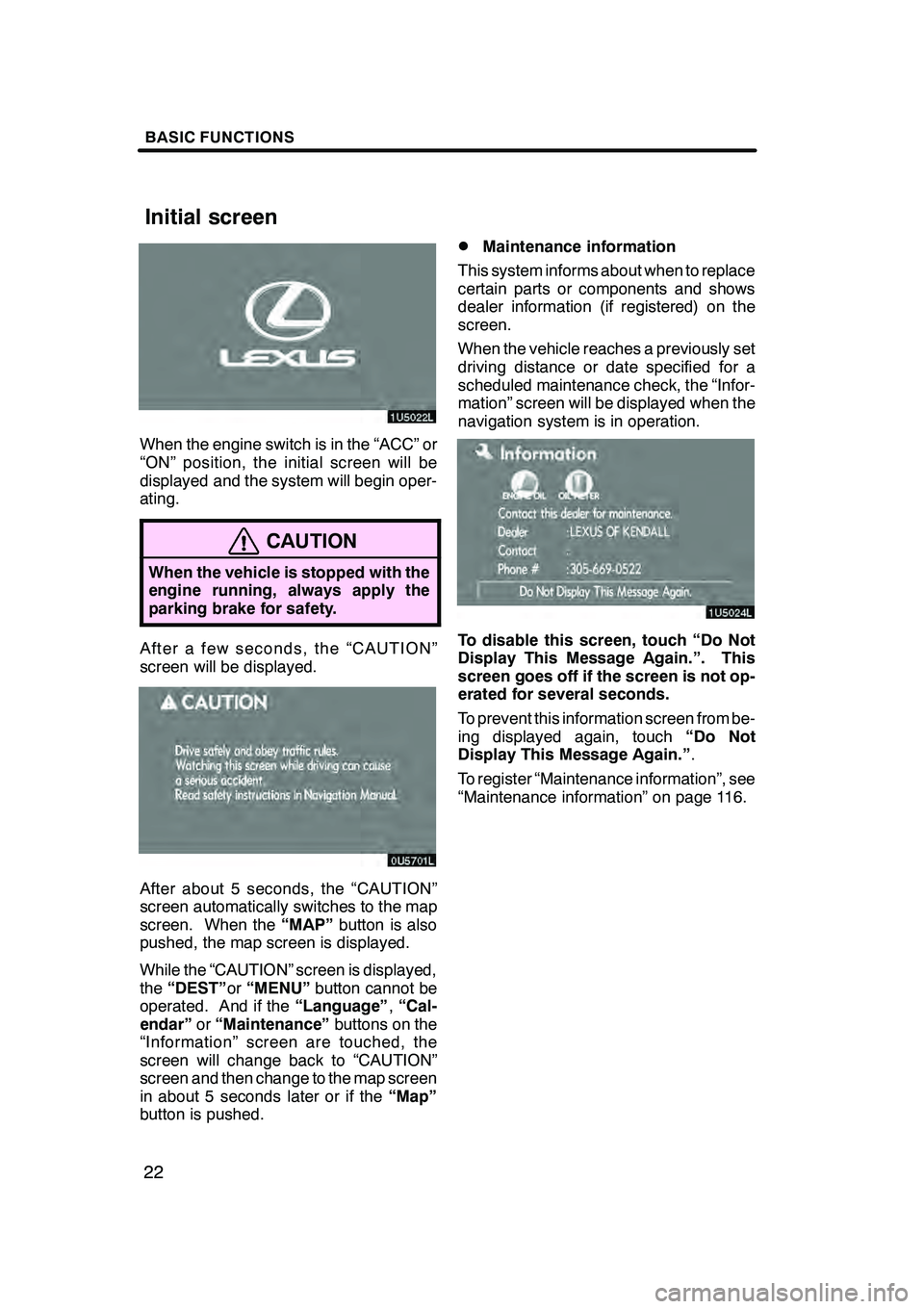
BASIC FUNCTIONS
22
When the engine switch is in the “ACC” or
“ON” position, the initial screen will be
displayed and the system will begin oper-
ating.
CAUTION
When the vehicle is stopped with the
engine running, always apply the
parking brake for safety.
After a few seconds, the “CAUTION”
screen will be displayed.
After about 5 seconds, the “CAUTION”
screen automatically switches to the map
screen. When the“MAP”button is also
pushed, the map screen is displayed.
While the “CAUTION” screen is displayed,
the “DEST” or“MENU” button cannot be
operated. And if the “Language”,“Cal-
endar” or“Maintenance” buttons on the
“Information” screen are touched, the
screen will change back to “CAUTION”
screen and then change to the map screen
in about 5 seconds later or if the “Map”
button is pushed.
DMaintenance information
This system informs about when to replace
certain parts or components and shows
dealer information (if registered) on the
screen.
When the vehicle reaches a previously set
driving distance or date specified for a
scheduled maintenance check, the “Infor-
mation” screen will be displayed when the
navigation system is in operation.
To disable this screen, touch “Do Not
Display This Message Again.”. This
screen goes off if the screen is not op-
erated for several seconds.
To prevent this information screen from be-
ing displayed again, touch “Do Not
Display This Message Again.” .
To register “Maintenance information”, see
“Maintenance information” on page 116.
GX470_Navi_U (OM60D58U) 07/06/16
Initial screen
Page 89 of 312
ADVANCED FUNCTIONS
88
INFORMATION
During route guidance, the voice
guidance continues even if the navi-
gation screen is changed to other
screens.
“Adaptive Volume Control”:By turning
“Adaptive Volume Control” on, the volume
is turned up automatically when the ve-
hicle speed exceeds 50 mph (80 km/h).
To turn the “Adaptive Volume Control”
system on, touch the button. The indicator
will be highlighted. The system can memorize the following
settings for up to three users.
DMap direction
DMap scale
DMap configuration
DGuidance mode
DSetup
DVolume
DLanguage
DRoute trace
DTravel time/arrival time
DRight screen of dual map
DRoad preference
DMaintenance notification
GX470_Navi_U (OM60D58U) 07/06/16
User selection
Page 105 of 312
ADVANCED FUNCTIONS
104
Setting the items shown on the “Setup”
screen can be done. (See page 85.)
05UGX02a
1. Push the “MENU” button.
4U5555L
2. Touch “Setup”.
3. Touch the items to be set.
4. Touch “OK”.
The previous screen will be displayed.
INFORMATION
To reset all setup items, touch “De-
fault”.
DDistance unit
Distance unit can be changed.
1. Push the “MENU” button.
2. Touch “Setup” on the “Menu”
screen.
3. Touch “km” or “miles” of “Unit of
Measurement” to choose the distance
unit.
The selected button is highlighted.
4. Touch “OK”.
INFORMATION
This function is available only in En-
glish or Spanish. To switch language,
see “Selecting a language” on page
182.
GX470_Navi_U (OM60D58U) 07/06/16
Setup
Page 116 of 312
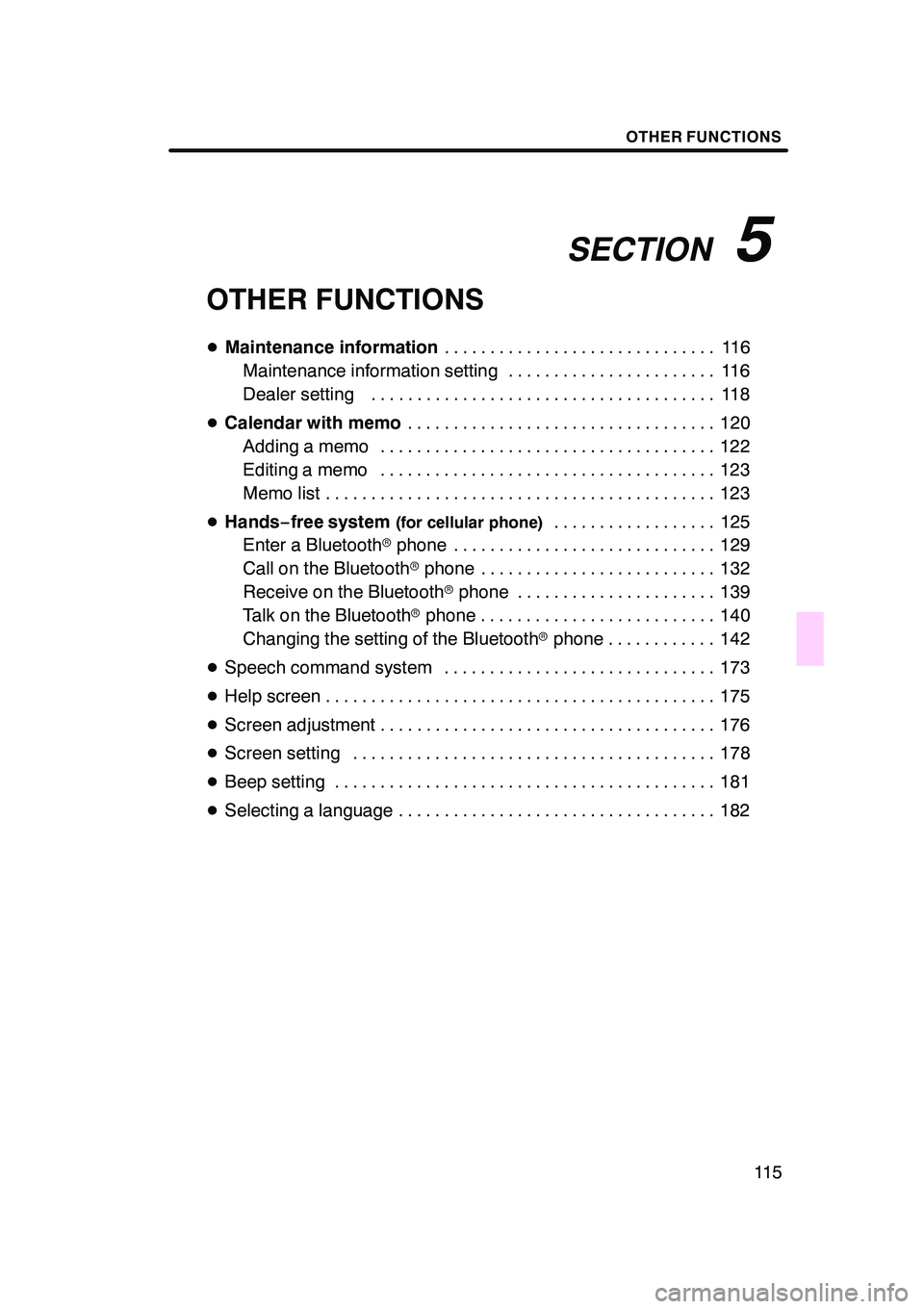
SECTION5
OTHER FUNCTIONS
11 5
OTHER FUNCTIONS
DMaintenance information 11 6
..............................
Maintenance information setting 116 .......................
Dealer setting 118 ......................................
D Calendar with memo 120
..................................
Adding a memo 122 .....................................
Editing a memo 123 .....................................
Memo list 123 ...........................................
D Hands− free system
(for cellular phone)125
..................
Enter a Bluetooth rphone 129 .............................
Call on the Bluetooth rphone 132 ..........................
Receive on the Bluetooth rphone 139 ......................
Talk on the Bluetooth rphone 140 ..........................
Changing the setting of the Bluetooth rphone 142 ............
D Speech command system 173 ..............................
D Help screen 175 ...........................................
D Screen adjustment 176 .....................................
D Screen setting 178 ........................................
D Beep setting 181 ..........................................
D Selecting a language 182 ...................................
GX470_Navi_U (OM60D58U) 07/06/16
Page 183 of 312
OTHER FUNCTIONS
182
The language of the touch−screen but-
tons, pop− up messages and the voice
guidance can be changed.
05UGX31
1. Push the “INFO” button.
5U5608L
2. Touch “Language”.
3. Touch “English”, “Français” or “Es-
pañol” to select a language.
If a screen other than for the navigation
system is displayed, the current screen
would change to the “CAUTION” screen by
pushing the “MAP/VOICE” ,“DEST” or
“MENU” button.
4. Touch “OK”.
The language is changed and the screen
returns to the map display.
GX470_Navi_U (OM60D58U) 07/06/27
Selecting a language
Page 228 of 312
AUDIO/VIDEO SYSTEM
227
D
Changing the subtitle language
Each time you touch “Subtitle”, the lan-
guage is selected from the ones stored
in the discs and changed.
To turn off the subtitle, touch “Hide”.
When you touch
, the previous
screen returns.
DChanging the audio language
DVD video only —
Each time you touch “AUDIO”, the lan-
guage is selected from the ones stored
in the discs and changed.
When you touch
, the previous
screen returns.
GX470_Navi_U (OM60D58U) 07/06/16
Page 230 of 312
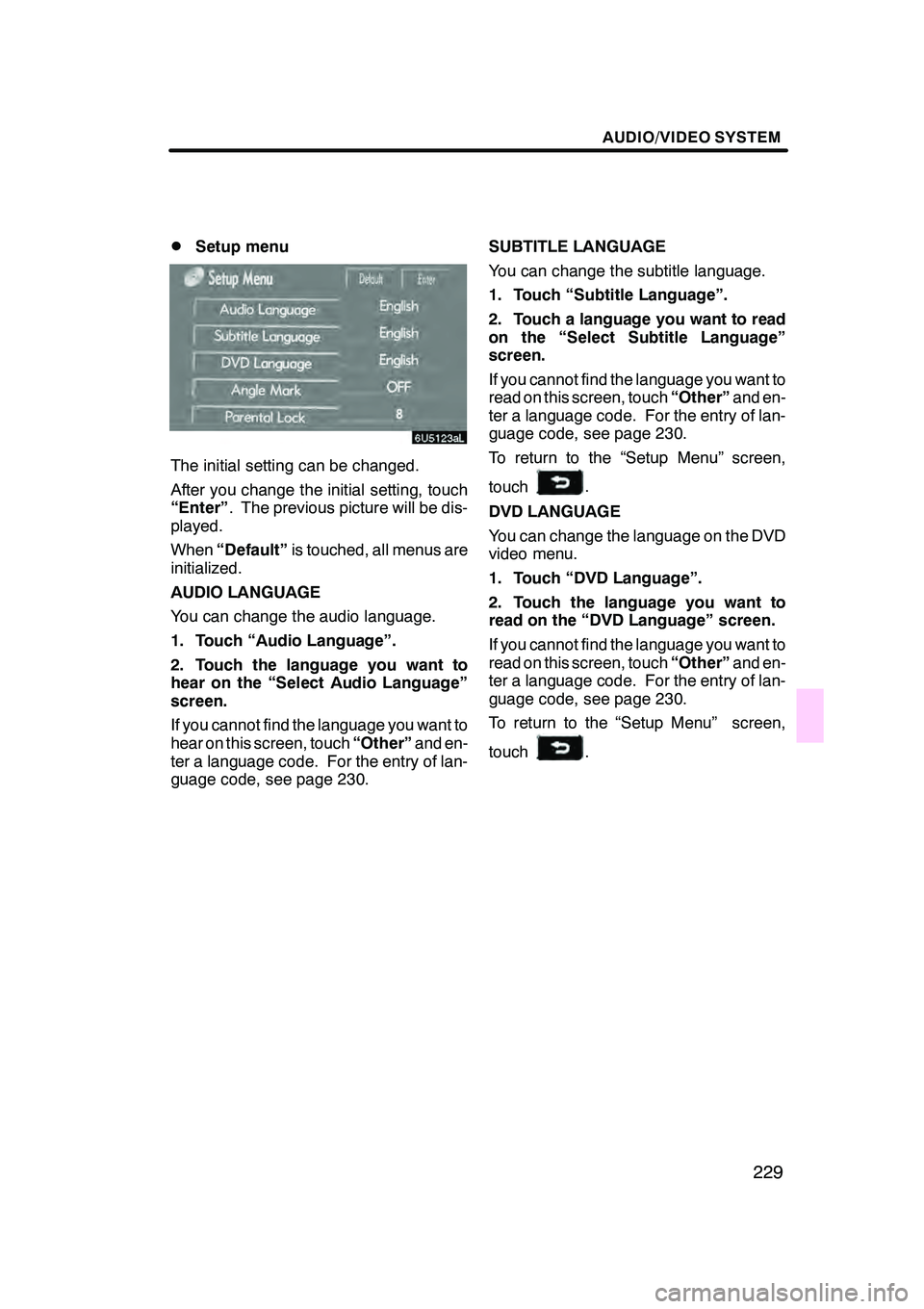
AUDIO/VIDEO SYSTEM
229
D
Setup menu
The initial setting can be changed.
After you change the initial setting, touch
“Enter”
. The previous picture will be dis-
played.
When “Default” is touched, all menus are
initialized.
AUDIO LANGUAGE
You can change the audio language.
1. Touch “Audio Language”.
2. Touch the language you want to
hear on the “Select Audio Language”
screen.
If you cannot find the language you want to
hear on this screen, touch “Other”and en-
ter a language code. For the entry of lan-
guage code, see page 230. SUBTITLE LANGUAGE
You can change the subtitle language.
1. Touch “Subtitle Language”.
2. Touch a language you want to read
on the “Select Subtitle Language”
screen.
If you cannot find the language you want to
read on this screen, touch
“Other”and en-
ter a language code. For the entry of lan-
guage code, see page 230.
To return to the “Setup Menu” screen,
touch
.
DVD LANGUAGE
You can change the language on the DVD
video menu.
1. Touch “DVD Language”.
2. Touch the language you want to
read on the “DVD Language” screen.
If you cannot find the language you want to
read on this screen, touch “Other”and en-
ter a language code. For the entry of lan-
guage code, see page 230.
To return to the “Setup Menu” screen,
touch
.
GX470_Navi_U (OM60D58U) 07/06/16