2008 Lexus GX470 language
[x] Cancel search: languagePage 231 of 312
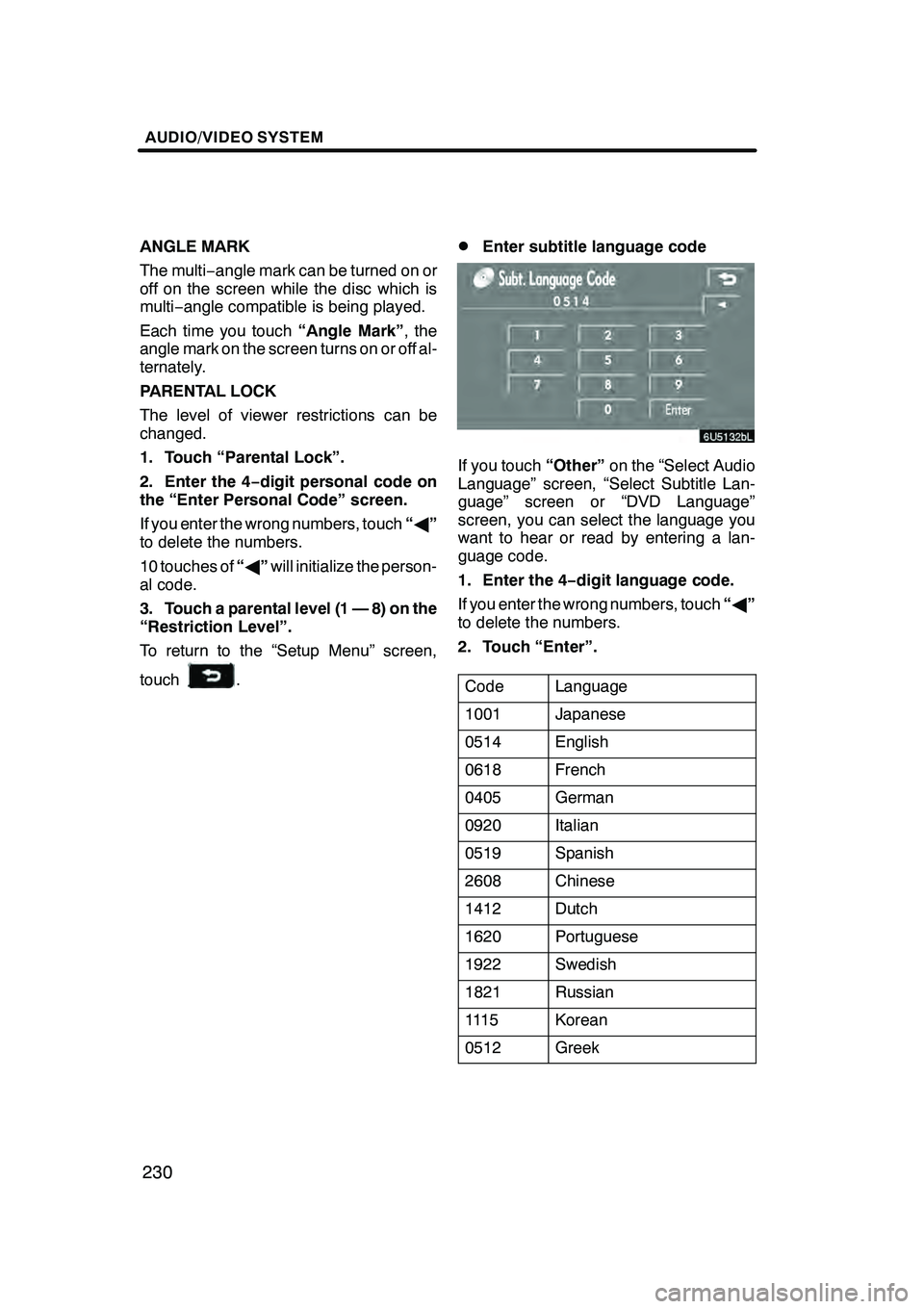
AUDIO/VIDEO SYSTEM
230
ANGLE MARK
The multi−angle mark can be turned on or
off on the screen while the disc which is
multi− angle compatible is being played.
Each time you touch “Angle Mark”, the
angle mark on the screen turns on or off al-
ternately.
PARENTAL LOCK
The level of viewer restrictions can be
changed.
1. Touch “Parental Lock”.
2. Enter the 4− digit personal code on
the “Enter Personal Code” screen.
If you enter the wrong numbers, touch “A ”
to delete the numbers.
10 touches of “A ”will initialize the person-
al code.
3. Touch a parental level (1 — 8) on the
“Restriction Level”.
To return to the “Setup Menu” screen,
touch
.
DEnter subtitle language code
If you touch “Other”on the “Select Audio
Language” screen, “Select Subtitle Lan-
guage” screen or “DVD Language”
screen, you can select the language you
want to hear or read by entering a lan-
guage code.
1. Enter the 4− digit language code.
If you enter the wrong numbers, touch “A ”
to delete the numbers.
2. Touch “Enter”.
Code
Language
1001Japanese
0514English
0618French
0405German
0920Italian
0519Spanish
2608Chinese
1412Dutch
1620Portuguese
1922Swedish
1821Russian
111 5Korean
0512Greek
GX470_Navi_U (OM60D58U) 07/06/16
Page 237 of 312

AUDIO/VIDEO SYSTEM
236
Marks shown on DVD video discs:
Indicates NTSC
format of color TV.
Indicates the number
of audio tracks.
Indicates the number
of language subtitles.
Indicates the number
of angles.
Indicates the screen to
be selected.
Wide screen: 16:9
Standard: 4:3
Indicates a region code
by which this video disc
can be played.
ALL: in all countries
Number: region code
DDVD video disc glossary
DVD video discs: Digital versatile Disc
that holds video. DVD video discs have
adopted “MPEG2”, one of the world stan-
dards of digital compression technologies.
The picture data is compressed by 1/40 on
average and stored. Variable rate en-
coded technology in which the volume of
data assigned to the picture is changed de-
pending on the picture format has also
been adopted. Audio data is stored using
PCM and Dolby digital, which enables
higher quality of sound. Furthermore, mul-
ti− angle and multi −language features will
also help you enjoy the more advanced
technology of DVD video.
Viewer restrictions: This feature limits
what can be viewed in conformity with a
level of restrictions of the country. The lev-
el of restrictions varies depending on the
DVD video disc. Some DVD video discs
cannot be played at all, or violent scenes
are skipped or replaced with other scenes.
Level 1: DVD video discs for children can
be played.
Level 2 −7: DVD video discs for children
and G −rated movie can be played.
Level 8: All types of the DVD video discs
can be played.
Multi −angle feature: You can enjoy the
same scene at different angles.
Multi −language feature: You can select a
language of the subtitle and audio.
Region codes: The region codes are pro-
vided on DVD players and DVD discs. If
the DVD video disc does not have the
same region code as the DVD player, you
cannot play the disc on the DVD player.
For region codes, see page 236.
Audio: This DVD player can play liner
PCM, Dolby digital, DTS and MPEG audio
format DVD. Other decoded type cannot
be played.
Title and chapter: Video and audio pro-
grams stored in DVD video disc are divid-
ed in parts by title and chapter.
GX470_Navi_U (OM60D58U) 07/06/16
Page 251 of 312

AUDIO/VIDEO SYSTEM
250
D
Changing the subtitle language
Each time you touch “Subtitle”, the lan-
guage is selected from the ones stored
in the discs and changed.
To turn off the subtitle, touch “Hide”.
When you touch
, the previous
screen returns.
DChanging the audio language
Each time you touch “AUDIO”, the lan-
guage is selected from the ones stored
in the discs and changed.
When you touch
, the previous
screen returns.
GX470_Navi_U (OM60D58U) 07/06/16
Page 253 of 312
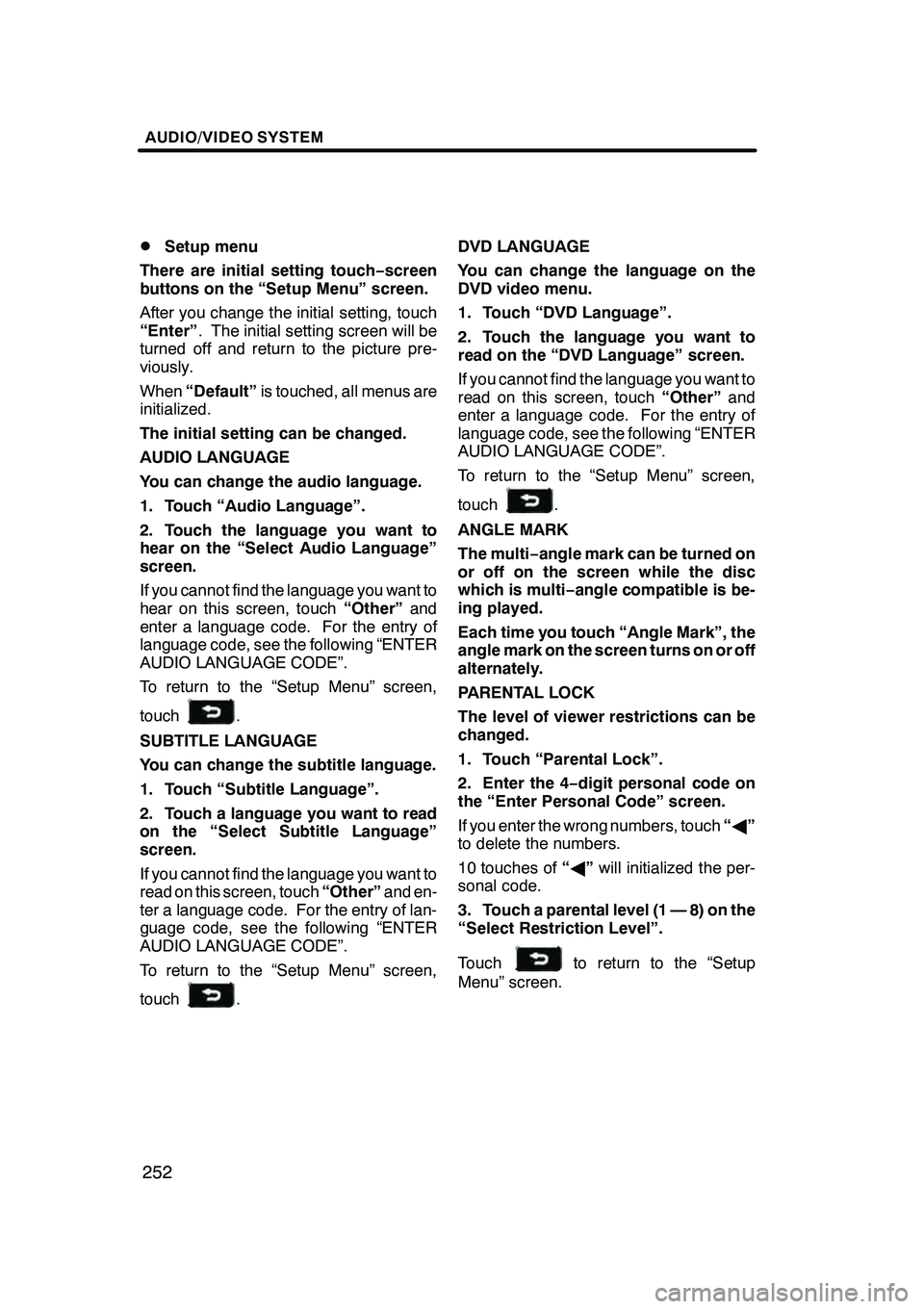
AUDIO/VIDEO SYSTEM
252
D
Setup menu
There are initial setting touch− screen
buttons on the “Setup Menu” screen.
After you change the initial setting, touch
“Enter” . The initial setting screen will be
turned off and return to the picture pre-
viously.
When “Default” is touched, all menus are
initialized.
The initial setting can be changed.
AUDIO LANGUAGE
You can change the audio language.
1. Touch “Audio Language”.
2. Touch the language you want to
hear on the “Select Audio Language”
screen.
If you cannot find the language you want to
hear on this screen, touch “Other”and
enter a language code. For the entry of
language code, see the following “ENTER
AUDIO LANGUAGE CODE”.
To return to the “Setup Menu” screen,
touch
.
SUBTITLE LANGUAGE
You can change the subtitle language.
1. Touch “Subtitle Language”.
2. Touch a language you want to read
on the “Select Subtitle Language”
screen.
If you cannot find the language you want to
read on this screen, touch “Other”and en-
ter a language code. For the entry of lan-
guage code, see the following “ENTER
AUDIO LANGUAGE CODE”.
To return to the “Setup Menu” screen,
touch
. DVD LANGUAGE
You can change the language on the
DVD video menu.
1. Touch “DVD Language”.
2. Touch the language you want to
read on the “DVD Language” screen.
If you cannot find the language you want to
read on this screen, touch
“Other”and
enter a language code. For the entry of
language code, see the following “ENTER
AUDIO LANGUAGE CODE”.
To return to the “Setup Menu” screen,
touch
.
ANGLE MARK
The multi− angle mark can be turned on
or off on the screen while the disc
which is multi −angle compatible is be-
ing played.
Each time you touch “Angle Mark”, the
angle mark on the screen turns on or off
alternately.
PARENTAL LOCK
The level of viewer restrictions can be
changed.
1. Touch “Parental Lock”.
2. Enter the 4− digit personal code on
the “Enter Personal Code” screen.
If you enter the wrong numbers, touch “A ”
to delete the numbers.
10 touches of “A ”will initialized the per-
sonal code.
3. Touch a parental level (1 — 8) on the
“Select Restriction Level”.
Touch
to return to the “Setup
Menu” screen.
GX470_Navi_U (OM60D58U) 07/06/16
Page 254 of 312
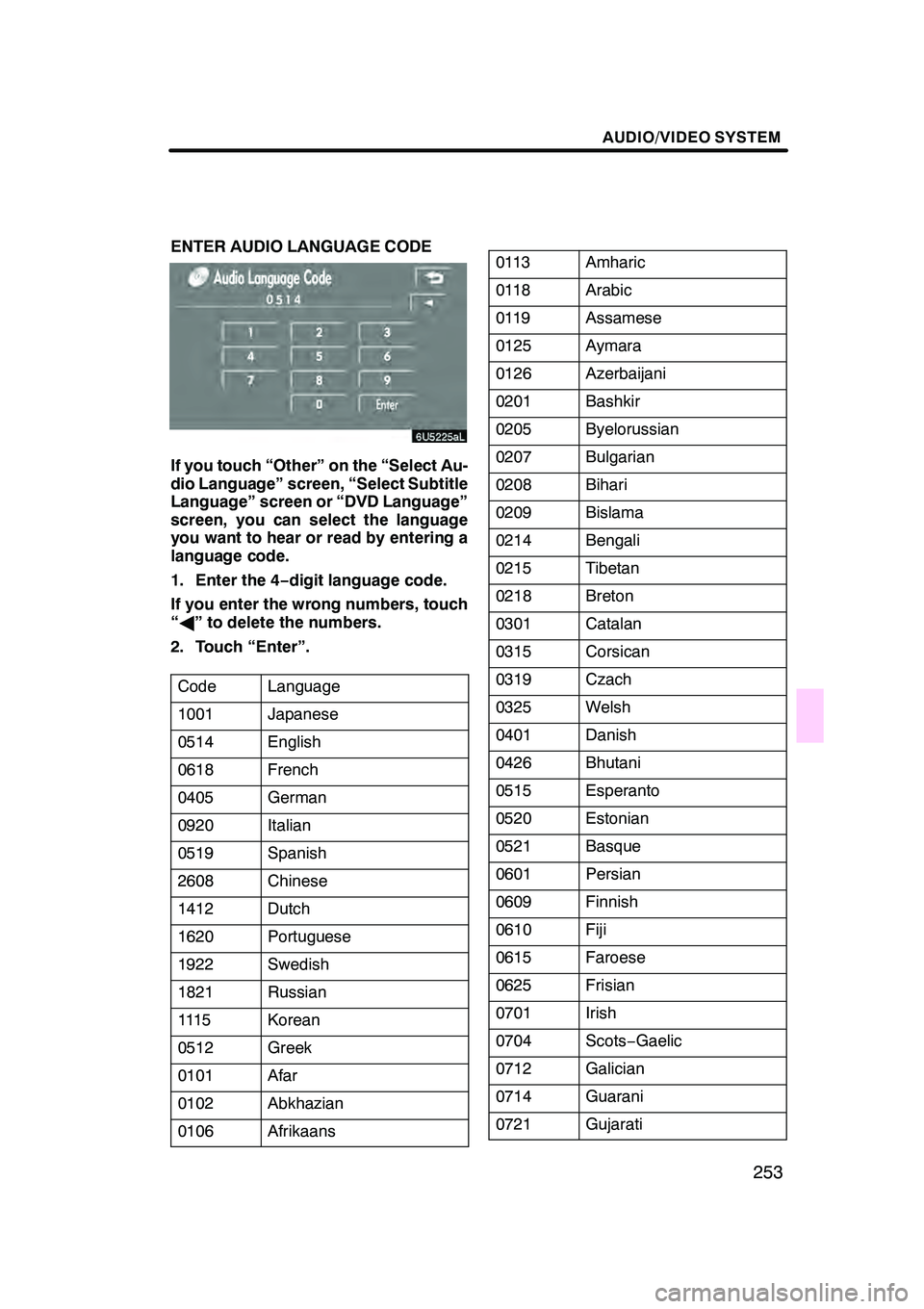
AUDIO/VIDEO SYSTEM
253
ENTER AUDIO LANGUAGE CODE
If you touch “Other” on the “Select Au-
dio Language” screen, “Select Subtitle
Language” screen or “DVD Language”
screen, you can select the language
you want to hear or read by entering a
language code.
1. Enter the 4−digit language code.
If you enter the wrong numbers, touch
“ A ” to delete the numbers.
2. Touch “Enter”.
Code
Language
1001Japanese
0514English
0618French
0405German
0920Italian
0519Spanish
2608Chinese
1412Dutch
1620Portuguese
1922Swedish
1821Russian
111 5Korean
0512Greek
0101Afar
0102Abkhazian
0106Afrikaans
0113Amharic
0118Arabic
0119Assamese
0125Aymara
0126Azerbaijani
0201Bashkir
0205Byelorussian
0207Bulgarian
0208Bihari
0209Bislama
0214Bengali
0215Tibetan
0218Breton
0301Catalan
0315Corsican
0319Czach
0325Welsh
0401Danish
0426Bhutani
0515Esperanto
0520Estonian
0521Basque
0601Persian
0609Finnish
0610Fiji
0615Faroese
0625Frisian
0701Irish
0704Scots− Gaelic
0712Galician
0714Guarani
0721Gujarati
GX470_Navi_U (OM60D58U) 07/06/16
Page 260 of 312

AUDIO/VIDEO SYSTEM
259
Marks shown on DVD video discs:
Indicates NTSC
format of color TV.
Indicates the number
of audio tracks.
Indicates the number
of language subtitles.
Indicates the number
of angles.
Indicates the screen to
be selected.
Wide screen: 16:9
Standard: 4:3
Indicates a region code
by which this video disc
can be played.
ALL: in all countries
Number: region code
DDVD video disc glossary
DVD video discs: Digital versatile Disc
that holds video. DVD video discs have
adopted “MPEG2”, one of the world stan-
dards of digital compression technologies.
The picture data is compressed by 1/40 on
average and stored. Variable rate en-
coded technology in which the volume of
data assigned to the picture is changed de-
pending on the picture format has also
been adopted. Audio data is stored using
PCM and Dolby digital, which enables
higher quality of sound. Furthermore, mul-
ti− angle and multi −language features will
also help you enjoy the more advanced
technology of DVD video.
Viewer restrictions: This feature limits
what can be viewed in conformity with a
level of restrictions of the country. The lev-
el of restrictions varies depending on the
DVD video disc. Some DVD video discs
cannot be played at all, or violent scenes
are skipped or replaced with other scenes.
Level 1: DVD video discs for children can
be played.
Level 2 −7: DVD video discs for children
and G −rated movie can be played.
Level 8: All types of the DVD video discs
can be played.
Multi −angle feature: You can enjoy the
same scene at different angles.
Multi −language feature: You can select a
language of the subtitle and audio.
Region codes: The region codes are pro-
vided on DVD players and DVD discs. If
the DVD video disc does not have the
same region code as the DVD player, you
cannot play the disc on the DVD player.
For region codes, see page 258.
Audio: This DVD player can play liner
PCM, Dolby digital, DTS and MPEG audio
format DVD. Other decoded type cannot
be played.
Title and chapter: Video and audio pro-
grams stored in DVD video disc are divid-
ed in parts by title and chapter.
GX470_Navi_U (OM60D58U) 07/06/16
Page 307 of 312

INDEX
306
Numbers/Symbols
? button
38, 84, 85
.....................
3 Routes selection 61
..................
A
A/C button 272, 277
....................
Adding a memo 122
...................
Adding destinations 70
.................
Adding the data to the phone book 155 ...................
Address button 38 .....................
Air flow control touch −screen
buttons 272, 277 .......................
Air intake control button 272, 277 ........
Alphabet key 24 .......................
Angle mark 230, 252 ...................
Area to avoid 99 ......................
Arrow screen 32, 66 ...................
Audio / video system
operating hints 262 ...................
Audio language 229, 252 ...............
Audio/video remote controls 260 .........
Auto answer 150 ......................
AUTO button 272, 275 ..................
Auto voice guidance 85, 111 ............
Automatic air conditioning controls 272 ...
Automatic transition 179 ................
Automatic volume settings for
high speed 148 ......................
B
Beep setting 181
......................
Bluetooth rconnection status 150 .......
Brightness 176
........................
Building information 35
.................
C
Calendar with memo 120
...............
Calibration 85 .........................
Call by speed dial 136 .................
Call by voice recognition 136 ............
Cassette tape player operation 204 ......
Categories 49 .........................
CAUTION screen 22 ...................
Change “Area Size” 102 ................
Change “Icon” 94 ......................
Change “Location” 96, 102 ..............
Change “Name” 96, 101 ................
Change “Phone #” 97 ..................
Change “Quick Access” 95 .............
Change button 38 ..................... Change the route 61
...................
Changing a device name 169 ...........
Changing the angle 228, 251 ............
Changing the audio format 228 ..........
Changing the audio language 227, 250 ...................
Changing the Bluetooth rsettings 169 ....
Changing the security code 164 .........
Changing the still picture 226 ...........
Changing the subtitle language 227, 250 ...................
City center 50 .........................
City name 45, 48 ......................
City to search 45, 48 ...................
CLIMATE button 272 ...................
Climate control 275 ....................
Color 176 ............................
Command list 175 .....................
Compass mode 34 ....................
Compass mode screen 32 ..............
Contrast 176 ..........................
Coordinates button 38 .................
Current position as the search point 51 ...................
Current position display 28 .............
Current position/tire change calibration 112 .......................
Cursor position as a destination 29 ......
Cursor position as a memory point 29 ....
D
Dealer setting 118
.....................
Default 85
............................
Del. Dest button 38
....................
Delete personal data 180
...............
Deleting “Quick Access” 95 .............
Deleting a Bluetooth rphone 171 ........
Deleting a group name 161 .............
Deleting all of the speed dial 144 ........
Deleting all the group name 162 .........
Deleting all the phone data 158 ..........
Deleting all the speed tone 147 ..........
Deleting area to avoid 103 ..............
Deleting destinations 71 ................
Deleting home 99 .....................
Deleting memory points 97 .............
Deleting previous points 55, 103 .........
Deleting set destinations 58 .............
Deleting the phone data 157 ............
Deleting the speed dial individually 143 ......................
Deleting the speed tone individually 146 ......................
DEST button 10, 39 ....................
Destination information 31 ..............
Destination screen 38 ..................
GX470_Navi_U (OM60D80U) 07/08/09
Page 308 of 312

INDEX
307
Destination search39
..................
Destination search by “Coordinates” 58
.....................
Destination search by
“Freeway Ent./Exit” 57
................
Destination search by
“Intersection” 56
......................
Destination search by “Address” 43 ......
Destination search by “Emergency” 53 ......................
Destination search by “Memory” 54 ......
Destination search by “Map” 55 .........
Destination search by “Phone #” 53 ......
Destination search by “POI” 46 ..........
Destination search by “Previous” 54 ......
Destination search by home 42 ..........
Destination search by quick access 42 ......................
Detour setting 73 ......................
Dialing by name 137 ...................
Dialing by phone number 138 ...........
Display building shapes 85 .............
DISPLAY button 10 ....................
Display of building shape 109 ...........
Display POI icons 76, 85, 108 ...........
Displaying DVD controls 222 ............
Distance and time to
destination 10, 69 ...................
Distance unit 85, 104 ...................
DSP control 190 .......................
DUAL button 272, 275 ..................
Dual map 33 ..........................
Dual map screen 32 ...................
DVD changer operation 207 .............
DVD language 229, 252 ................
DVD player and DVD video disc
information 235, 258 .................
DVD player operation 237 ..............
DVD video disc glossary 236, 259 ........
E
Edit “Dealer” or “Contact” 119
...........
Edit “Location” 119
....................
Edit “Phone #” 120
....................
Editing a group name 161
..............
Editing a memo 123
...................
Editing area to avoid 100
...............
Editing memory points 93 ...............
Editing the name 153 ..................
Editing the phone number 154 ...........
Editing the speed tone 145 .............
Ejecting a disc 238, 239 ................
Emergency button 38 ..................
Enter audio language code 253 ..........
Enter subtitle language code 230 ........Estimated arrival time 69
...............
Estimated travel time 69, 85 .............
F
Fan speed control touch −screen
buttons 272, 277 .....................
Foot print map 35 .....................
Foot print map button 10 ...............
Freeway Ent./Exit button 38 .............
Freeway exit information screen 64 ......
Freeway information screen 32 ..........
Function help 27 ......................
G
GPS 292
.............................
GPS mark 10 .........................
Guidance screen for the freeway 65 ......
Guidance screen on the freeway 32 ......
Guiding the route 16 ...................
H
Heading−up 10 .......................
Heading −up symbol 36 .................
Help 27 ..............................
Help screen 175 .......................
Home 12, 98 ..........................
Home touch −screen button 38 ..........
House number 43 .....................
I
If the changer malfunctions 235
.........
If the player malfunctions 258
...........
Incoming call display 149 ...............
INFO button 10 .......................
Information about the icon 30 ...........
Information items 117 ..................
Initial screen 22 .......................
Initializing the Bluetooth rsettings 171 ....
Initializing the security code 166 .........
Inputting letters and numbers 24 .........
Inserting or ejecting discs 208 ...........
Inserting the disc 237 ..................
Intersection button 38 ..................
Intersection guidance screen 32, 65 ......
K
Key layout 106
........................
Keyboard layout 85
....................
GX470_Navi_U (OM60D80U) 07/08/09