Page 4 of 312
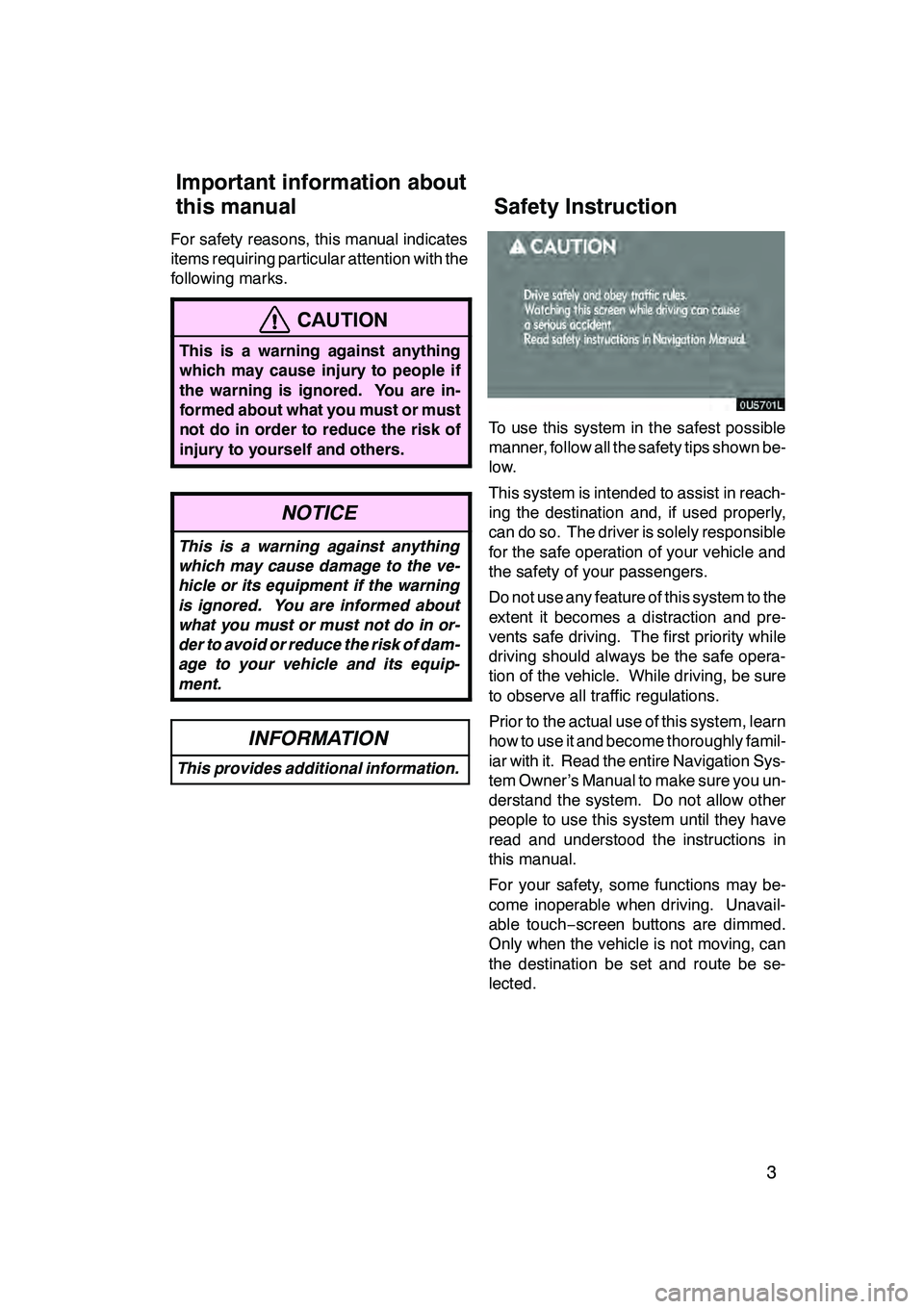
3
For safety reasons, this manual indicates
items requiring particular attention with the
following marks.
CAUTION
This is a warning against anything
which may cause injury to people if
the warning is ignored. You are in-
formed about what you must or must
not do in order to reduce the risk of
injury to yourself and others.
NOTICE
This is a warning against anything
which may cause damage to the ve-
hicle or its equipment if the warning
is ignored. You are informed about
what you must or must not do in or-
der to avoid or reduce the risk of dam-
age to your vehicle and its equip-
ment.
INFORMATION
This provides additional information.
To use this system in the safest possible
manner, follow all the safety tips shown be-
low.
This system is intended to assist in reach-
ing the destination and, if used properly,
can do so. The driver is solely responsible
for the safe operation of your vehicle and
the safety of your passengers.
Do not use any feature of this system to the
extent it becomes a distraction and pre-
vents safe driving. The first priority while
driving should always be the safe opera-
tion of the vehicle. While driving, be sure
to observe all traffic regulations.
Prior to the actual use of this system, learn
how to use it and become thoroughly famil-
iar with it. Read the entire Navigation Sys-
tem Owner’s Manual to make sure you un-
derstand the system. Do not allow other
people to use this system until they have
read and understood the instructions in
this manual.
For your safety, some functions may be-
come inoperable when driving. Unavail-
able touch−screen buttons are dimmed.
Only when the vehicle is not moving, can
the destination be set and route be se-
lected.
GX470_Navi_U (OM60D58U) 07/06/16
Important information about
this manual Safety Instruction
Page 6 of 312
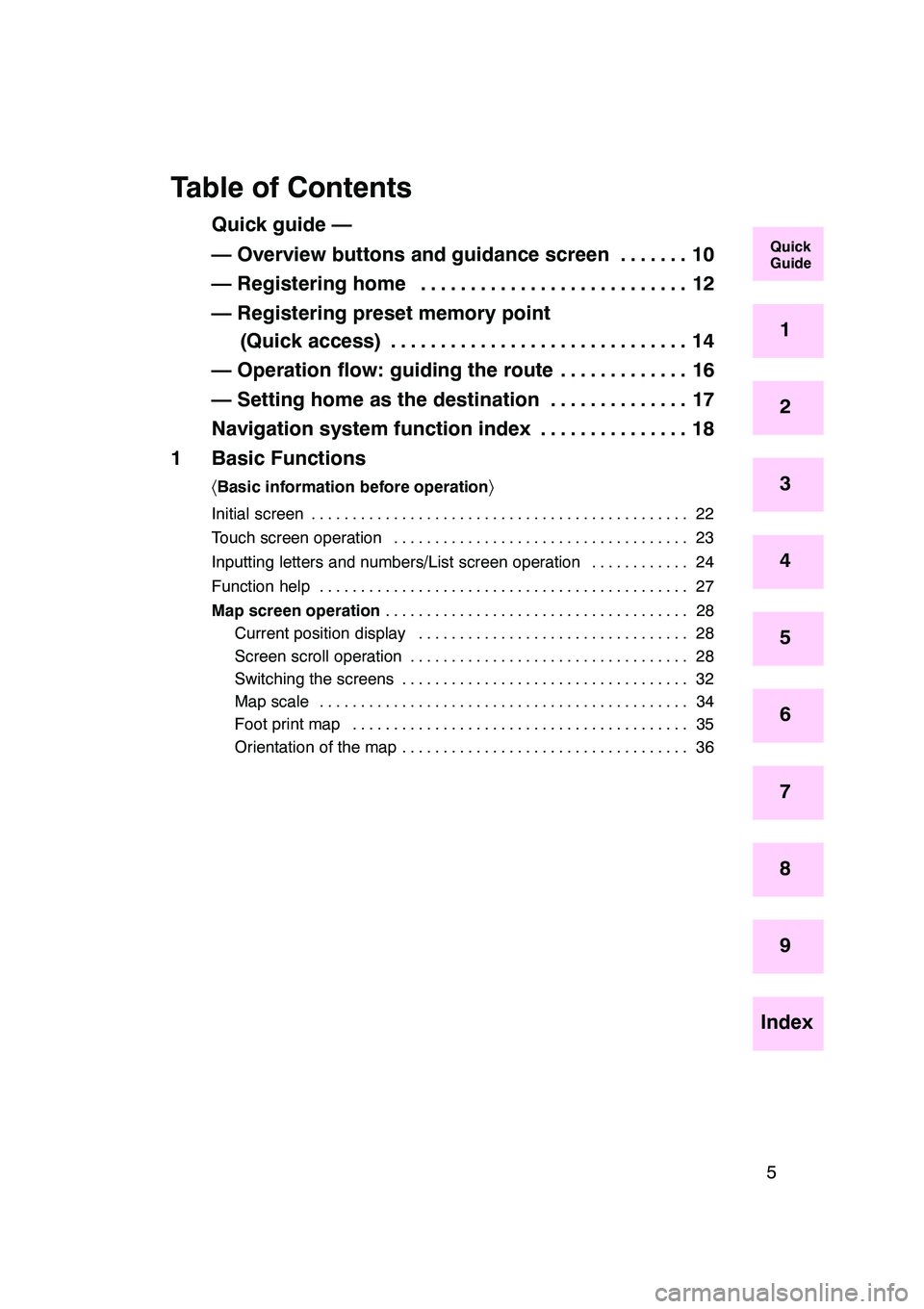
5
Table of Contents
Quick guide —
— Overview buttons and guidance screen 10.......
— Registering home 12
...........................
— Registering preset memory point (Quick access) 14 ..............................
— Operation flow: guiding the route 16 .............
— Setting home as the destination 17 ..............
Navigation system function index 18 ...............
1 Basic Functions
〈 Basic information before operation 〉
Initial screen 22
..............................................
Touch screen operation 23 ....................................
Inputting letters and numbers/List screen operation 24
............
Function help 27
.............................................
Map screen operation 28
.....................................
Current position display 28
.................................
Screen scroll operation 28
..................................
Switching the screens 32 ...................................
Map scale 34 .............................................
Foot print map 35 .........................................
Orientation of the map 36 ...................................
GX470_Navi_U (OM60D58U) 07/06/16
Quick
Guide
1
2
3
4
5
6
7
8
9
Index
Page 11 of 312
10
No.NameFunctionPage
1
North−up or
heading −up
symbolThis symbol indicates a map view with
north− up or heading −up. Touching this
symbol changes the map orientation.
36
2Scale indicatorThis figure indicates the map scale.34
3“ AA OFF”
Touch this button to obtain a broader
view. Some of the buttons on the screen
are not displayed. They are displayed
again by touching “ON""”.
107
4“Map View”
Touch this button to browse information
about guidance route, to set the Points
of Interest to be displayed on the
screen, or to record the route.
76, 78, 79, 80
5“Route”Touch this button to change the route.70, 72
6“Mark”
Touch this button to register the current
position or the cursor position as a
memory point.
29
Quickguide—
— Overview buttons and guidance screen
Page 15 of 312
14
05UGX03a
0U5059L
0U5060L
0U5061L
1Push the “DEST” button.
2Touch one of the quick access
buttons.
You can set a memory point to one of the
quick access buttons which has not been
set.
3There are 12 different methods to
search a preset memory point.
See “Destination search” on page 39.
4Touch “Enter”.
The “Memory Point” screen is displayed.
—Registering preset memory point
(Quick access)
Page 19 of 312
18
hMap i
Displaying mapsPage
Viewing the map screen10
Displaying the current vehicle position28
Viewing the current position vicinity map28
Changing the scale34
Changing the map orientation36
Displaying POIs*76
Displaying the estimated travel/arrival time to the destination69
Selecting the dual map screen32
Viewing foot print map35
Deleting map screen touch −screen buttons107
Searching destinationPage
Searching the destination (by home, POI*, phone #, etc.)39
Changing the search area40
Operating the map location of the selected destination59
hRoute guidance i
Before starting route guidancePage
Setting the destination59
Viewing alternative routes59
Starting route guidance59
Before starting or during route guidancePage
Viewing the route59
Adding destinations70
Changing the route72
Displaying the estimated travel/arrival time to the destination69
*: Point (s) of Interest
GX470_Navi_U (OM60D58U) 07/06/16
Navigation system function index
Page 23 of 312
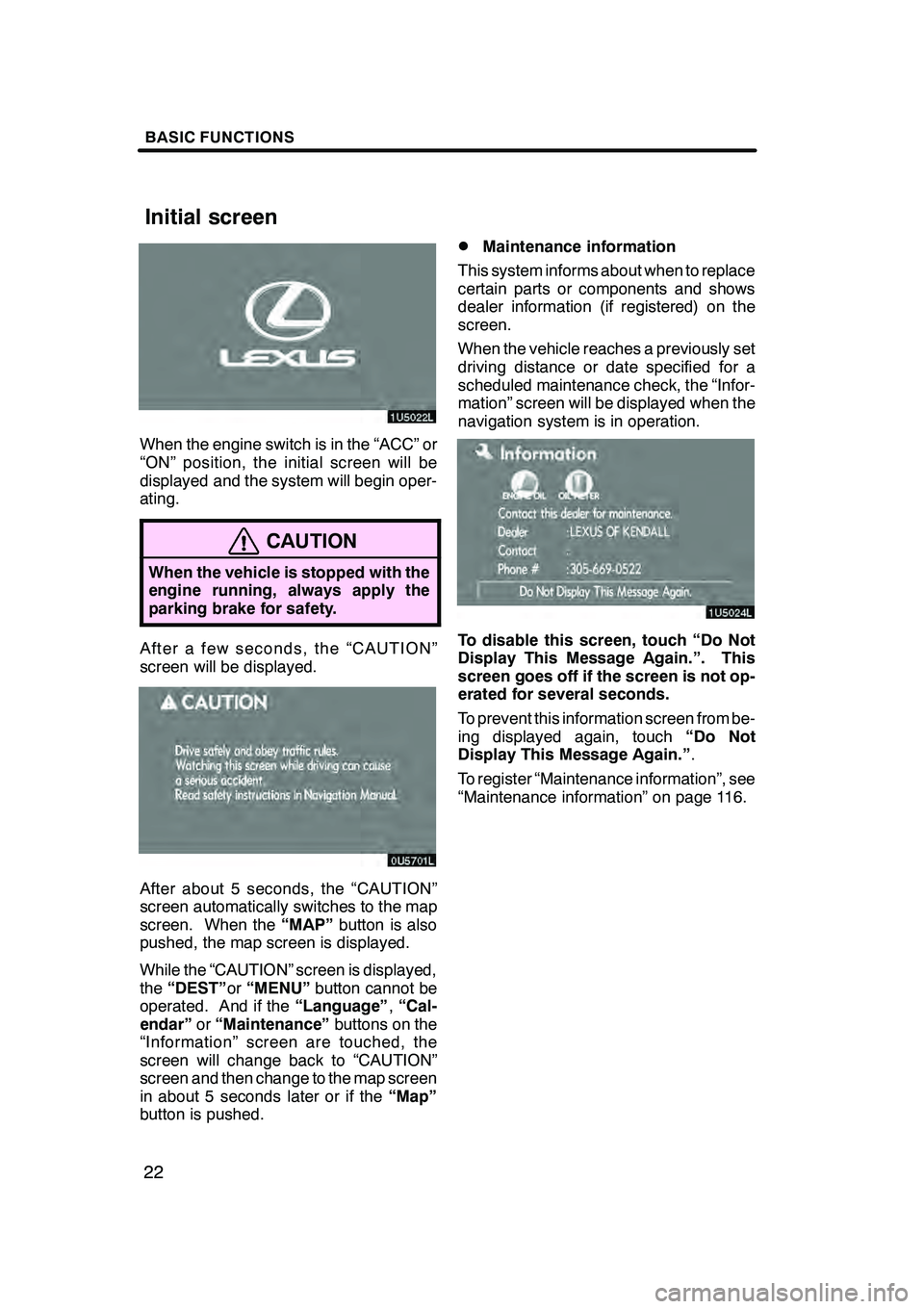
BASIC FUNCTIONS
22
When the engine switch is in the “ACC” or
“ON” position, the initial screen will be
displayed and the system will begin oper-
ating.
CAUTION
When the vehicle is stopped with the
engine running, always apply the
parking brake for safety.
After a few seconds, the “CAUTION”
screen will be displayed.
After about 5 seconds, the “CAUTION”
screen automatically switches to the map
screen. When the“MAP”button is also
pushed, the map screen is displayed.
While the “CAUTION” screen is displayed,
the “DEST” or“MENU” button cannot be
operated. And if the “Language”,“Cal-
endar” or“Maintenance” buttons on the
“Information” screen are touched, the
screen will change back to “CAUTION”
screen and then change to the map screen
in about 5 seconds later or if the “Map”
button is pushed.
DMaintenance information
This system informs about when to replace
certain parts or components and shows
dealer information (if registered) on the
screen.
When the vehicle reaches a previously set
driving distance or date specified for a
scheduled maintenance check, the “Infor-
mation” screen will be displayed when the
navigation system is in operation.
To disable this screen, touch “Do Not
Display This Message Again.”. This
screen goes off if the screen is not op-
erated for several seconds.
To prevent this information screen from be-
ing displayed again, touch “Do Not
Display This Message Again.” .
To register “Maintenance information”, see
“Maintenance information” on page 116.
GX470_Navi_U (OM60D58U) 07/06/16
Initial screen
Page 24 of 312
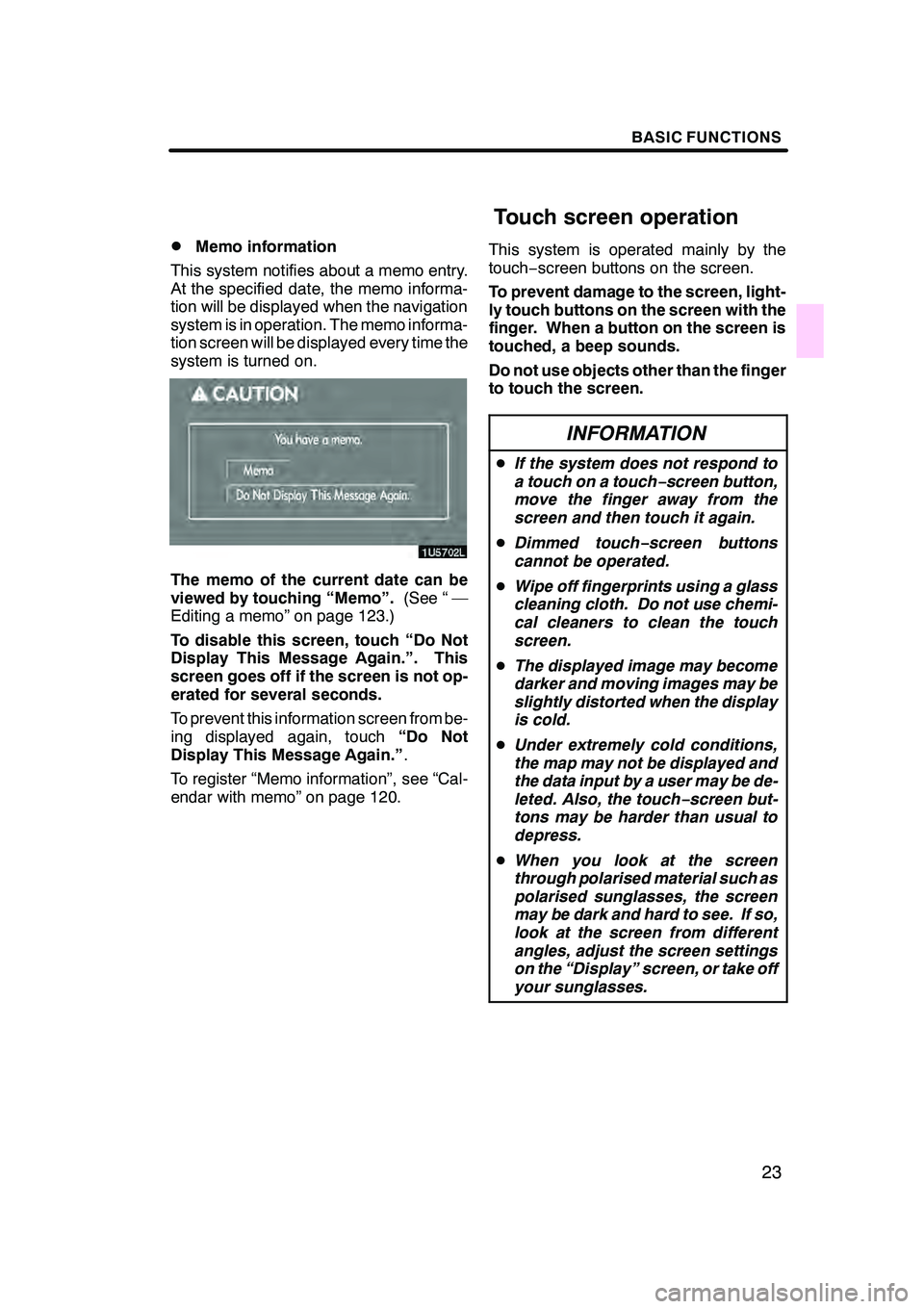
BASIC FUNCTIONS
23
D
Memo information
This system notifies about a memo entry.
At the specified date, the memo informa-
tion will be displayed when the navigation
system is in operation. The memo informa-
tion screen will be displayed every time the
system is turned on.
The memo of the current date can be
viewed by touching “Memo”. (See “ —
Editing a memo” on page 123.)
To disable this screen, touch “Do Not
Display This Message Again.”. This
screen goes off if the screen is not op-
erated for several seconds.
To prevent this information screen from be-
ing displayed again, touch “Do Not
Display This Message Again.” .
To register “Memo information”, see “Cal-
endar with memo” on page 120. This system is operated mainly by the
touch−
screen buttons on the screen.
To prevent damage to the screen, light-
ly touch buttons on the screen with the
finger. When a button on the screen is
touched, a beep sounds.
Do not use objects other than the finger
to touch the screen.
INFORMATION
D If the system does not respond to
a touch on a touch −screen button,
move the finger away from the
screen and then touch it again.
D Dimmed touch− screen buttons
cannot be operated.
D Wipe off fingerprints using a glass
cleaning cloth. Do not use chemi-
cal cleaners to clean the touch
screen.
D The displayed image may become
darker and moving images may be
slightly distorted when the display
is cold.
D Under extremely cold conditions,
the map may not be displayed and
the data input by a user may be de-
leted. Also, the touch −screen but-
tons may be harder than usual to
depress.
D When you look at the screen
through polarised material such as
polarised sunglasses, the screen
may be dark and hard to see. If so,
look at the screen from different
angles, adjust the screen settings
on the “Display” screen, or take off
your sunglasses.
GX470_Navi_U (OM60D58U) 07/06/16
Touch screen operation
Page 33 of 312
BASIC FUNCTIONS
32
Any one of the screen configurations can
be selected .
1. Touch this button to display the fol-
lowing screen.
2. To select the desired screen config-
uration, touch one of the following but-
tons.Depending on the conditions, certain
screen configuration buttons cannot be
selected.
:
To display the single map screen.
(See page 33.)
: To display the dual map screen.
(See page 33.)
: To display the compass mode
screen. (See page 34.)
: To display the turn list screen.
(See page 66.)
: To display the arrow screen. (See
page 66.)
: To display the freeway information
screen. (See page 64.)
: To display the intersection guid-
ance screen or the guidance
screen on the freeway. (See page
65.)
GX470_Navi_U (OM60D58U) 07/06/16
— Switching the screens