Page 249 of 312
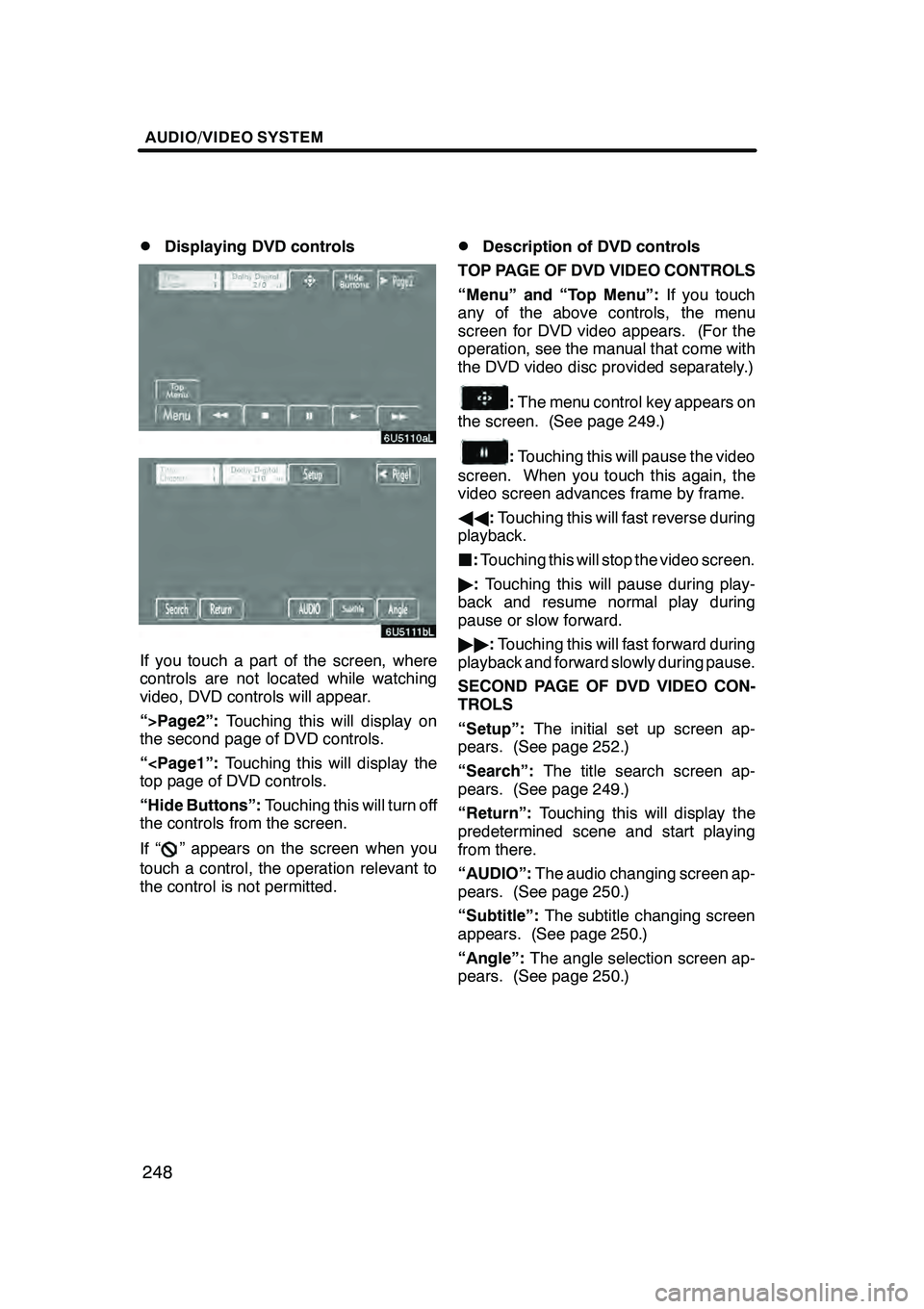
AUDIO/VIDEO SYSTEM
248
D
Displaying DVD controls
If you touch a part of the screen, where
controls are not located while watching
video, DVD controls will appear.
“>Page2”:
Touching this will display on
the second page of DVD controls.
“
top page of DVD controls.
“Hide Buttons”: Touching this will turn off
the controls from the screen.
If “
” appears on the screen when you
touch a control, the operation relevant to
the control is not permitted.
DDescription of DVD controls
TOP PAGE OF DVD VIDEO CONTROLS
“Menu” and “Top Menu”: If you touch
any of the above controls, the menu
screen for DVD video appears. (For the
operation, see the manual that come with
the DVD video disc provided separately.)
: The menu control key appears on
the screen. (See page 249.)
: Touching this will pause the video
screen. When you touch this again, the
video screen advances frame by frame.
AA :Touching this will fast reverse during
playback.
J :Touching this will stop the video screen.
" :Touching this will pause during play-
back and resume normal play during
pause or slow forward.
"" :Touching this will fast forward during
playback and forward slowly during pause.
SECOND PAGE OF DVD VIDEO CON-
TROLS
“Setup”: The initial set up screen ap-
pears. (See page 252.)
“Search”: The title search screen ap-
pears. (See page 249.)
“Return”: Touching this will display the
predetermined scene and start playing
from there.
“AUDIO”: The audio changing screen ap-
pears. (See page 250.)
“Subtitle”: The subtitle changing screen
appears. (See page 250.)
“Angle”: The angle selection screen ap-
pears. (See page 250.)
GX470_Navi_U (OM60D58U) 07/06/16
Page 250 of 312
AUDIO/VIDEO SYSTEM
249
D
Selecting a menu item
Enter the menu item using
Y," ,B and
A and touch “Enter”.
The player starts playing video for that
menu item. (For details, see the manual
that comes with the DVD video disc pro-
vided separately.)
Each time you touch “Move Buttons”, the
controls on the screen move upward and
downward.
When you touch “<
will disappear. To display them again,
touch “>>ON” .
When you touch
, the previous
screen returns.
DSearching by title
Enter the title number and touch “En-
ter”.
The player starts playing video for that title
number.
When you push either side of the
“SEEK·TRACK” button, you can select a
chapter.
If you enter the wrong numbers, touch
“Clear” to delete the numbers.
When you touch
, the previous
screen returns.
GX470_Navi_U (OM60D58U) 07/06/16
Page 253 of 312
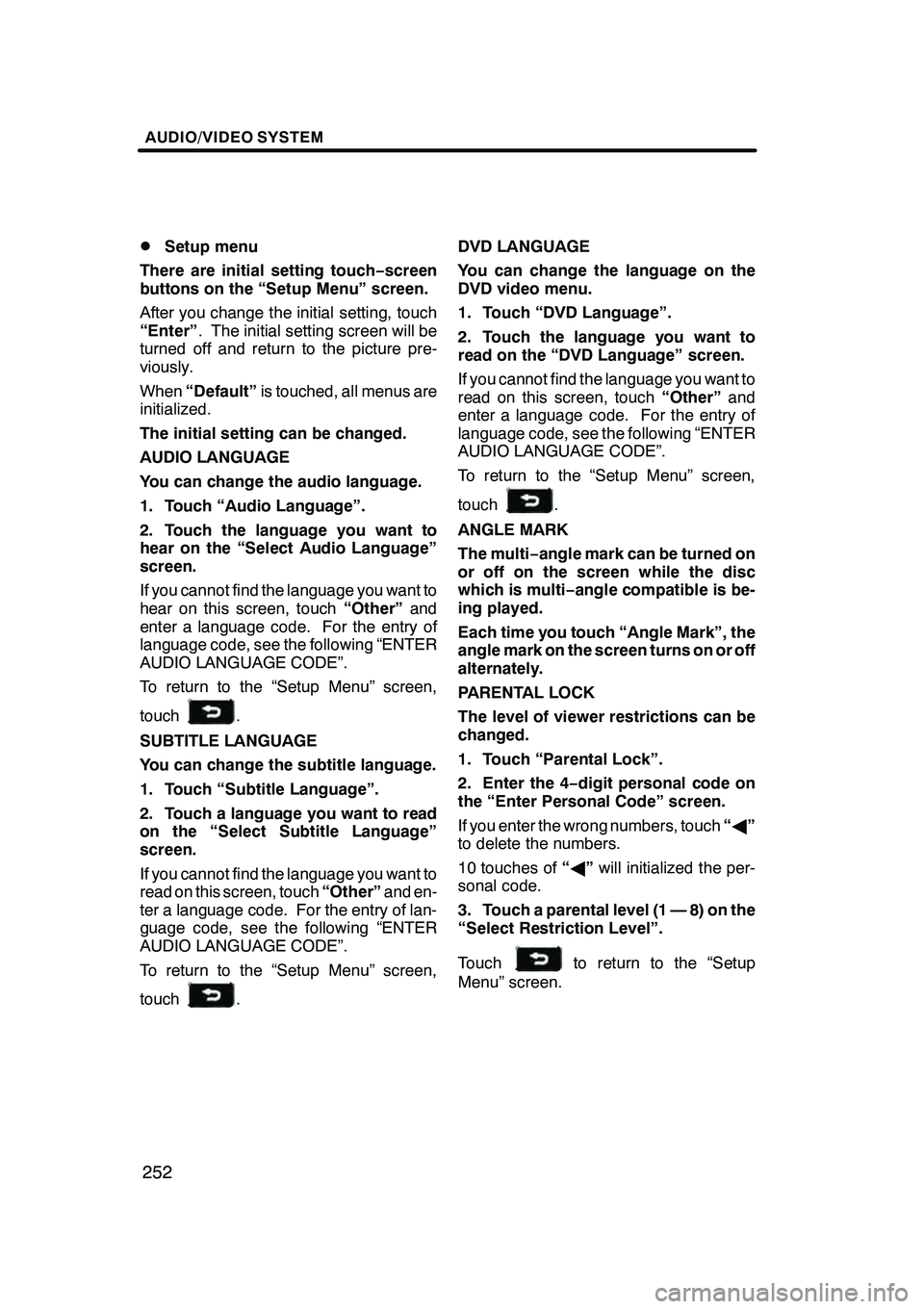
AUDIO/VIDEO SYSTEM
252
D
Setup menu
There are initial setting touch− screen
buttons on the “Setup Menu” screen.
After you change the initial setting, touch
“Enter” . The initial setting screen will be
turned off and return to the picture pre-
viously.
When “Default” is touched, all menus are
initialized.
The initial setting can be changed.
AUDIO LANGUAGE
You can change the audio language.
1. Touch “Audio Language”.
2. Touch the language you want to
hear on the “Select Audio Language”
screen.
If you cannot find the language you want to
hear on this screen, touch “Other”and
enter a language code. For the entry of
language code, see the following “ENTER
AUDIO LANGUAGE CODE”.
To return to the “Setup Menu” screen,
touch
.
SUBTITLE LANGUAGE
You can change the subtitle language.
1. Touch “Subtitle Language”.
2. Touch a language you want to read
on the “Select Subtitle Language”
screen.
If you cannot find the language you want to
read on this screen, touch “Other”and en-
ter a language code. For the entry of lan-
guage code, see the following “ENTER
AUDIO LANGUAGE CODE”.
To return to the “Setup Menu” screen,
touch
. DVD LANGUAGE
You can change the language on the
DVD video menu.
1. Touch “DVD Language”.
2. Touch the language you want to
read on the “DVD Language” screen.
If you cannot find the language you want to
read on this screen, touch
“Other”and
enter a language code. For the entry of
language code, see the following “ENTER
AUDIO LANGUAGE CODE”.
To return to the “Setup Menu” screen,
touch
.
ANGLE MARK
The multi− angle mark can be turned on
or off on the screen while the disc
which is multi −angle compatible is be-
ing played.
Each time you touch “Angle Mark”, the
angle mark on the screen turns on or off
alternately.
PARENTAL LOCK
The level of viewer restrictions can be
changed.
1. Touch “Parental Lock”.
2. Enter the 4− digit personal code on
the “Enter Personal Code” screen.
If you enter the wrong numbers, touch “A ”
to delete the numbers.
10 touches of “A ”will initialized the per-
sonal code.
3. Touch a parental level (1 — 8) on the
“Select Restriction Level”.
Touch
to return to the “Setup
Menu” screen.
GX470_Navi_U (OM60D58U) 07/06/16
Page 257 of 312
AUDIO/VIDEO SYSTEM
256
(g) Operating a video CD
DPlaying a video CD
Push the “AUDIO” button to display
this screen.
When you touch“WIDE”, the screen
mode can be changed.
It you touch “PICTURE” when the vehicle
is completely stopped and the parking
brake is applied, the video screen returns.
DDisplaying video CD controls
If you touch the part where controls are not
located while you are watching video on
the video CD, video CD controls will ap-
pear.
“>Page2”: Touching this will display on
the second page of video CD controls.
“
the top page of video CD controls.
“Hide Buttons”: Touching this will turn off
the controls from the screen.
If “
” appears on the display when you
touch a control, the operation is not per-
mitted.
GX470_Navi_U (OM60D58U) 07/06/16
Page 273 of 312
AIR CONDITIONING
272
1Driver side temperature display
(In degrees Fahrenheit or Centi-
grade) 276.....................
2Air flow control touch −screen but-
tons 277
......................
3“DUAL”
(Temperature setting mode change
touch− screen button) 276 ........
4Passenger side temperature dis-
play
(In degrees Fahrenheit or Centi-
grade) 276.....................
5Fan speed control touch− screen
buttons 278
...................
6“A/C” 279
.....................
7“CLIMATE” button
(Air conditioning operation screen
display button) 275 ..............
8“PASSENGER TEMP” buttons
276
...........................
9Windshield air flow button
279
...........................
10Air intake control button 278
....
11“OFF” button 275
..............
GX470_Navi_U (OM60D58U) 07/06/16
Automatic air conditioning controls
Page 274 of 312
AIR CONDITIONING
273
12“AUTO” button275
............
13“TEMP” buttons 276
...........
GX470_Navi_U (OM60D58U) 07/06/16
Page 276 of 312
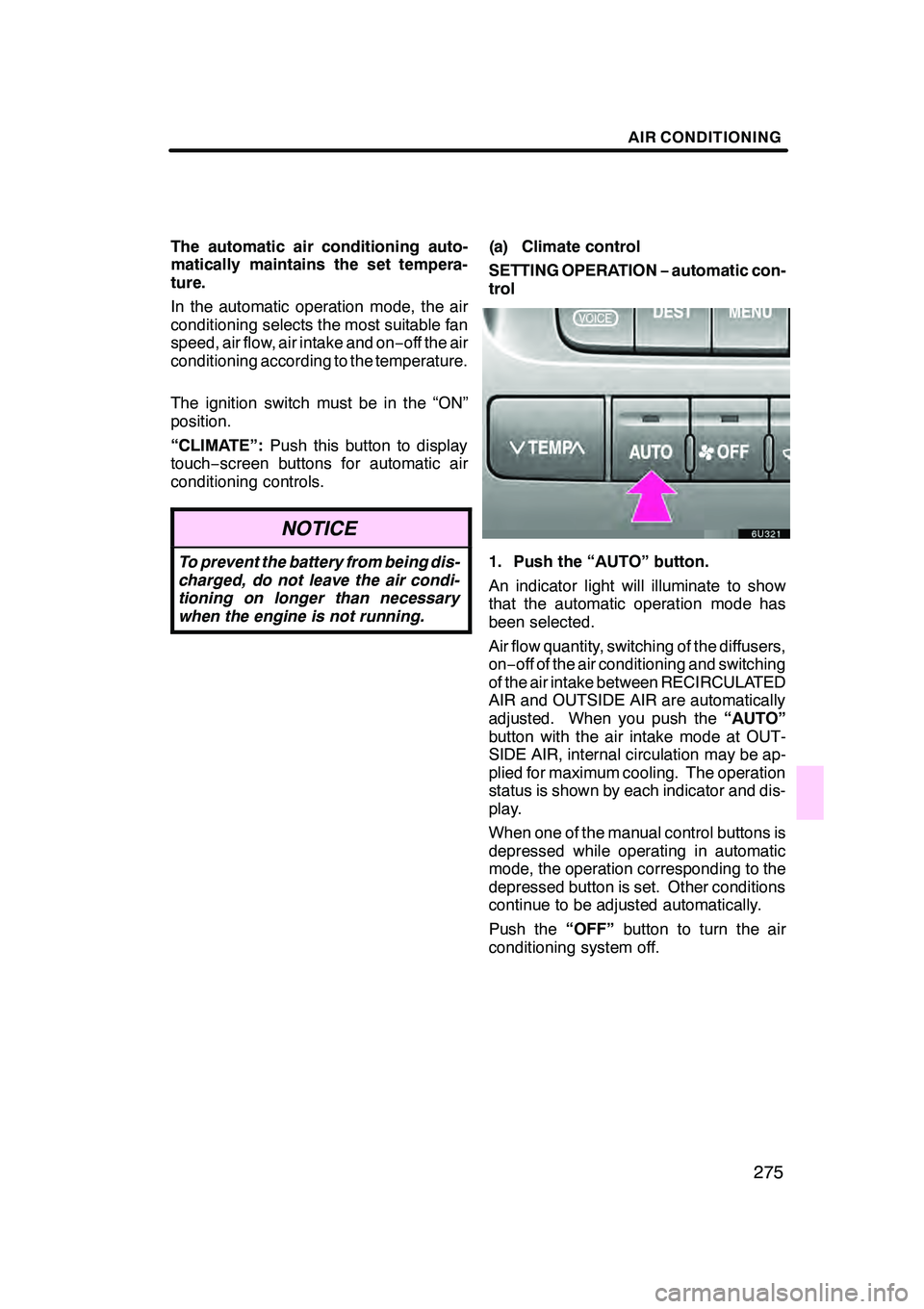
AIR CONDITIONING
275
The automatic air conditioning auto-
matically maintains the set tempera-
ture.
In the automatic operation mode, the air
conditioning selects the most suitable fan
speed, air flow, air intake and on−off the air
conditioning according to the temperature.
The ignition switch must be in the “ON”
position.
“CLIMATE”: Push this button to display
touch− screen buttons for automatic air
conditioning controls.
NOTICE
To prevent the battery from being dis-
charged, do not leave the air condi-
tioning on longer than necessary
when the engine is not running.
(a) Climate control
SETTING OPERATION −automatic con-
trol
1. Push the “AUTO” button.
An indicator light will illuminate to show
that the automatic operation mode has
been selected.
Air flow quantity, switching of the diffusers,
on− off of the air conditioning and switching
of the air intake between RECIRCULATED
AIR and OUTSIDE AIR are automatically
adjusted. When you push the “AUTO”
button with the air intake mode at OUT-
SIDE AIR, internal circulation may be ap-
plied for maximum cooling. The operation
status is shown by each indicator and dis-
play.
When one of the manual control buttons is
depressed while operating in automatic
mode, the operation corresponding to the
depressed button is set. Other conditions
continue to be adjusted automatically.
Push the “OFF”button to turn the air
conditioning system off.
GX470_Navi_U (OM60D58U) 07/06/16
Page 278 of 312
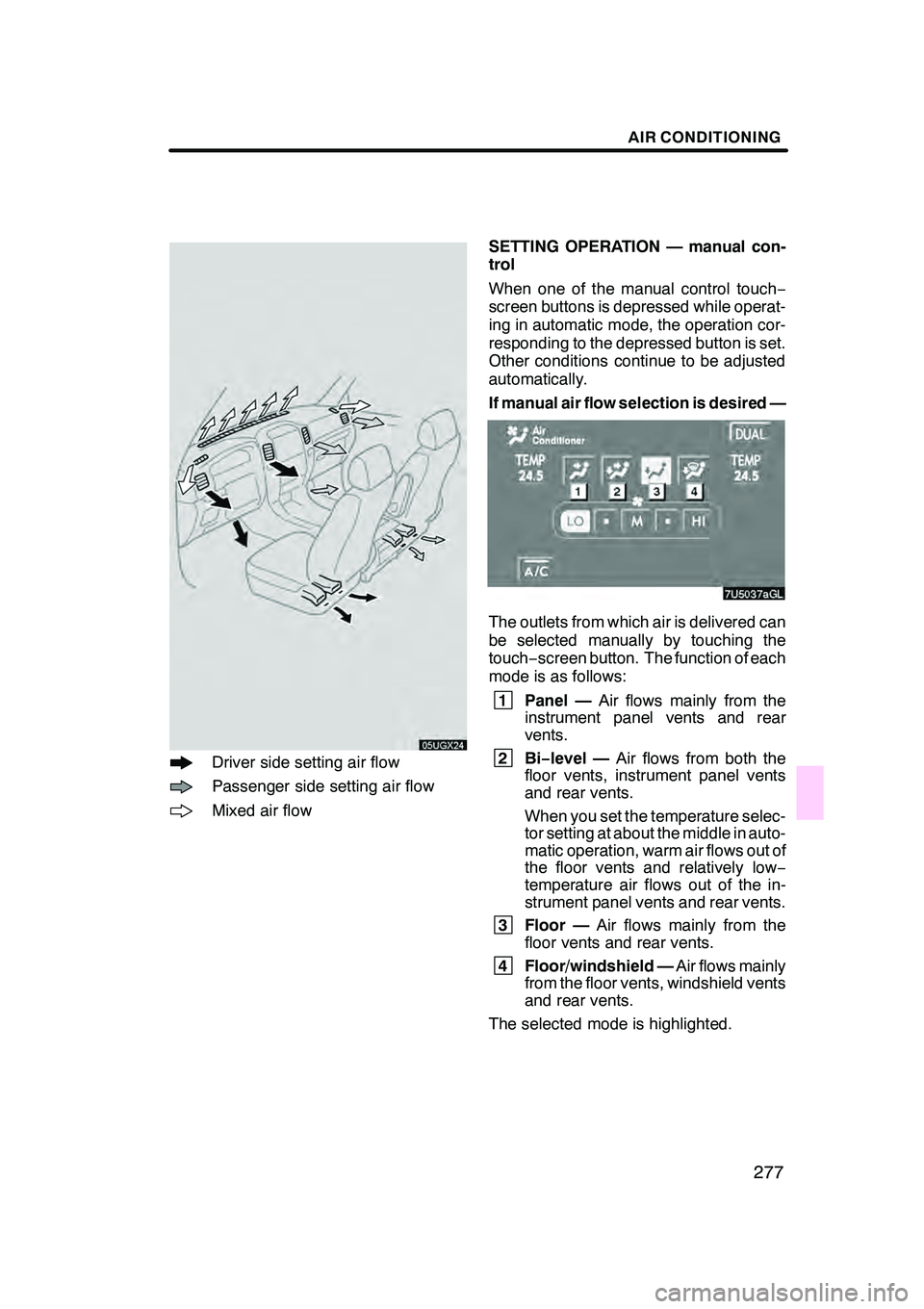
AIR CONDITIONING
277
Driver side setting air flow
Passenger side setting air flow
Mixed air flowSETTING OPERATION — manual con-
trol
When one of the manual control touch
−
screen buttons is depressed while operat-
ing in automatic mode, the operation cor-
responding to the depressed button is set.
Other conditions continue to be adjusted
automatically.
If manual air flow selection is desired —
The outlets from which air is delivered can
be selected manually by touching the
touch− screen button. The function of each
mode is as follows:
1 Panel — Air flows mainly from the
instrument panel vents and rear
vents.
2Bi −level — Air flows from both the
floor vents, instrument panel vents
and rear vents.
When you set the temperature selec-
tor setting at about the middle in auto-
matic operation, warm air flows out of
the floor vents and relatively low −
temperature air flows out of the in-
strument panel vents and rear vents.
3 Floor — Air flows mainly from the
floor vents and rear vents.
4 Floor/windshield — Air flows mainly
from the floor vents, windshield vents
and rear vents.
The selected mode is highlighted.
GX470_Navi_U (OM60D58U) 07/06/16