Page 223 of 312
AUDIO/VIDEO SYSTEM
222
D
Displaying DVD controls
"
DVD video
"DVD audio
If you touch a part of the screen, where
controls are not located while watching
video, DVD controls will appear.
“> Page2”: Touching this will display on
the second page of DVD controls.
“< Page1”: Touching this will display the
top page of DVD controls.
“Hide Buttons”: Touching this will turn off
the controls from the screen.
If “
”appears on the screen when you
touch a control, the operation relevant to
the control is not permitted.
GX470_Navi_U (OM60D58U) 07/06/16
Page 224 of 312
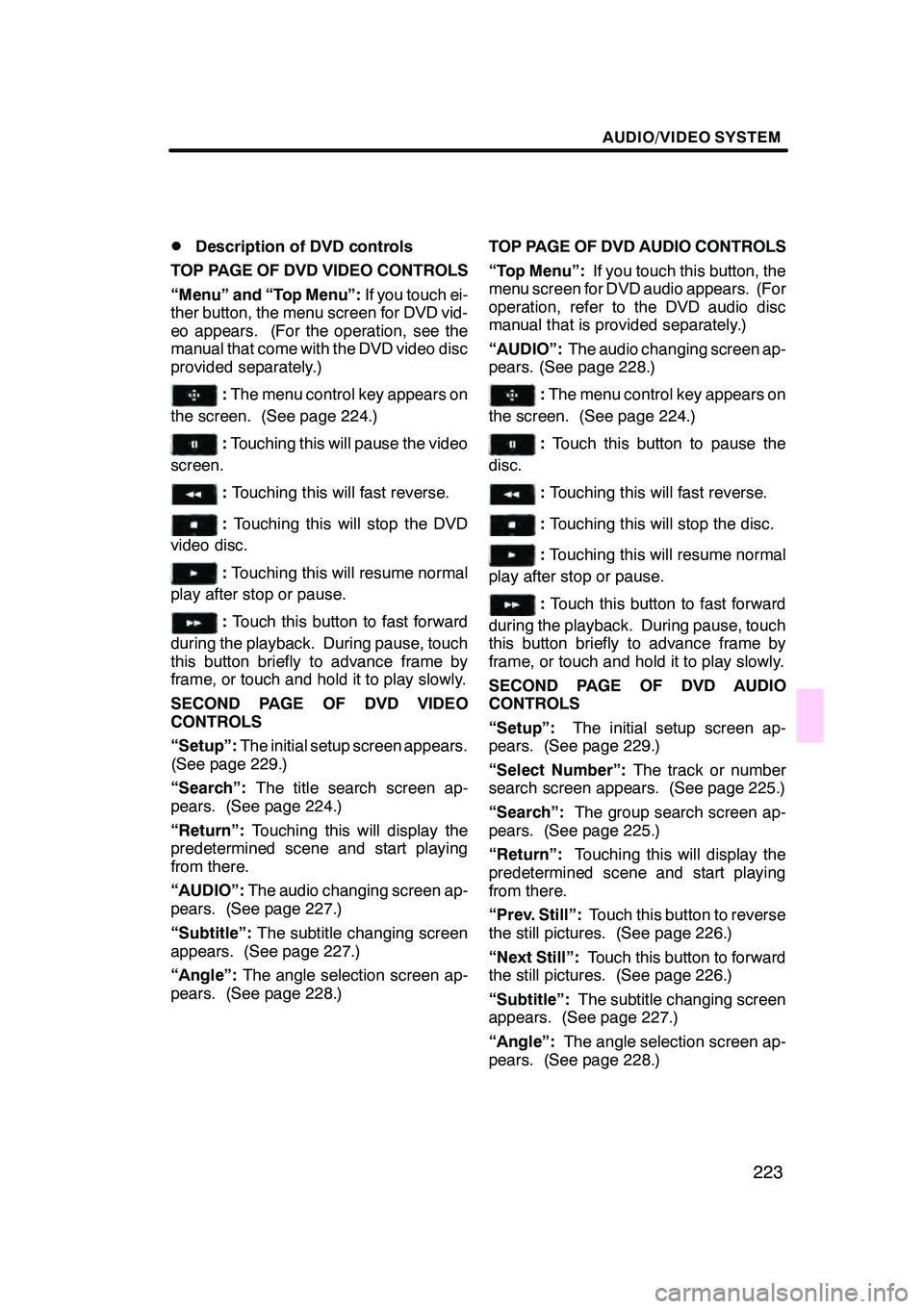
AUDIO/VIDEO SYSTEM
223
D
Description of DVD controls
TOP PAGE OF DVD VIDEO CONTROLS
“Menu” and “Top Menu”: If you touch ei-
ther button, the menu screen for DVD vid-
eo appears. (For the operation, see the
manual that come with the DVD video disc
provided separately.)
: The menu control key appears on
the screen. (See page 224.)
: Touching this will pause the video
screen.
: Touching this will fast reverse.
: Touching this will stop the DVD
video disc.
: Touching this will resume normal
play after stop or pause.
: Touch this button to fast forward
during the playback. During pause, touch
this button briefly to advance frame by
frame, or touch and hold it to play slowly.
SECOND PAGE OF DVD VIDEO
CONTROLS
“Setup”: The initial setup screen appears.
(See page 229.)
“Search”: The title search screen ap-
pears. (See page 224.)
“Return”: Touching this will display the
predetermined scene and start playing
from there.
“AUDIO”: The audio changing screen ap-
pears. (See page 227.)
“Subtitle”: The subtitle changing screen
appears. (See page 227.)
“Angle”: The angle selection screen ap-
pears. (See page 228.) TOP PAGE OF DVD AUDIO CONTROLS
“Top Menu”:
If you touch this button, the
menu screen for DVD audio appears. (For
operation, refer to the DVD audio disc
manual that is provided separately.)
“AUDIO”: The audio changing screen ap-
pears. (See page 228.)
: The menu control key appears on
the screen. (See page 224.)
: Touch this button to pause the
disc.
: Touching this will fast reverse.
:Touching this will stop the disc.
:Touching this will resume normal
play after stop or pause.
: Touch this button to fast forward
during the playback. During pause, touch
this button briefly to advance frame by
frame, or touch and hold it to play slowly.
SECOND PAGE OF DVD AUDIO
CONTROLS
“Setup”: The initial setup screen ap-
pears. (See page 229.)
“Select Number”: The track or number
search screen appears. (See page 225.)
“Search”: The group search screen ap-
pears. (See page 225.)
“Return”: Touching this will display the
predetermined scene and start playing
from there.
“Prev. Still”: Touch this button to reverse
the still pictures. (See page 226.)
“Next Still”: Touch this button to forward
the still pictures. (See page 226.)
“Subtitle”: The subtitle changing screen
appears. (See page 227.)
“Angle”: The angle selection screen ap-
pears. (See page 228.)
GX470_Navi_U (OM60D58U) 07/06/16
Page 225 of 312
AUDIO/VIDEO SYSTEM
224
D
Selecting a menu item
Enter the menu item using
Y," ,B and
A buttons and touch “Enter”.
The changer starts playing video for that
menu item. (For details, see the manual
that comes with the DVD video disc pro-
vided separately.)
Each time you touch “Move Buttons”, the
controls on the screen move upward and
downward.
When you touch “<
will disappear. To display them again,
touch “>>ON” .
When you touch
, the previous
screen returns.
DSearching by title
DVD video only —
Enter the title number and touch “En-
ter”.
The player starts playing video for that title
number.
When you push the “
”or “”button of
“SEEK·TRACK” , you can select a chap-
ter.
If you enter the wrong numbers, touch
“Clear” to delete the numbers.
When you touch
, the previous
screen returns.
GX470_Navi_U (OM60D58U) 07/06/16
Page 234 of 312
AUDIO/VIDEO SYSTEM
233
(g) Operating a video CD
DPlaying a video CD
Push the “AUDIO” button to display
this screen.
When you touch“WIDE”, the screen
mode can be changed.
It you touch “PICTURE” when the vehicle
is completely stopped and the parking
brake is applied, the video screen returns.
DDisplaying operation buttons
If you touch the part where touch −screen
buttons are not located while you are
watching video on the video CD, video CD
operation buttons will appear.
“>Page2”: Use this button to display the
operation buttons on the second page.
“
operation buttons on the top page.
“Hide Buttons”: Use this button to turn off
the operation buttons from the display.
If “
”appears on the display when you
touch the button, the operation is not per-
mitted.
GX470_Navi_U (OM60D58U) 07/06/16
Page 235 of 312
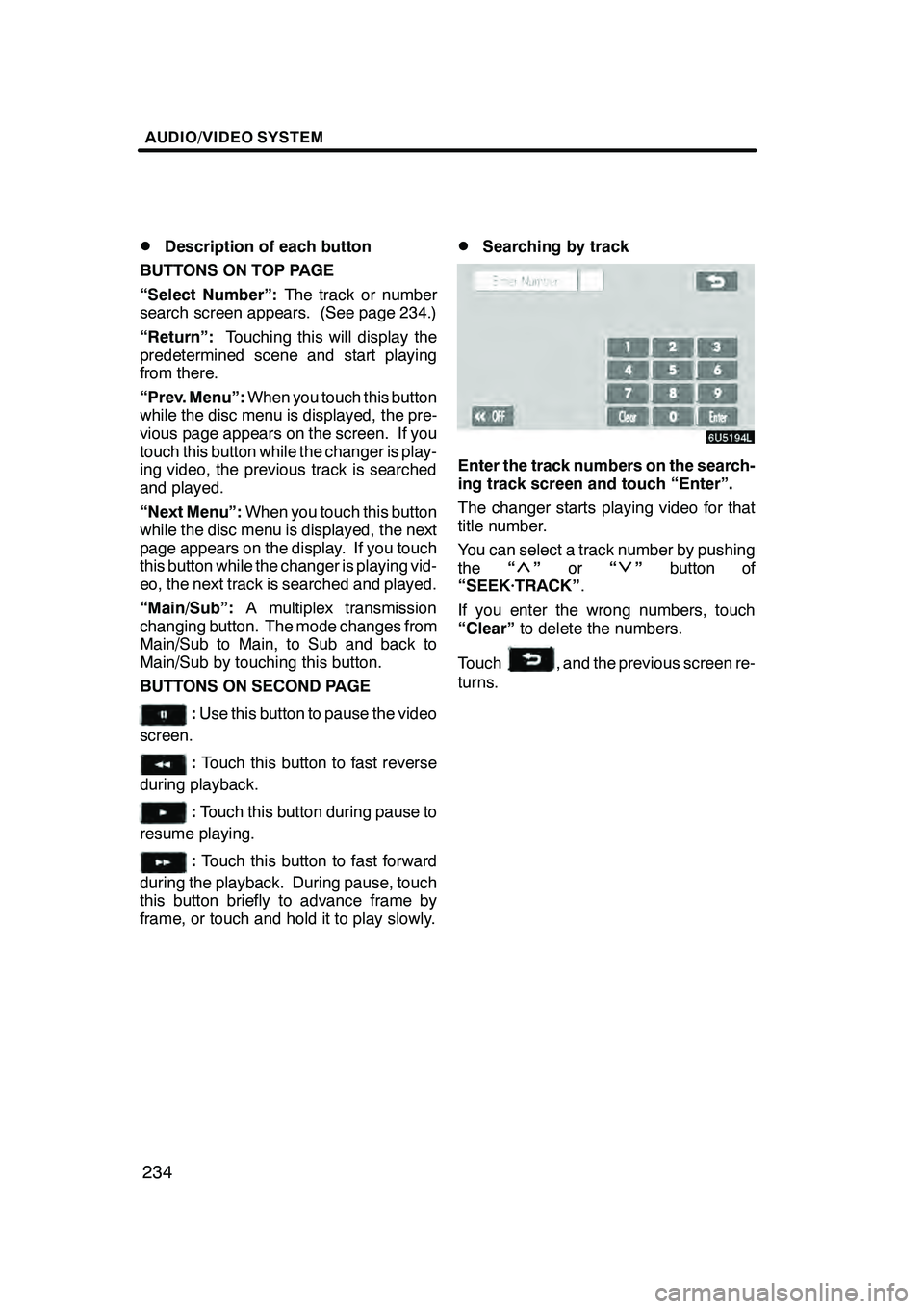
AUDIO/VIDEO SYSTEM
234
D
Description of each button
BUTTONS ON TOP PAGE
“Select Number”: The track or number
search screen appears. (See page 234.)
“Return”: Touching this will display the
predetermined scene and start playing
from there.
“Prev. Menu”: When you touch this button
while the disc menu is displayed, the pre-
vious page appears on the screen. If you
touch this button while the changer is play-
ing video, the previous track is searched
and played.
“Next Menu”: When you touch this button
while the disc menu is displayed, the next
page appears on the display. If you touch
this button while the changer is playing vid-
eo, the next track is searched and played.
“Main/Sub”: A multiplex transmission
changing button. The mode changes from
Main/Sub to Main, to Sub and back to
Main/Sub by touching this button.
BUTTONS ON SECOND PAGE
: Use this button to pause the video
screen.
: Touch this button to fast reverse
during playback.
: Touch this button during pause to
resume playing.
: Touch this button to fast forward
during the playback. During pause, touch
this button briefly to advance frame by
frame, or touch and hold it to play slowly.
DSearching by track
Enter the track numbers on the search-
ing track screen and touch “Enter”.
The changer starts playing video for that
title number.
You can select a track number by pushing
the “
”or “”button of
“SEEK·TRACK” .
If you enter the wrong numbers, touch
“Clear” to delete the numbers.
Touch
, and the previous screen re-
turns.
GX470_Navi_U (OM60D58U) 07/06/16
Page 236 of 312
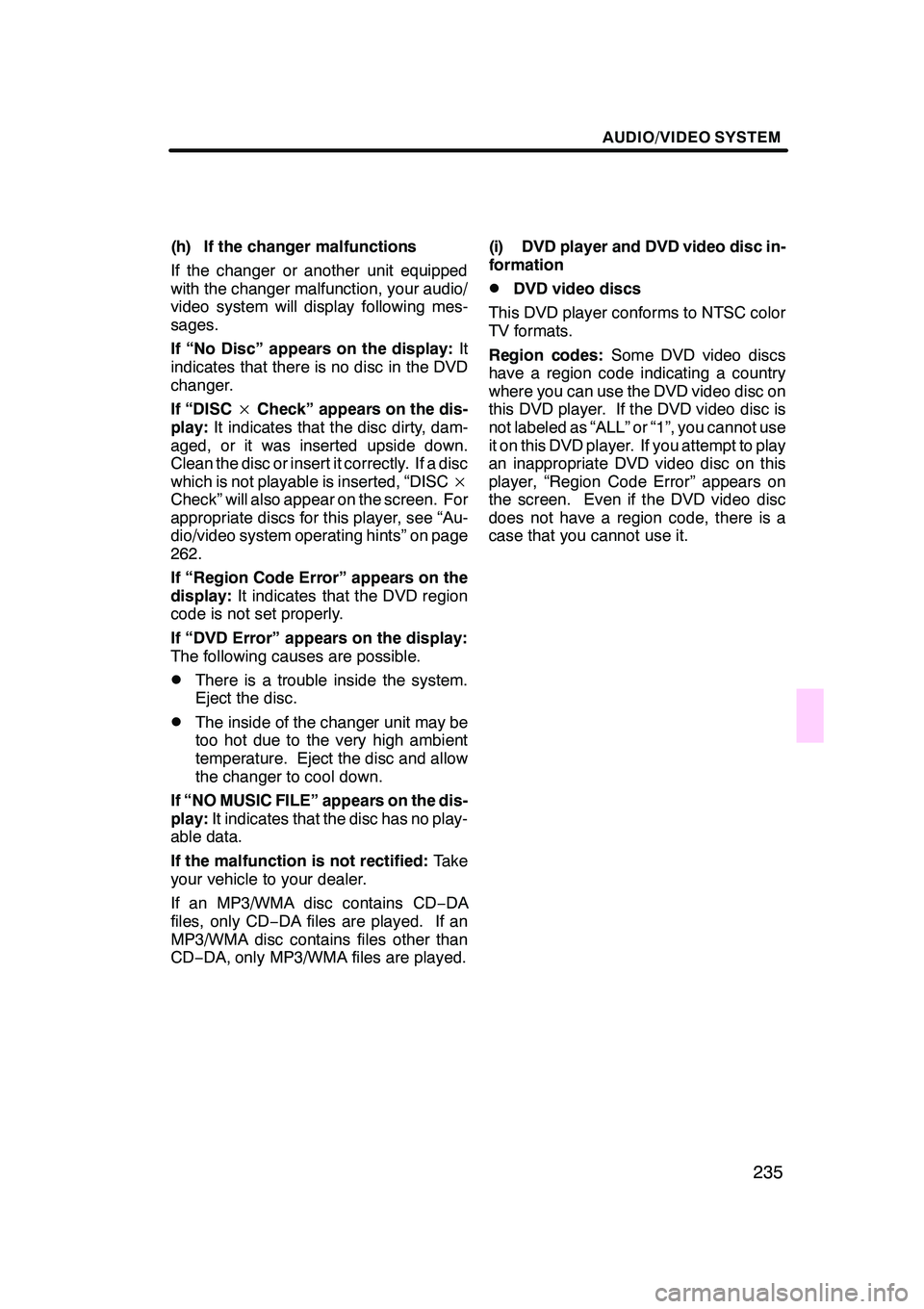
AUDIO/VIDEO SYSTEM
235
(h) If the changer malfunctions
If the changer or another unit equipped
with the changer malfunction, your audio/
video system will display following mes-
sages.
If “No Disc” appears on the display:It
indicates that there is no disc in the DVD
changer.
If “DISC ×Check” appears on the dis-
play: It indicates that the disc dirty, dam-
aged, or it was inserted upside down.
Clean the disc or insert it correctly. If a disc
which is not playable is inserted, “DISC ×
Check” will also appear on the screen. For
appropriate discs for this player, see “Au-
dio/video system operating hints” on page
262.
If “Region Code Error” appears on the
display: It indicates that the DVD region
code is not set properly.
If “DVD Error” appears on the display:
The following causes are possible.
DThere is a trouble inside the system.
Eject the disc.
DThe inside of the changer unit may be
too hot due to the very high ambient
temperature. Eject the disc and allow
the changer to cool down.
If “NO MUSIC FILE” appears on the dis-
play: It indicates that the disc has no play-
able data.
If the malfunction is not rectified: Take
your vehicle to your dealer.
If an MP3/WMA disc contains CD− DA
files, only CD −DA files are played. If an
MP3/WMA disc contains files other than
CD− DA, only MP3/WMA files are played. (i) DVD player and DVD video disc in-
formation
DDVD video discs
This DVD player conforms to NTSC color
TV formats.
Region codes: Some DVD video discs
have a region code indicating a country
where you can use the DVD video disc on
this DVD player. If the DVD video disc is
not labeled as “ALL” or “1”, you cannot use
it on this DVD player. If you attempt to play
an inappropriate DVD video disc on this
player, “Region Code Error” appears on
the screen. Even if the DVD video disc
does not have a region code, there is a
case that you cannot use it.
GX470_Navi_U (OM60D58U) 07/06/16
Page 240 of 312
AUDIO/VIDEO SYSTEM
239
(c) Playing a disc
Push the “DISC·AUX” button if a disc is
already loaded in the player.
“DVD” appears on the screen. (If the CD
changer or DVD changer is turned on,
push the“DISC·AUX” button again to
switch to the DVD player.) (d) Operating an audio CD
DPlaying an audio CD
CD text only — The disc title and track title
will appear on the screen when pushing
the
“DISC·AUX” button.
Push the “AUDIO” button to display
this screen.
GX470_Navi_U (OM60D58U) 07/06/16
Page 241 of 312
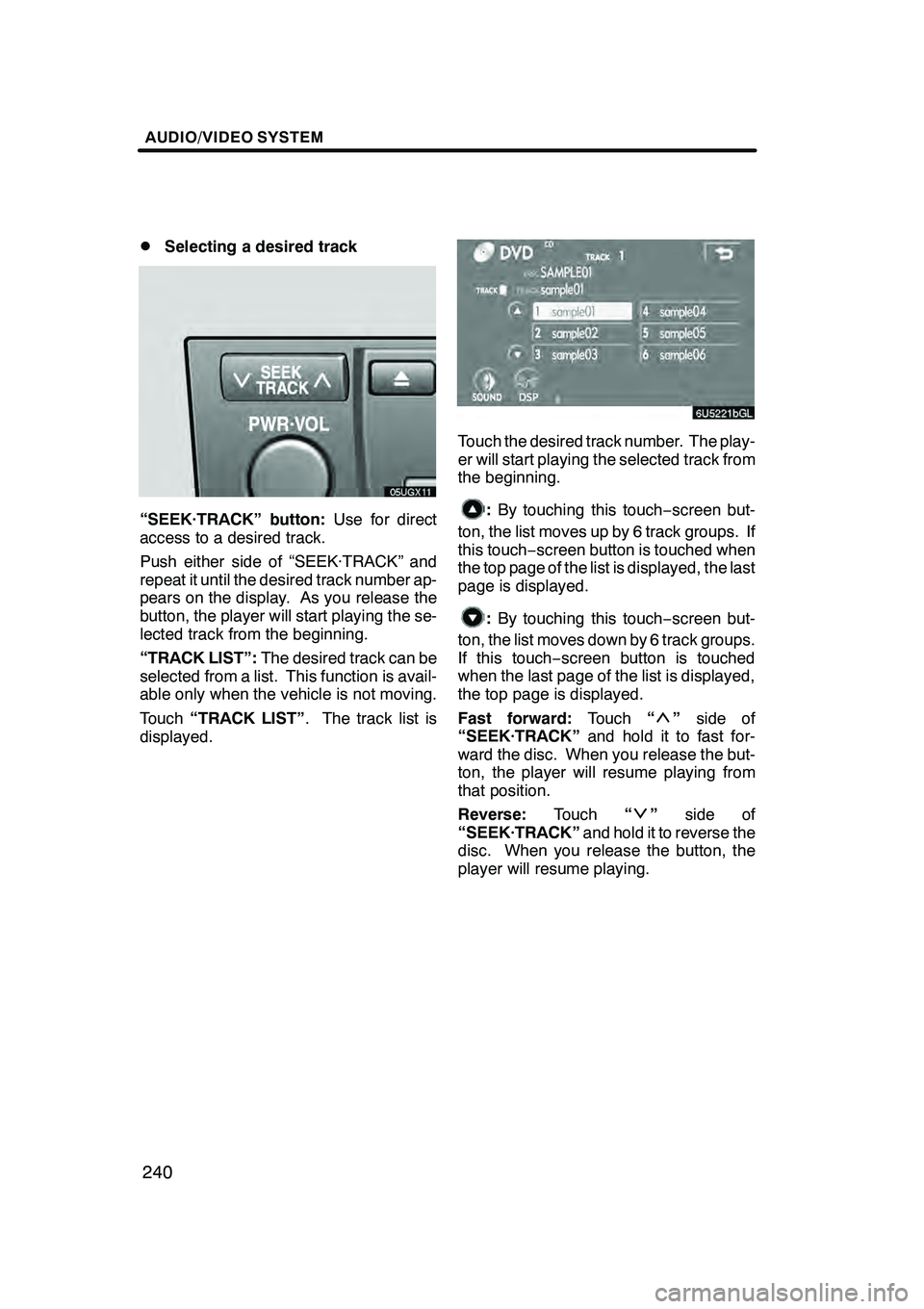
AUDIO/VIDEO SYSTEM
240
D
Selecting a desired track
“SEEK·TRACK” button:
Use for direct
access to a desired track.
Push either side of “SEEK·TRACK” and
repeat it until the desired track number ap-
pears on the display. As you release the
button, the player will start playing the se-
lected track from the beginning.
“TRACK LIST”: The desired track can be
selected from a list. This function is avail-
able only when the vehicle is not moving.
Touch “TRACK LIST” . The track list is
displayed.
Touch the desired track number. The play-
er will start playing the selected track from
the beginning.
: By touching this touch −screen but-
ton, the list moves up by 6 track groups. If
this touch− screen button is touched when
the top page of the list is displayed, the last
page is displayed.
: By touching this touch −screen but-
ton, the list moves down by 6 track groups.
If this touch− screen button is touched
when the last page of the list is displayed,
the top page is displayed.
Fast forward: Touch“
”side of
“SEEK·TRACK” and hold it to fast for-
ward the disc. When you release the but-
ton, the player will resume playing from
that position.
Reverse: Touch“
”side of
“SEEK·TRACK” and hold it to reverse the
disc. When you release the button, the
player will resume playing.
GX470_Navi_U (OM60D58U) 07/06/16