Page 199 of 312
AUDIO/VIDEO SYSTEM
198
D
Listening to satellite radio
Push the “AM·SAT” button to choose
either an AM station or an SAT channel.
Besides “AM”, “SAT1”, “SAT2” or “SAT3”
appears on the display.
Turn this knob to select the next or pre-
vious channel.
If you turn continuously, you can rapidly
scroll forward or down through the chan-
nels.
GX470_Navi_U (OM60D58U) 07/06/16
Page 201 of 312
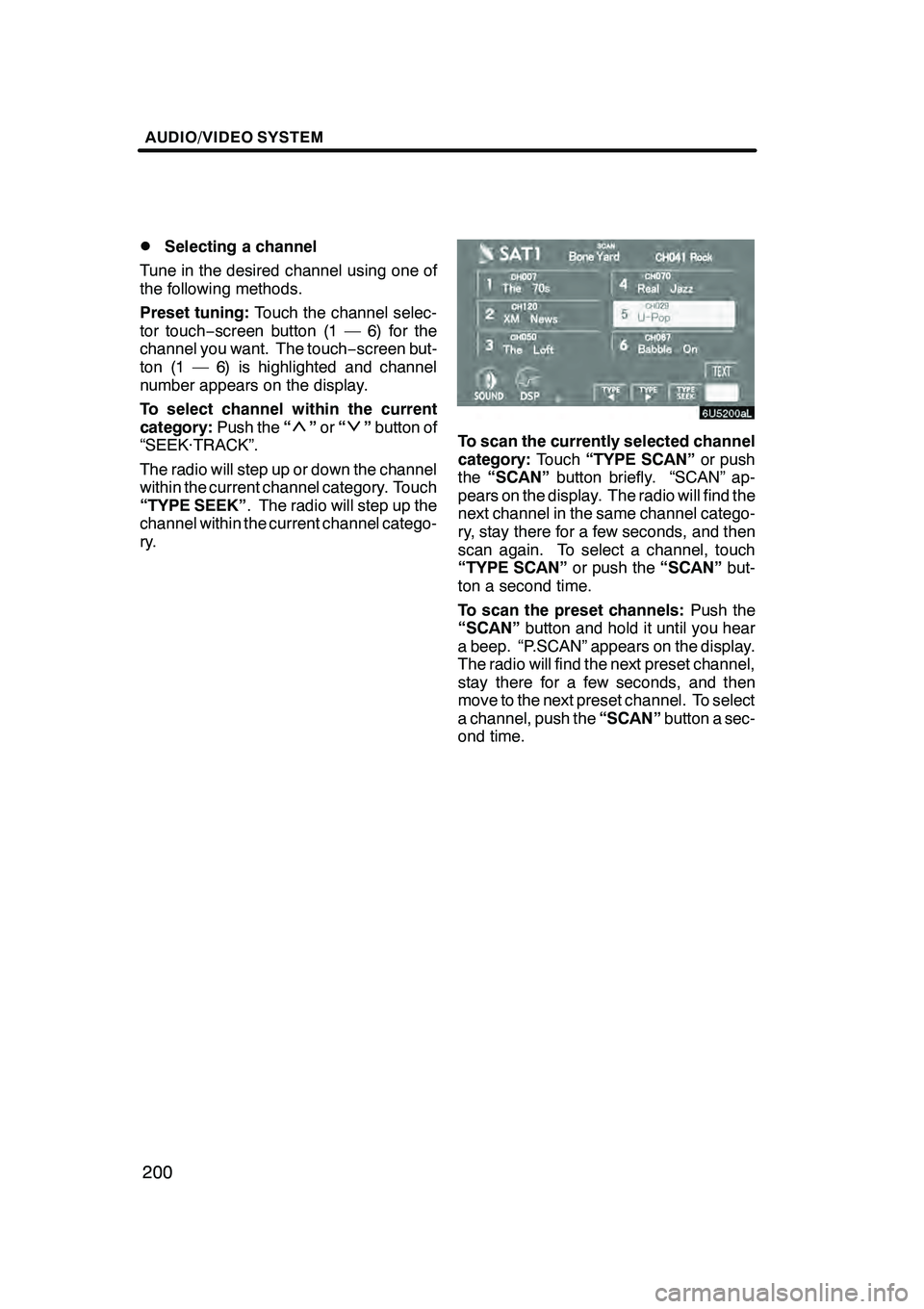
AUDIO/VIDEO SYSTEM
200
D
Selecting a channel
Tune in the desired channel using one of
the following methods.
Preset tuning: Touch the channel selec-
tor touch− screen button (1 — 6) for the
channel you want. The touch −screen but-
ton (1 — 6) is highlighted and channel
number appears on the display.
To select channel within the current
category: Push the“
”or “”button of
“SEEK·TRACK”.
The radio will step up or down the channel
within the current channel category. Touch
“TYPE SEEK” . The radio will step up the
channel within the current channel catego-
ry.To scan the currently selected channel
category: Touch“TYPE SCAN” or push
the “SCAN” button briefly. “SCAN” ap-
pears on the display. The radio will find the
next channel in the same channel catego-
ry, stay there for a few seconds, and then
scan again. To select a channel, touch
“TYPE SCAN” or push the“SCAN”but-
ton a second time.
To scan the preset channels: Push the
“SCAN” button and hold it until you hear
a beep. “P.SCAN” appears on the display.
The radio will find the next preset channel,
stay there for a few seconds, and then
move to the next preset channel. To select
a channel, push the “SCAN”button a sec-
ond time.
GX470_Navi_U (OM60D58U) 07/06/16
Page 202 of 312
AUDIO/VIDEO SYSTEM
201
DDisplaying the title and name
When you touch “TEXT”, the song/pro-
gram title and the artist name/feature are
displayed.
Up to 10 alphanumeric characters can be
displayed. (Some information will not be
fully displayed.)
When you touch “TEXT”again, the dis-
play returns.
If there is no song/program title or artist
name/feature associated with the channel
at that time, “−−−−− ” will appear on the
display.
GX470_Navi_U (OM60D58U) 07/06/16
Page 203 of 312
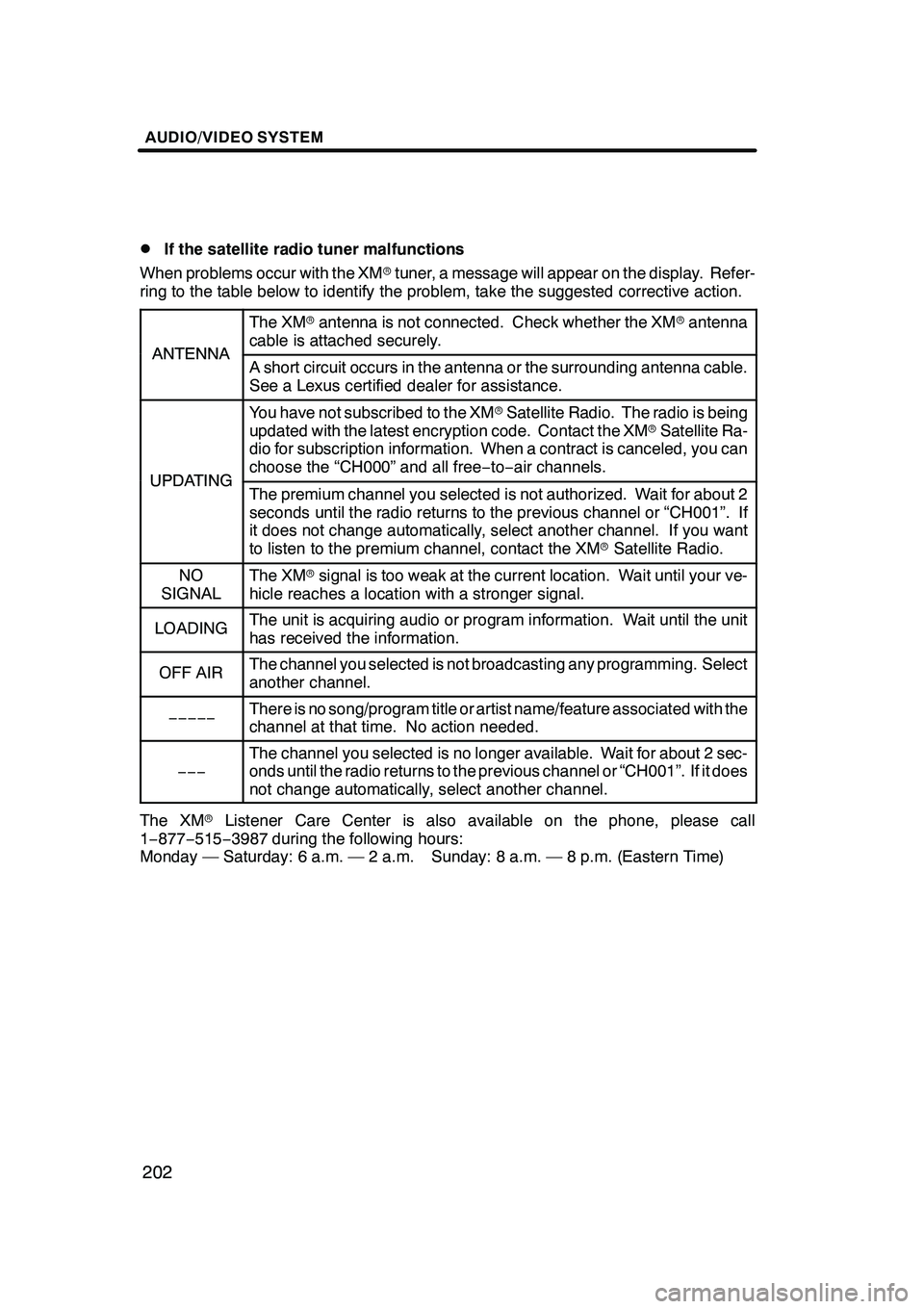
AUDIO/VIDEO SYSTEM
202
D
If the satellite radio tuner malfunctions
When problems occur with the XM rtuner, a message will appear on the display. Refer-
ring to the table below to identify the problem, take the suggested corrective action.
ANTENNA
The XM rantenna is not connected. Check whether the XM rantenna
cable is attached securely.
ANTENNAA short circuit occurs in the antenna or the surrounding antenna cable.
See a Lexus certified dealer for assistance.
UPDATING
You have not subscribed to the XM rSatellite Radio. The radio is being
updated with the latest encryption code. Contact the XM rSatellite Ra-
dio for subscription information. When a contract is canceled, you can
choose the “CH000” and all free −to− air channels.
UPDATINGThe premium channel you selected is not authorized. Wait for about 2
seconds until the radio returns to the previous channel or “CH001”. If
it does not change automatically, select another channel. If you want
to listen to the premium channel, contact the XM rSatellite Radio.
NO
SIGNALThe XM rsignal is too weak at the current location. Wait until your ve-
hicle reaches a location with a stronger signal.
LOADINGThe unit is acquiring audio or program information. Wait until the unit
has received the information.
OFF AIRThe channel you selected is not broadcasting any programming. Select
another channel.
−−−−−There is no song/program title or artist name/feature associated with the
channel at that time. No action needed.
−−−
The channel you selected is no longer available. Wait for about 2 sec-
onds until the radio returns to the previous channel or “CH001”. If it does
not change automatically, select another channel.
The XM rListener Care Center is also available on the phone, please call
1− 877− 515−3987 during the following hours:
Monday — Saturday: 6 a.m. — 2 a.m. Sunday: 8 a.m. — 8 p.m. (Eastern Time)
GX470_Navi_U (OM60D58U) 07/06/16
Page 205 of 312
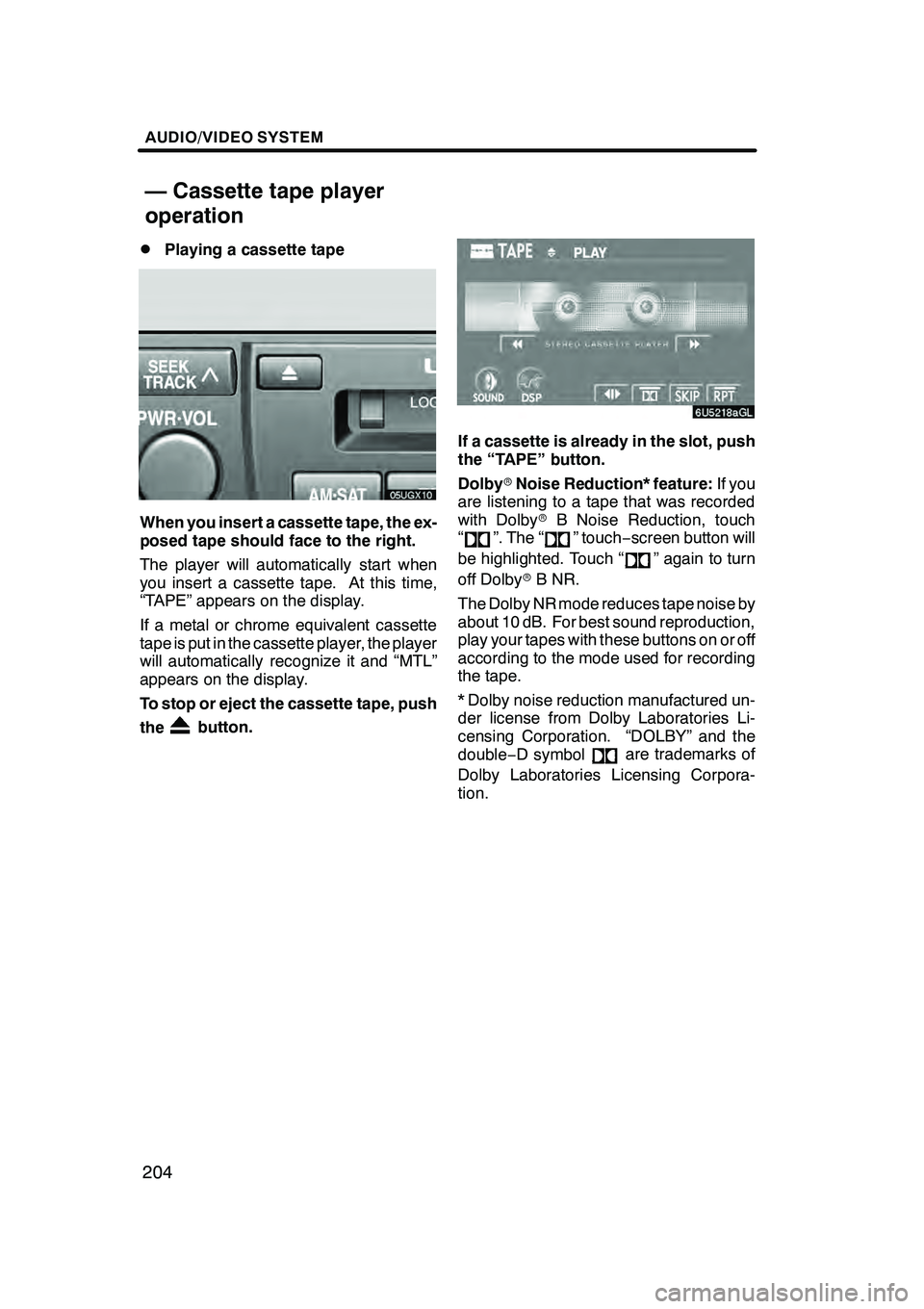
AUDIO/VIDEO SYSTEM
204
D
Playing a cassette tape
When you insert a cassette tape, the ex-
posed tape should face to the right.
The player will automatically start when
you insert a cassette tape. At this time,
“TAPE” appears on the display.
If a metal or chrome equivalent cassette
tape is put in the cassette player, the player
will automatically recognize it and “MTL”
appears on the display.
To stop or eject the cassette tape, push
the
button.
If a cassette is already in the slot, push
the “TAPE” button.
Dolby
rNoise Reduction* feature: If you
are listening to a tape that was recorded
with Dolby rB Noise Reduction, touch
“
”. The “” touch −screen button will
be highlighted. Touch “
” again to turn
off Dolby rB NR.
The Dolby NR mode reduces tape noise by
about 10 dB. For best sound reproduction,
play your tapes with these buttons on or off
according to the mode used for recording
the tape.
* Dolby noise reduction manufactured un-
der license from Dolby Laboratories Li-
censing Corporation. “DOLBY” and the
double −D symbol
are trademarks of
Dolby Laboratories Licensing Corpora-
tion.
GX470_Navi_U (OM60D58U) 07/06/16
— Cassette tape player
operation
Page 206 of 312
AUDIO/VIDEO SYSTEM
205
D
Manual program selection
Reverse button:
You can reverse the tape
by touchingA". The display will show
the opposite direction after reversing the
tape. Also if the tape reaches the end of
one side, it is automatically reversed to the
other side.
Fast forward and Rewind buttons: Yo u
can fast forward or fast rewind by touching
AA or"" .
To stop the tape while it is fast forwarding,
touch "", to stop the tape while it is re-
winding, touch AA.
If a tape rewinds completely, the cassette
player will stop and then play the same
side. If a tape fast forwards completely, the
cassette player will play the other side of
the tape using the auto −reverse feature. Auto−
reverse feature: After the cassette
player reaches the end of a tape, it auto-
matically reverses and begins to play the
other side, regardless of whether the cas-
sette was playing or fast forwarding.
GX470_Navi_U (OM60D58U) 07/06/16
Page 212 of 312
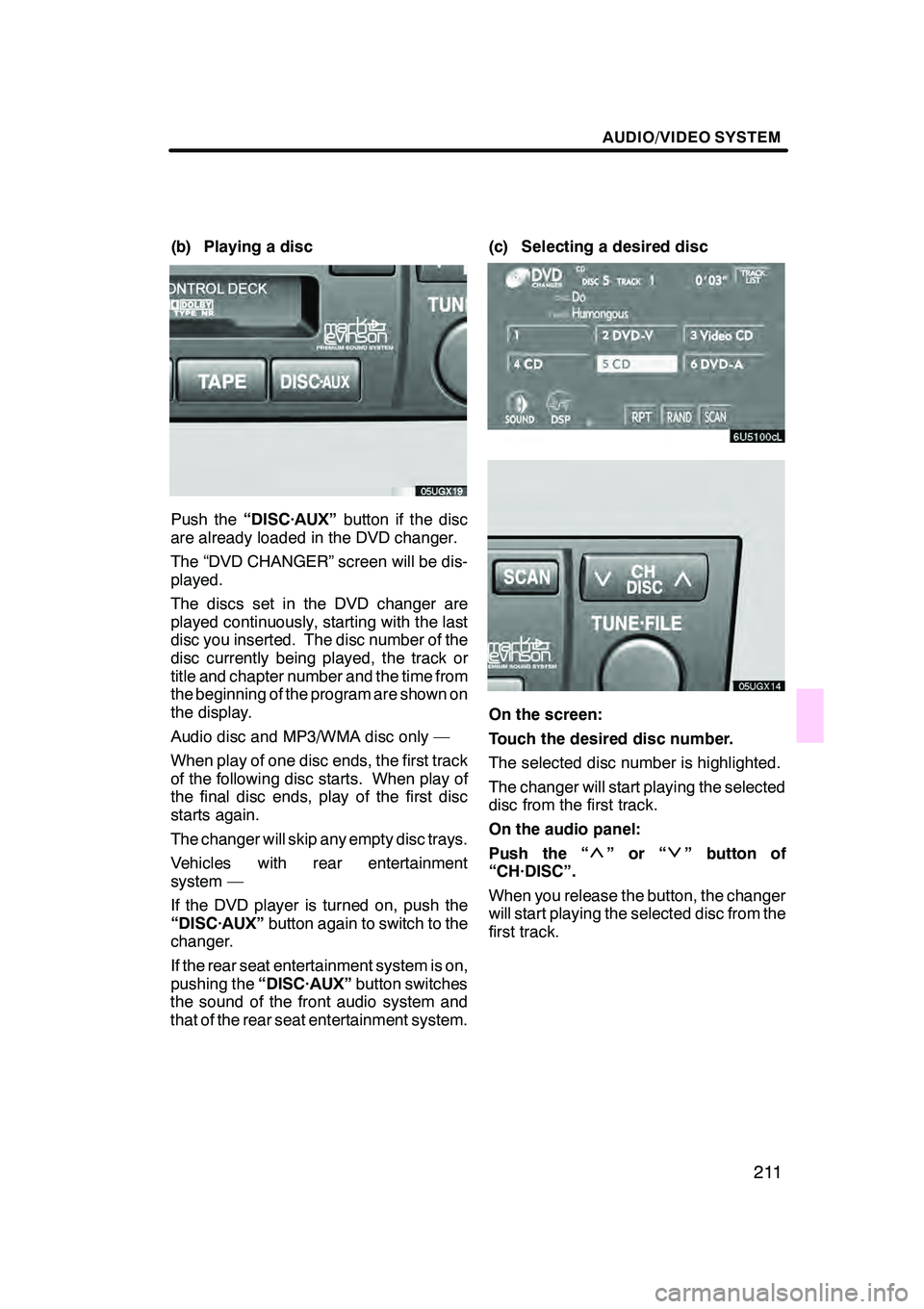
AUDIO/VIDEO SYSTEM
211
(b) Playing a disc
Push the“DISC·AUX” button if the disc
are already loaded in the DVD changer.
The “DVD CHANGER” screen will be dis-
played.
The discs set in the DVD changer are
played continuously, starting with the last
disc you inserted. The disc number of the
disc currently being played, the track or
title and chapter number and the time from
the beginning of the program are shown on
the display.
Audio disc and MP3/WMA disc only —
When play of one disc ends, the first track
of the following disc starts. When play of
the final disc ends, play of the first disc
starts again.
The changer will skip any empty disc trays.
Vehicles with rear entertainment
system —
If the DVD player is turned on, push the
“DISC·AUX” button again to switch to the
changer.
If the rear seat entertainment system is on,
pushing the “DISC·AUX” button switches
the sound of the front audio system and
that of the rear seat entertainment system. (c) Selecting a desired disc
On the screen:
Touch the desired disc number.
The selected disc number is highlighted.
The changer will start playing the selected
disc from the first track.
On the audio panel:
Push the “
”or“” button of
“CH·DISC”.
When you release the button, the changer
will start playing the selected disc from the
first track.
GX470_Navi_U (OM60D58U) 07/06/16
Page 213 of 312
AUDIO/VIDEO SYSTEM
212
(d) Operating an audio CD
DPlaying an audio CD
Push the “AUDIO” button to display
this screen.
CD text only — The disc title and track title
will appear on the screen when pushing
the“DISC·AUX” button.
You can operate the touch −screen buttons
and choose the number of the disc you
want to play. The selected disc is automat-
ically played.
DSelecting a desired track
“SEEK·TRACK” button: Use for a direct
access to a desired track.
Push the “
”or “”button of
“SEEK·TRACK” and repeat it until the de-
sired track number appears on the screen.
As you release the button, the changer will
start playing the selected track from the
beginning.
“TRACK LIST”: The desired track can be
selected from a list. This function is avail-
able only when the vehicle is not moving.
Touch “TRACK LIST” . The track list is
displayed.
GX470_Navi_U (OM60D58U) 07/06/16