Page 187 of 312
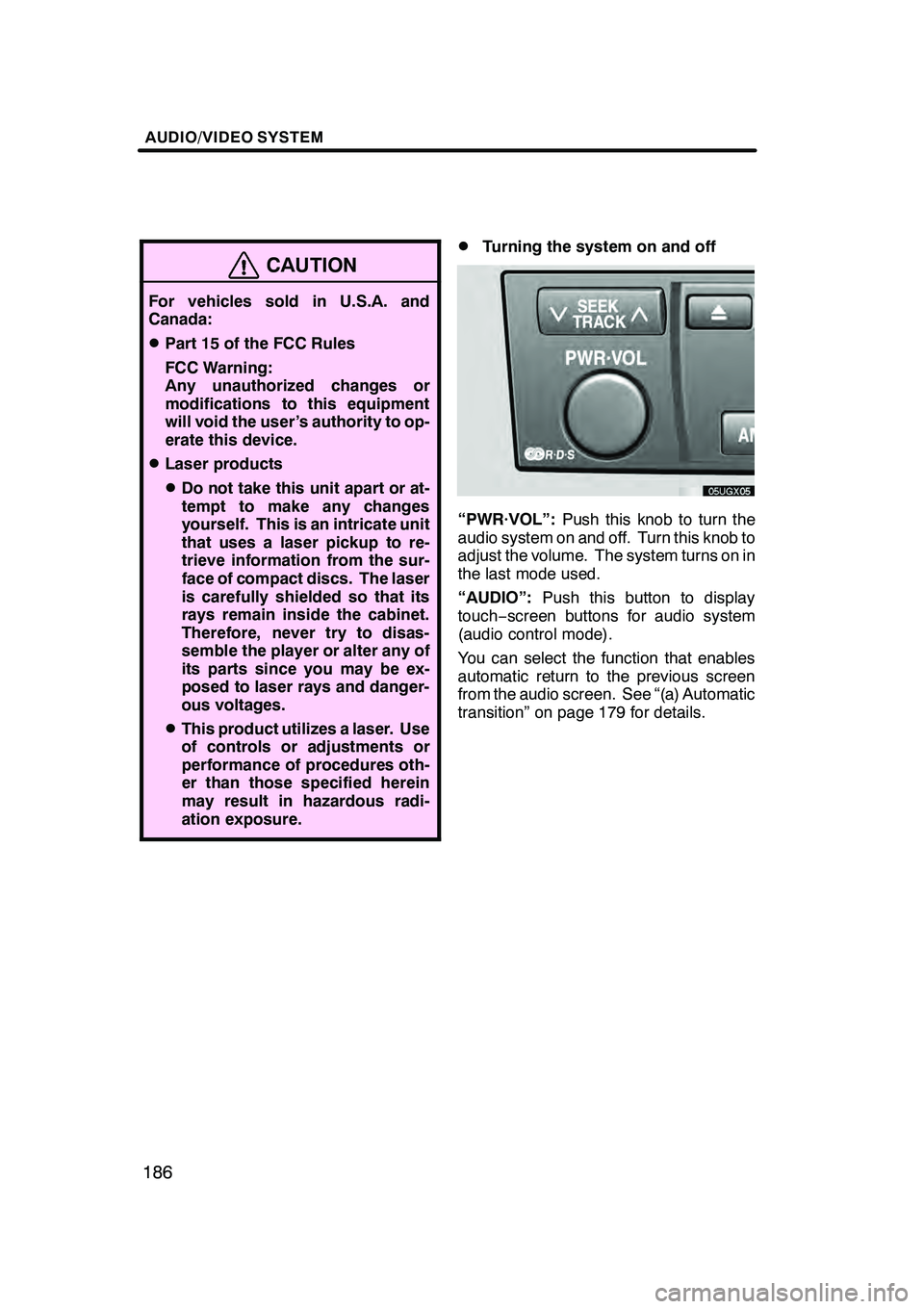
AUDIO/VIDEO SYSTEM
186
CAUTION
For vehicles sold in U.S.A. and
Canada:
DPart 15 of the FCC Rules
FCC Warning:
Any unauthorized changes or
modifications to this equipment
will void the user’s authority to op-
erate this device.
DLaser products
DDo not take this unit apart or at-
tempt to make any changes
yourself. This is an intricate unit
that uses a laser pickup to re-
trieve information from the sur-
face of compact discs. The laser
is carefully shielded so that its
rays remain inside the cabinet.
Therefore, never try to disas-
semble the player or alter any of
its parts since you may be ex-
posed to laser rays and danger-
ous voltages.
DThis product utilizes a laser. Use
of controls or adjustments or
performance of procedures oth-
er than those specified herein
may result in hazardous radi-
ation exposure.
DTurning the system on and off
“PWR·VOL”:Push this knob to turn the
audio system on and off. Turn this knob to
adjust the volume. The system turns on in
the last mode used.
“AUDIO”: Push this button to display
touch− screen buttons for audio system
(audio control mode).
You can select the function that enables
automatic return to the previous screen
from the audio screen. See “(a) Automatic
transition” on page 179 for details.
GX470_Navi_U (OM60D58U) 07/06/16
Page 189 of 312
AUDIO/VIDEO SYSTEM
188
The buttons for radio, cassette tape player,
DVD changer and DVD player operation
are displayed on the function button dis-
play screen when the audio control mode
is selected.
Touch them lightly and directly on the
screen.
The selected button is highlighted.
INFORMATION
DIf the system does not respond to
a touch of a touch− screen button,
move your finger away from the
screen and then touch it again.
D You cannot operate dimmed
touch− screen buttons.
D Wipe off fingerprints on the sur-
face of the display using a glass
cleaning cloth.
GX470_Navi_U (OM60D58U) 07/06/16
Page 190 of 312
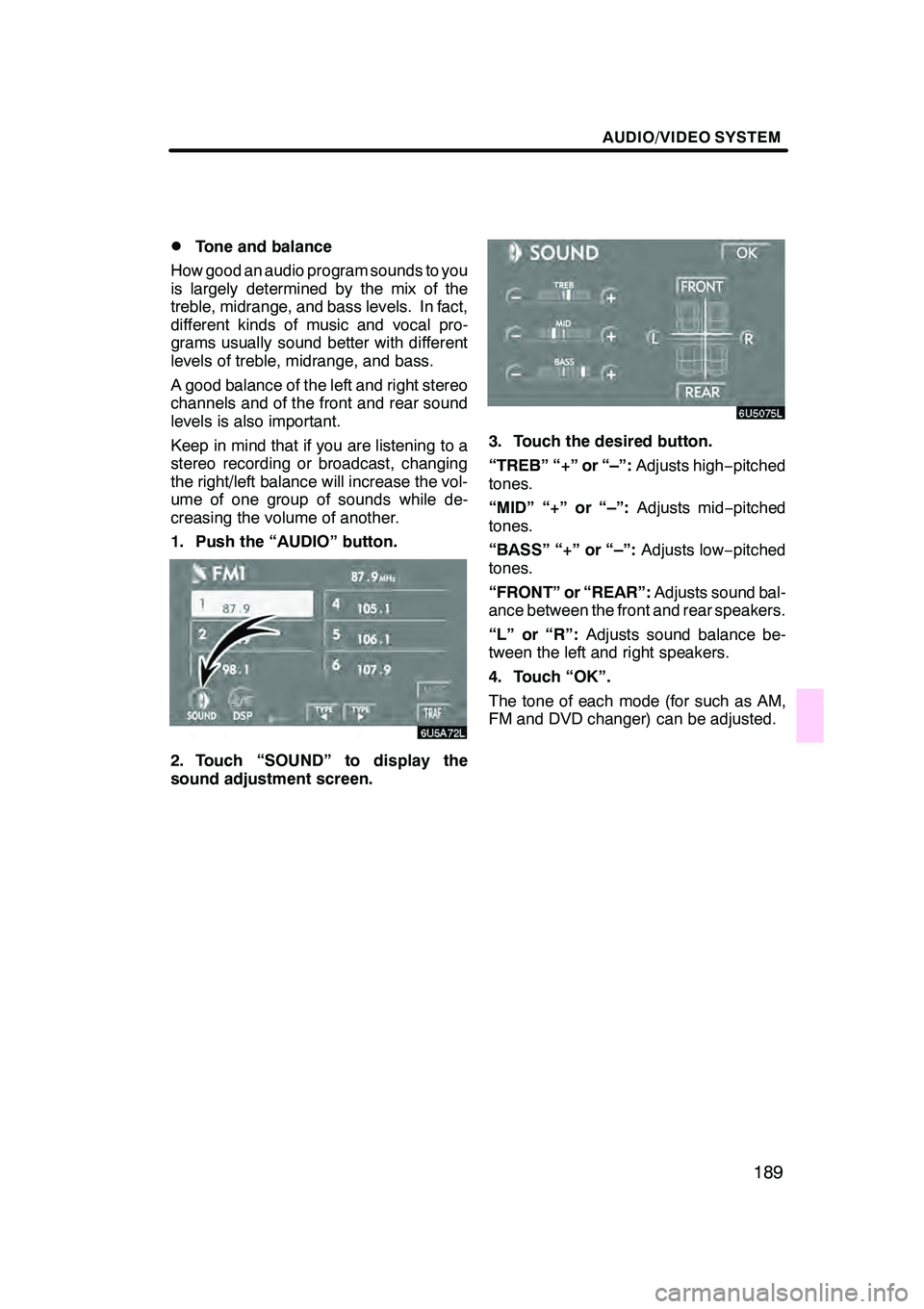
AUDIO/VIDEO SYSTEM
189
D
Tone and balance
How good an audio program sounds to you
is largely determined by the mix of the
treble, midrange, and bass levels. In fact,
different kinds of music and vocal pro-
grams usually sound better with different
levels of treble, midrange, and bass.
A good balance of the left and right stereo
channels and of the front and rear sound
levels is also important.
Keep in mind that if you are listening to a
stereo recording or broadcast, changing
the right/left balance will increase the vol-
ume of one group of sounds while de-
creasing the volume of another.
1. Push the “AUDIO” button.
6U5A72L
2. Touch “SOUND” to display the
sound adjustment screen.
3. Touch the desired button.
“TREB” “+” or “–”: Adjusts high−pitched
tones.
“MID” “+” or “–”: Adjusts mid−pitched
tones.
“BASS” “+” or “–”: Adjusts low−pitched
tones.
“FRONT” or “REAR”: Adjusts sound bal-
ance between the front and rear speakers.
“L” or “R”: Adjusts sound balance be-
tween the left and right speakers.
4. Touch “OK”.
The tone of each mode (for such as AM,
FM and DVD changer) can be adjusted.
GX470_Navi_U (OM60D58U) 07/06/16
Page 191 of 312
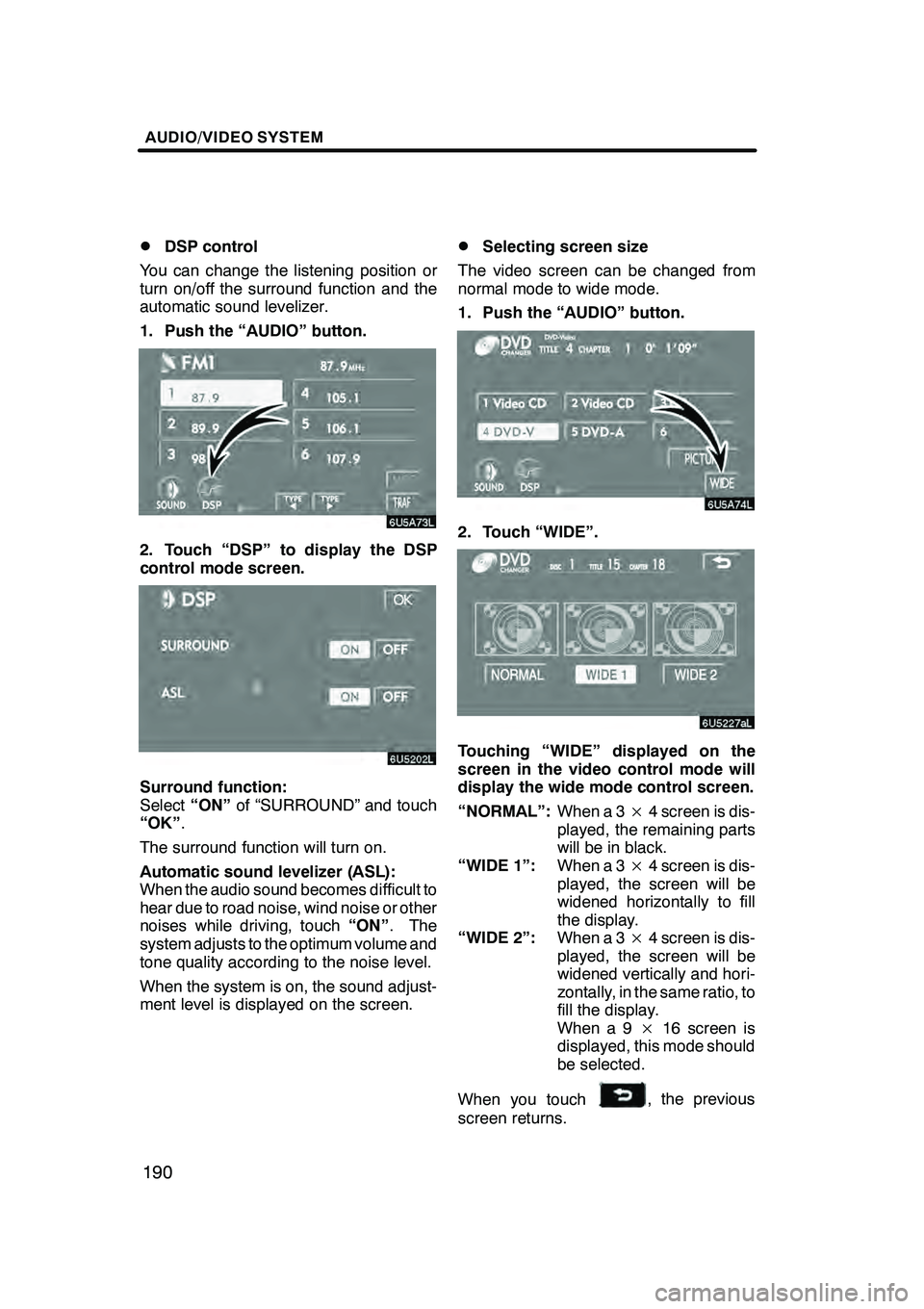
AUDIO/VIDEO SYSTEM
190
D
DSP control
You can change the listening position or
turn on/off the surround function and the
automatic sound levelizer.
1. Push the “AUDIO” button.
6U5A73L
2. Touch “DSP” to display the DSP
control mode screen.
Surround function:
Select “ON”of “SURROUND” and touch
“OK” .
The surround function will turn on.
Automatic sound levelizer (ASL):
When the audio sound becomes difficult to
hear due to road noise, wind noise or other
noises while driving, touch “ON”. The
system adjusts to the optimum volume and
tone quality according to the noise level.
When the system is on, the sound adjust-
ment level is displayed on the screen.
DSelecting screen size
The video screen can be changed from
normal mode to wide mode.
1. Push the “AUDIO” button.
6U5A74L
2. Touch “WIDE”.
Touching “WIDE” displayed on the
screen in the video control mode will
display the wide mode control screen.
“NORMAL”: When a 3×4 screen is dis-
played, the remaining parts
will be in black.
“WIDE 1”: When a 3×4 screen is dis-
played, the screen will be
widened horizontally to fill
the display.
“WIDE 2”: When a 3×4 screen is dis-
played, the screen will be
widened vertically and hori-
zontally, in the same ratio, to
fill the display.
When a 9 ×16 screen is
displayed, this mode should
be selected.
When you touch
, the previous
screen returns.
GX470_Navi_U (OM60D58U) 07/06/16
Page 195 of 312

AUDIO/VIDEO SYSTEM
194
D
Selecting a station
Tune in the desired station using one of the
following methods.
Preset tuning: Touch the channel selec-
tor touch− screen button (1 — 6) for the sta-
tion you want. The touch −screen button is
highlighted and the station frequency ap-
pears on the screen.
Seek tuning: Push the“
”or “”but-
ton of “SEEK·TRACK” . The radio will be-
gin seeking up or down for a station of the
nearest frequency and will stop on recep-
tion. Each time you push the button, the
stations will be searched automatically
one after another.
To scan all the frequencies: Touch
“SCAN” on the screen or push the
“SCAN” button briefly. “SCAN” appears
on the screen. The radio will find the next
station and stay there for a few seconds,
and then scan again. To select a station,
touch “SCAN” or push the “SCAN”but-
ton again.
To scan the preset stations: Touch
“SCAN” on the screen or push the
“SCAN” button for longer than approxi-
mately a second. “P·SCAN” appears on
the screen. The radio will tune in the next
preset station, stay there for a few se-
conds, and then move to the next preset
station. To select a station, touch “SCAN”
or push the “SCAN”button again.
DRDS (Radio Data System)
Your audio system is equipped with Radio
Data Systems (RDS). RDS mode allows
you to receive text messages from radio
stations that utilize RDS transmitters.
When RDS is on, the radio can
— select only stations of a particular pro-
gram type,
— display messages from radio stations,
— search for a stronger signal station.
RDS features are available for use only on
FM stations which broadcast RDS infor-
mation.
If the system receives no RDS stations,
“NO PTY” appears on the display.
GX470_Navi_U (OM60D58U) 07/06/16
Page 196 of 312
AUDIO/VIDEO SYSTEM
195
“TYPEA"”
Each time you touch “TYPEA”or “TYPE
" ”, the program type changes as follows:
DROCK
DEASY LIS (Easy listening)
DCLS/JAZZ (Classical music and Jazz)
DR & B (Rhythm and Blues)
DINFORM (Information)
DRELIGION
DMISC (Miscellaneous)
DALERT (Emergency message)
“TYPE SEEK”
When a program is set, “TYPE SEEK” ap-
pears. Touch this button and the system
starts to seek the station in the relevant
program type.
If any type program station is not found,
“NOTHING” appears on the display.
GX470_Navi_U (OM60D58U) 07/06/16
Page 197 of 312
AUDIO/VIDEO SYSTEM
196
“MSG” (MESSAGE)
If the system receives a radio text from an
RDS station, “MSG” appears on the dis-
play. Touch“MSG”, and a text message
is displayed on the screen. This function
is available only when the vehicle is not
moving.
When you touch “MSG OFF”, the display
returns.
DTraffic announcement
“TRAF”
The tuner automatically seeks a station
that regularly broadcasts traffic informa-
tion.
When you touch “TRAF”, “TRAF SEEK”
appears on the display, and the radio will
start seeking any station broadcasting traf-
fic program information.
If no traffic program station is found,
“NOTHING” appears on the display.
Traffic information may not be broad-
casted when searching.
If a traffic program station is found, the
name for traffic program station is dis-
played and “TRAF” is lit for a while until a
traffic announcement is received.
GX470_Navi_U (OM60D58U) 07/06/16
Page 198 of 312
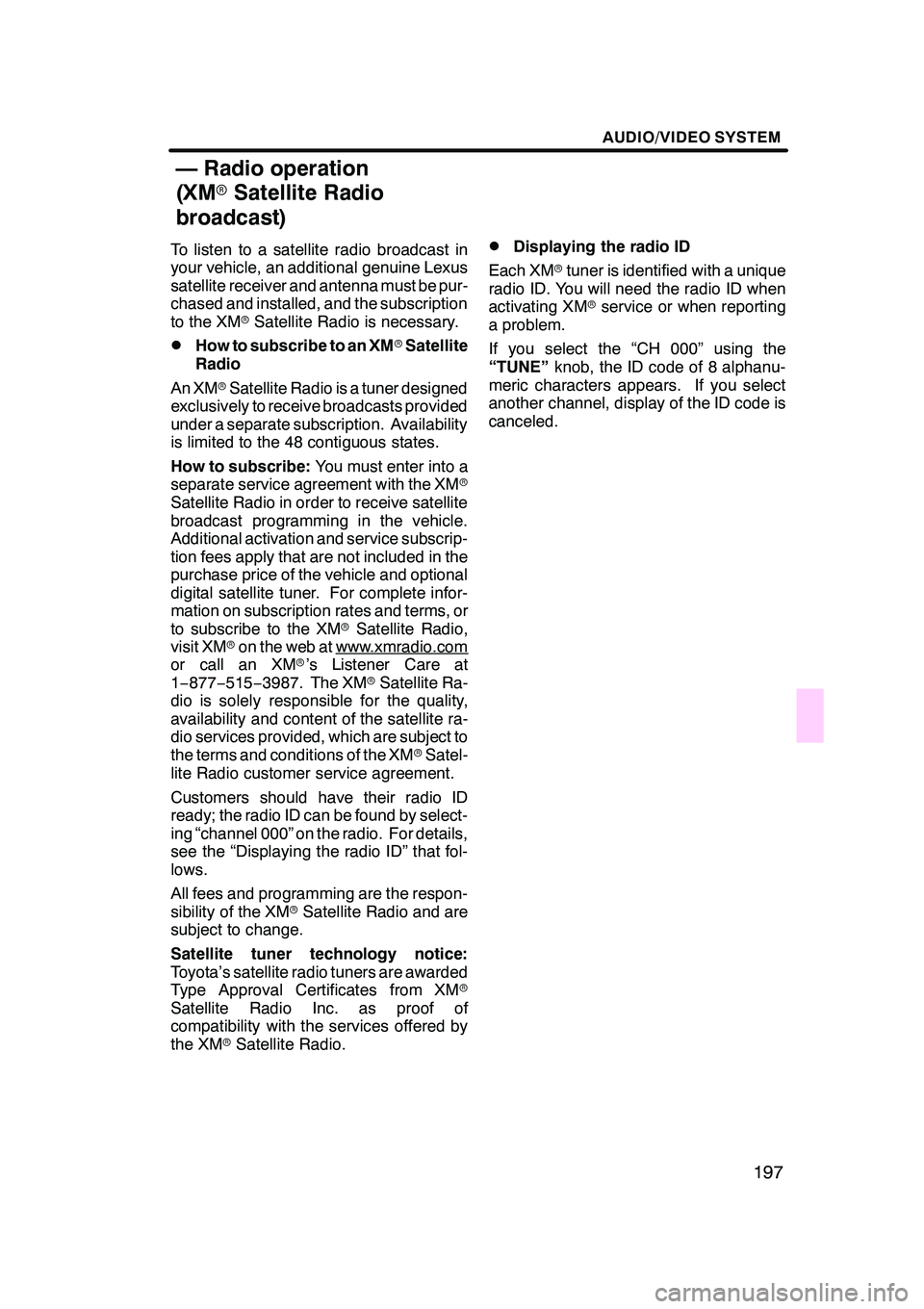
AUDIO/VIDEO SYSTEM
197
To listen to a satellite radio broadcast in
your vehicle, an additional genuine Lexus
satellite receiver and antenna must be pur-
chased and installed, and the subscription
to the XMrSatellite Radio is necessary.
DHow to subscribe to an XM rSatellite
Radio
An XM rSatellite Radio is a tuner designed
exclusively to receive broadcasts provided
under a separate subscription. Availability
is limited to the 48 contiguous states.
How to subscribe: You must enter into a
separate service agreement with the XM r
Satellite Radio in order to receive satellite
broadcast programming in the vehicle.
Additional activation and service subscrip-
tion fees apply that are not included in the
purchase price of the vehicle and optional
digital satellite tuner. For complete infor-
mation on subscription rates and terms, or
to subscribe to the XM rSatellite Radio,
visit XM ron the web at www.xmradio.com
or call an XM r’s Listener Care at
1− 877− 515−3987. The XM rSatellite Ra-
dio is solely responsible for the quality,
availability and content of the satellite ra-
dio services provided, which are subject to
the terms and conditions of the XM rSatel-
lite Radio customer service agreement.
Customers should have their radio ID
ready; the radio ID can be found by select-
ing “channel 000” on the radio. For details,
see the “Displaying the radio ID” that fol-
lows.
All fees and programming are the respon-
sibility of the XM rSatellite Radio and are
subject to change.
Satellite tuner technology notice:
Toyota’s satellite radio tuners are awarded
Type Approval Certificates from XM r
Satellite Radio Inc. as proof of
compatibility with the services offered by
the XM rSatellite Radio.
DDisplaying the radio ID
Each XM rtuner is identified with a unique
radio ID. You will need the radio ID when
activating XM rservice or when reporting
a problem.
If you select the “CH 000” using the
“TUNE” knob, the ID code of 8 alphanu-
meric characters appears. If you select
another channel, display of the ID code is
canceled.
GX470_Navi_U (OM60D58U) 07/06/16
— Radio operation
(XM rSatellite Radio
broadcast)