Page 174 of 312
OTHER FUNCTIONS
173
The speech command system enables
you to operate the navigation system,
audio system and hands−free system
by giving a command.
1. Push the talk switch.
A beep sounds and on screen message is
displayed with an indicator at the top left.
2. Give a command while an indicator
is shown in the display.
If you want to check the command list,
touch “Help” to display the help screen.
(See “Help screen” on page 175.) When
you touch “Cancel”, the previous
screen returns.
If the navigation system does not respond
or the confirmation screen does not disap-
pear, please push the talk switch and try
again.
If no command is given, a beep sounds
and the indicator disappears 6 seconds
later.
If the system does not recognize your
speech, the system will respond with this
message (“System does not recognize
this command, please rephrase your com-
mand.”). Start the operation from the be-
ginning.
GX470_Navi_U (OM60D80U) 08/01/11
Speech command system
Page 175 of 312
OTHER FUNCTIONS
174
"Microphone
It is unnecessary to speak directly into
the microphone when giving a com-
mand. Speech command example: Searching
for a route to your home.
1. Push the talk switch.
2. Say
“Home” .
You can also say the street name or ad-
dress.* (ex. say “Woodridge Avenue” .)
*: “Hawaii” or Hawaii area is not covered by
the voice recognition.
If your home is not registered, you will hear
“Home is not registered”.
3. If the system recognized the com-
mand, the recognition result “Home” is
displayed on the top of the screen with
the screen message. (Displayed mes-
sage and the touch− screen buttons on
the screen depend on the situation.)
Touch or say “Cancel”, and the system will
be canceled. Touch or say “Help”, and dis-
plays the “Help” screen.
GX470_Navi_U (OM60D58U) 07/06/18
Page 176 of 312
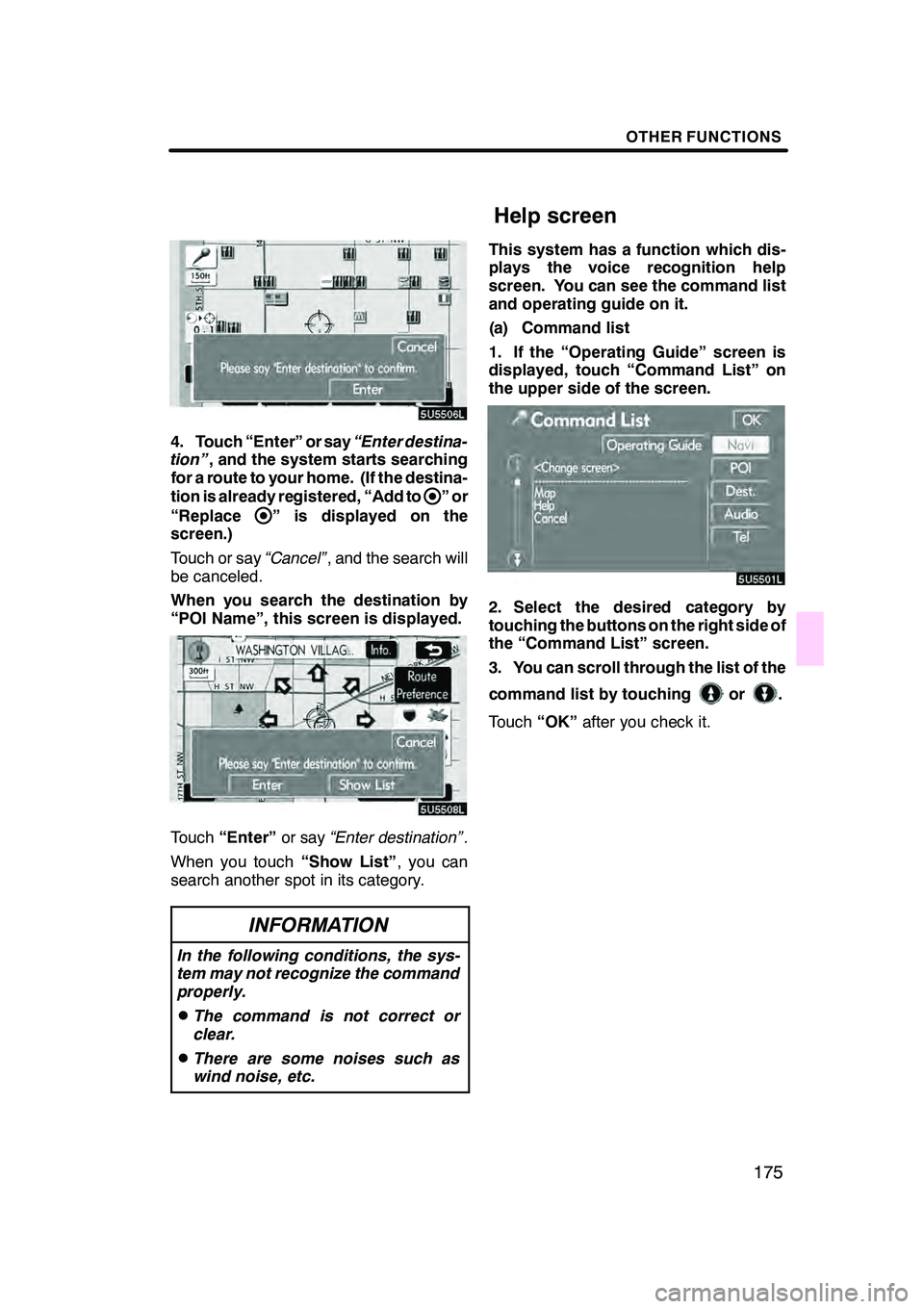
OTHER FUNCTIONS
175
4. Touch “Enter” or say“Enter destina-
tion” , and the system starts searching
for a route to your home. (If the destina-
tion is already registered, “Add to
”or
“Replace
” is displayed on the
screen.)
Touch or say “Cancel”, and the search will
be canceled.
When you search the destination by
“POI Name”, this screen is displayed.
Touch “Enter” or say“Enter destination” .
When you touch “Show List”, you can
search another spot in its category.
INFORMATION
In the following conditions, the sys-
tem may not recognize the command
properly.
DThe command is not correct or
clear.
DThere are some noises such as
wind noise, etc.
This system has a function which dis-
plays the voice recognition help
screen. You can see the command list
and operating guide on it.
(a) Command list
1. If the “Operating Guide” screen is
displayed, touch “Command List” on
the upper side of the screen.
2. Select the desired category by
touching the buttons on the right side of
the “Command List” screen.
3. You can scroll through the list of the
command list by touching
or.
Touch “OK”after you check it.
GX470_Navi_U (OM60D80U) 08/01/11
Help screen
Page 177 of 312
OTHER FUNCTIONS
176
(b) Operating guide
1. If the “Command List” screen is dis-
played, touch “Operating Guide” on the
upper side of the screen.
2. Select the desired category by
touching the buttons on the right side of
the “Operating Guide” screen.
3. You can scroll through the list of the
operating guide by touching
or.
Touch “OK”after you check it. The brightness or contrast of the screen
can be adjusted depending on the bright-
ness of your surroundings. You can also
turn the display off.
05UGX30
1. To display the “Display” screen,
push the “DISPLAY” button.
GX470_Navi_U (OM60D58U) 07/06/16
Screen adjustment
Page 178 of 312
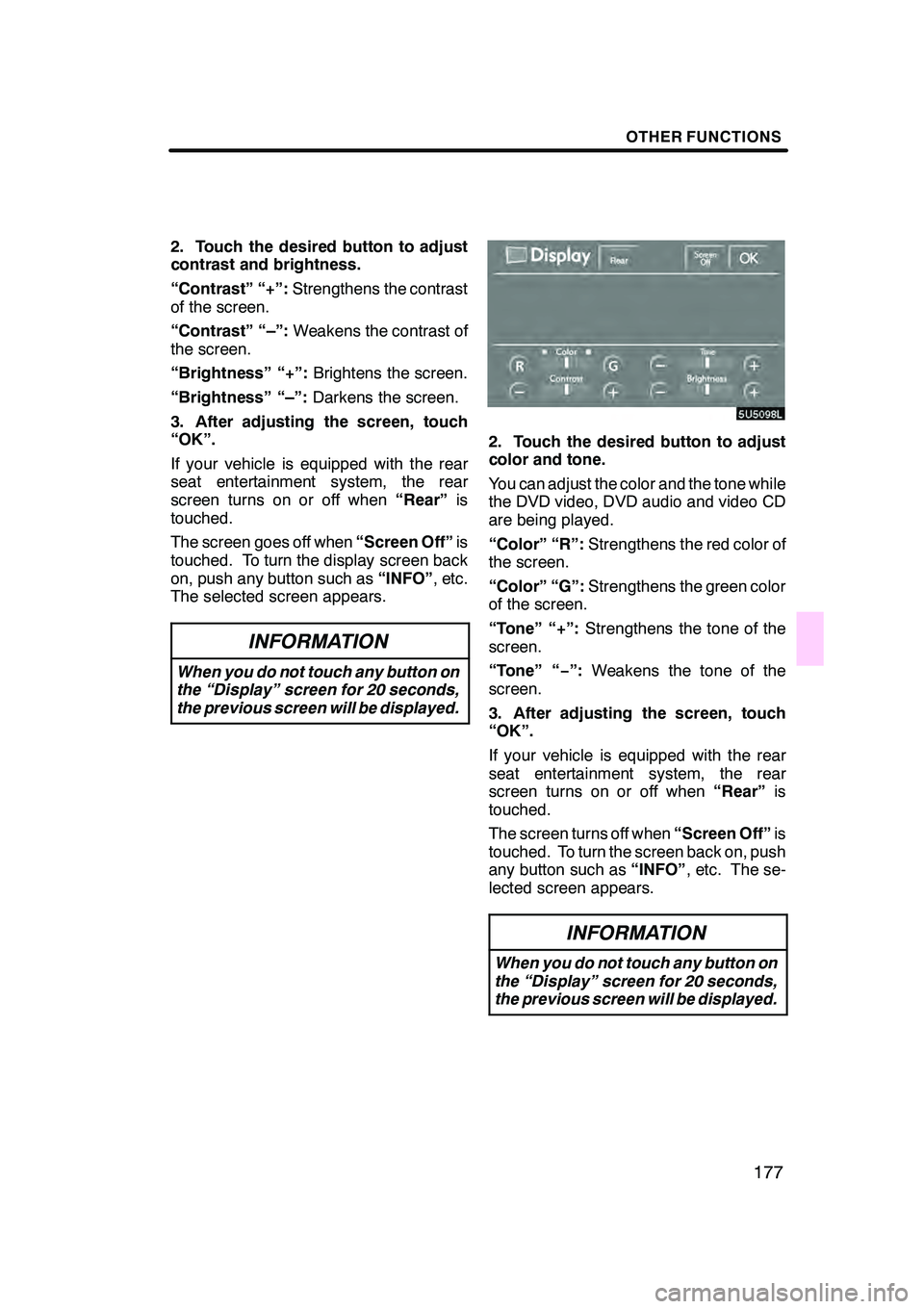
OTHER FUNCTIONS
177
2. Touch the desired button to adjust
contrast and brightness.
“Contrast” “+”:Strengthens the contrast
of the screen.
“Contrast” “–”: Weakens the contrast of
the screen.
“Brightness” “+”: Brightens the screen.
“Brightness” “–”: Darkens the screen.
3. After adjusting the screen, touch
“OK”.
If your vehicle is equipped with the rear
seat entertainment system, the rear
screen turns on or off when “Rear”is
touched.
The screen goes off when “Screen Off”is
touched. To turn the display screen back
on, push any button such as “INFO”, etc.
The selected screen appears.
INFORMATION
When you do not touch any button on
the “Display” screen for 20 seconds,
the previous screen will be displayed.
2. Touch the desired button to adjust
color and tone.
You can adjust the color and the tone while
the DVD video, DVD audio and video CD
are being played.
“Color” “R”: Strengthens the red color of
the screen.
“Color” “G”: Strengthens the green color
of the screen.
“Tone” “+”: Strengthens the tone of the
screen.
“Tone” “− ”:Weakens the tone of the
screen.
3. After adjusting the screen, touch
“OK”.
If your vehicle is equipped with the rear
seat entertainment system, the rear
screen turns on or off when “Rear”is
touched.
The screen turns off when “Screen Off”is
touched. To turn the screen back on, push
any button such as “INFO”, etc. The se-
lected screen appears.
INFORMATION
When you do not touch any button on
the “Display” screen for 20 seconds,
the previous screen will be displayed.
GX470_Navi_U (OM60D58U) 07/06/16
Page 179 of 312
OTHER FUNCTIONS
178
Depending on the position of the headlight
switch, the screen changes to the day
mode or night mode.
To display the screen in the day mode even
with the headlight switch on, touch“Day
Mode” on the adjustment screen for
brightness and contrast control.
However, if the instrument panel light con-
trol switch is turned fully to the right, mode
switching cannot be done. It remains in the
day mode. In this case, “Day Mode”is not
shown on the screen.
If the screen is set in the day mode with the
headlight switch turned to on, this condi-
tion is memorized in the system even with
the engine turned off.
05UGX31
1. Push the “INFO” button to display
the “Information” screen.
5U5609L
2. Touch “Screen Setting”.
GX470_Navi_U (OM60D58U) 07/06/16
Screen setting
Page 183 of 312
OTHER FUNCTIONS
182
The language of the touch−screen but-
tons, pop− up messages and the voice
guidance can be changed.
05UGX31
1. Push the “INFO” button.
5U5608L
2. Touch “Language”.
3. Touch “English”, “Français” or “Es-
pañol” to select a language.
If a screen other than for the navigation
system is displayed, the current screen
would change to the “CAUTION” screen by
pushing the “MAP/VOICE” ,“DEST” or
“MENU” button.
4. Touch “OK”.
The language is changed and the screen
returns to the map display.
GX470_Navi_U (OM60D58U) 07/06/27
Selecting a language
Page 185 of 312
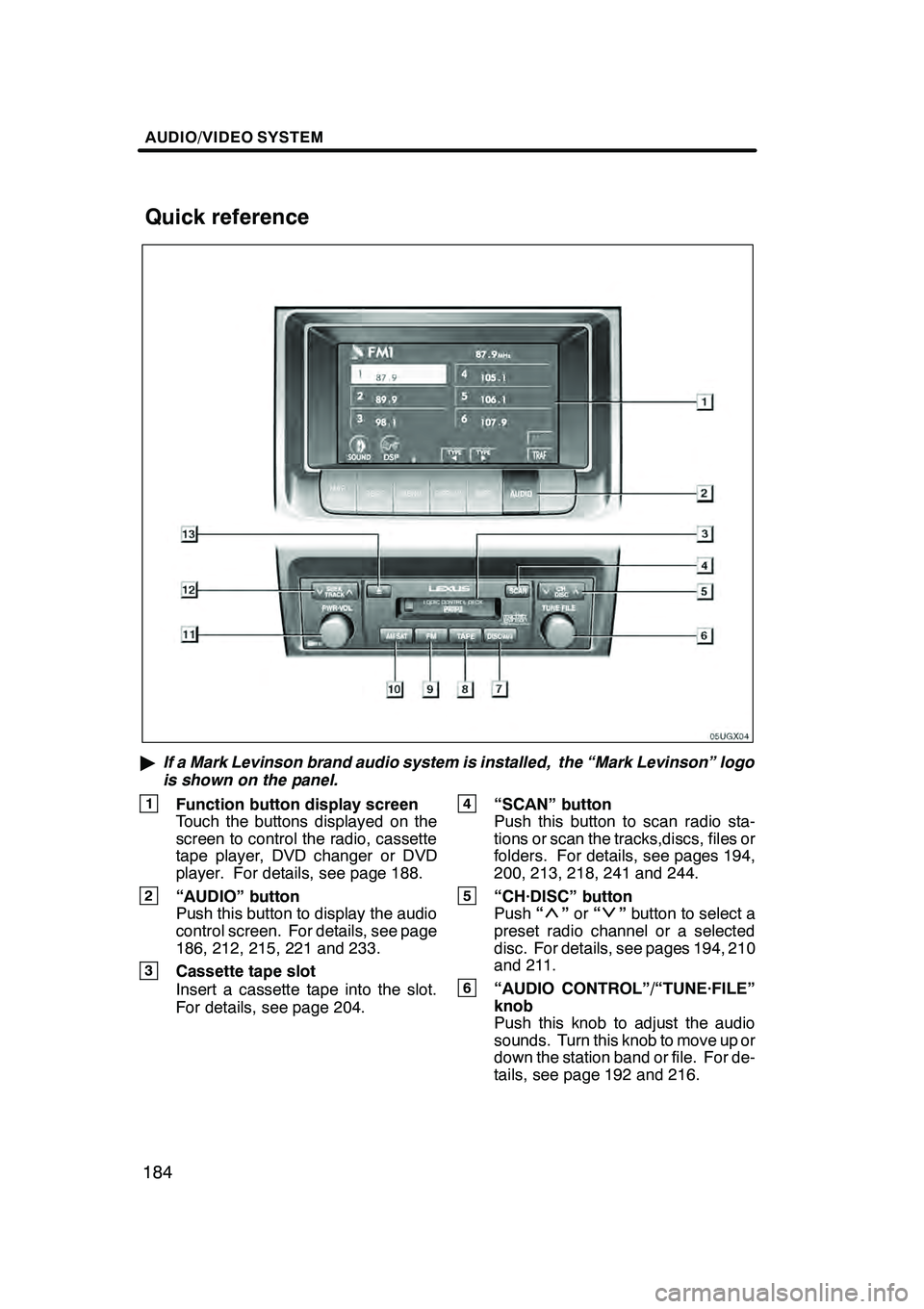
AUDIO/VIDEO SYSTEM
184
"If a Mark Levinson brand audio system is installed, the “Mark Levinson” logo
is shown on the panel.
1Function button display screen
Touch the buttons displayed on the
screen to control the radio, cassette
tape player, DVD changer or DVD
player. For details, see page 188.
2“AUDIO” button
Push this button to display the audio
control screen. For details, see page
186, 212, 215, 221 and 233.
3Cassette tape slot
Insert a cassette tape into the slot.
For details, see page 204.
4“SCAN” button
Push this button to scan radio sta-
tions or scan the tracks,discs, files or
folders. For details, see pages 194,
200, 213, 218, 241 and 244.
5“CH·DISC” button
Push “”or “”button to select a
preset radio channel or a selected
disc. For details, see pages 194, 210
and 211.
6“AUDIO CONTROL”/“TUNE·FILE”
knob
Push this knob to adjust the audio
sounds. Turn this knob to move up or
down the station band or file. For de-
tails, see page 192 and 216.
GX470_Navi_U (OM60D58U) 07/06/16
Quick reference