Page 122 of 312
OTHER FUNCTIONS
121
On this screen, the current date is high-
lighted in yellow.
or:To change month.
or:To change year.
“Today”: To display the current month cal-
endar (if another month will be displayed).
“List”: To display the list of registered me-
mos. (See “ — Memo list” on page 123.)
Touching a date button on the “Calendar”
screen displays the “Memo” screen.
Memos can be edited by touching the list
button. (See “ — Editing a memo” on page
123.)
“Add Memo”: To add a memo. (See “ —
Adding a memo” on page 122.)
“Mark f”: To change the color of the mark
displayed next to the date. To default the
mark color, touch “Delete”on the “Mark
color” screen.
“Date f”: To change the color of the date.
To default the date color, touch “Delete”
on the “Date color” screen.
“Prev. Day”: To go to the “Memo” screen
of the previous date.
“Today”: To go to the “Memo” screen for
the current day.
“Next Day”: To go to the “Memo” screen
of the next date.
GX470_Navi_U (OM60D58U) 07/06/16
Page 124 of 312
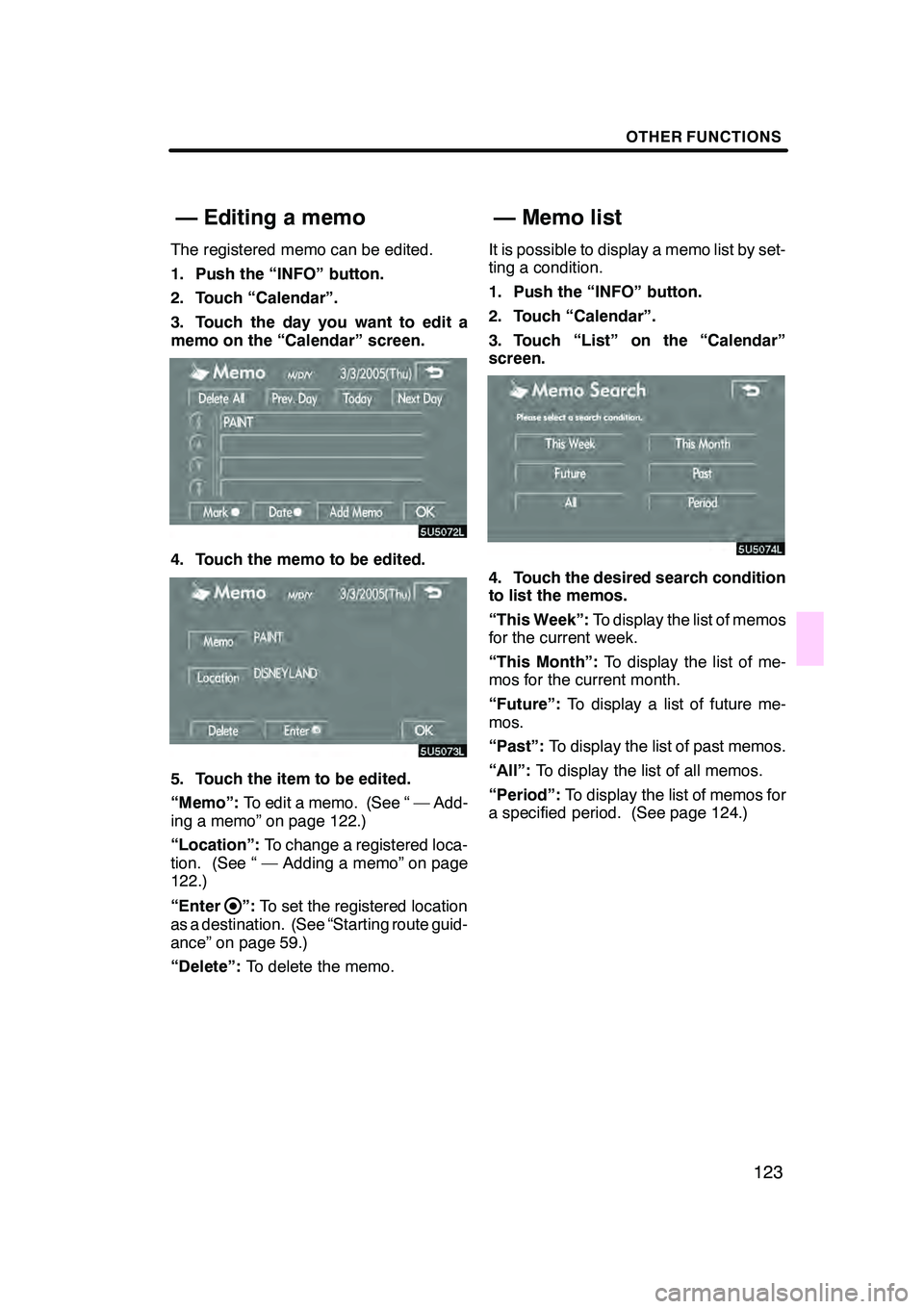
OTHER FUNCTIONS
123
The registered memo can be edited.
1. Push the “INFO” button.
2. Touch “Calendar”.
3. Touch the day you want to edit a
memo on the “Calendar” screen.
4. Touch the memo to be edited.
5. Touch the item to be edited.
“Memo”:To edit a memo. (See “ — Add-
ing a memo” on page 122.)
“Location”: To change a registered loca-
tion. (See “ — Adding a memo” on page
122.)
“Enter
”: To set the registered location
as a destination. (See “Starting route guid-
ance” on page 59.)
“Delete”: To delete the memo. It is possible to display a memo list by set-
ting a condition.
1. Push the “INFO” button.
2. Touch “Calendar”.
3. Touch “List” on the “Calendar”
screen.
4. Touch the desired search condition
to list the memos.
“This Week”:
To display the list of memos
for the current week.
“This Month”: To display the list of me-
mos for the current month.
“Future”: To display a list of future me-
mos.
“Past”: To display the list of past memos.
“All”: To display the list of all memos.
“Period”: To display the list of memos for
a specified period. (See page 124.)
GX470_Navi_U (OM60D58U) 07/06/16
— Editing a memo
— Memo list
Page 125 of 312
OTHER FUNCTIONS
124
5. To delete and/or edit the memo,
touch the desired memo button.
“Delete All”:To delete all the displayed
memos.
A message will be displayed.
6. To delete, touch “Yes”. To cancel the
deletion, touch “No”.
DTo display memos for a specified pe-
riod of time
1. Touch “Period” on the “Memo
Search” screen.
2. Enter the period using the numeral
keys.
The period from January 1, 2005 through
December 31, 2024 can be set for search-
ing.
3. After setting the period, touch “OK”.
The “Memo List” screen will be displayed.
GX470_Navi_U (OM60D58U) 07/06/16
Page 128 of 312
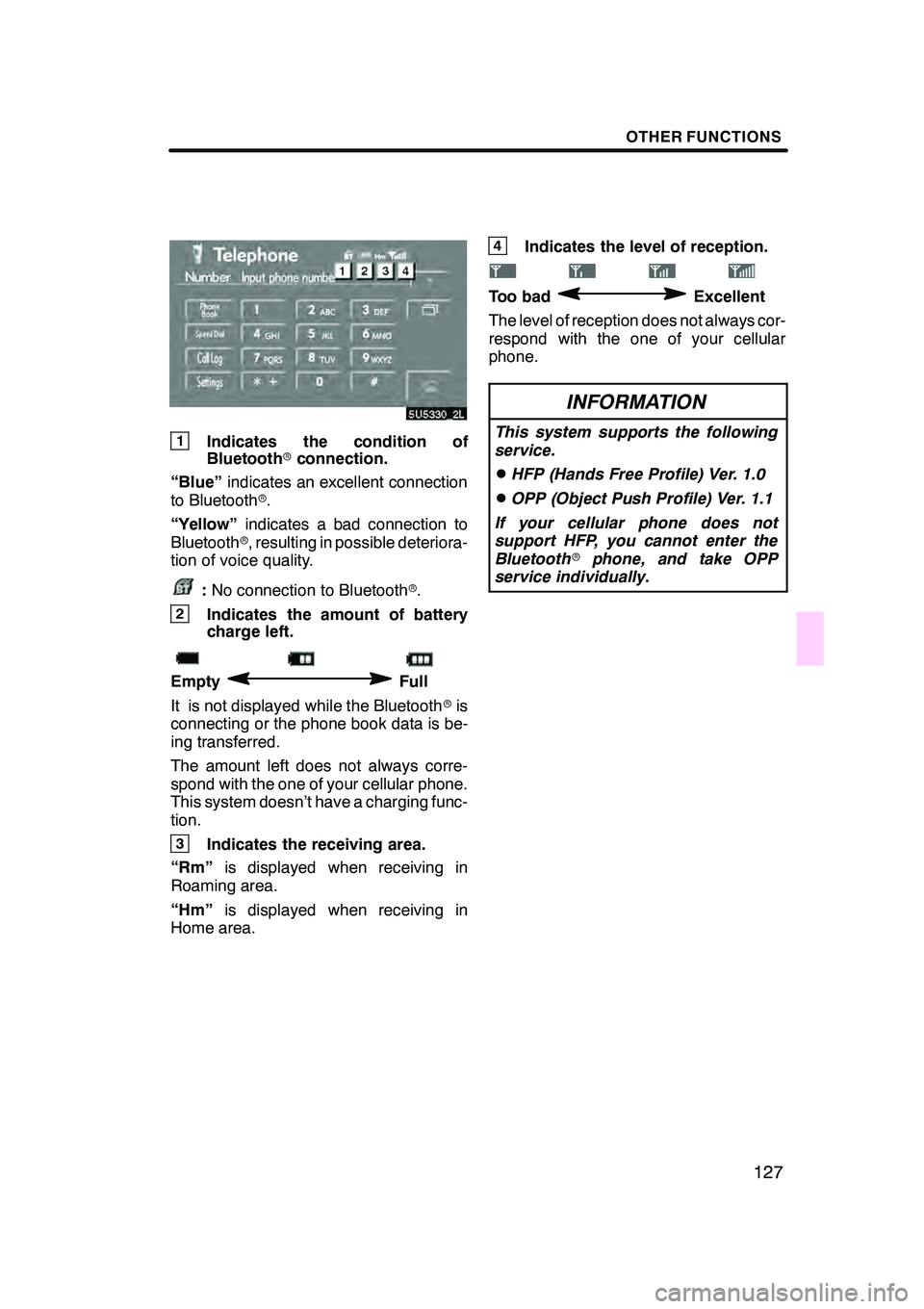
OTHER FUNCTIONS
127
1Indicates the condition of
Bluetoothrconnection.
“Blue” indicates an excellent connection
to Bluetooth r.
“Yellow” indicates a bad connection to
Bluetooth r, resulting in possible deteriora-
tion of voice quality.
: No connection to Bluetooth r.
2Indicates the amount of battery
charge left.
EmptyFull
It is not displayed while the Bluetooth ris
connecting or the phone book data is be-
ing transferred.
The amount left does not always corre-
spond with the one of your cellular phone.
This system doesn’t have a charging func-
tion.
3Indicates the receiving area.
“Rm” is displayed when receiving in
Roaming area.
“Hm” is displayed when receiving in
Home area.
4Indicates the level of reception.
Too badExcellent
The level of reception does not always cor-
respond with the one of your cellular
phone.
INFORMATION
This system supports the following
service.
DHFP (Hands Free Profile) Ver. 1.0
DOPP (Object Push Profile) Ver. 1.1
If your cellular phone does not
support HFP, you cannot enter the
Bluetooth rphone, and take OPP
service individually.
GX470_Navi_U (OM60D58U) 07/06/16
Page 129 of 312
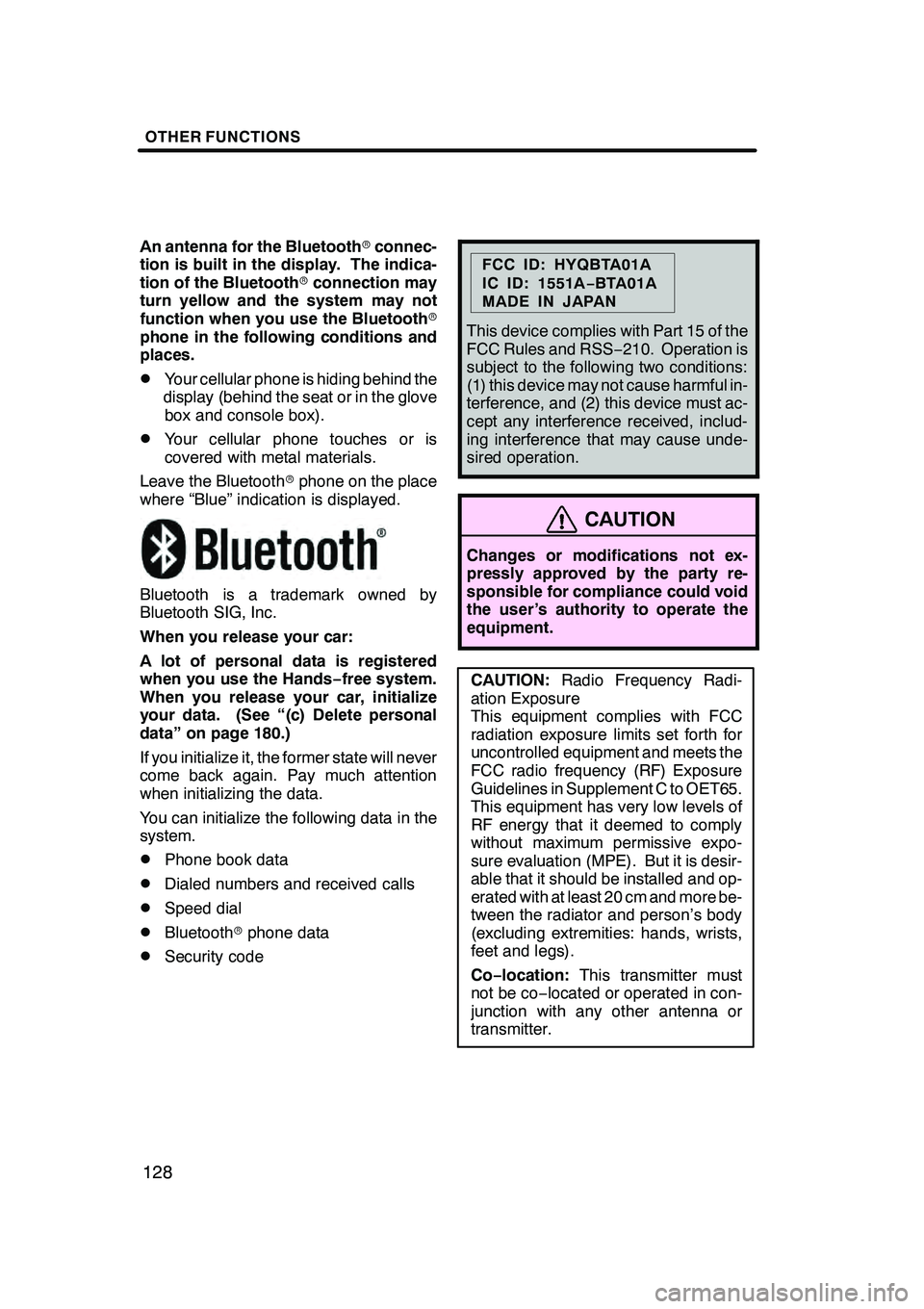
OTHER FUNCTIONS
128
An antenna for the Bluetoothrconnec-
tion is built in the display. The indica-
tion of the Bluetooth rconnection may
turn yellow and the system may not
function when you use the Bluetooth r
phone in the following conditions and
places.
DYour cellular phone is hiding behind the
display (behind the seat or in the glove box and console box).
DYour cellular phone touches or is
covered with metal materials.
Leave the Bluetooth rphone on the place
where “Blue” indication is displayed.
Bluetooth is a trademark owned by
Bluetooth SIG, Inc.
When you release your car:
A lot of personal data is registered
when you use the Hands− free system.
When you release your car, initialize
your data. (See “(c) Delete personal
data” on page 180.)
If you initialize it, the former state will never
come back again. Pay much attention
when initializing the data.
You can initialize the following data in the
system.
DPhone book data
DDialed numbers and received calls
DSpeed dial
DBluetooth rphone data
DSecurity code
FCC ID: HYQBTA01A
IC ID: 1551A −BTA01A
MADE IN JAPAN
This device complies with Part 15 of the
FCC Rules and RSS −210. Operation is
subject to the following two conditions:
(1) this device may not cause harmful in-
terference, and (2) this device must ac-
cept any interference received, includ-
ing interference that may cause unde-
sired operation.
CAUTION
Changes or modifications not ex-
pressly approved by the party re-
sponsible for compliance could void
the user’s authority to operate the
equipment.
CAUTION: Radio Frequency Radi-
ation Exposure
This equipment complies with FCC
radiation exposure limits set forth for
uncontrolled equipment and meets the
FCC radio frequency (RF) Exposure
Guidelines in Supplement C to OET65.
This equipment has very low levels of
RF energy that it deemed to comply
without maximum permissive expo-
sure evaluation (MPE). But it is desir-
able that it should be installed and op-
erated with at least 20 cm and more be-
tween the radiator and person’s body
(excluding extremities: hands, wrists,
feet and legs).
Co− location: This transmitter must
not be co− located or operated in con-
junction with any other antenna or
transmitter.
GX470_Navi_U (OM60D58U) 07/06/16
Page 130 of 312
OTHER FUNCTIONS
129
To use the hands−free system, you
need to enter your phone into the sys-
tem. Once you have registered it, you
can make a hands −free call.
05UGX31
1. Push the “INFO” button to display
the “Information” screen.
5U5606L
2. Touch “Telephone” to display “Tele-
phone” screen.
You can also push
of the steering
wheel to display this screen when the ve-
hicle is stopped.
3. Touch “Settings” to display “Set-
tings” screen.
4. Touch “Bluetooth*” to display the
“Bluetooth* Settings” screen.
5. Touch “Register” to connect your
cellular phone to the system.
*: Bluetooth is a registered trademark of Bluetooth SIG. Inc.
GX470_Navi_U (OM60D58U) 07/06/27
— Enter a Bluetooth rphone
Page 131 of 312
OTHER FUNCTIONS
130
6. When this screen is displayed, input
the Passkey displayed on the screen
into the phone.
For the operation of the phone, see the
manual that comes with your cellular
phone.
If you want to cancel it, touch“Cancel”.
7. When the connection is completed,
this screen is displayed.
You do not need to enter the phone in case
of using the same one.
When this screen is displayed, follow the
guidance on the screen to try again.
GX470_Navi_U (OM60D58U) 07/06/16
Page 132 of 312
OTHER FUNCTIONS
131
D
Connecting a Bluetooth
rphone
AUTOMATICALLY
When you register your phone, auto
connection will be turned on. Always
set it to this mode and leave the
Bluetooth rphone in a condition where
connection can be established.
Each time you touch “Auto Connect”,
auto connection will be switched on or off.
When the engine switch is in the “ACC”
or “ON” position, the selected Blue-
tooth rphone will be automatically con-
nected and the connection result is dis-
played.
This screen appears when the Bluetooth r
phone is first connected after the engine
switch is in the “ACC” or “ON” position. MANUALLY
When the auto connection failed or
turned off, you have to connect
Bluetooth
rmanually.
Touch “Connect” after having enabled
the Bluetooth rconnection on the
phone.
When the connection is completed, this
screen is displayed.
Now you can use the Bluetooth rphone.
GX470_Navi_U (OM60D58U) 07/06/16