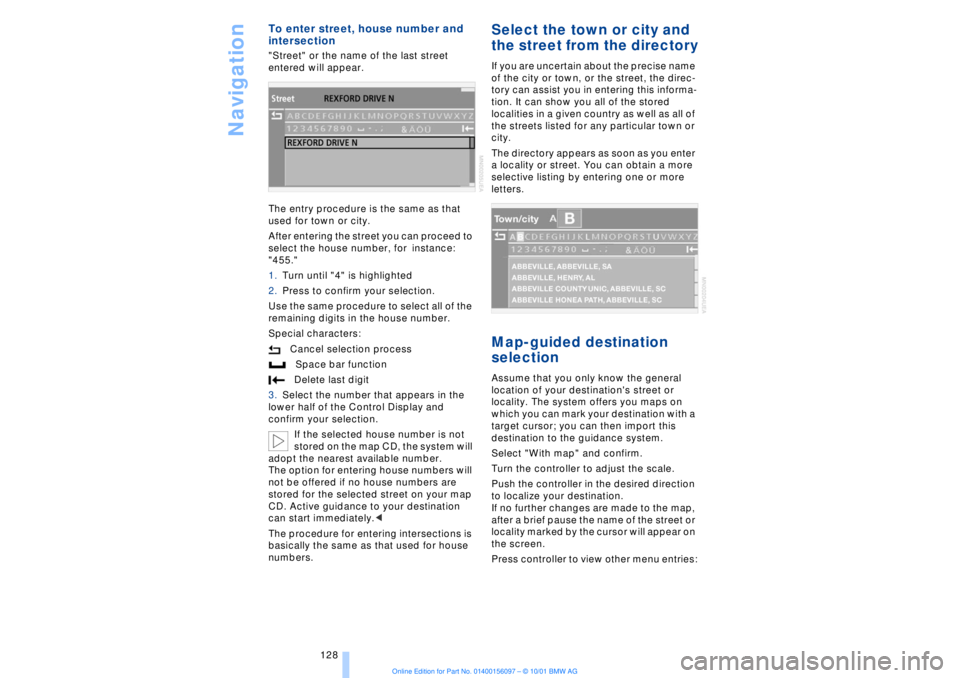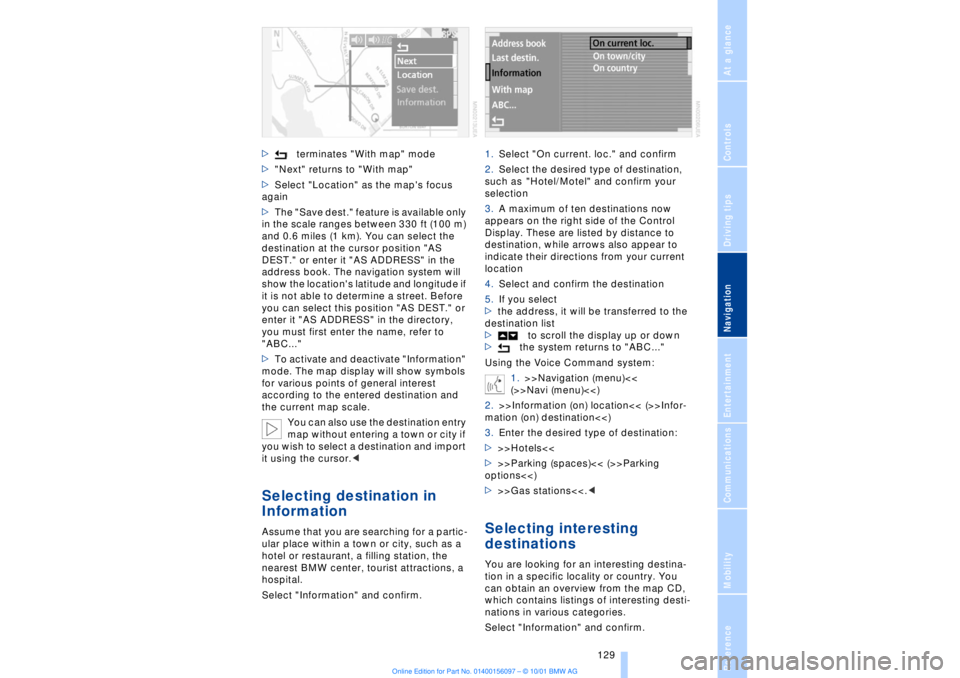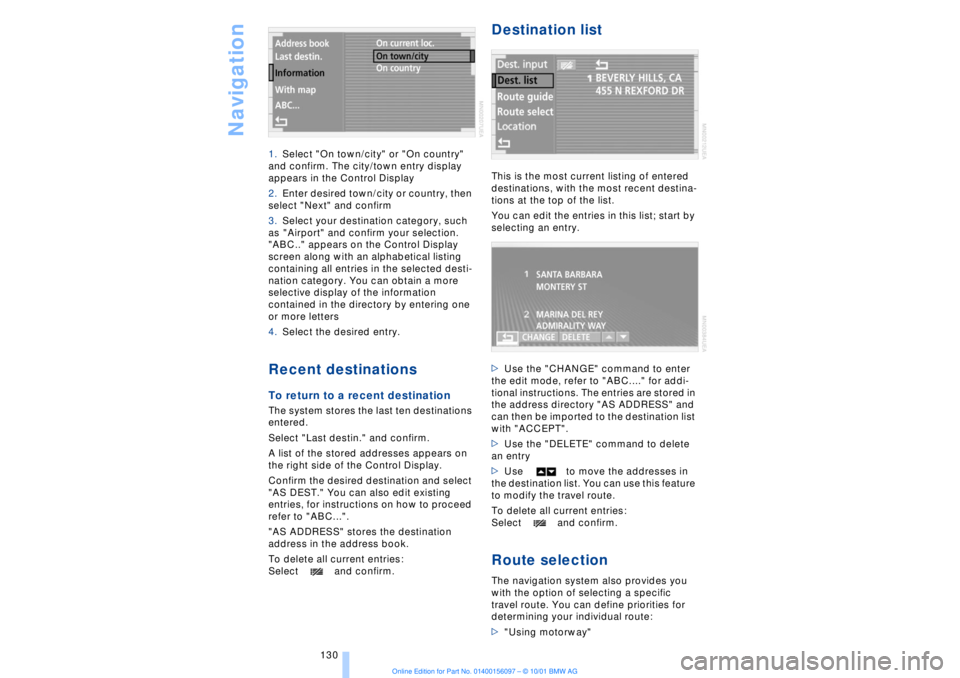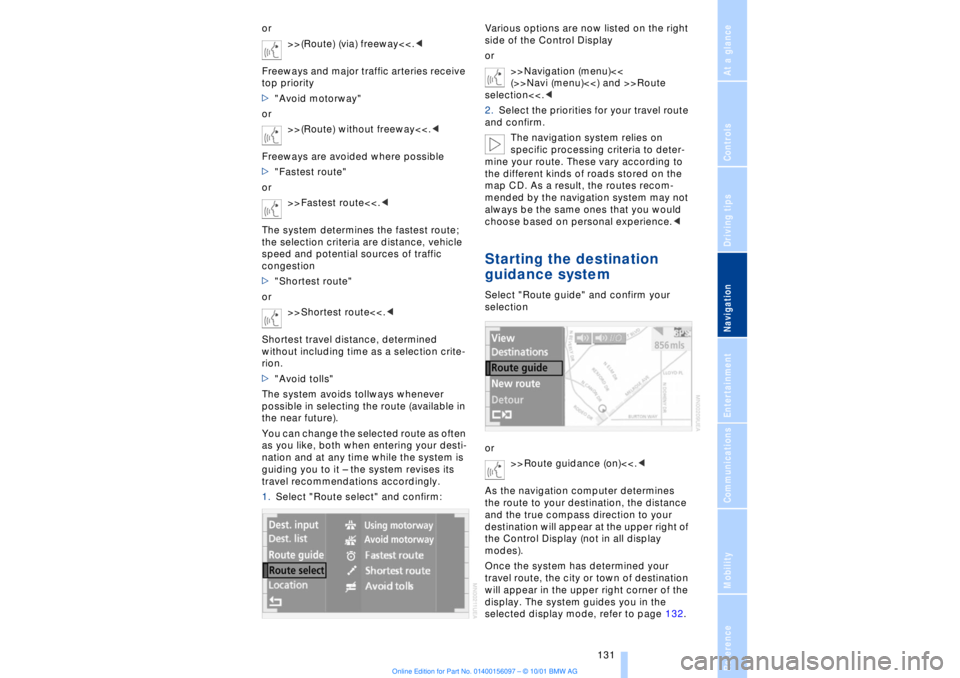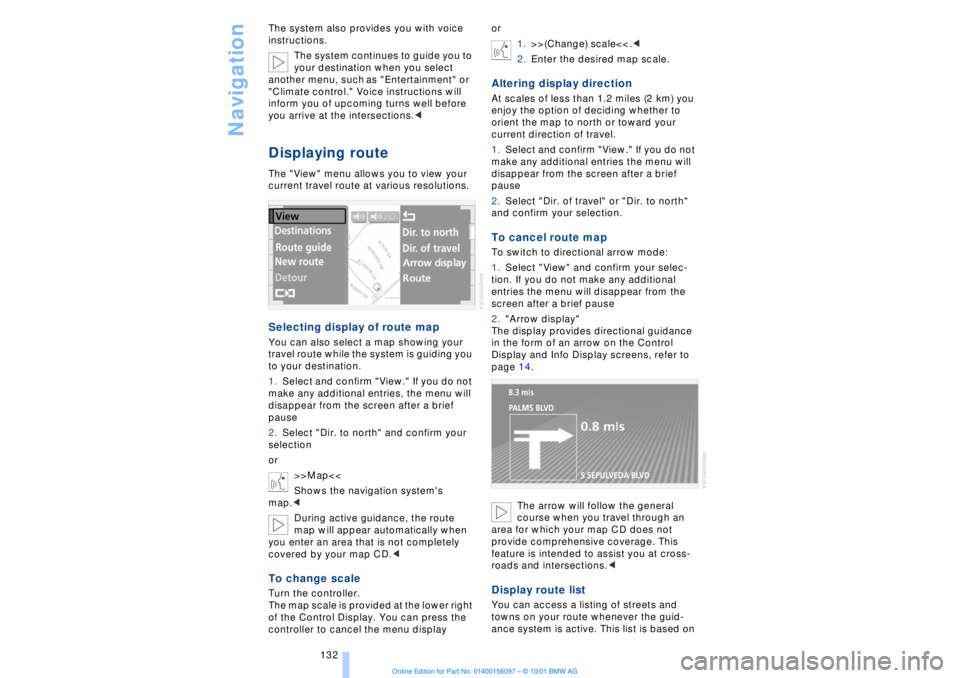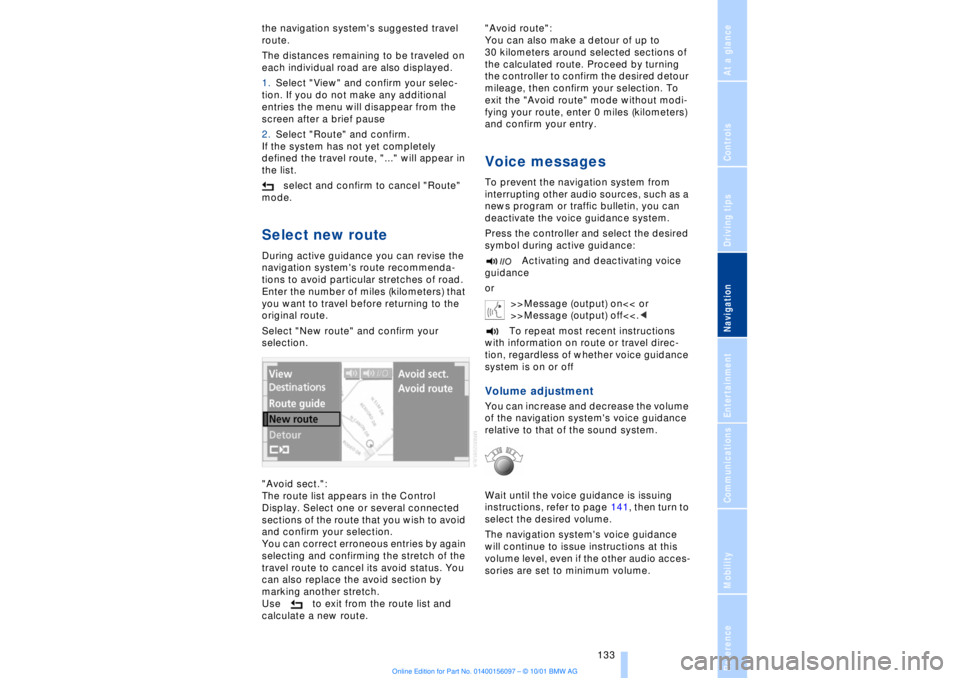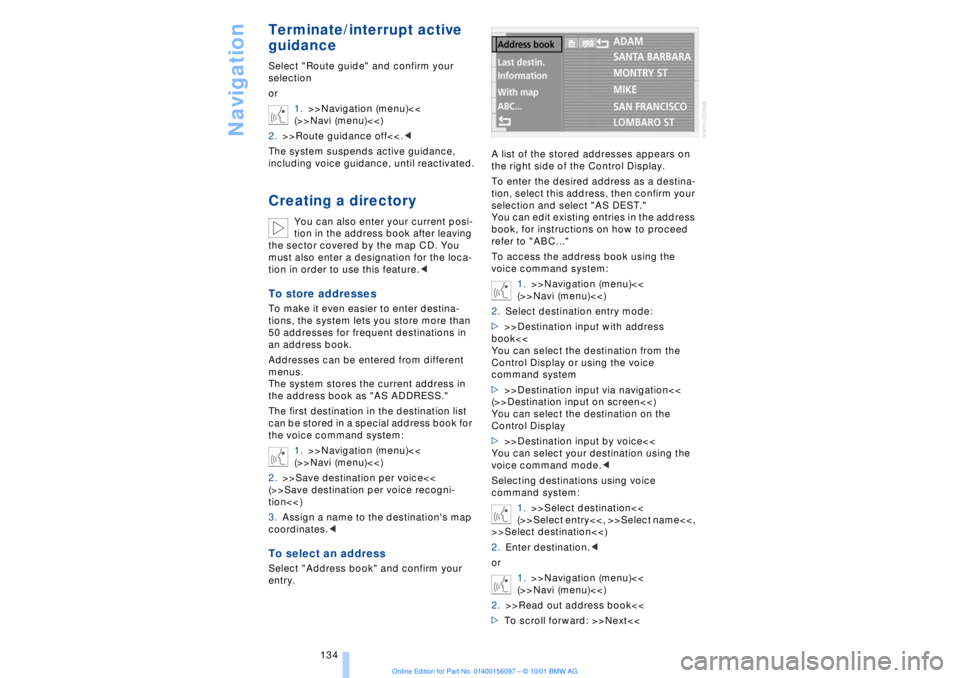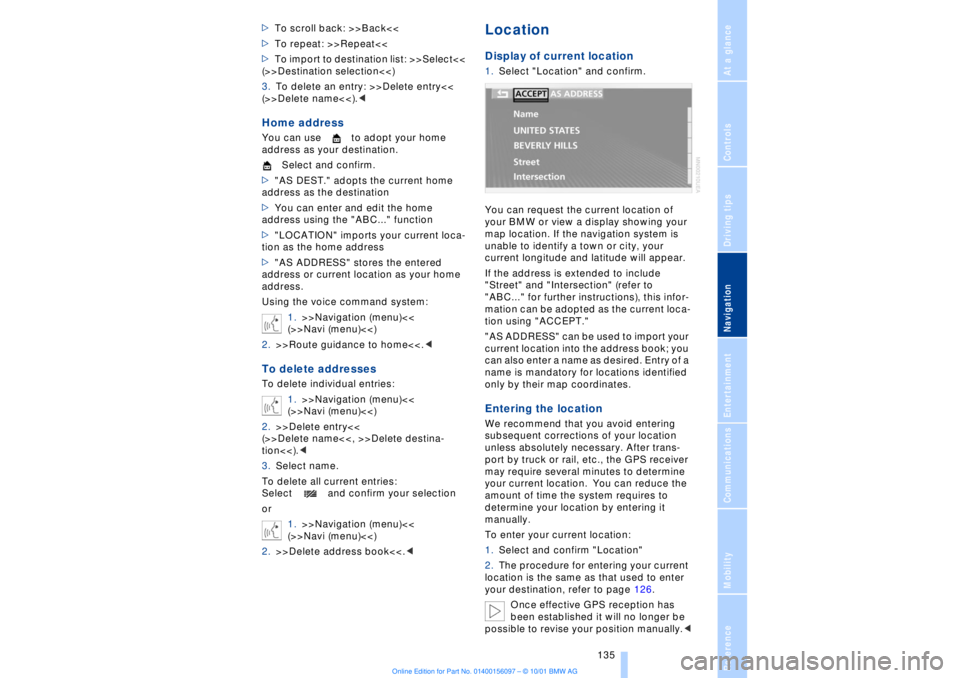Page 129 of 208
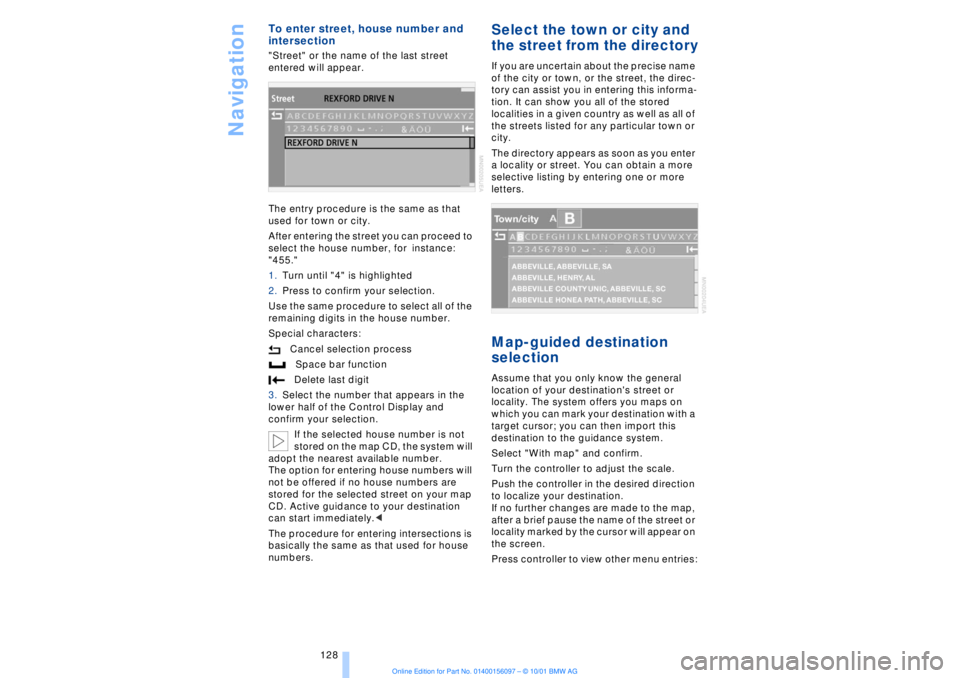
Navigation
128
To enter street, house number and
intersection "Street" or the name of the last street
entered will appear.
The entry procedure is the same as that
used for town or city.
After entering the street you can proceed to
select the house number, for instance:
"455."
1.Turn until "4" is highlighted
2.Press to confirm your selection.
Use the same procedure to select all of the
remaining digits in the house number.
Special characters:
Cancel selection process
Space bar function
Delete last digit
3.Select the number that appears in the
lower half of the Control Display and
confirm your selection.
If the selected house number is not
stored on the map CD, the system will
adopt the nearest available number.
The option for entering house numbers will
not be offered if no house numbers are
stored for the selected street on your map
CD. Active guidance to your destination
can start immediately.<
The procedure for entering intersections is
basically the same as that used for house
numbers.
Select the town or city and
the street from the directoryIf you are uncertain about the precise name
of the city or town, or the street, the direc-
tory can assist you in entering this informa-
tion. It can show you all of the stored
localities in a given country as well as all of
the streets listed for any particular town or
city.
The directory appears as soon as you enter
a locality or street. You can obtain a more
selective listing by entering one or more
letters.Map-guided destination
selectionAssume that you only know the general
location of your destination's street or
locality. The system offers you maps on
which you can mark your destination with a
target cursor; you can then import this
destination to the guidance system.
Select "With map" and confirm.
Turn the controller to adjust the scale.
Push the controller in the desired direction
to localize your destination.
If no further changes are made to the map,
after a brief pause the name of the street or
locality marked by the cursor will appear on
the screen.
Press controller to view other menu entries:
Page 130 of 208
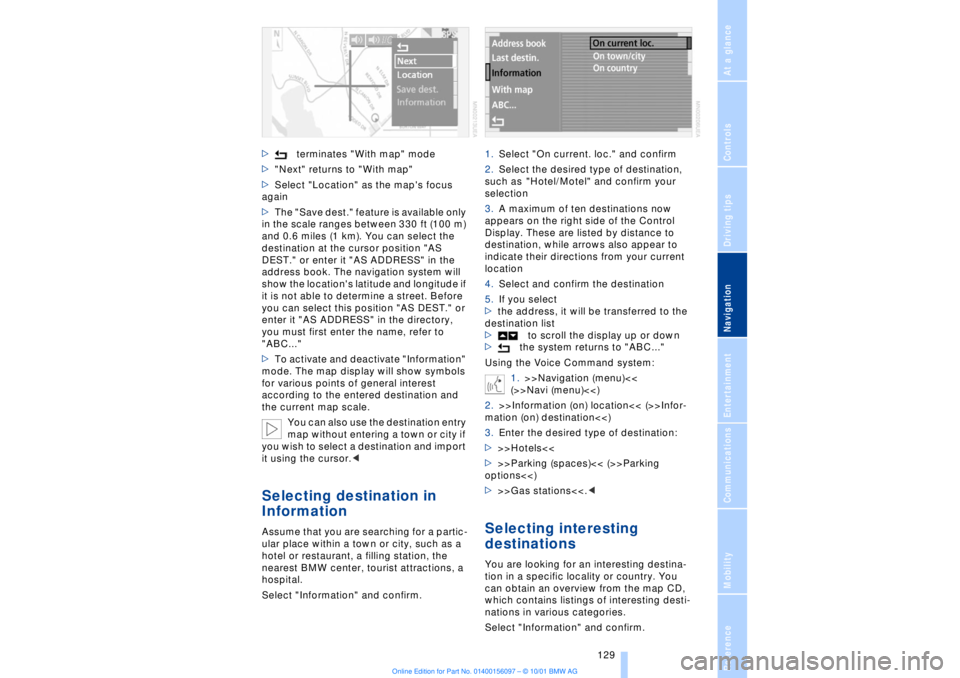
At a glanceControlsDriving tipsCommunicationsNavigationEntertainmentMobilityReference
129
>terminates "With map" mode
>"Next" returns to "With map"
>Select "Location" as the map's focus
again
>The "Save dest." feature is available only
in the scale ranges between 330 ft (100 m)
and 0.6 miles (1 km). You can select the
destination at the cursor position "AS
DEST." or enter it "AS ADDRESS" in the
address book. The navigation system will
show the location's latitude and longitude if
it is not able to determine a street. Before
you can select this position "AS DEST." or
enter it "AS ADDRESS" in the directory,
you must first enter the name, refer to
"ABC..."
>To activate and deactivate "Information"
mode. The map display will show symbols
for various points of general interest
according to the entered destination and
the current map scale.
You can also use the destination entry
map without entering a town or city if
you wish to select a destination and import
it using the cursor.< Selecting destination in
Information Assume that you are searching for a partic-
ular place within a town or city, such as a
hotel or restaurant, a filling station, the
nearest BMW center, tourist attractions, a
hospital.
Select "Information" and confirm.1.Select "On current. loc." and confirm
2.Select the desired type of destination,
such as "Hotel/Motel" and confirm your
selection
3.A maximum of ten destinations now
appears on the right side of the Control
Display. These are listed by distance to
destination, while arrows also appear to
indicate their directions from your current
location
4.Select and confirm the destination
5.If you select
>the address, it will be transferred to the
destination list
>to scroll the display up or down
>the system returns to "ABC..."
Using the Voice Command system:
1.>>Navigation (menu)<<
(>>Navi (menu)<<)
2.>>Information (on) location<< (>>Infor-
mation (on) destination<<)
3.Enter the desired type of destination:
>>>Hotels<<
>>>Parking (spaces)<< (>>Parking
options<<)
>>>Gas stations<<.<
Selecting interesting
destinationsYou are looking for an interesting destina-
tion in a specific locality or country. You
can obtain an overview from the map CD,
which contains listings of interesting desti-
nations in various categories.
Select "Information" and confirm.
Page 131 of 208
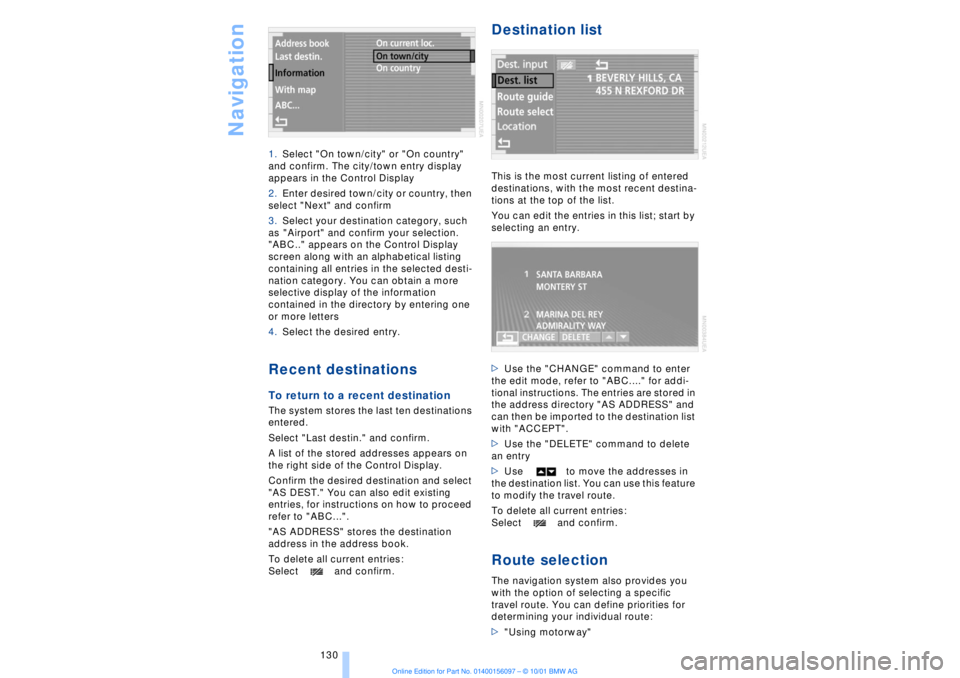
Navigation
130 1.Select "On town/city" or "On country"
and confirm. The city/town entry display
appears in the Control Display
2.Enter desired town/city or country, then
select "Next" and confirm
3.Select your destination category, such
as "Airport" and confirm your selection.
"ABC.." appears on the Control Display
screen along with an alphabetical listing
containing all entries in the selected desti-
nation category. You can obtain a more
selective display of the information
contained in the directory by entering one
or more letters
4.Select the desired entry.
Recent destinationsTo return to a recent destination The system stores the last ten destinations
entered.
Select "Last destin." and confirm.
A list of the stored addresses appears on
the right side of the Control Display.
Confirm the desired destination and select
"AS DEST." You can also edit existing
entries, for instructions on how to proceed
refer to "ABC...".
"AS ADDRESS" stores the destination
address in the address book.
To delete all current entries:
Select and confirm.
Destination listThis is the most current listing of entered
destinations, with the most recent destina-
tions at the top of the list.
You can edit the entries in this list; start by
selecting an entry.
>Use the "CHANGE" command to enter
the edit mode, refer to "ABC...." for addi-
tional instructions. The entries are stored in
the address directory "AS ADDRESS" and
can then be imported to the destination list
with "ACCEPT".
>Use the "DELETE" command to delete
an entry
>Use to move the addresses in
the destination list. You can use this feature
to modify the travel route.
To delete all current entries:
Select and confirm.Route selectionThe navigation system also provides you
with the option of selecting a specific
travel route. You can define priorities for
determining your individual route:
>"Using motorway"
Page 132 of 208
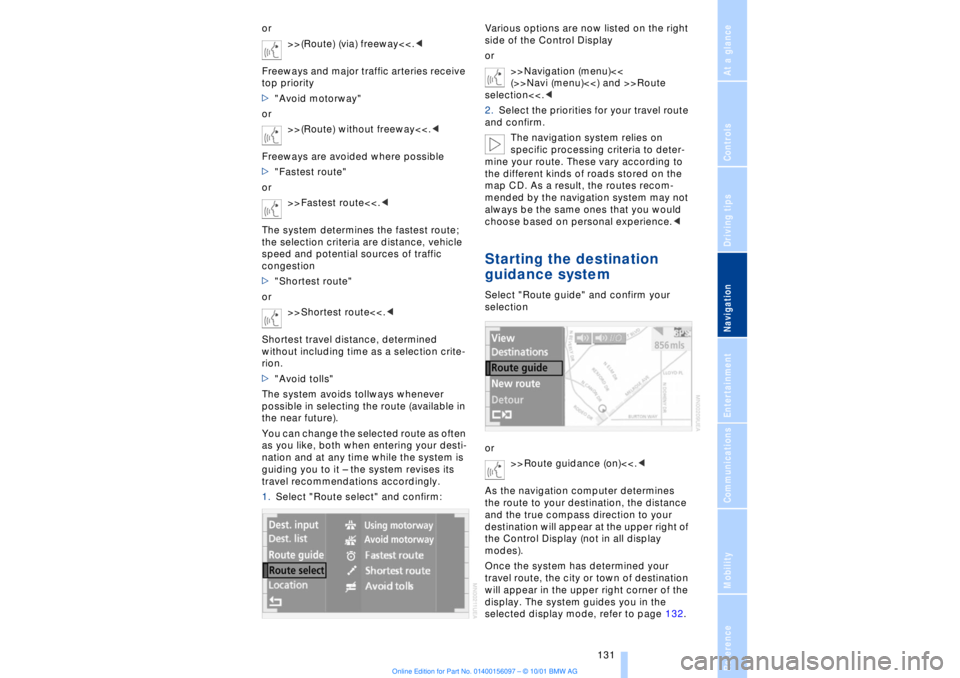
At a glanceControlsDriving tipsCommunicationsNavigationEntertainmentMobilityReference
131
or
>>(Route) (via) freeway<<.<
Freeways and major traffic arteries receive
top priority
>"Avoid motorway"
or
>>(Route) without freeway<<.<
Freeways are avoided where possible
>"Fastest route"
or
>>Fastest route<<.<
The system determines the fastest route;
the selection criteria are distance, vehicle
speed and potential sources of traffic
congestion
>"Shortest route"
or
>>Shortest route<<.<
Shortest travel distance, determined
without including time as a selection crite-
rion.
>"Avoid tolls"
The system avoids tollways whenever
possible in selecting the route (available in
the near future).
You can change the selected route as often
as you like, both when entering your desti-
nation and at any time while the system is
guiding you to it Ð the system revises its
travel recommendations accordingly.
1.Select "Route select" and confirm:Various options are now listed on the right
side of the Control Display
or
>>Navigation (menu)<<
(>>Navi (menu)<<) and >>Route
selection<<.<
2.Select the priorities for your travel route
and confirm.
The navigation system relies on
specific processing criteria to deter-
mine your route. These vary according to
the different kinds of roads stored on the
map CD. As a result, the routes recom-
mended by the navigation system may not
always be the same ones that you would
choose based on personal experience.<
Starting the destination
guidance systemSelect "Route guide" and confirm your
selection
or
>>Route guidance (on)<<.<
As the navigation computer determines
the route to your destination, the distance
and the true compass direction to your
destination will appear at the upper right of
the Control Display (not in all display
modes).
Once the system has determined your
travel route, the city or town of destination
will appear in the upper right corner of the
display. The system guides you in the
selected display mode, refer to page 132.
Page 133 of 208
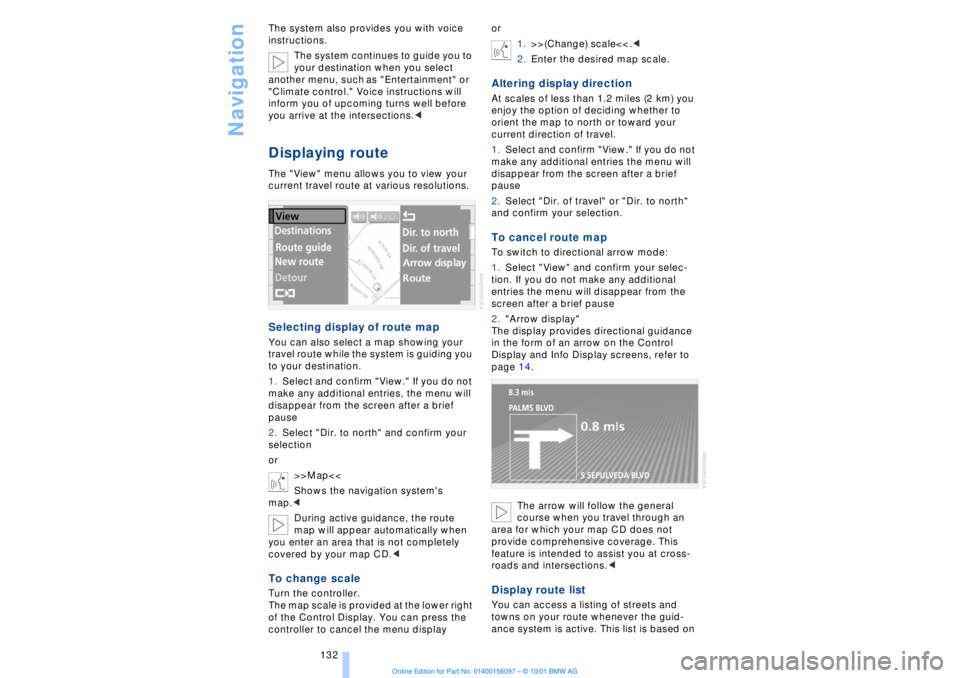
Navigation
132 The system also provides you with voice
instructions.
The system continues to guide you to
your destination when you select
another menu, such as "Entertainment" or
"Climate control." Voice instructions will
inform you of upcoming turns well before
you arrive at the intersections.<
Displaying routeThe "View" menu allows you to view your
current travel route at various resolutions.Selecting display of route mapYou can also select a map showing your
travel route while the system is guiding you
to your destination.
1.Select and confirm "View." If you do not
make any additional entries, the menu will
disappear from the screen after a brief
pause
2.Select "Dir. to north" and confirm your
selection
or
>>Map<<
Shows the navigation system's
map.<
During active guidance, the route
map will appear automatically when
you enter an area that is not completely
covered by your map CD.
The map scale is provided at the lower right
of the Control Display. You can press the
controller to cancel the menu displayor
1.>>(Change) scale<<.<
2.Enter the desired map scale.
Altering display directionAt scales of less than 1.2 miles (2 km) you
enjoy the option of deciding whether to
orient the map to north or toward your
current direction of travel.
1.Select and confirm "View." If you do not
make any additional entries the menu will
disappear from the screen after a brief
pause
2.Select "Dir. of travel" or "Dir. to north"
and confirm your selection.To cancel route mapTo switch to directional arrow mode:
1.Select "View" and confirm your selec-
tion. If you do not make any additional
entries the menu will disappear from the
screen after a brief pause
2."Arrow display"
The display provides directional guidance
in the form of an arrow on the Control
Display and Info Display screens, refer to
page 14.
The arrow will follow the general
course when you travel through an
area for which your map CD does not
provide comprehensive coverage. This
feature is intended to assist you at cross-
roads and intersections.< Display route listYou can access a listing of streets and
towns on your route whenever the guid-
ance system is active. This list is based on
Page 134 of 208
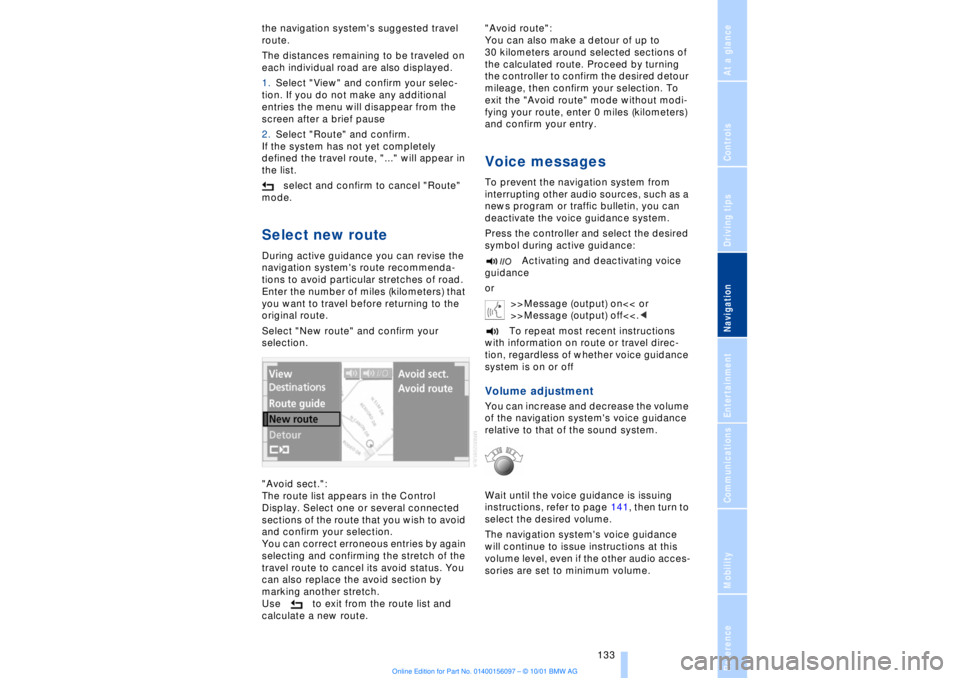
At a glanceControlsDriving tipsCommunicationsNavigationEntertainmentMobilityReference
133
the navigation system's suggested travel
route.
The distances remaining to be traveled on
each individual road are also displayed.
1.Select "View" and confirm your selec-
tion. If you do not make any additional
entries the menu will disappear from the
screen after a brief pause
2.Select "Route" and confirm.
If the system has not yet completely
defined the travel route, "..." will appear in
the list.
select and confirm to cancel "Route"
mode.Select new routeDuring active guidance you can revise the
navigation system's route recommenda-
tions to avoid particular stretches of road.
Enter the number of miles (kilometers) that
you want to travel before returning to the
original route.
Select "New route" and confirm your
selection.
"Avoid sect.":
The route list appears in the Control
Display. Select one or several connected
sections of the route that you wish to avoid
and confirm your selection.
You can correct erroneous entries by again
selecting and confirming the stretch of the
travel route to cancel its avoid status. You
can also replace the avoid section by
marking another stretch.
Use to exit from the route list and
calculate a new route."Avoid route":
You can also make a detour of up to
30 kilometers around selected sections of
the calculated route. Proceed by turning
the controller to confirm the desired detour
mileage, then confirm your selection. To
exit the "Avoid route" mode without modi-
fying your route, enter 0 miles (kilometers)
and confirm your entry.
Voice messagesTo prevent the navigation system from
interrupting other audio sources, such as a
news program or traffic bulletin, you can
deactivate the voice guidance system.
Press the controller and select the desired
symbol during active guidance:
Activating and deactivating voice
guidance
or
>>Message (output) on<< or
>>Message (output) off<<.<
To repeat most recent instructions
with information on route or travel direc-
tion, regardless of whether voice guidance
system is on or offVolume adjustmentYou can increase and decrease the volume
of the navigation system's voice guidance
relative to that of the sound system.
Wait until the voice guidance is issuing
instructions, refer to page 141, then turn to
select the desired volume.
The navigation system's voice guidance
will continue to issue instructions at this
volume level, even if the other audio acces-
sories are set to minimum volume.
Page 135 of 208
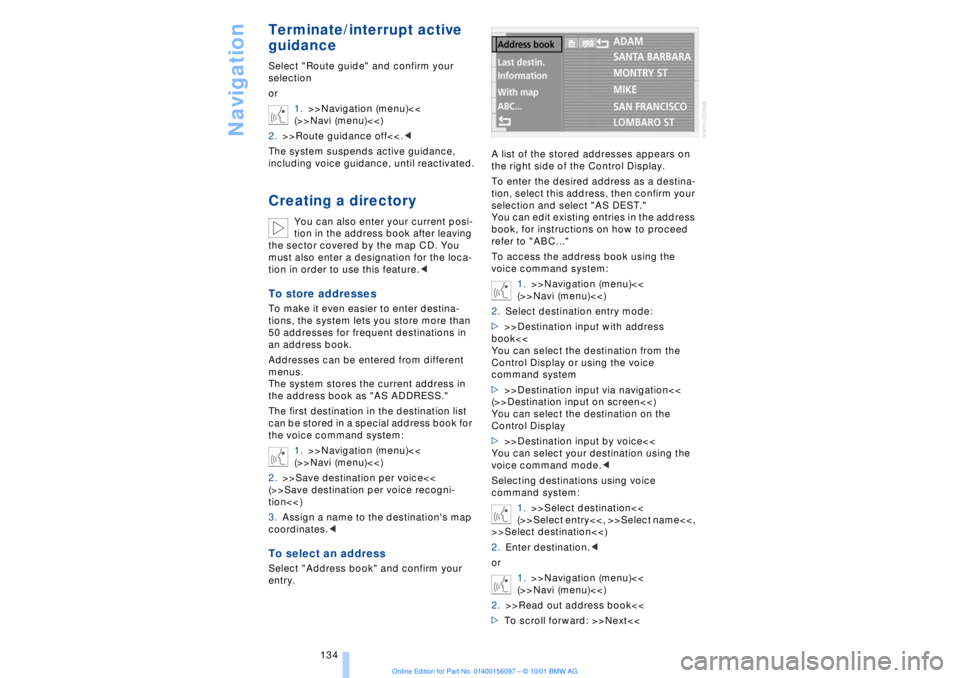
Navigation
134
Terminate/interrupt active
guidanceSelect "Route guide" and confirm your
selection
or
1.>>Navigation (menu)<<
(>>Navi (menu)<<)
2.>>Route guidance off<<.<
The system suspends active guidance,
including voice guidance, until reactivated.Creating a directory
You can also enter your current posi-
tion in the address book after leaving
the sector covered by the map CD. You
must also enter a designation for the loca-
tion in order to use this feature.<
To store addressesTo make it even easier to enter destina-
tions, the system lets you store more than
50 addresses for frequent destinations in
an address book.
Addresses can be entered from different
menus.
The system stores the current address in
the address book as "AS ADDRESS."
The first destination in the destination list
can be stored in a special address book for
the voice command system:
1.>>Navigation (menu)<<
(>>Navi (menu)<<)
2.>>Save destination per voice<<
(>>Save destination per voice recogni-
tion<<)
3.Assign a name to the destination's map
coordinates.
entry.A list of the stored addresses appears on
the right side of the Control Display.
To enter the desired address as a destina-
tion, select this address, then confirm your
selection and select "AS DEST."
You can edit existing entries in the address
book, for instructions on how to proceed
refer to "ABC..."
To access the address book using the
voice command system:
1.>>Navigation (menu)<<
(>>Navi (menu)<<)
2.Select destination entry mode:
>>>Destination input with address
book<<
You can select the destination from the
Control Display or using the voice
command system
>>>Destination input via navigation<<
(>>Destination input on screen<<)
You can select the destination on the
Control Display
>>>Destination input by voice<<
You can select your destination using the
voice command mode.<
Selecting destinations using voice
command system:
1.>>Select destination<<
(>>Select entry<<, >>Select name<<,
>>Select destination<<)
2.Enter destination.<
or
1.>>Navigation (menu)<<
(>>Navi (menu)<<)
2.>>Read out address book<<
>To scroll forward: >>Next<<
Page 136 of 208
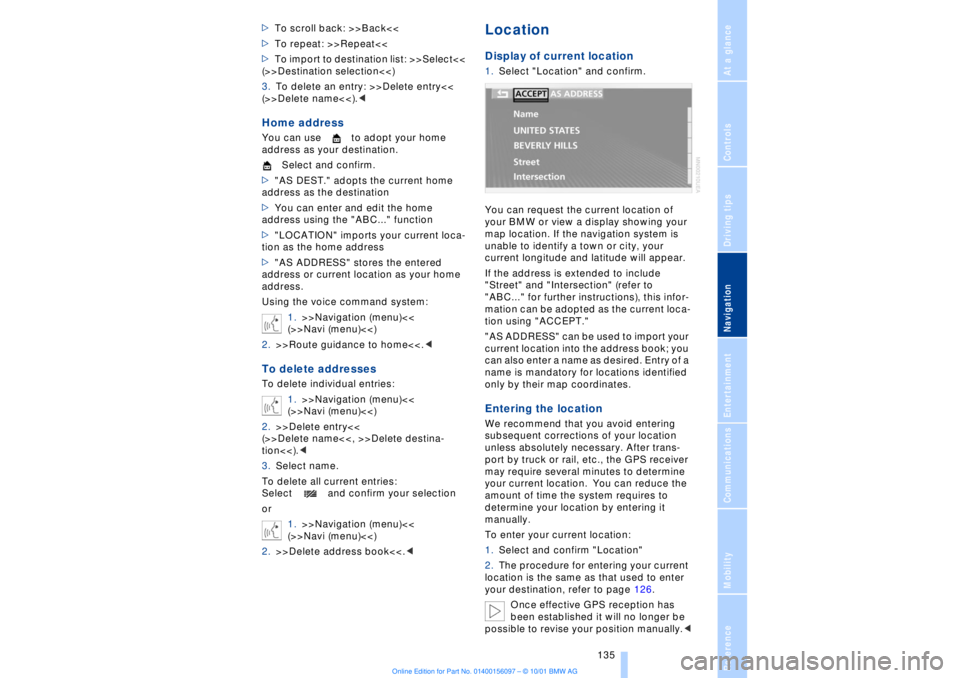
At a glanceControlsDriving tipsCommunicationsNavigationEntertainmentMobilityReference
135
>To scroll back: >>Back<<
>To repeat: >>Repeat<<
>To import to destination list: >>Select<<
(>>Destination selection<<)
3.To delete an entry: >>Delete entry<<
(>>Delete name<<).
address as your destination.
Select and confirm.
>"AS DEST." adopts the current home
address as the destination
>You can enter and edit the home
address using the "ABC..." function
>"LOCATION" imports your current loca-
tion as the home address
>"AS ADDRESS" stores the entered
address or current location as your home
address.
Using the voice command system:
1.>>Navigation (menu)<<
(>>Navi (menu)<<)
2.>>Route guidance to home<<.
1.>>Navigation (menu)<<
(>>Navi (menu)<<)
2.>>Delete entry<<
(>>Delete name<<, >>Delete destina-
tion<<).<
3.Select name.
To delete all current entries:
Select and confirm your selection
or
1.>>Navigation (menu)<<
(>>Navi (menu)<<)
2.>>Delete address book<<.<
LocationDisplay of current location1.Select "Location" and confirm.
You can request the current location of
your BMW or view a display showing your
map location. If the navigation system is
unable to identify a town or city, your
current longitude and latitude will appear.
If the address is extended to include
"Street" and "Intersection" (refer to
"ABC..." for further instructions), this infor-
mation can be adopted as the current loca-
tion using "ACCEPT."
"AS ADDRESS" can be used to import your
current location into the address book; you
can also enter a name as desired. Entry of a
name is mandatory for locations identified
only by their map coordinates.Entering the location We recommend that you avoid entering
subsequent corrections of your location
unless absolutely necessary. After trans-
port by truck or rail, etc., the GPS receiver
may require several minutes to determine
your current location. You can reduce the
amount of time the system requires to
determine your location by entering it
manually.
To enter your current location:
1.Select and confirm "Location"
2.The procedure for entering your current
location is the same as that used to enter
your destination, refer to page 126.
Once effective GPS reception has
been established it will no longer be
possible to revise your position manually.<
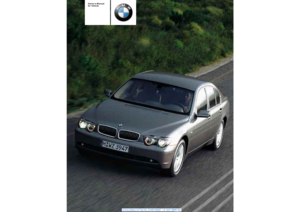 1
1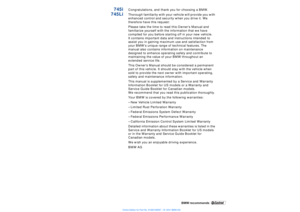 2
2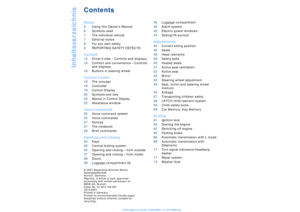 3
3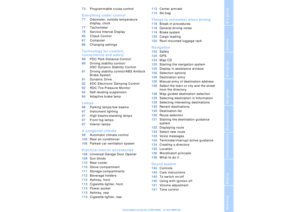 4
4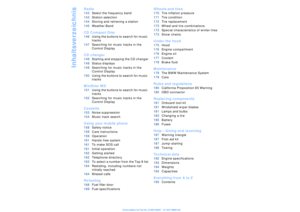 5
5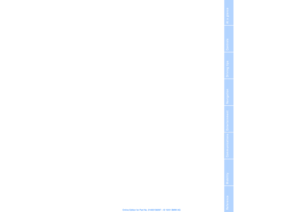 6
6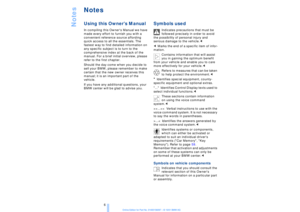 7
7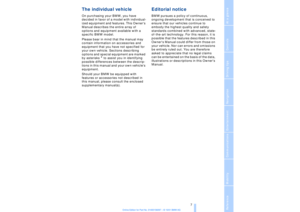 8
8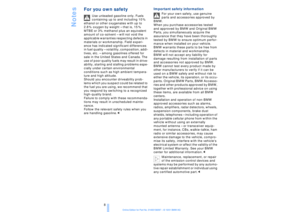 9
9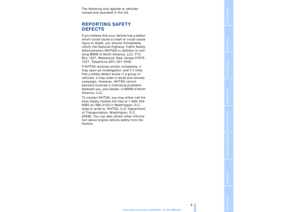 10
10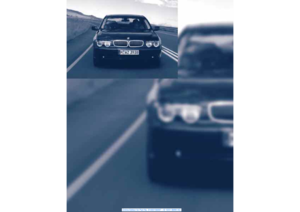 11
11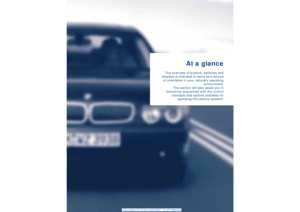 12
12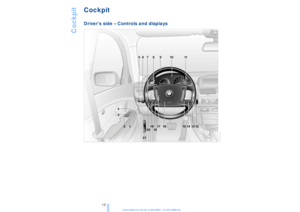 13
13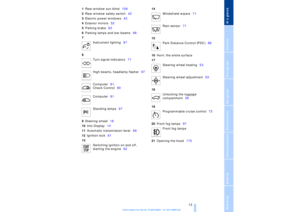 14
14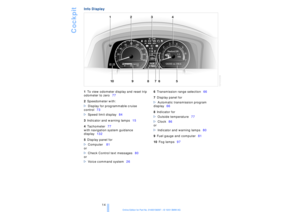 15
15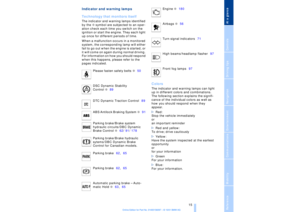 16
16 17
17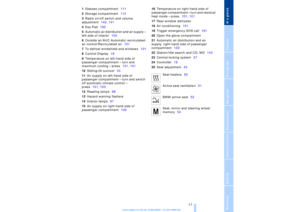 18
18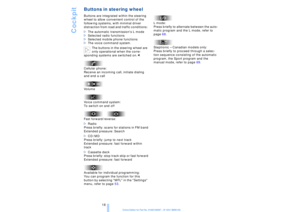 19
19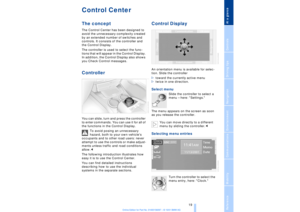 20
20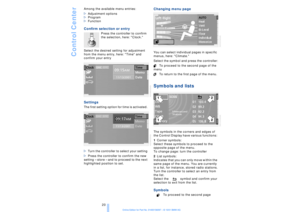 21
21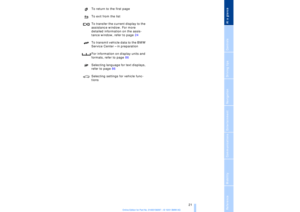 22
22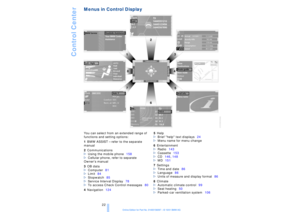 23
23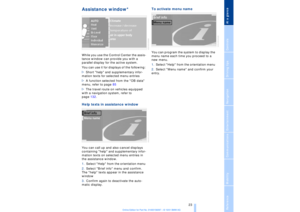 24
24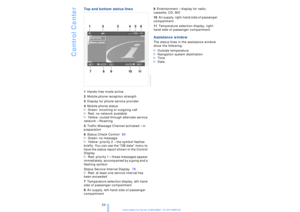 25
25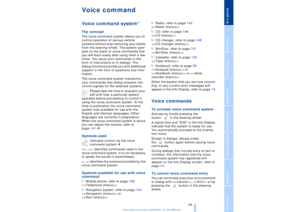 26
26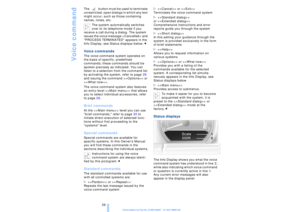 27
27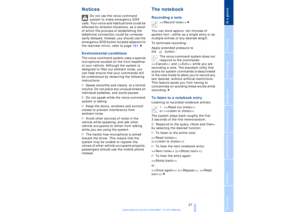 28
28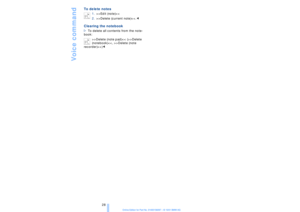 29
29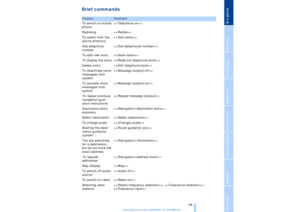 30
30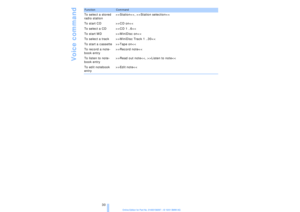 31
31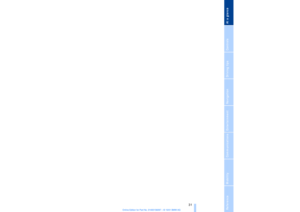 32
32 33
33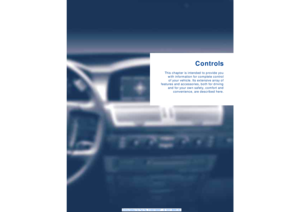 34
34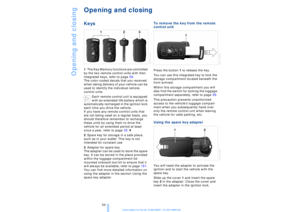 35
35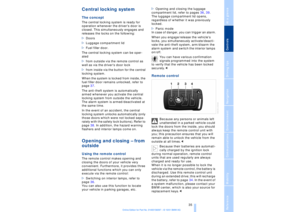 36
36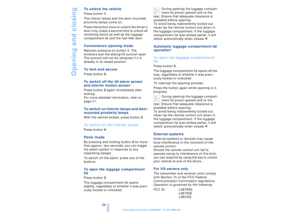 37
37 38
38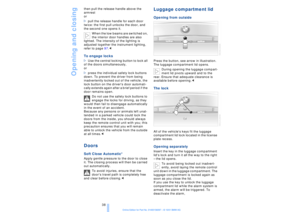 39
39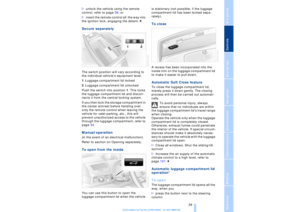 40
40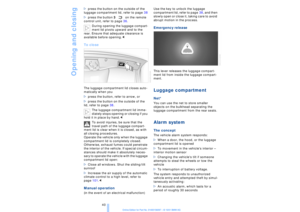 41
41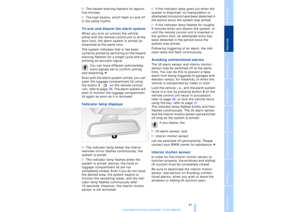 42
42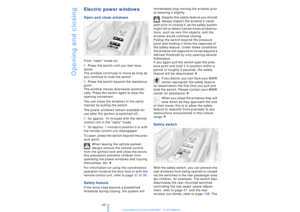 43
43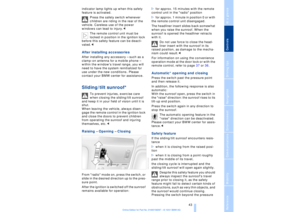 44
44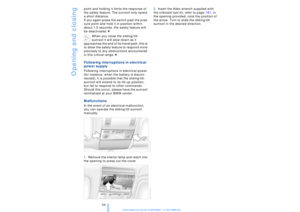 45
45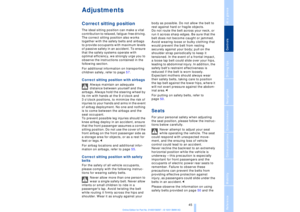 46
46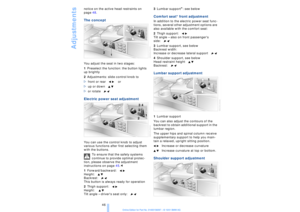 47
47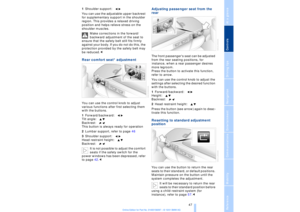 48
48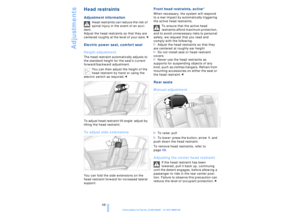 49
49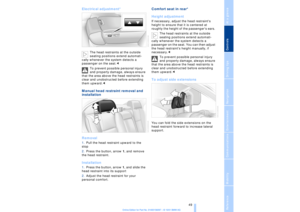 50
50 51
51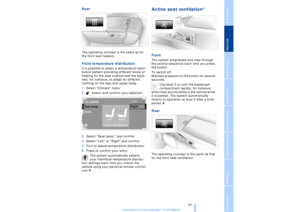 52
52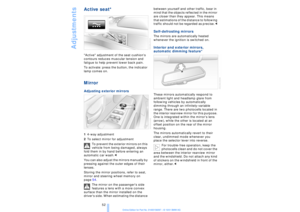 53
53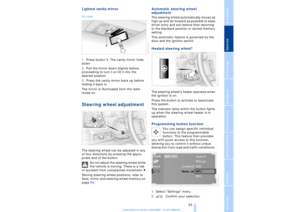 54
54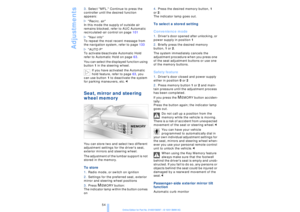 55
55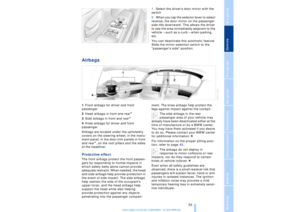 56
56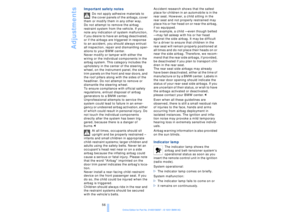 57
57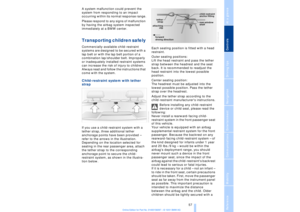 58
58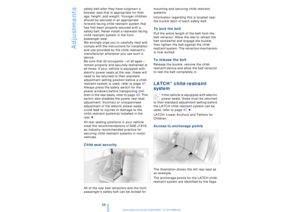 59
59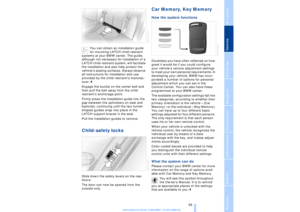 60
60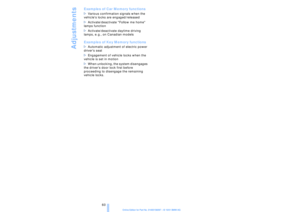 61
61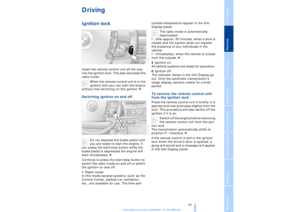 62
62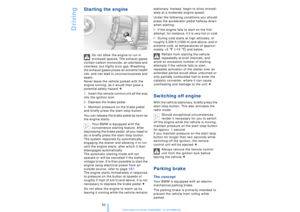 63
63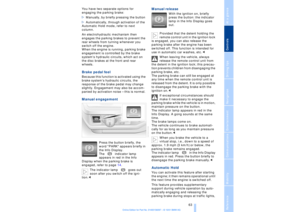 64
64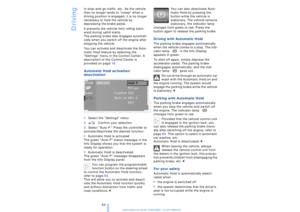 65
65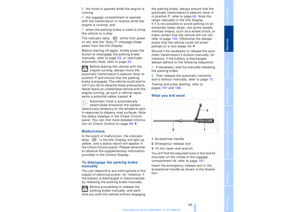 66
66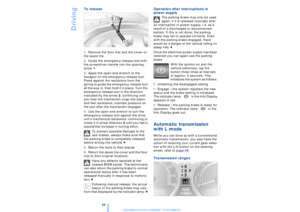 67
67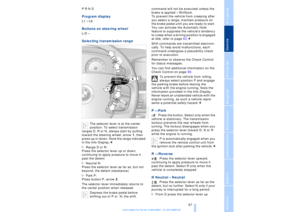 68
68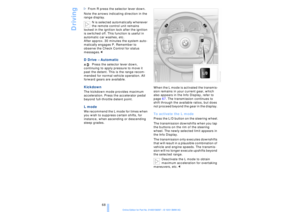 69
69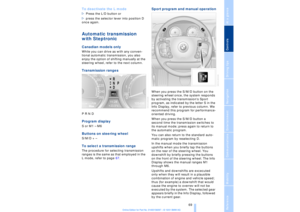 70
70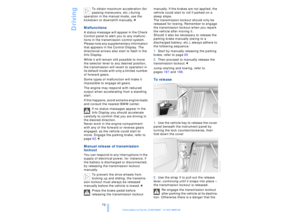 71
71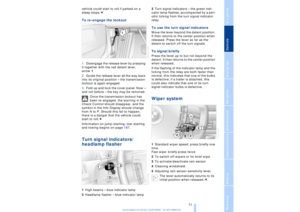 72
72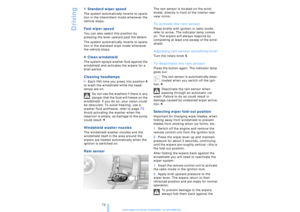 73
73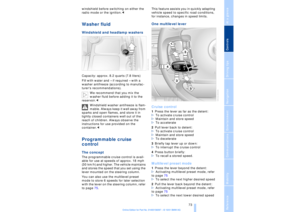 74
74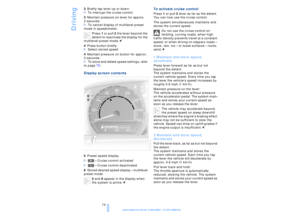 75
75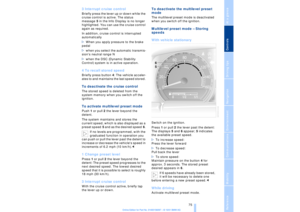 76
76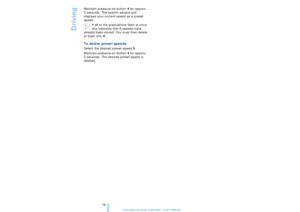 77
77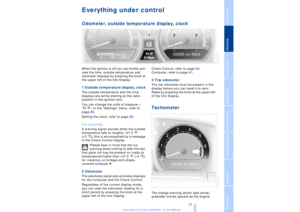 78
78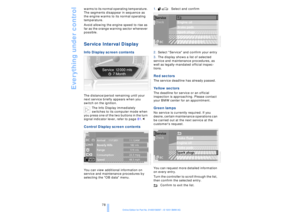 79
79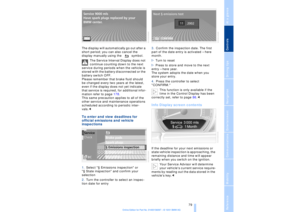 80
80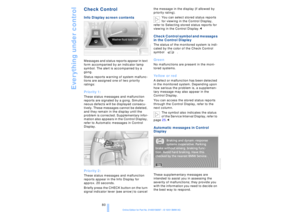 81
81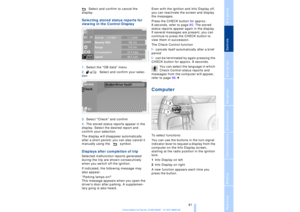 82
82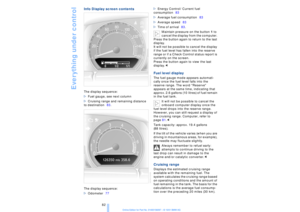 83
83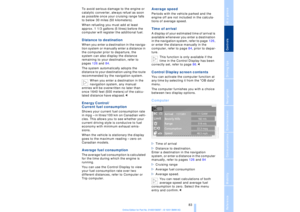 84
84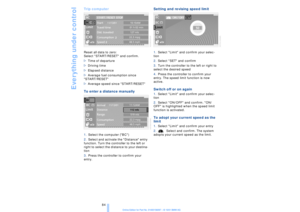 85
85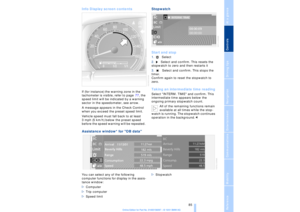 86
86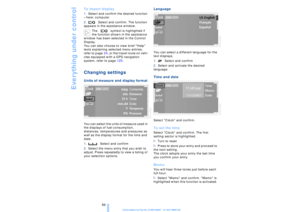 87
87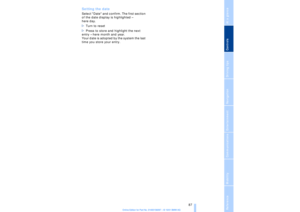 88
88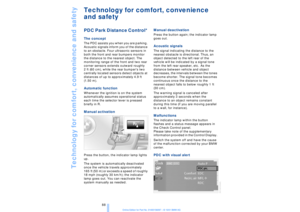 89
89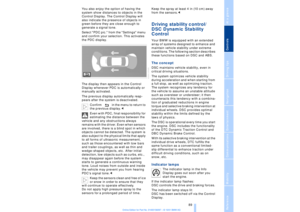 90
90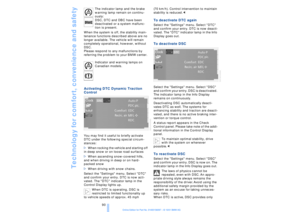 91
91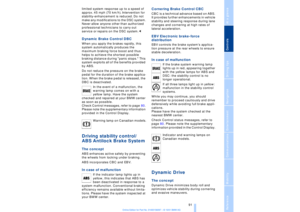 92
92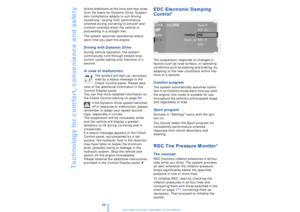 93
93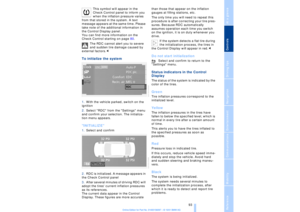 94
94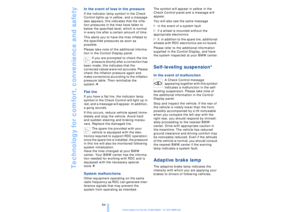 95
95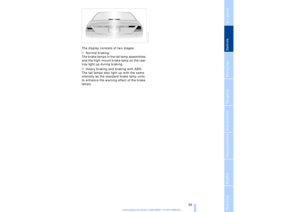 96
96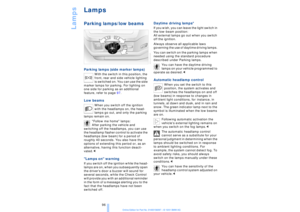 97
97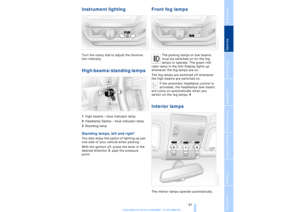 98
98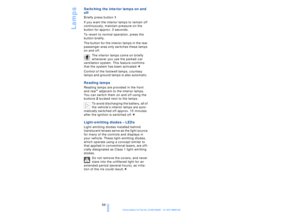 99
99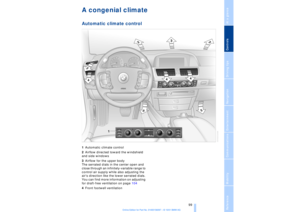 100
100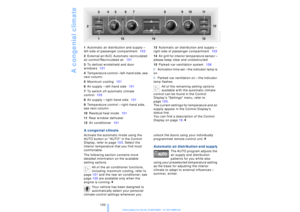 101
101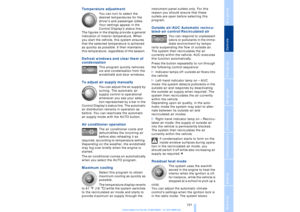 102
102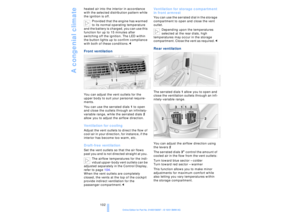 103
103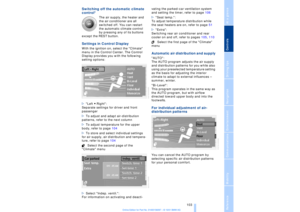 104
104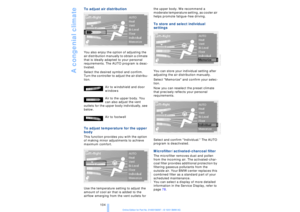 105
105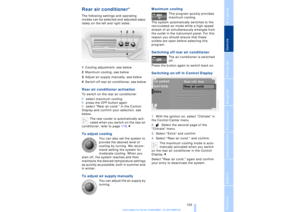 106
106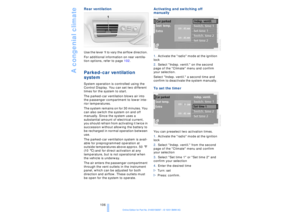 107
107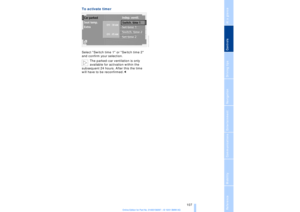 108
108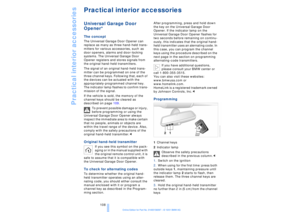 109
109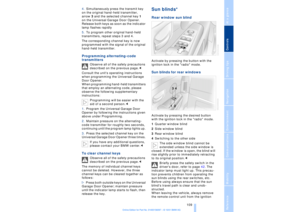 110
110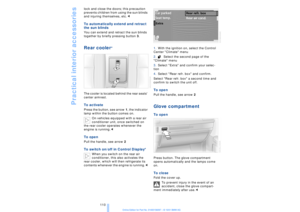 111
111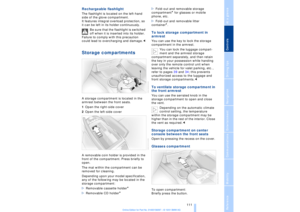 112
112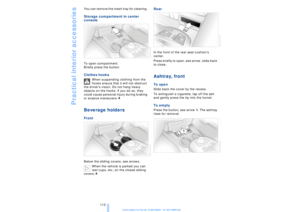 113
113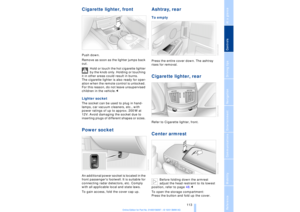 114
114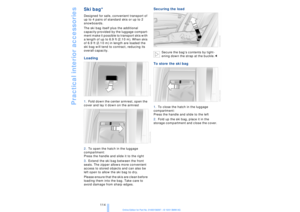 115
115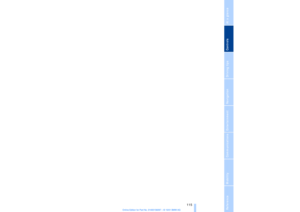 116
116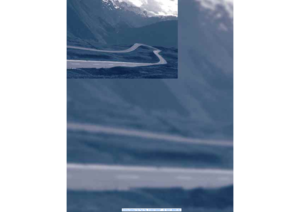 117
117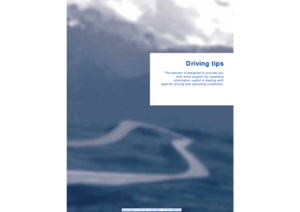 118
118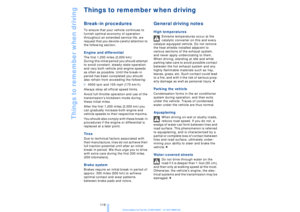 119
119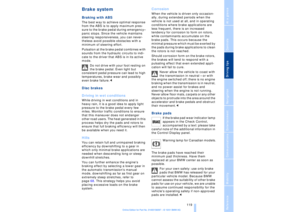 120
120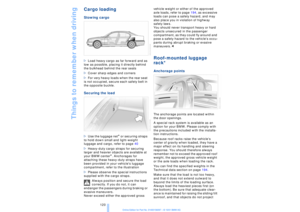 121
121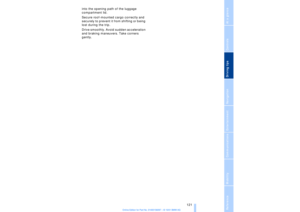 122
122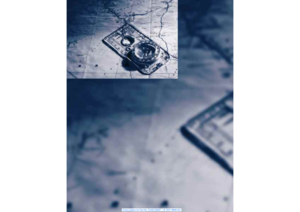 123
123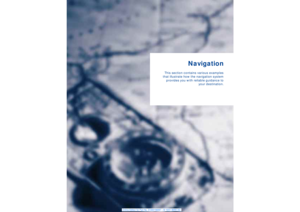 124
124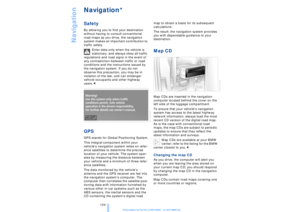 125
125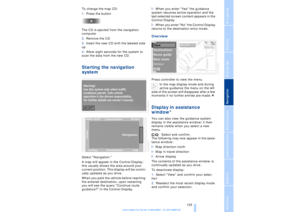 126
126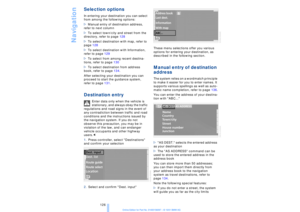 127
127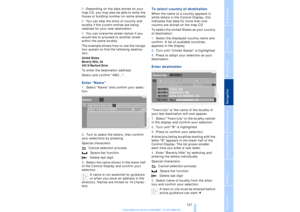 128
128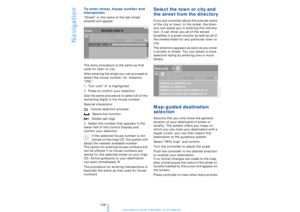 129
129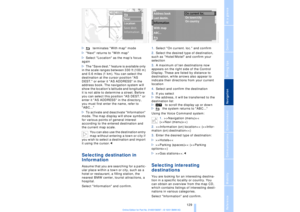 130
130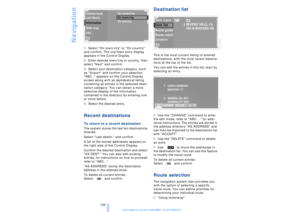 131
131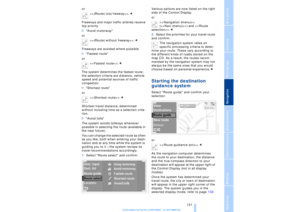 132
132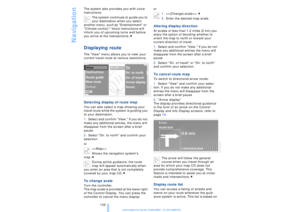 133
133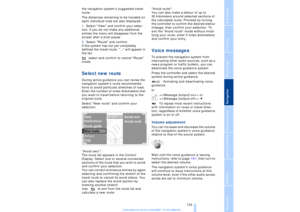 134
134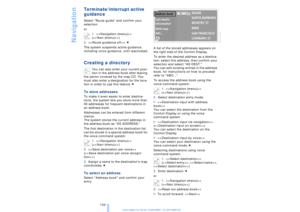 135
135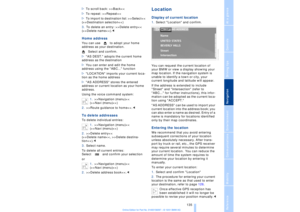 136
136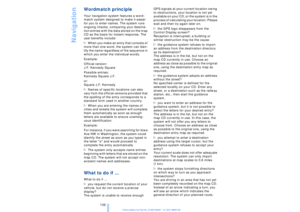 137
137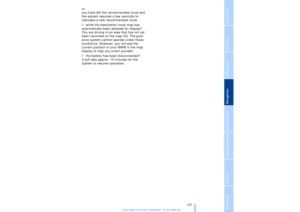 138
138 139
139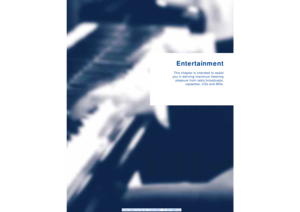 140
140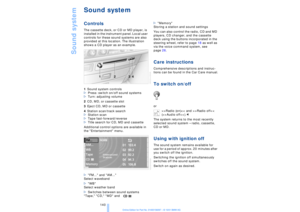 141
141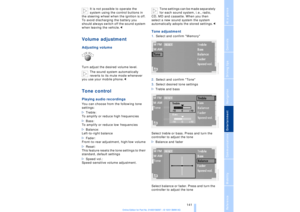 142
142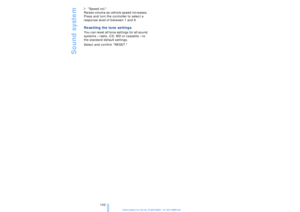 143
143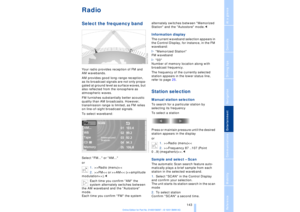 144
144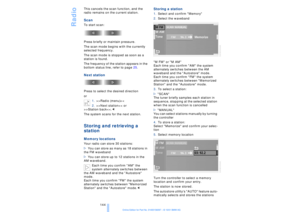 145
145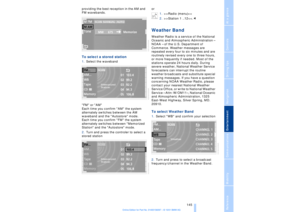 146
146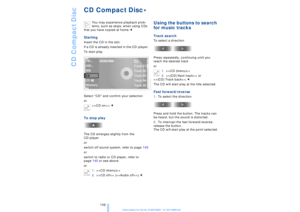 147
147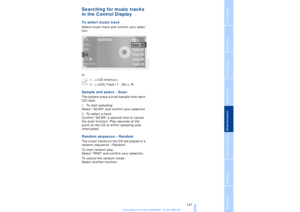 148
148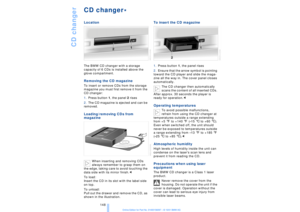 149
149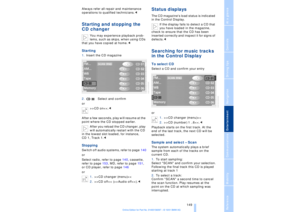 150
150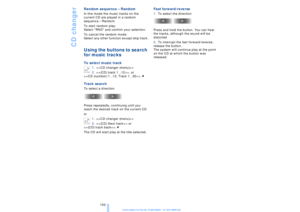 151
151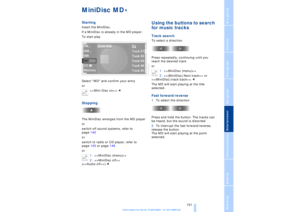 152
152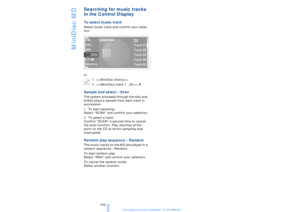 153
153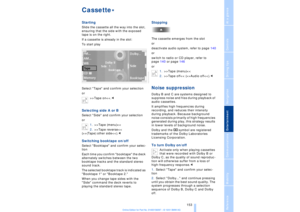 154
154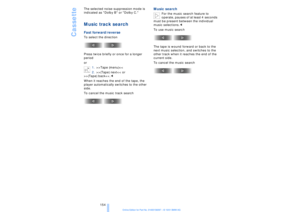 155
155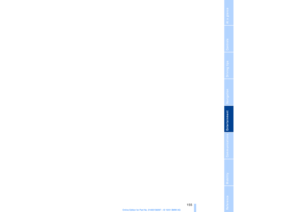 156
156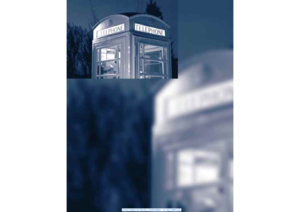 157
157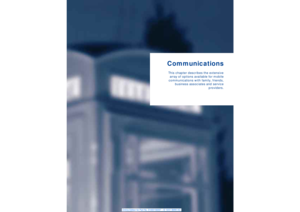 158
158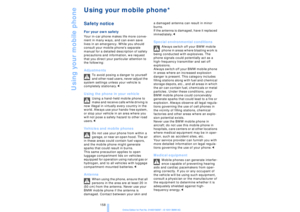 159
159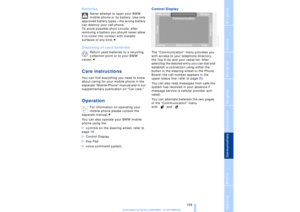 160
160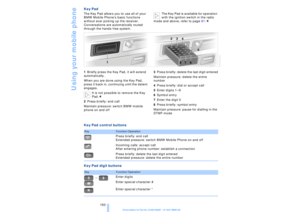 161
161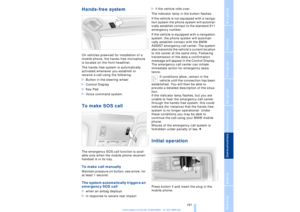 162
162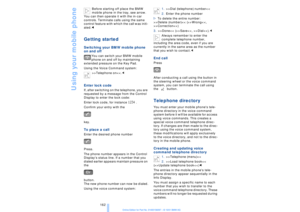 163
163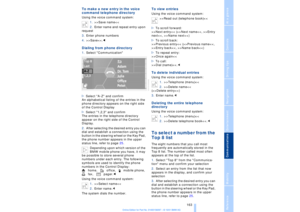 164
164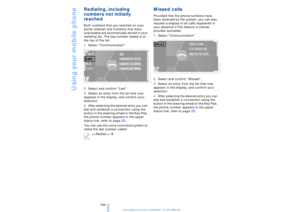 165
165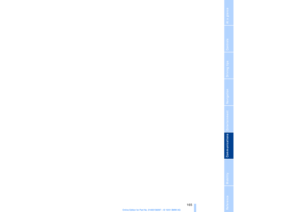 166
166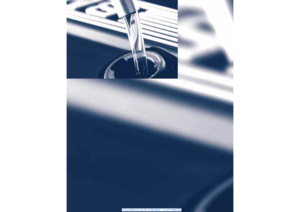 167
167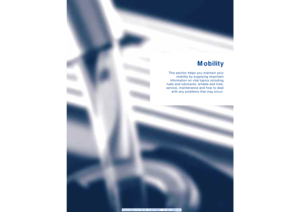 168
168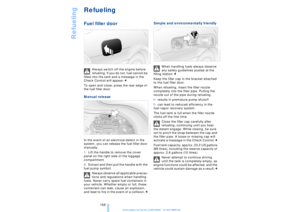 169
169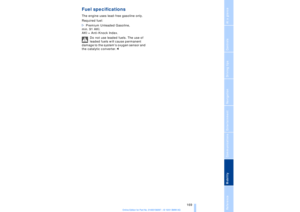 170
170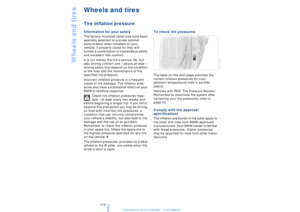 171
171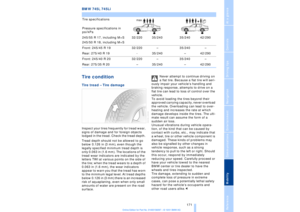 172
172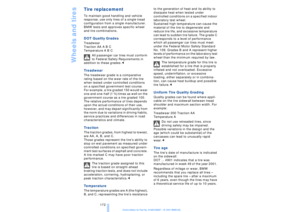 173
173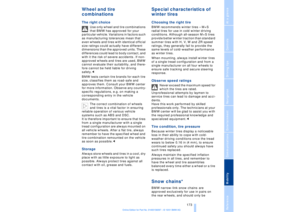 174
174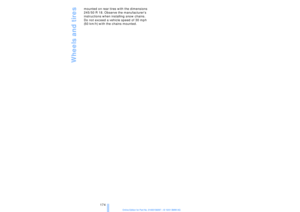 175
175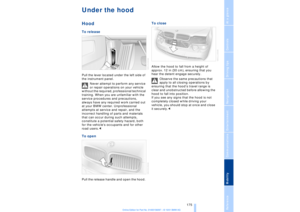 176
176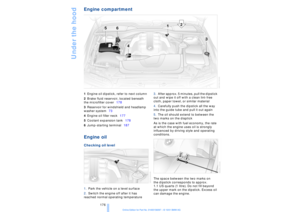 177
177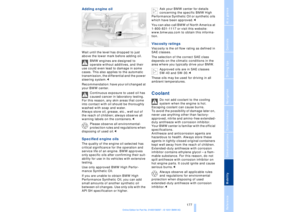 178
178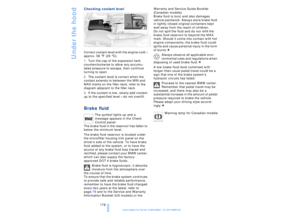 179
179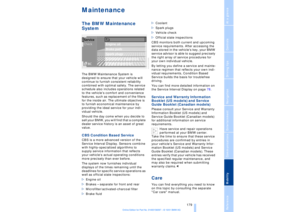 180
180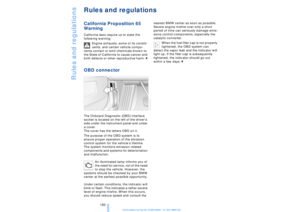 181
181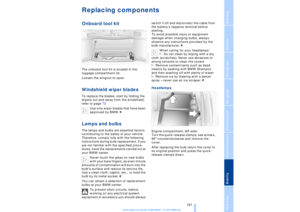 182
182 183
183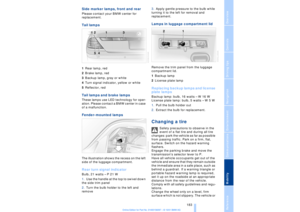 184
184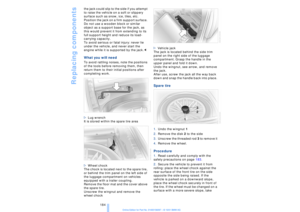 185
185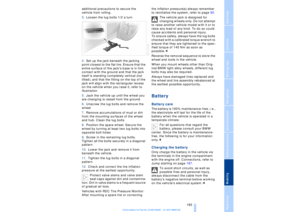 186
186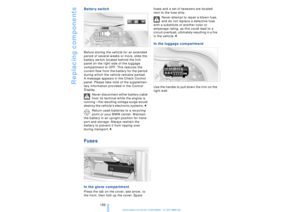 187
187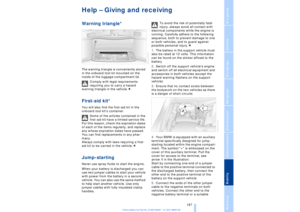 188
188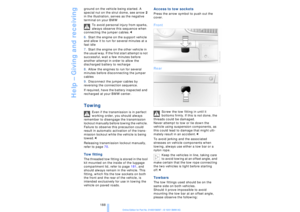 189
189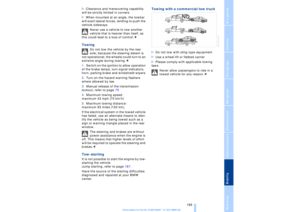 190
190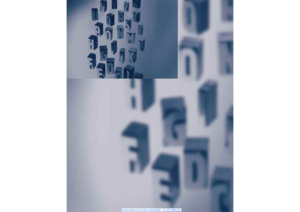 191
191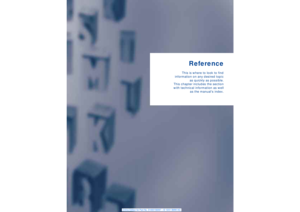 192
192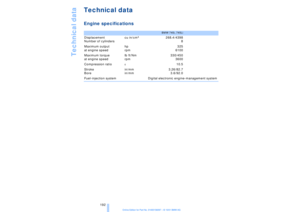 193
193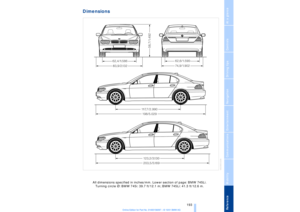 194
194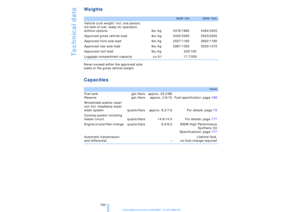 195
195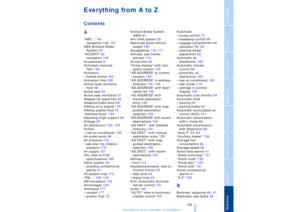 196
196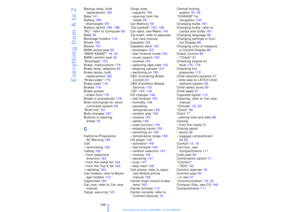 197
197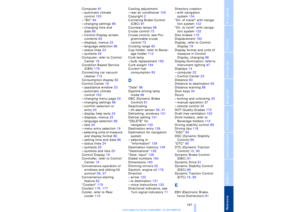 198
198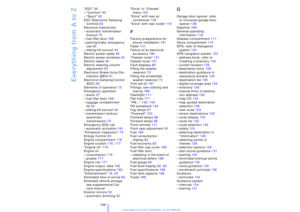 199
199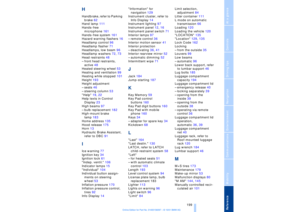 200
200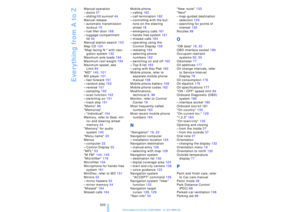 201
201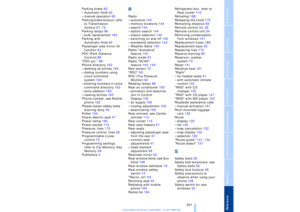 202
202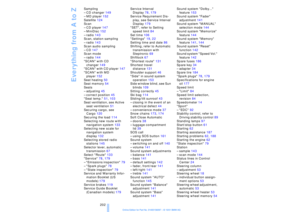 203
203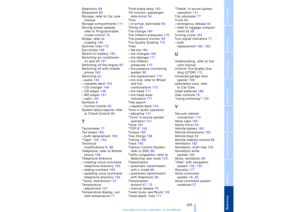 204
204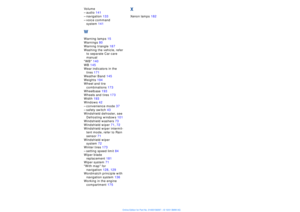 205
205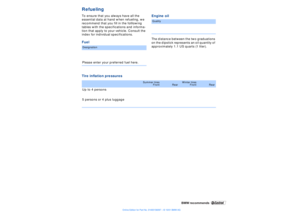 206
206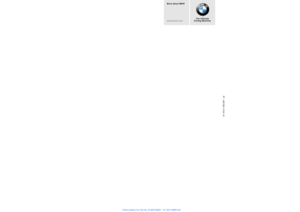 207
207