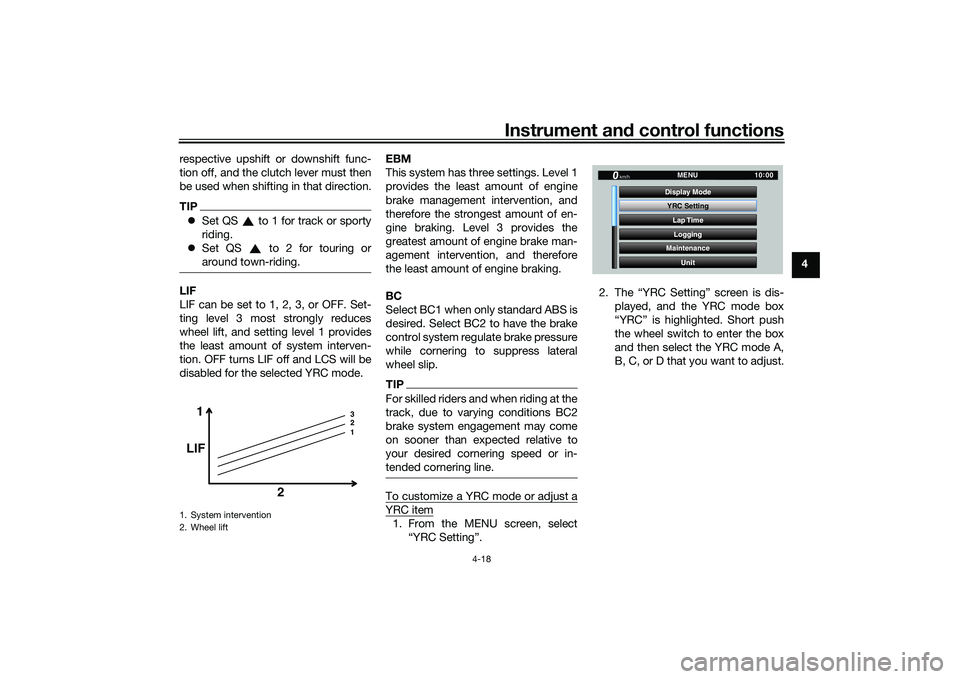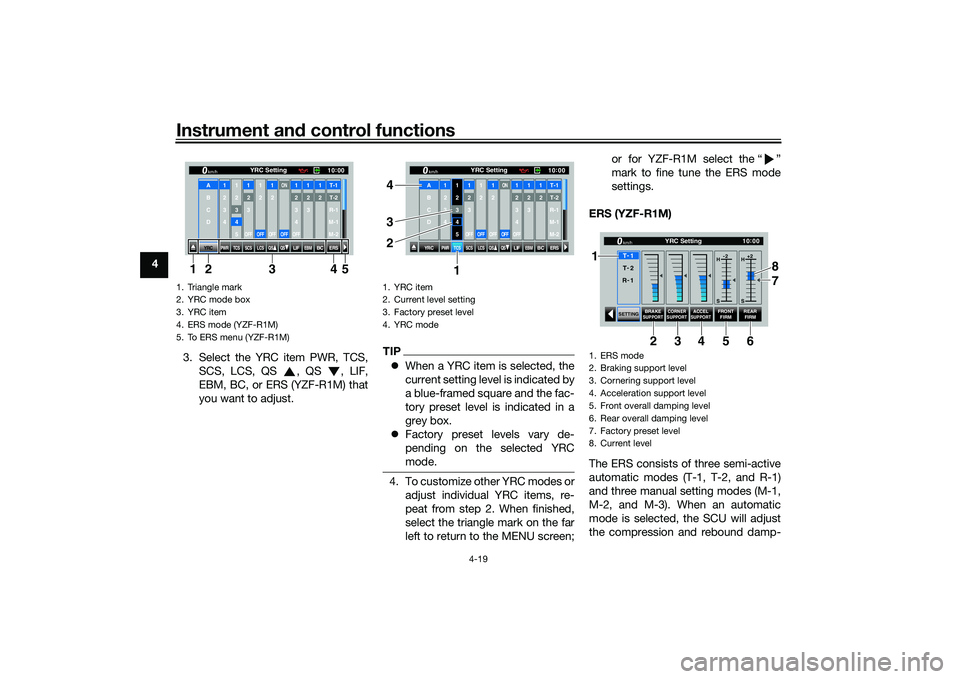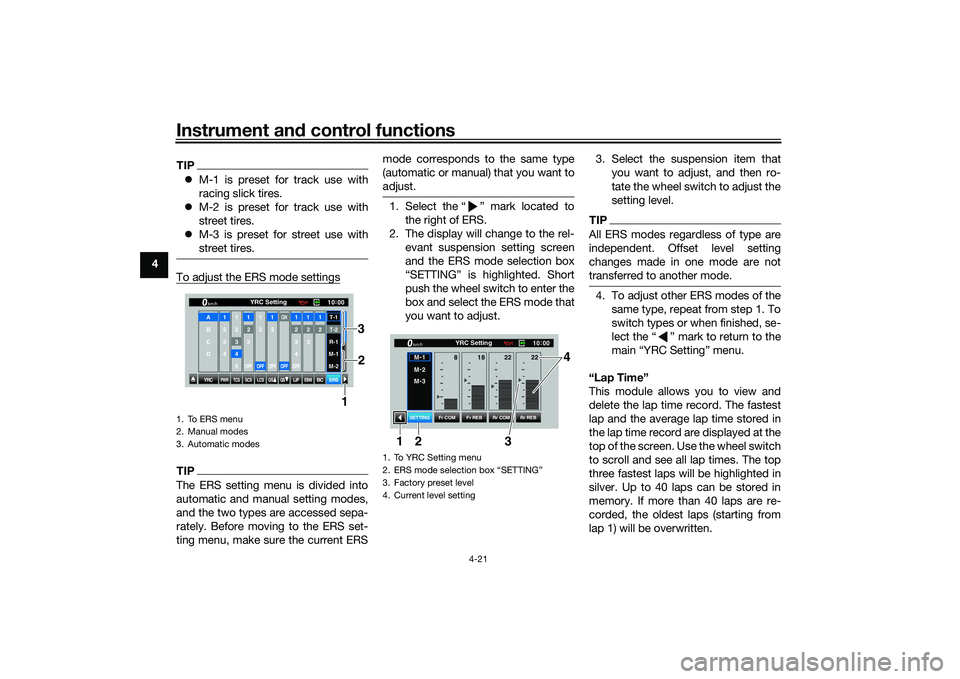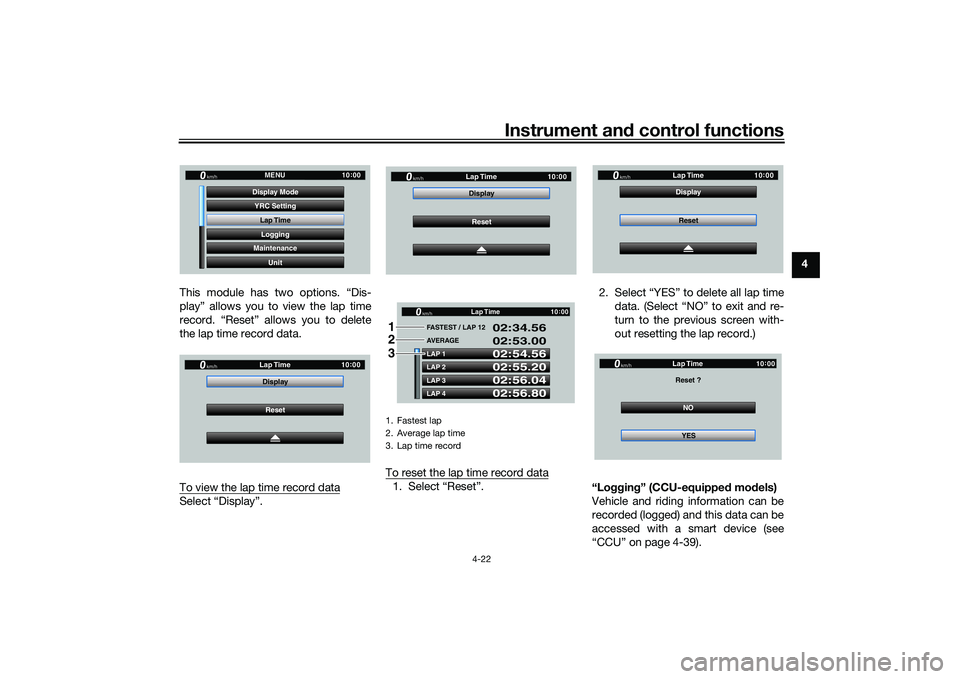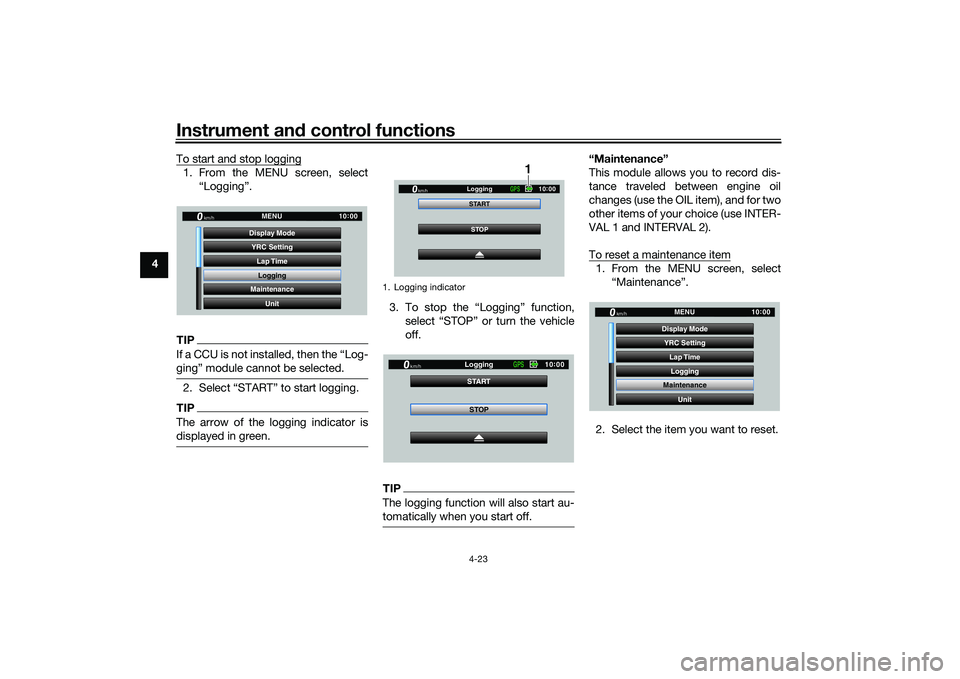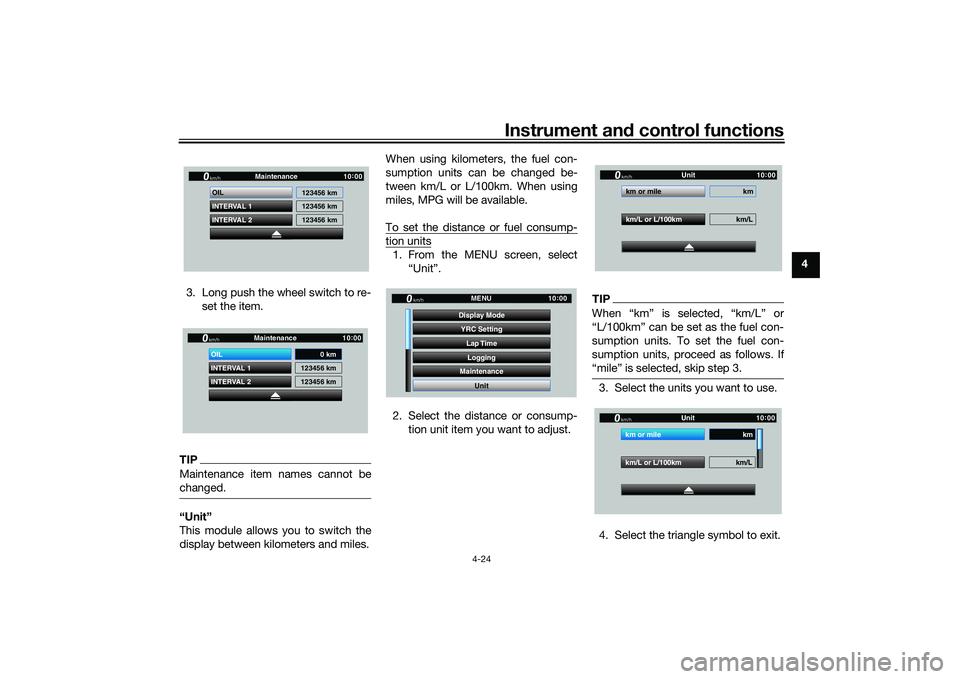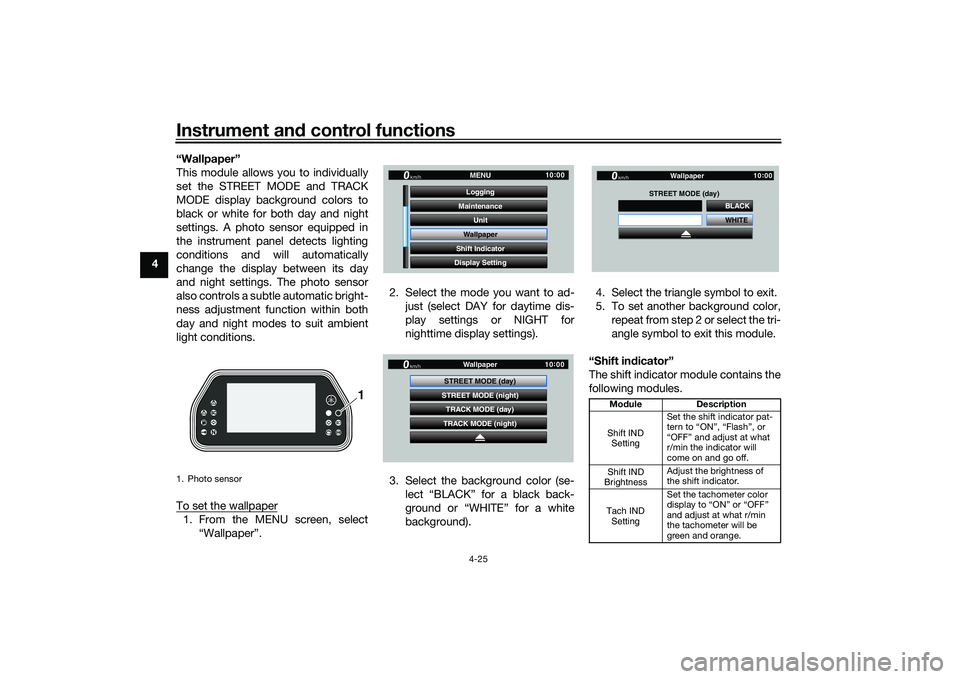Page 41 of 136
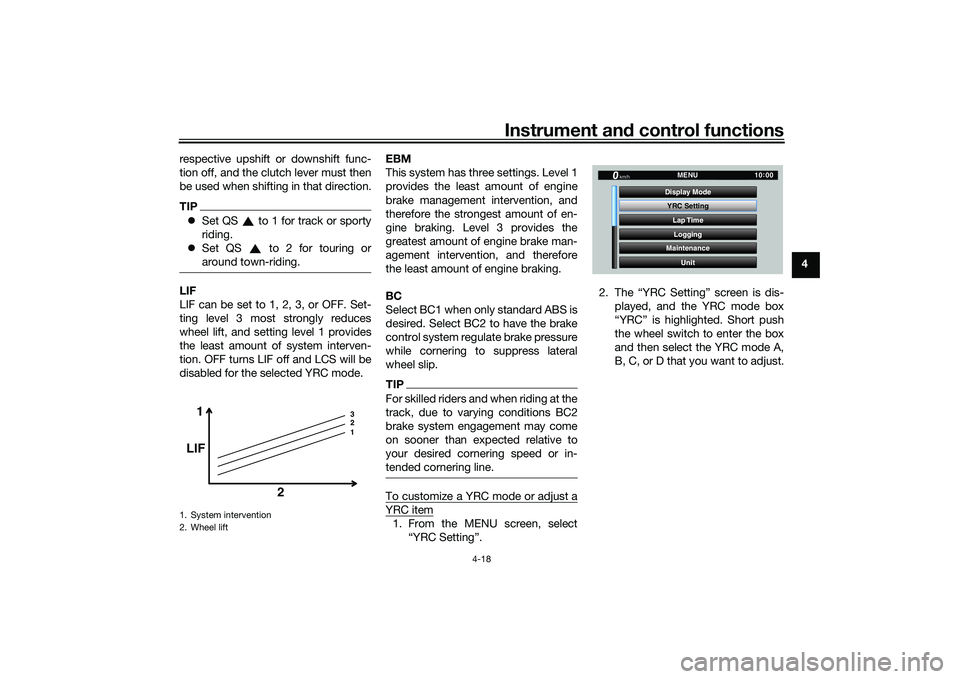
Instrument and control functions
4-18
4
respective upshift or downshift func-
tion off, and the clutch lever must then
be used when shifting in that direction.
TIP
Set QS to 1 for track or sporty
riding.
Set QS to 2 for touring or
around town-riding.LIF
LIF can be set to 1, 2, 3, or OFF. Set-
ting level 3 most strongly reduces
wheel lift, and setting level 1 provides
the least amount of system interven-
tion. OFF turns LIF off and LCS will be
disabled for the selected YRC mode. EBM
This system has three settings. Level 1
provides the least amount of engine
brake management intervention, and
therefore the strongest amount of en-
gine braking. Level 3 provides the
greatest amount of engine brake man-
agement intervention, and therefore
the least amount of engine braking.
BC
Select BC1 when only standard ABS is
desired. Select BC2 to have the brake
control system regulate brake pressure
while cornering to suppress lateral
wheel slip.
TIPFor skilled riders and when riding at the
track, due to varying conditions BC2
brake system engagement may come
on sooner than expected relative to
your desired cornering speed or in-
tended cornering line.To customize a YRC mode or adjust aYRC item1. From the MENU screen, select
“YRC Setting”. 2. The “YRC Setting” screen is dis-
played, and the YRC mode box
“YRC” is highlighted. Short push
the wheel switch to enter the box
and then select the YRC mode A,
B, C, or D that you want to adjust.
1. System intervention
2. Wheel lift
1 3
2
1
LIF
2
YRC SettingLap TimeLogging
Maintenance
Unit
Display ModeMENU
km/h
GPS
10
:
00
UB3LE0E0.book Page 18 Tuesday, July 23, 2019 12:05 PM
Page 42 of 136
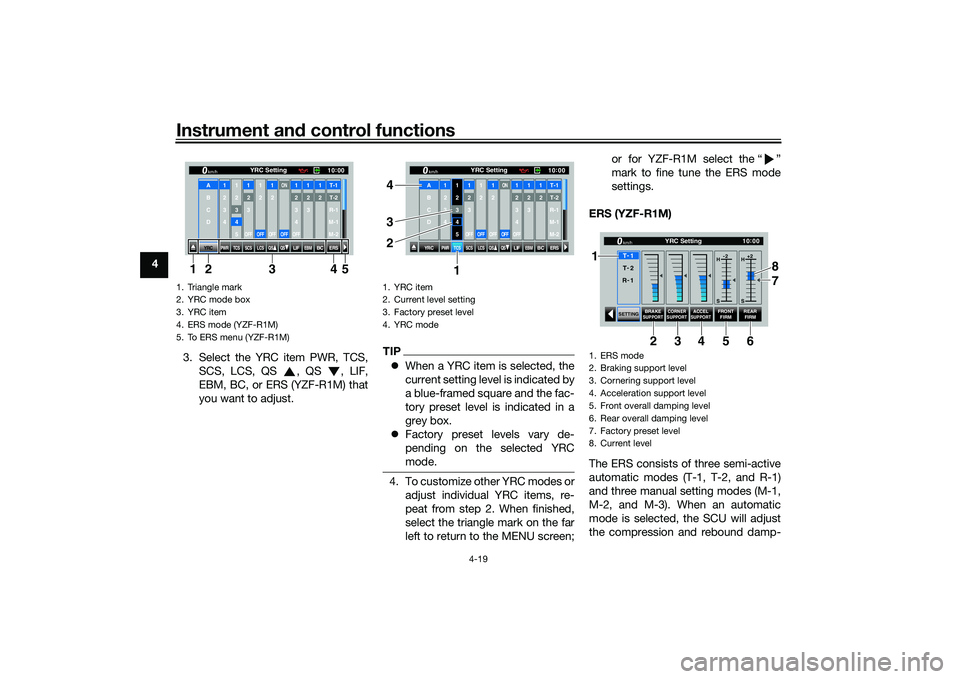
Instrument and control functions
4-19
4
3. Select the YRC item PWR, TCS,SCS, LCS, QS , QS , LIF,
EBM, BC, or ERS (YZF-R1M) that
you want to adjust.
TIPWhen a YRC item is selected, the
current setting level is indicated by
a blue-framed square and the fac-
tory preset level is indicated in a
grey box.
Factory preset levels vary de-
pending on the selected YRC
mode.4. To customize other YRC modes or
adjust individual YRC items, re-
peat from step 2. When finished,
select the triangle mark on the far
left to return to the MENU screen; or for YZF-R1M select the “ ”
mark to fine tune the ERS mode
settings.
ERS (YZF-R1M)
The ERS consists of three semi-active
automatic modes (T-1, T-2, and R-1)
and three manual setting modes (M-1,
M-2, and M-3). When an automatic
mode is selected, the SCU will adjust
the compression and rebound damp-
1. Triangle mark
2. YRC mode box
3. YRC item
4. ERS mode (YZF-R1M)
5. To ERS menu (YZF-R1M)
YRC
PWR
TCS
SCS
LCSQS
QS
LIFEBM
BC
ERS10 :
00
YRC Setting
km/hA
B
C
D
1
2
3
4
1 2345
12
3OFF
1 2OFF
12OFF
ON
OFF
12
3
4OFF
12
3
12T-1T-2
R-1
M-1
M-2
134 5
2
1. YRC item
2. Current level setting
3. Factory preset level
4. YRC mode
YRC
PWR
TCS
SCS
LCSQS
QS
LIFEBM
BC
ERS10:
00
YRC Setting
km/hA
B
C
D
1
2
3
4
1 2345
12
3OFF
1 2OFF
12OFF
ON
OFF
12
3
4OFF
12
3
12T-1T-2
R-1
M-1
M-2
1
3 4
2
1. ERS mode
2. Braking support level
3. Cornering support level
4. Acceleration support level
5. Front overall damping level
6. Rear overall damping level
7. Factory preset level
8. Current level
SETTING
BRAKE
SUPPORT CORNER
SUPPORT
ACCELSUPPORT
FRONT FIRM REAR
FIRM
10 :
00
YRC Setting
km/hT -
1
H -2
S H
+2
S
T -
2
R -
1
1
34 8
5 7
6
2
UB3LE0E0.book Page 19 Tuesday, July 23, 2019 12:05 PM
Page 43 of 136

Instrument and control functions
4-20
4
ing forces based on running condi-
tions. For all modes and models,
spring preload is physically adjusted
by hand. (See pages 4-42 and 4-45.)
For track modes T-1 and T-2, the fol-
lowing settings can be adjusted:
BRAKE SUPPORT: reduces nosedive
(front-end pitch from braking)
CORNER SUPPORT: increases damp-
ing to absorb chassis fluctuations for
smooth cornering. Reduce this setting
for increased rear wheel grip.
ACCEL SUPPORT: reduces rear-end
squat (rear-end pitch due to accelera-
tion)
FRONT FIRM: hardens (H) or softens
(S) overall damping of the front sus-
pension
REAR FIRM: hardens (H) or softens (S)
overall damping of the rear suspension
For the road mode R-1, the following
settings can be adjusted:
BRAKE SUPPORT: reduces nosedive
(front-end pitch from braking)
FRONT FIRM: hardens (H) or softens
(S) overall damping of the front sus-
pension
REAR FIRM: hardens (H) or softens (S)
overall damping of the rear suspension
TIP
T-1 is preset for track use with
racing slick tires.
T-2 is preset for track use with
street tires.
R-1 is preset for road use with
street tires.
For the manual setting modes M-1, M-
2, and M-3, the following settings can
be adjusted:
Fr COM: front compression damping
Fr REB: front rebound damping
Rr COM: rear compression damping
Rr REB: rear rebound damping
1. ERS mode
2. Braking support level
3. Front overall damping level
4. Rear overall damping level
5. Factory preset level
6. Current level
SETTING BRAKE
SUPPORT
FRONT
FIRM REAR
FIRM
10 :
00
YRC Setting
km/hR -
1
H -2
S H
+2
S
T -
1
T -
2
34
2
6
5
1
1. ERS mode
2. Front compression damping force
3. Front rebound damping force
4. Rear compression damping force
5. Rear rebound damping force
6. Factory preset level
7. Current level setting
10 :
00
YRC Setting
km/hM -
2
M -
3
Fr COM Rr COM
Fr REB Rr REB
SETTING
18
8 22 22
M -
134 7
5 6
2
1
UB3LE0E0.book Page 20 Tuesday, July 23, 2019 12:05 PM
Page 44 of 136
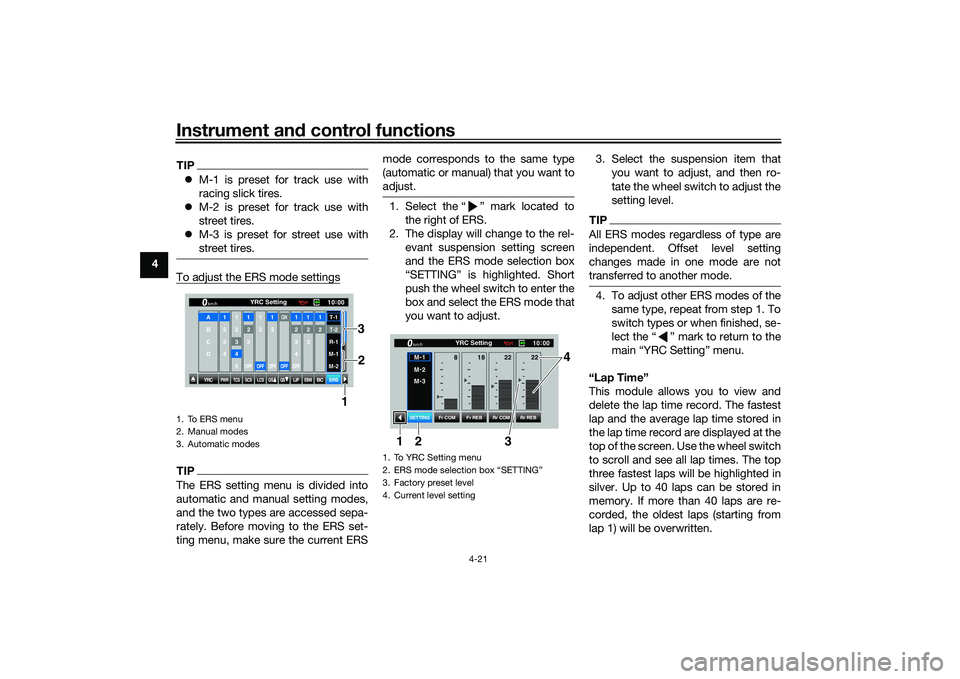
Instrument and control functions
4-21
4
TIP M-1 is preset for track use with
racing slick tires.
M-2 is preset for track use with
street tires.
M-3 is preset for street use with
street tires.To adjust the ERS mode settingsTIPThe ERS setting menu is divided into
automatic and manual setting modes,
and the two types are accessed sepa-
rately. Before moving to the ERS set-
ting menu, make sure the current ERS mode corresponds to the same type
(automatic or manual) that you want to
adjust.
1. Select the “ ” mark located to
the right of ERS.
2. The display will change to the rel- evant suspension setting screen
and the ERS mode selection box
“SETTING” is highlighted. Short
push the wheel switch to enter the
box and select the ERS mode that
you want to adjust. 3. Select the suspension item that
you want to adjust, and then ro-
tate the wheel switch to adjust the
setting level.
TIPAll ERS modes regardless of type are
independent. Offset level setting
changes made in one mode are not
transferred to another mode.4. To adjust other ERS modes of thesame type, repeat from step 1. To
switch types or when finished, se-
lect the “ ” mark to return to the
main “YRC Setting” menu.
“Lap Time”
This module allows you to view and
delete the lap time record. The fastest
lap and the average lap time stored in
the lap time record are displayed at the
top of the screen. Use the wheel switch
to scroll and see all lap times. The top
three fastest laps will be highlighted in
silver. Up to 40 laps can be stored in
memory. If more than 40 laps are re-
corded, the oldest laps (starting from
lap 1) will be overwritten.
1. To ERS menu
2. Manual modes
3. Automatic modes
YRC
PWR
TCS
SCS
LCSQS
QS
LIFEBM
BC
ERS10 :
00
YRC Setting
km/hA
B
C
D
1
2
3
4
1 2345
12
3OFF
1 2OFF
12OFF
ON
OFF
12
3
4OFF
12
3
12T-1T-2
R-1
M-1
M-2
1
2
3
1. To YRC Setting menu
2. ERS mode selection box “SETTING”
3. Factory preset level
4. Current level setting
10
:
00
YRC Setting
km/hM -
1
M -
2
M -
3
Fr COM Rr COM
Fr REB Rr REB
SETTING
18
8 22 22
3 4
1
2
UB3LE0E0.book Page 21 Tuesday, July 23, 2019 12:05 PM
Page 45 of 136
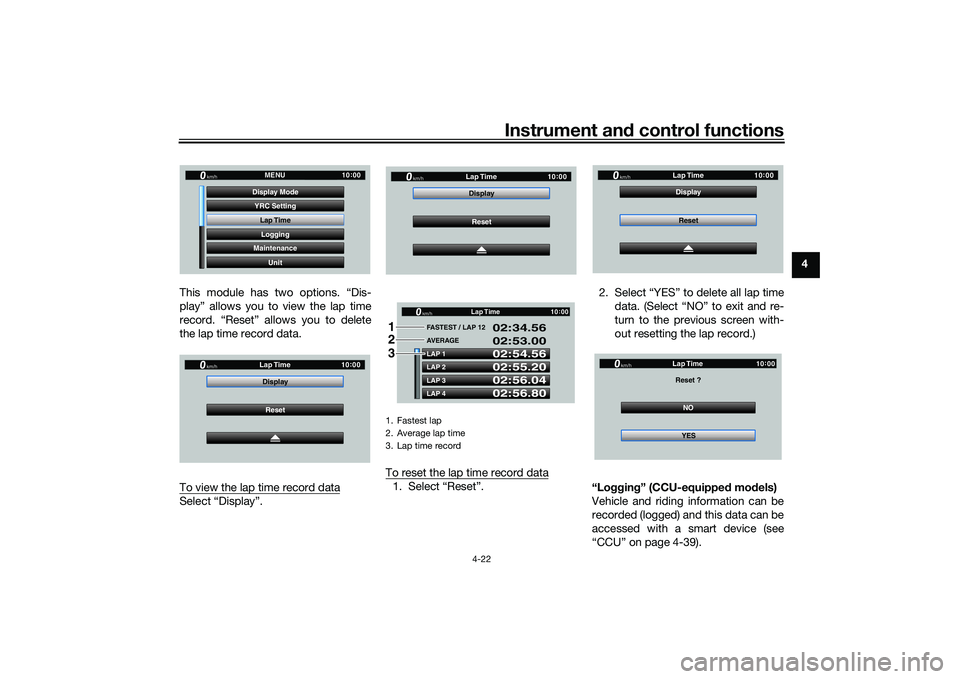
Instrument and control functions
4-22
4
This module has two options. “Dis-
play” allows you to view the lap time
record. “Reset” allows you to delete
the lap time record data.
To view the lap time record data
Select “Display”. To reset the lap time record data
1. Select “Reset”. 2. Select “YES” to delete all lap time
data. (Select “NO” to exit and re-
turn to the previous screen with-
out resetting the lap record.)
“Lo gging” (CCU-equipped models)
Vehicle and riding information can be
recorded (logged) and this data can be
accessed with a smart device (see
“CCU” on page 4-39).
YRC Setting
Lap TimeLogging
Maintenance
Unit
Display ModeMENU
km/h
GPS
10
:
00
km/h
10 :
00
Reset
Display
Lap Time
1. Fastest lap
2. Average lap time
3. Lap time record
km/h
10
:
00
Reset
Display
Lap Time
LAP 1
LAP 2
LAP 3
LAP 4 FASTEST / LAP 12
02:54.56
02:55.20
02:56.04
02:56.80 02:34.56
02:53.00
AVERAGE Lap Timekm/h
GP GPS
10
:
00
1
2
3
km/h
10 :
00
Reset
Display
Lap TimeNO
Reset ?
Lap Time
YES
km/h
GP GPS
10:
00
UB3LE0E0.book Page 22 Tuesday, July 23, 2019 12:05 PM
Page 46 of 136
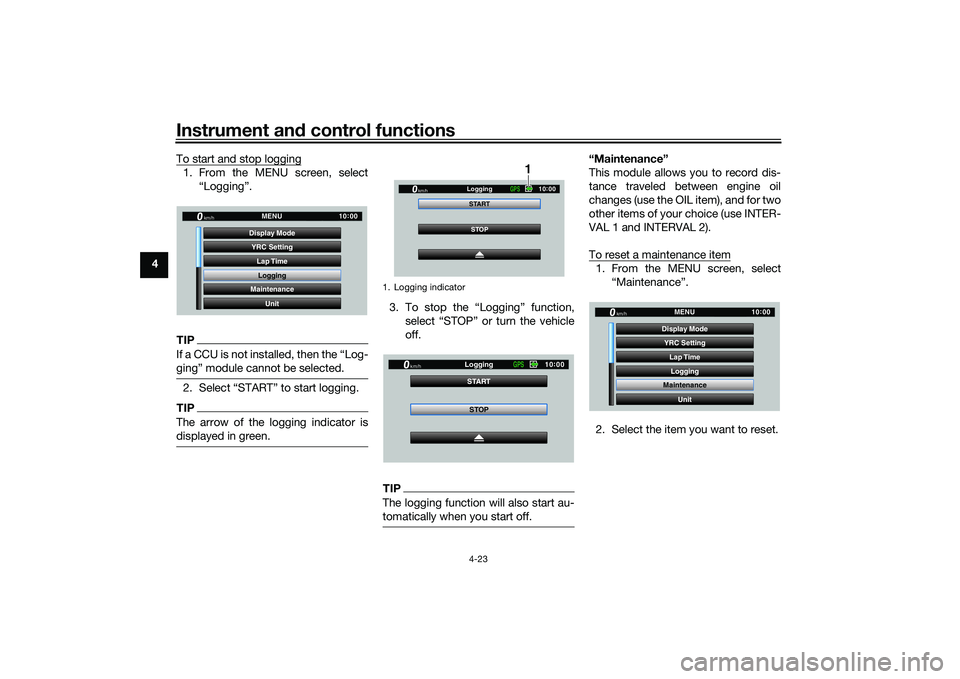
Instrument and control functions
4-23
4 To start and stop logging
1. From the MENU screen, select
“Logging”.TIPIf a CCU is not installed, then the “Log-
ging” module cannot be selected.2. Select “START” to start logging.TIPThe arrow of the logging indicator is
displayed in green.
3. To stop the “Logging” function,select “STOP” or turn the vehicle
off.TIPThe logging function will also start au-
tomatically when you start off.
“Maintenance”
This module allows you to record dis-
tance traveled between engine oil
changes (use the OIL item), and for two
other items of your choice (use INTER-
VAL 1 and INTERVAL 2).
To reset a maintenance item1. From the MENU screen, select“Maintenance”.
2. Select the item you want to reset.
YRC Setting Lap TimeLogging
Maintenance
Unit
Display ModeMENU
km/h
GPS
10
:
00
1. Logging indicator
STOP
START
Logging
km/h
10
:
00
GPS
1
STOP
START
Logging
km/h
10
:
00
GPS
YRC Setting
Lap TimeLogging
Maintenance
Unit
Display ModeMENU
km/h
GPS
10
:
00
UB3LE0E0.book Page 23 Tuesday, July 23, 2019 12:05 PM
Page 47 of 136
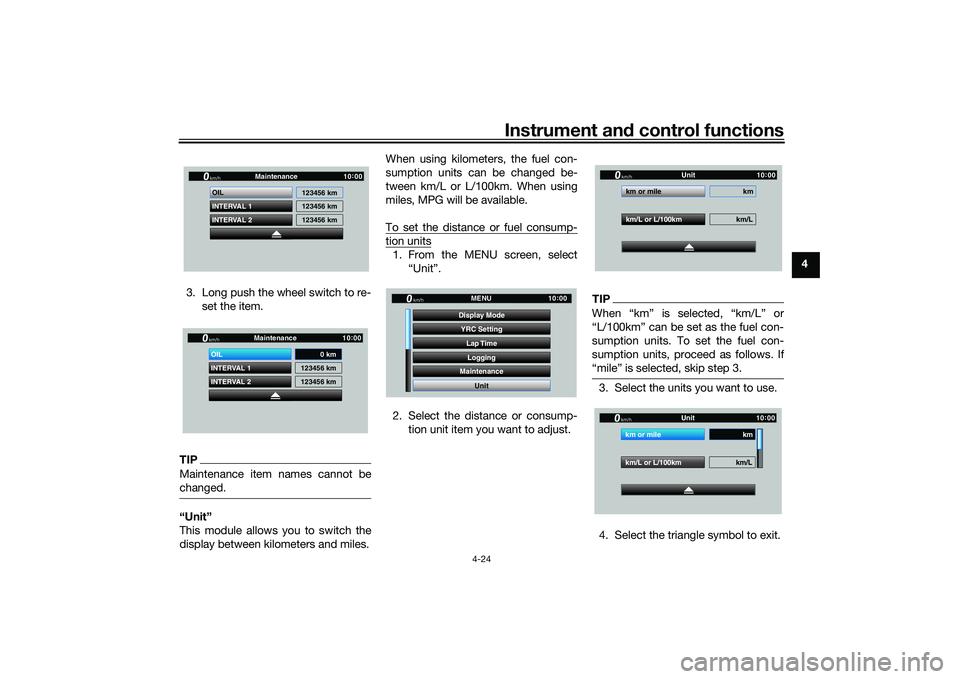
Instrument and control functions
4-24
4
3. Long push the wheel switch to re- set the item.
TIPMaintenance item names cannot be
changed.“Unit”
This module allows you to switch the
display between kilometers and miles. When using kilometers, the fuel con-
sumption units can be changed be-
tween km/L or L/100km. When using
miles, MPG will be available.
To set the distance or fuel consump-
tion units1. From the MENU screen, select
“Unit”.
2. Select the distance or consump- tion unit item you want to adjust.
TIPWhen “km” is selected, “km/L” or
“L/100km” can be set as the fuel con-
sumption units. To set the fuel con-
sumption units, proceed as follows. If
“mile” is selected, skip step 3.3. Select the units you want to use.
4. Select the triangle symbol to exit.
INTERVAL 2 OIL
INTERVAL 1 123456 km
123456 km
123456 km
Maintenancekm/h
GPS
10
:
00
INTERVAL 2 OIL
INTERVAL 1 123456 km
123456 km
Maintenancekm/h
GPS
10
:
00
0 km
YRC Setting
Lap TimeLogging
Maintenance
Unit
Display ModeMENU
km/h
GPS
10
:
00
km/L or L/100km km/L
km or mile km
Unitkm/h
GP GPS
10
:
00
km/L or L/100km km/L
km or mile km
Unitkm/h
GP GPS
10
:
00
UB3LE0E0.book Page 24 Tuesday, July 23, 2019 12:05 PM
Page 48 of 136
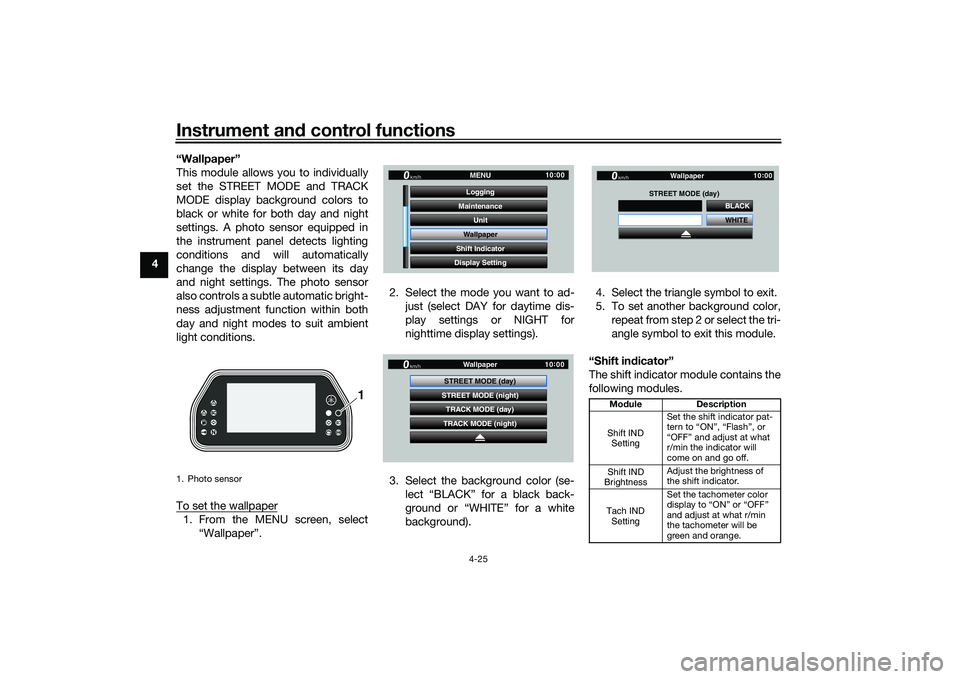
Instrument and control functions
4-25
4 “Wallpaper”
This module allows you to individually
set the STREET MODE and TRACK
MODE display background colors to
black or white for both day and night
settings. A photo sensor equipped in
the instrument panel detects lighting
conditions and will automatically
change the display between its day
and night settings. The photo sensor
also controls a subtle automatic bright-
ness adjustment function within both
day and night modes to suit ambient
light conditions.
To set the wallpaper
1. From the MENU screen, select
“Wallpaper”. 2. Select the mode you want to ad-
just (select DAY for daytime dis-
play settings or NIGHT for
nighttime display settings).
3. Select the background color (se- lect “BLACK” for a black back-
ground or “WHITE” for a white
background). 4. Select the triangle symbol to exit.
5. To set another background color,
repeat from step 2 or select the tri-
angle symbol to exit this module.
“Shift in dicator”
The shift indicator module contains the
following modules.1. Photo sensor
1
GP GPS
Unit
Maintenance
Wallpaper
Shift Indicator MENU
Logging
Display Setting
km/h
10 :
00
GP GPS
TRACK MODE (day)
STREET MODE (night)
TRACK MODE (night) Wallpaper
STREET MODE (day)
km/h
10 :
00
Mo dule Description
Set the shift indicator pat-
tern to “ON”, “Flash”, or
“OFF” and adjust at what
r/min the indicator will
come on and go off.
Adjust the brightness of
the shift indicator.
Set the tachometer color
display to “ON” or “OFF”
and adjust at what r/min
the tachometer will be
green and orange.
WHITE BLACK
Wallpaper
STREET MODE (day)
km/h
GP GPS
10 :
00
Shift IND
SettingShift IND
BrightnessTach IND Setting
UB3LE0E0.book Page 25 Tuesday, July 23, 2019 12:05 PM
 1
1 2
2 3
3 4
4 5
5 6
6 7
7 8
8 9
9 10
10 11
11 12
12 13
13 14
14 15
15 16
16 17
17 18
18 19
19 20
20 21
21 22
22 23
23 24
24 25
25 26
26 27
27 28
28 29
29 30
30 31
31 32
32 33
33 34
34 35
35 36
36 37
37 38
38 39
39 40
40 41
41 42
42 43
43 44
44 45
45 46
46 47
47 48
48 49
49 50
50 51
51 52
52 53
53 54
54 55
55 56
56 57
57 58
58 59
59 60
60 61
61 62
62 63
63 64
64 65
65 66
66 67
67 68
68 69
69 70
70 71
71 72
72 73
73 74
74 75
75 76
76 77
77 78
78 79
79 80
80 81
81 82
82 83
83 84
84 85
85 86
86 87
87 88
88 89
89 90
90 91
91 92
92 93
93 94
94 95
95 96
96 97
97 98
98 99
99 100
100 101
101 102
102 103
103 104
104 105
105 106
106 107
107 108
108 109
109 110
110 111
111 112
112 113
113 114
114 115
115 116
116 117
117 118
118 119
119 120
120 121
121 122
122 123
123 124
124 125
125 126
126 127
127 128
128 129
129 130
130 131
131 132
132 133
133 134
134 135
135