2020 MERCEDES-BENZ SPRINTER display
[x] Cancel search: displayPage 182 of 416
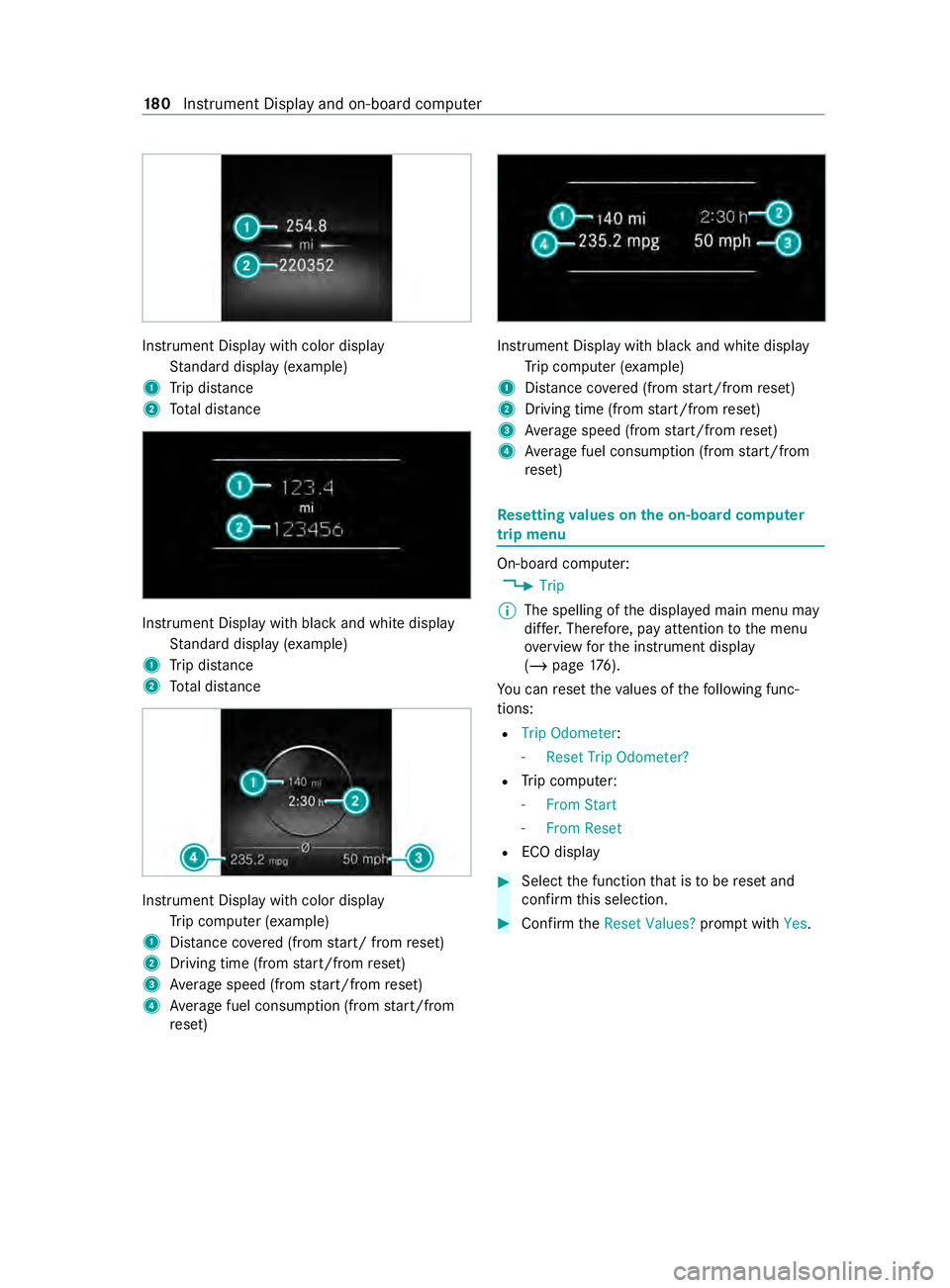
Instrument Display with color display
Standard display (e xamp le)
1 Trip dis tance
2 Total dis tance Instrument Display wi
thblack and white display
St andard display (e xamp le)
1 Trip dis tance
2 Total dis tance Instrument Display wi
thcolor display
Tr ip computer (e xamp le)
1 Distance co vered (from start/ from reset)
2 Driving time (from start/from reset)
3 Average speed (from start/from reset)
4 Average fuel consum ption (from start/from
re set) Instrument Display with black and white display
Trip computer (e xamp le)
1 Distance co vered (from start/from reset)
2 Driving time (from start/from reset)
3 Average speed (from start/from reset)
4 Average fuel consum ption (from start/from
re set) Re
setting values on the on-boa rdcompu ter
trip menu On-board computer:
4 Trip
% The spelling of
the displa yed main menu may
dif fer. Therefore, pay attention tothe menu
ove rview forth e instrument display
(/ page 176).
Yo u can reset theva lues of thefo llowing func‐
tions:
R Trip Odometer :
- Reset Trip Odometer?
R Trip computer:
- From Start
- From Reset
R ECO display #
Select the function that is tobe reset and
confirm this selection. #
Confirm theReset Values? promptwith Yes. 18 0
Instrument Display and on-board computer
Page 183 of 416
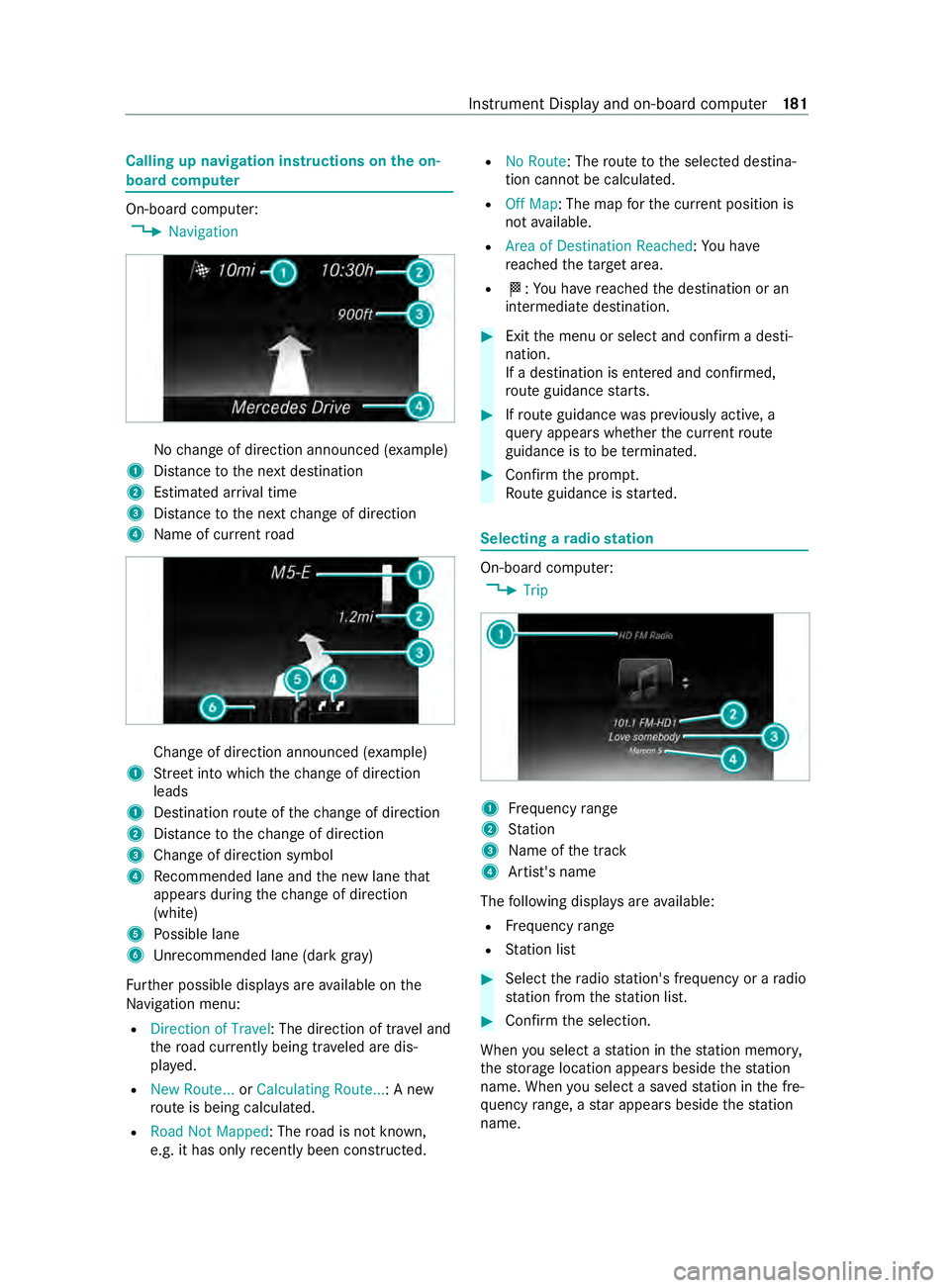
Calling up navigation instructions on
the on-
board compu ter On-board computer:
4 Navigation No
change of direction announced (e xamp le)
1 Distance tothe next destination
2 Estimated ar riva l time
3 Distance tothe next change of direction
4 Name of cur rent road Change of direction announced (e
xamp le)
1 Street into which thech ange of direction
leads
1 Destination route of thech ange of direction
2 Distance tothech ange of direction
3 Change of direction symbol
4 Recommended lane and the new lane that
appears during thech ange of direction
(white)
5 Possible lane
6 Unrecommended lane (da rkgray)
Fu rther possible displa ysare available on the
Na vigation menu:
R Direction of Travel : The direction of tr avel and
th ero ad cur rently being tr aveled are dis‐
pla yed.
R New Route... orCalculating Route... : A new
ro ute is being calculated.
R Road Not Mapped : Theroad is not kn own,
e.g. it has only recently been constructed. R
No Route: The route tothe selected destina‐
tion cann otbe calculated.
R Off Map: The map forth e cur rent position is
not available.
R Area of Destination Reached: You ha ve
re ached theta rget area.
R 004B: You ha vereached the destination or an
intermediate destination. #
Exit the menu or select and confirm a desti‐
nation.
If a destination is entered and confirmed,
ro ute guidance starts. #
Ifro ute guidance was pr eviously active, a
qu ery appears whe ther the cur rent route
guidance is tobe term inated. #
Confirm the prom pt.
Ro ute guidance is star ted. Selecting a
radio station On-board computer:
4 Trip 1
Frequency range
2 Station
3 Name of the track
4 Artist's name
The following displa ysare available:
R Frequency range
R Station list #
Select thera dio station's frequency or a radio
st ation from thest ation list. #
Confirm the selection.
When you select a station in thest ation memor y,
th estorage location appears beside thest ation
name. When you select a sa vedstation in the fre‐
qu ency range, a star appears beside thest ation
name. In
stru ment Display and on-board computer 181
Page 184 of 416
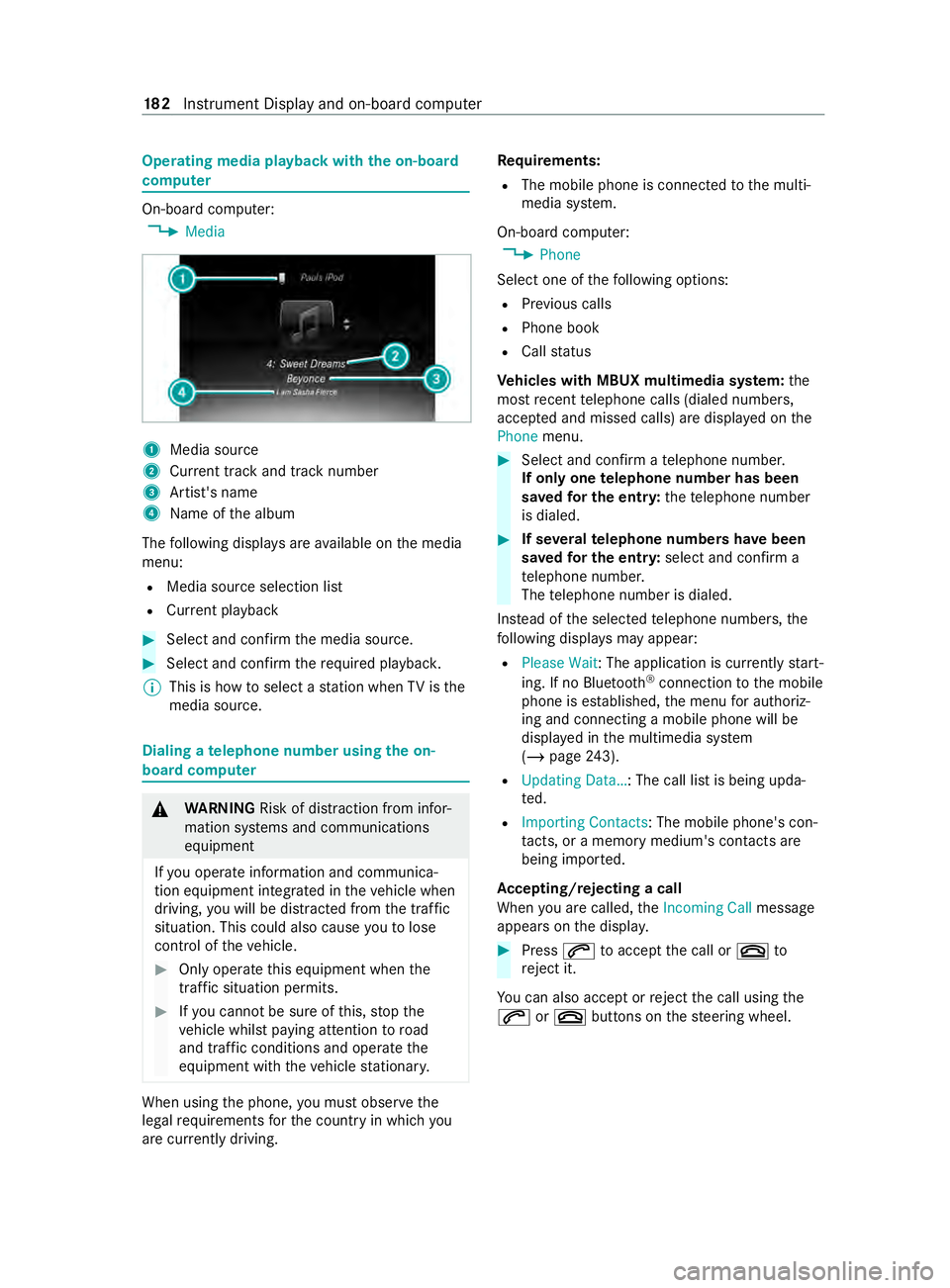
Operating media playback with
the on-boa rd
compu ter On-board computer:
4 Media 1
Media source
2 Current track and track number
3 Artist's name
4 Name of the album
The following displa ysare available on the media
menu:
R Media source selection list
R Current pl ayback #
Select and con firm the media source. #
Select and confirm there qu ired playbac k.
% This is how
toselect a station when TVisthe
media source. Dialing a
telephone number using the on-
board compu ter &
WARNING Risk of distraction from infor‐
mation sy stems and communications
equipment
If yo u operate information and communica‐
tion equipment integ rated in theve hicle when
driving, you will be distracted from the tra ffic
situation. This could also cause youto lose
control of theve hicle. #
Only operate this equipment when the
traf fic situation permits. #
Ifyo u cannot be sure of this, stop the
ve hicle whilst paying attention toroad
and traf fic conditions and ope rate the
equipment with theve hicle stationar y. When using
the phone, you must obse rvethe
legal requirements forth e count ryin which you
are cur rently driving. Re
quirements:
R The mobile phone is connec tedto the multi‐
media sy stem.
On-board computer: 4 Phone
Select one of thefo llowing options:
R Prev ious calls
R Phone book
R Call status
Ve hicles with MBUX multimedia sy stem: the
most recent telephone calls (dialed numbe rs,
accep ted and missed calls) are displa yed on the
Phone menu. #
Select and confirm a telephone numbe r.
If only one telephone number has been
sa ve dfo r the entr y:thete lephone number
is dialed. #
If se veralte lephone numbers ha vebeen
sa ve dfo r the entr y:select and confirm a
te lephone numbe r.
The telephone number is dialed.
Ins tead of the selected telephone numbe rs,the
fo llowing displa ysmay appear:
R Please Wait : The application is cur rently start‐
ing. If no Blue tooth®
connection tothe mobile
phone is es tablished, the menu for authoriz‐
ing and connecting a mobile phone will be
displa yed in the multimedia sy stem
(/ page 243).
R Updating Data…: The call list is being upda‐
te d.
R Importing Contacts: The mobile phone's con‐
tacts, or a memo rymedium's contacts are
being impor ted.
Ac cepting/rejecting a call
When you are called, theIncoming Call message
appears on the displa y. #
Press 0061toaccept the call or 0076to
re ject it.
Yo u can also accept or reject the call using the
0061 or0076 buttons on thesteering wheel. 18 2
Instrument Display and on-board computer
Page 185 of 416

Calling up settings on
the on-boa rdcompu ter On-board computer:
4 Settings
The following ent ries can be set on the Settings
menu:
R Light
- Setting Instrument lighting
R Vehicle
- Switching Regensensor (Rain sensor) on
and off
R Setting Heating
R Display and Operation
- Switching permanent Display DEV Level
on and off #
Select an entry and confirm the selection. #
Make the necessary changes. In
stru ment Display and on-board computer 18 3
Page 187 of 416
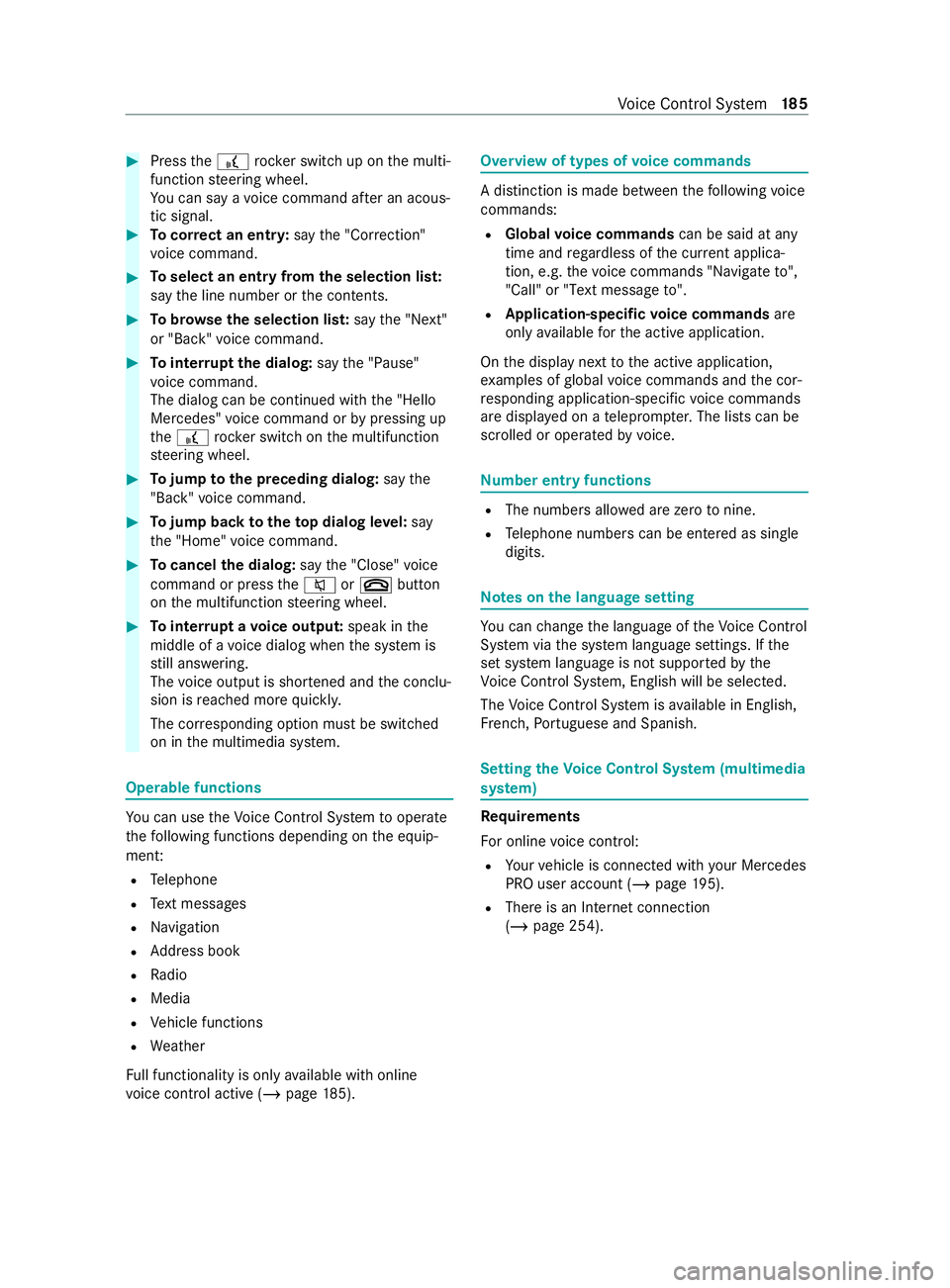
#
Press the£ rocker switch up on the multi‐
function steering wheel.
Yo u can say a voice command af ter an acous‐
tic signal. #
Tocor rect an entr y:say the"Correction"
vo ice command. #
Toselect an entry from the selection lis t:
say the line number or the contents. #
Tobrows eth e selection lis t:say the"Next"
or "Back" voice command. #
Tointer rupt the dialog: saythe"Pause"
vo ice command.
The dialog can be continued with the "Hello
Mercedes" voice command or bypressing up
th e£ rock er switch on the multifunction
st eering wheel. #
Tojump tothe preceding dialog: saythe
"Back" voice command. #
Tojump back totheto p dialog le vel:say
th e"Home" voice command. #
Tocancel the dialog: saythe"Close" voice
command or press the0063 or0076 button
on the multifunction steering wheel. #
Tointer rupt avo ice output: speak inthe
middle of a voice dialog when the sy stem is
st ill answering.
The voice output is shor tened and the conclu‐
sion is reached more quickl y.
The cor responding option must be switched
on in the multimedia sy stem. Operable functions
Yo
u can use theVo ice Cont rol Sy stem tooperate
th efo llowing functions depending on the equip‐
ment:
R Telephone
R Text messa ges
R Navigation
R Address book
R Radio
R Media
R Vehicle functions
R Weather
Fu ll functionality is only available with online
vo ice control active (/ page185). Overvi
ewof types of voice commands A distinction is made between
thefo llowing voice
commands:
R Global voice commands can be said at any
time and rega rdless of the cur rent applica‐
tion, e.g. thevo ice commands "Navigate to",
"Call" or"Text message to" .
R Application-specific voice commands are
only available forth e active application.
On the display next tothe active application,
ex amples of global voice commands and the cor‐
re sponding application-specific voice commands
are displa yed on a teleprom pter.The lists can be
scrolled or operated byvoice. Nu
mber entry functions R
The numbe rsallo wed are zerotonine .
R Telephone numbe rscan be entered as single
digits. Note
s onthe language setting Yo
u can change the language of theVo ice Cont rol
Sy stem via the sy stem language settings. If the
set sy stem language is not suppor tedby the
Vo ice Cont rol Sy stem, Engl ish will be selec ted.
The Voice Cont rol Sy stem is available in En glish,
Fr ench, Portuguese and Spanish. Setting
theVo ice Control Sy stem (multimedia
sy stem) Re
quirements
Fo r online voice control:
R Your vehicle is connected with your Mercedes
PRO user account (/ page195).
R There is an Internet connection
(/ page 254). Vo
ice Cont rol Sy stem 18 5
Page 190 of 416
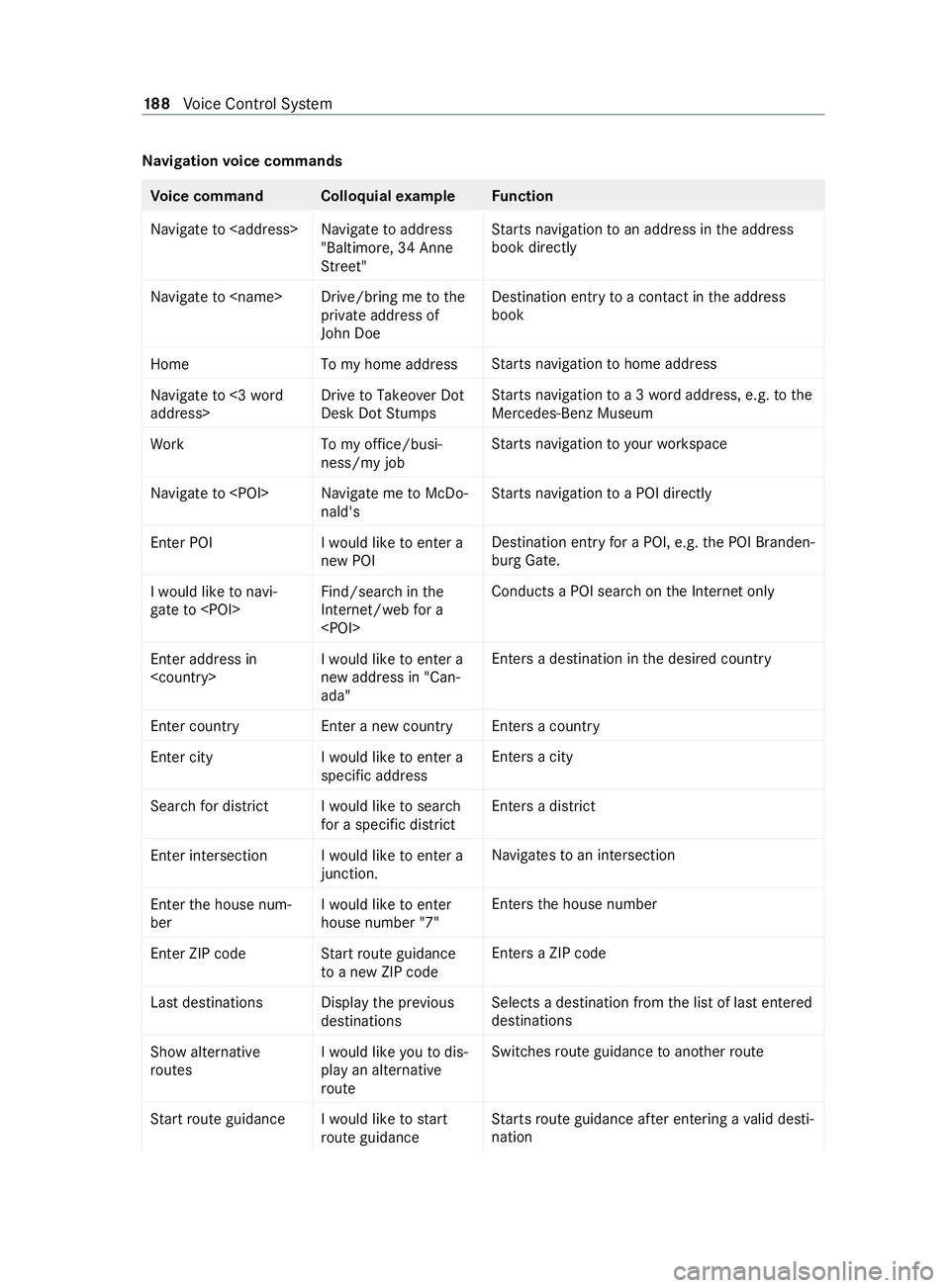
Na
vigation voice commands Vo
ice command Colloquial example Function
Navigate to
Street"St
arts navigation toan address in the address
book directly
Navigate to
John DoeDestination entry
toa con tact in the address
book
Home To my home addressSt
arts navigation tohome address
Navigate to <3 word
address> Drive to Takeover Dot
Desk Dot StumpsSt
arts navigation toa 3 wordaddress, e.g. tothe
Mercedes-Benz Museum
Work To my office/busi-
ness/my jobSt
arts navigation to yourwo rkspace
Navigate to
arts navigation toa POI direct ly
Enter POI I would like to enter a
new POIDestination entry
for a POI, e.g. the POI Branden‐
burg Gate.
I would like to navi-
gate to
Internet/web for a
chon the Internet only
Enter address in
new address in "Can-
ada"Ente
rsa destination in the desired count ry
Enter country Enter a new country Enters a country
Enter city I would like to enter a
specific addressEnters a city
Search for district I would like to search for a specific districtEnters a di
strict
Enter intersectio nIwould like to enter a
junction. Na
vigates toan intersection
Enter the house num-
ber I would like to enter
house number "7"En
ters the house number
Enter ZIP code Start route guidance to a new ZIP codeEnte
rsa ZIP code
Last destination sDisplay the previous
destinations Selects a destination from
the list of last entered
destinations
Show alternative
routes I would like you to dis-
play an alternative
routeSwitches
route guidance toano ther route
Start route guidance I would like to start route guidanceSt
arts route guidance af ter entering a valid desti‐
nation 18 8
Voice Cont rol Sy stem
Page 191 of 416
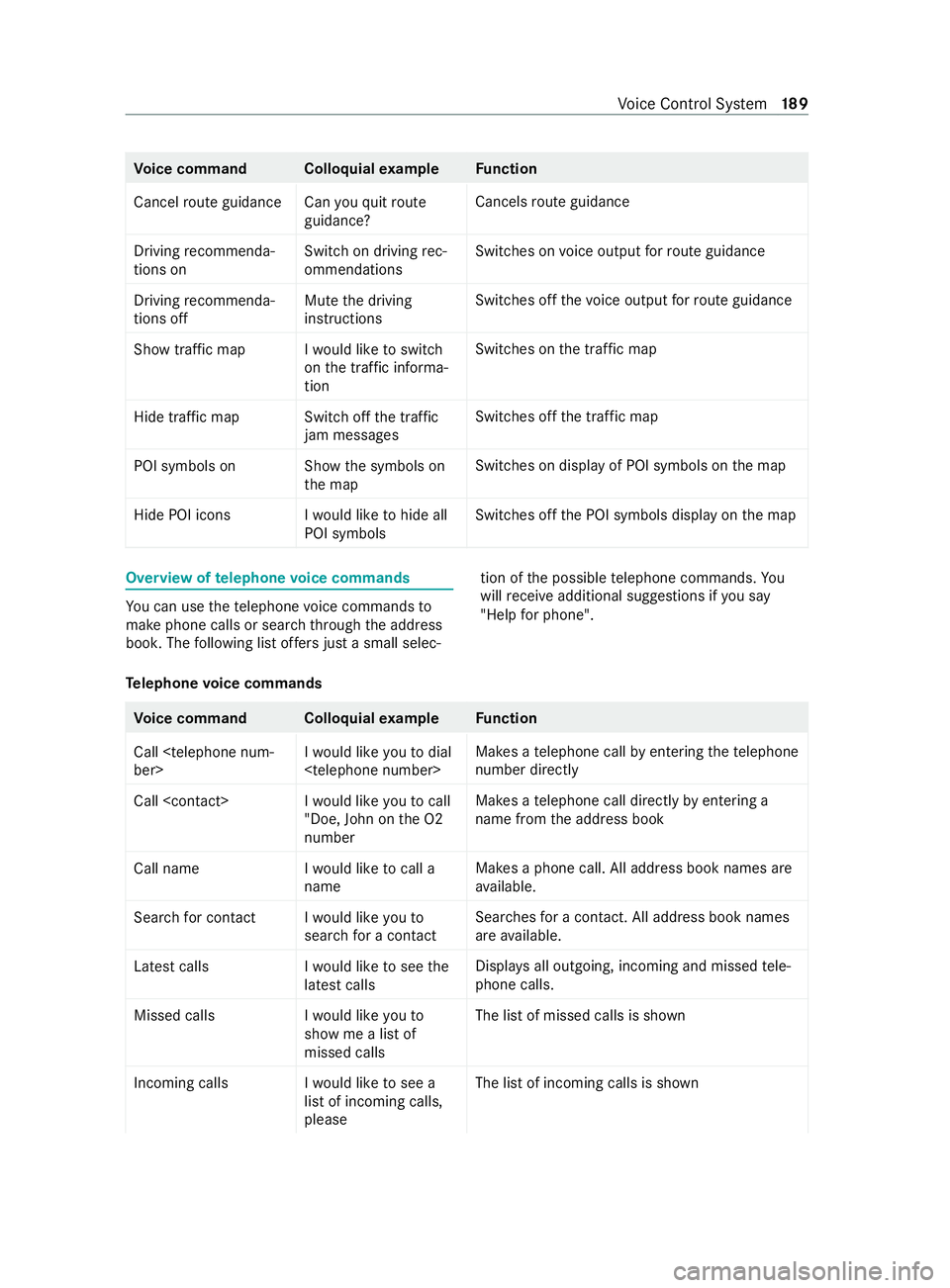
Vo
ice command Colloquial example Function
Cancel route guidance Can you quit route guidance?Cancels
route guidance
Driving recommenda-
tions on Switch on driving rec-
ommendationsSwit
ches on voice output forro ute guidance
Driving recommenda-
tions off Mute the driving
instructionsSwit
ches off thevo ice output forro ute guidance
Show traffic map I would like to switch on the traffic informa-
tionSwit
ches on the tra ffic map
Hide traffic map Switch off the traffic jam messagesSwit
ches off the tra ffic map
POI symbols on Show the symbols on the mapSwit
ches on display of POI symbols on the map
Hide POI icons I would like to hide all POI symbolsSwitches off
the POI symbols display on the map Overview of
telephone voice commands Yo
u can use thete lephone voice commands to
make phone calls or sear chthro ugh the address
book. The following list of fers just a small selec‐ tion of
the possible telephone commands. Yo u
will receive additional sug gestions if you say
"Help for phone" .
Te lephone voice commands Vo
ice command Colloquial example Function
Call
telephone call byentering thete lephone
number directly
Call
numberMakes a
telephone call direct lyby entering a
name from the address book
Call name I would like to call a
nameMakes a phone call. All address book names are
av ailable.
Search for contac tIwould like you to
search for a contact Sear
ches for a contact. All addre ss book names
are available.
Latest calls I would like to see the
latest callsDispla
ysall outgoing, incoming and missed tele‐
phone calls.
Missed calls I would like you to
show me a list of
missed callsThe list of missed calls is shown
Incoming calls I would like to see a list of incoming calls,
pleaseThe list of incoming calls is shown Vo
ice Cont rol Sy stem 18 9
Page 196 of 416

Vo
ice command Colloquial example Function
Engine data Can I switch to the
motor menu?To
call up engine da ta
Next service Tell me my next
service appointmentTo
call up the next service due date
Range Tell me the current
rangeTo
call up range da ta
Consumptio nO pen the consumption
menu To
call up consu mption settings
Display and styles
menu Go to display and
styles menu settingsTo
show display settings
Assistance menu Show me the driver assistance settingsTo
display assis tance settings
Light menu Switch to the light set-
tingsTo
display light settings 194
Voice Cont rol Sy stem