2020 MERCEDES-BENZ SPRINTER display
[x] Cancel search: displayPage 214 of 416

#
Enter this security key on the multimedia sys‐
te m. #
Confirm the entry with¡.
% All devices support a security
key as a means
of connection.
Connecting using a WPS PIN #
Select the options 0048ofthe desired Wi-Fi
networ k. #
Select Connect via WPS PIN Input.
The multimedia sy stem generates an eight-
digit PIN. #
Enter this PIN on the device tobe connected. #
Confirm the entry.
Connecting using a but ton#
Select the options 0048ofthe desired Wi-Fi
networ k. #
Select Connect via WPS PBC .#
Select "Connect via WPS PBC" in the options
on the device tobe connected (see the manu‐
fa cturer's ope rating instructions). #
Press the WPS button on the device tobe
connected. #
Select Continue inthe multimedia sy stem.
Ac tivating automatic connection #
Select Connect via Wi-Fi. #
Select the options 0048ofthe desired Wi-Fi
networ k. #
Activate Permanent Internet Connection .
Connecting with a known Wi-Fi #
Select Connect via Wi-Fi. #
Select a Wi-Fi networ k.
The connection is es tablished again.
Setting up a Wi-Fi hotspot
Multimedia sy stem:
4 © 5
Settings 5
System (System)
5 Wi-Fi & Bluetooth
Configuring the multimedia sy stem as a Wi-Fi
hotspot
The type of connection es tablished depends on
th e device tobe connected. The function must be
suppor tedby the multimedia sy stem and bythe
device tobe connected. The type of connection
es tablished must be selected on the multimedia
sy stem and on the device tobe connected. #
Select Vehicle Hotspot. #
Select Connect Device to Vehicle Hotspot.
Connecting using WPS PIN generation #
Select Connect via WPS PIN Generation . #
Enter the PIN shown in the media display on
th e device tobe connected and con firm.
Connecting using WPS PIN entry #
Select Connect via WPS PIN Input. #
Enterth e PIN that is shown on theex tern al
device's display on the multimedia sy stem.
Connecting using a button #
Select Connect via WPS PBC. #
Press the push button on the device tobe
connected (see the manufacturer's operating
instructions). #
Select Continue.
Connecting using a security key #
Select Connect Device to Vehicle Hotspot .
A secu rity key is displa yed. #
Select theve hicle from the device tobe con‐
nected. It will be shown with theDIRECT-MB
Hotspot 12345 network name. #
Ente rth e security key which is shown in the
media display on the device tobe connected. #
Confirm the entry.
Connecting using NFC #
Select Connect via NFC. #
Activate NFC on the mobile device (see the
manufacturer's operating instructions). #
Bring the mobile device into the NFC area of
th eve hicle (/ page245). #
Selec tFinished.
The mobile device is now connected tothe
multimedia sy stem hotspot via NFC.
Generating a new security key: #
Select Vehicle Hotspot. #
Select Generate Security Key.
A connection will be es tablished with the
newly crea ted security key. #
Tosave a security key:select Save.
When a new security key is sa ved, all existing
Wi -Fi connections are then disconnected. If
th eWi -Fi connections are being re-es tab‐
lished, the new security key must be en tere d. 212
MBUX multimedia sy stem
Page 217 of 416
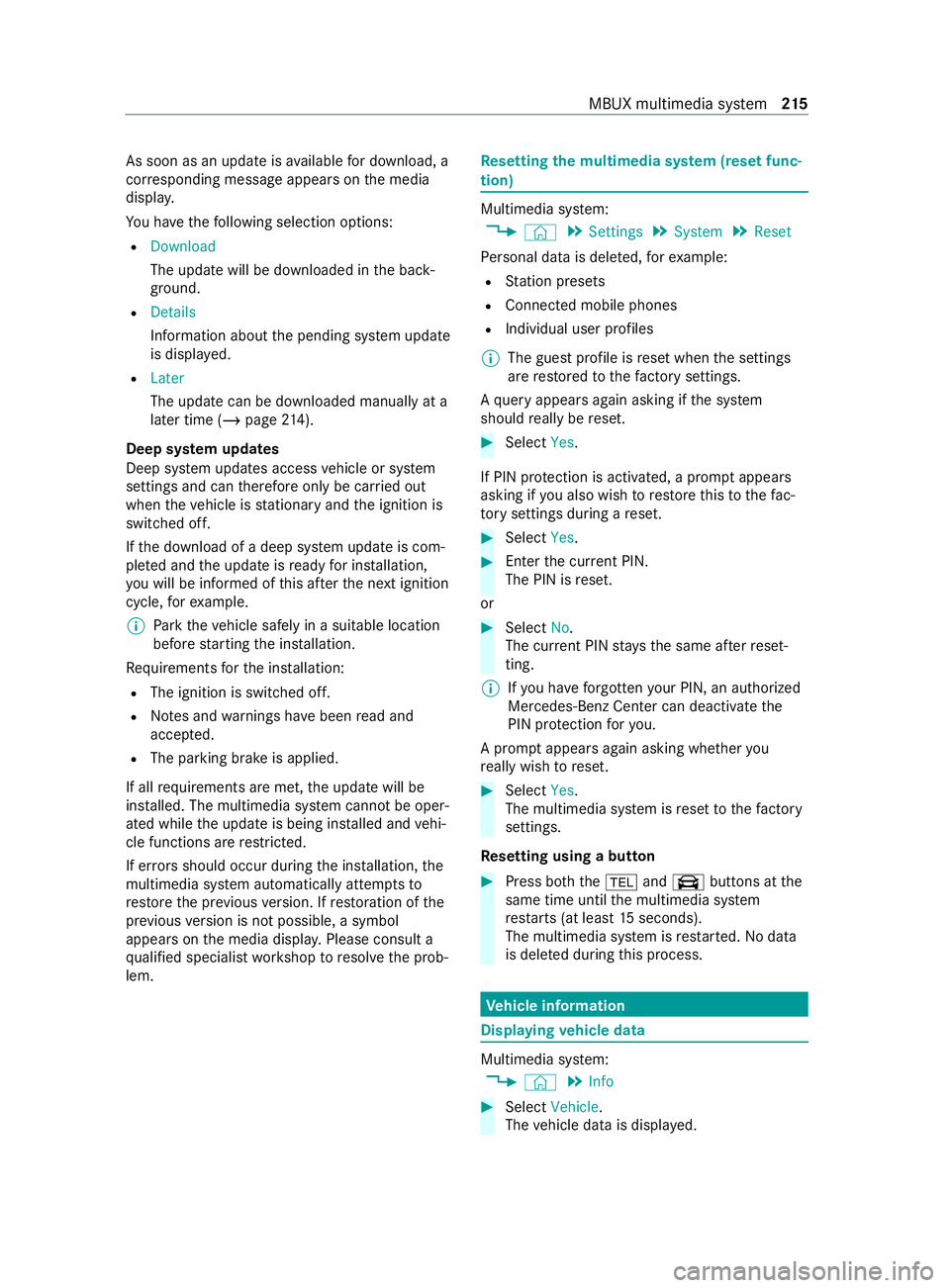
As soon as an upda
teisavailable for download, a
cor responding message appears onthe media
displa y.
Yo u ha vethefo llowing selection options:
R Download
The update will be downloaded in the back‐
ground.
R Details
Information about the pending sy stem update
is displa yed.
R Later
The update can be downloaded manually at a
later time (/ page214).
Deep sy stem upda tes
Deep sy stem updates access vehicle or sy stem
settings and can therefore only be car ried out
when theve hicle is stationary and the ignition is
switched off.
If th e download of a deep sy stem update is com‐
ple ted and the update is ready for ins tallation,
yo u will be informed of this af terth e next ignition
cycle, forex ample.
% Pa
rk theve hicle safely in a suitable location
before starting the ins tallation.
Re quirements forth e ins tallation:
R The ignition is switched off.
R Notes and warnings ha vebeen read and
accep ted.
R The parking brake is applied.
If all requirements are met, the update will be
ins talled. The multimedia sy stem cann otbe oper‐
ated while the update is being ins talled and vehi‐
cle functions are restricted.
If er rors should occur during the ins tallation, the
multimedia sy stem automatically attem ptsto
re store the pr evious version. If restoration of the
pr ev ious version is not possible, a symbol
appears on the media displa y.Please consult a
qu alified specialist workshop toresolve the prob‐
lem. Re
setting the multimedia sy stem (reset func‐
tion) Multimedia sy
stem:
4 © 5
Settings 5
System 5
Reset
Pe rsonal data is dele ted, forex ample:
R Station presets
R Connected mobile phones
R Individual user profiles
% The guest profile is
reset when the settings
are restored tothefa ctory settings.
A qu ery appears again asking if the sy stem
should really be reset. #
Select Yes.
If PIN pr otection is activated, a prom ptappears
asking if you also wish torestore this to thefa c‐
to ry settings during a reset. #
Select Yes. #
Enter the cur rent PIN.
The PIN is reset.
or #
Select No.
The cur rent PIN stay sth e same af terre set‐
ting.
% If
yo u ha veforg ottenyo ur PIN, an authorized
Mercedes-Benz Center can deactivate the
PIN pr otection foryo u.
A prom ptappears again asking whe ther you
re ally wish toreset. #
Select Yes.
The multimedia sy stem is reset tothefa ctory
settings.
Re setting using a button #
Press bo th the002B and\ buttons at the
same time until the multimedia sy stem
re starts (at least 15seconds).
The multimedia sy stem is restar ted. No data
is dele ted during this process. Ve
hicle information Displaying
vehicle data Multimedia sy
stem:
4 © 5
Info #
Select Vehicle .
The vehicle data is displa yed. MBUX multimedia sy
stem 215
Page 218 of 416
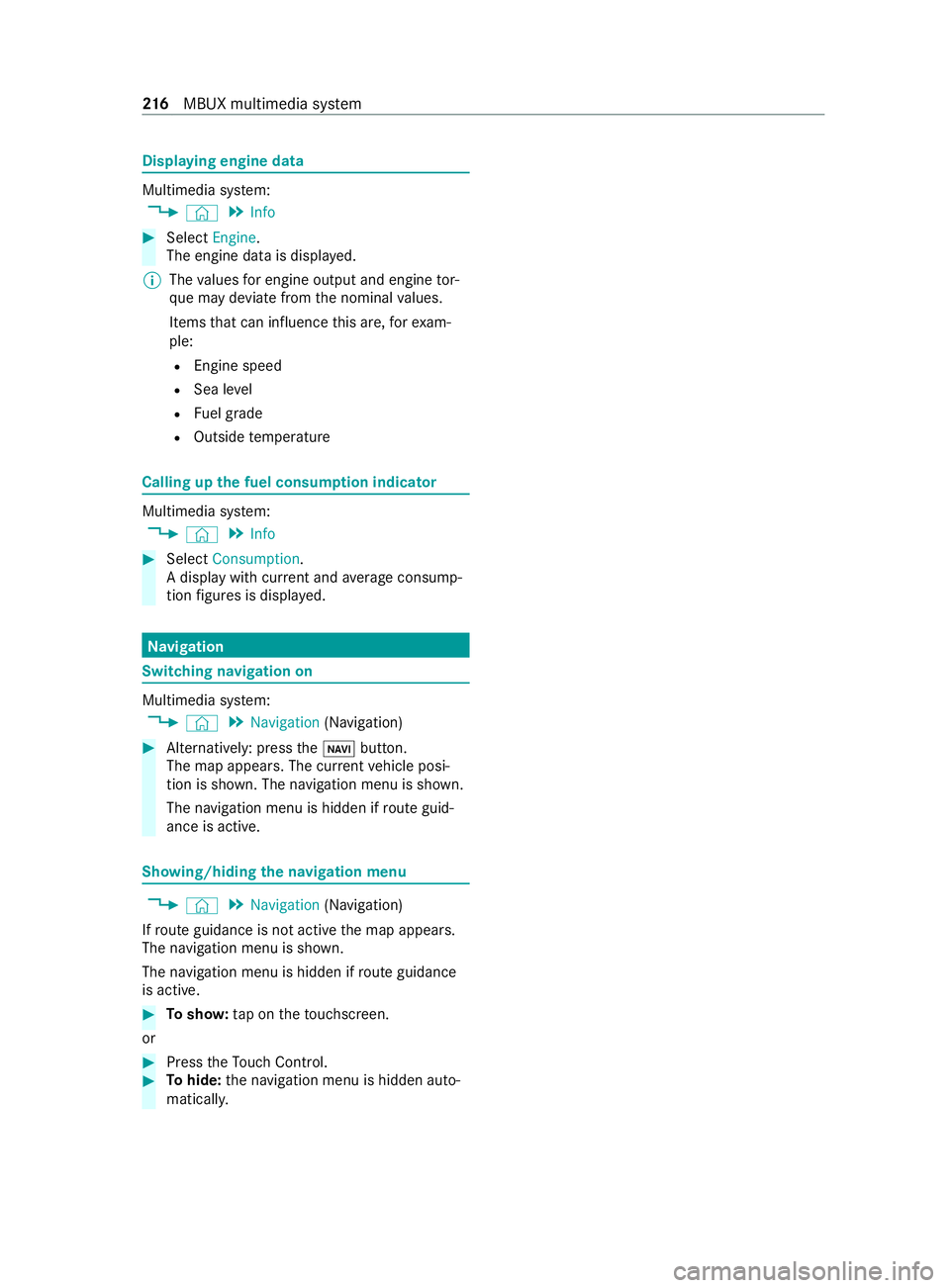
Displaying engine data
Multimedia sy
stem:
4 © 5
Info #
Select Engine.
The engine data is displa yed.
% The
values for engine output and engine tor‐
qu e may deviate from the nominal values.
Items that can influence this are, forex am‐
ple:
R Engine speed
R Sea le vel
R Fuel grade
R Outside temp erature Calling up
the fuel consum ption indicator Multimedia sy
stem:
4 © 5
Info #
Select Consumption .
A display with cur rent and average consu mp‐
tion figures is displa yed. Na
vigation Switching navigation on
Multimedia sy
stem:
4 © 5
Navigation (Navigation) #
Alternatively: press the00CB button.
The map appears. The cur rent vehicle posi‐
tion is shown. The navigation menu is shown.
The navigation menu is hidden if route guid‐
ance is active. Showing/hiding
the navigation menu 4
© 5
Navigation (Navigation)
If ro ute guidance is not active the map appears.
The navigation menu is shown.
The navigation menu is hidden if route guidance
is active. #
Tosho w:tap on theto uchsc reen.
or #
Press theTo uch Control. #
Tohide: the navigation menu is hidden auto‐
maticall y. 216
MBUX multimedia sy stem
Page 221 of 416
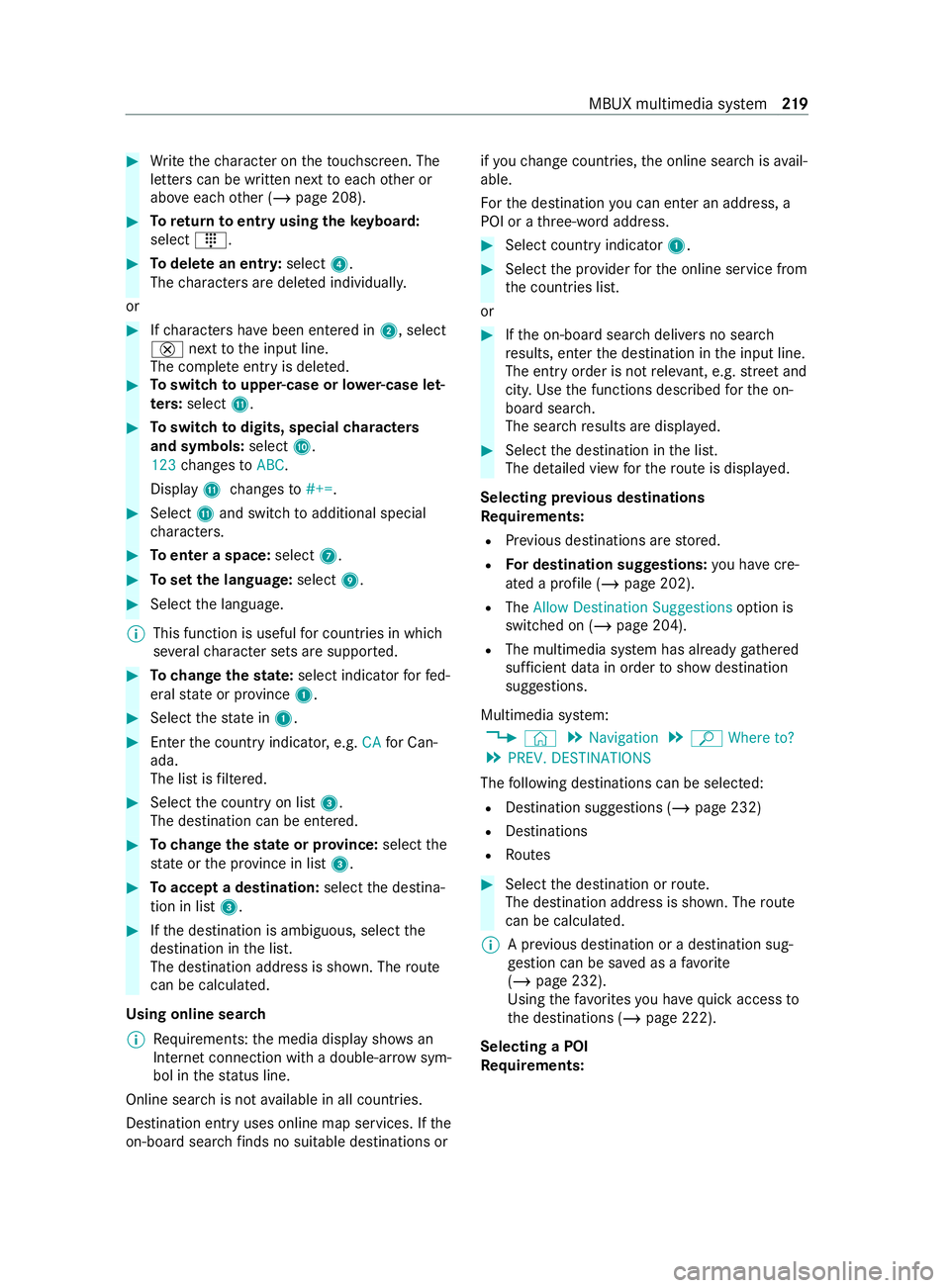
#
Write thech aracter on theto uchsc reen. The
letters can be written next toeach other or
abo veeach other (/ page 208). #
Toreturn toentry using theke yboard:
select _. #
Todel ete an entr y:select 4.
The characters are dele ted individually.
or #
Ifch aracters ha vebeen entered in 2, select
£ nexttothe input line.
The comple teentry is dele ted. #
Toswitch toupper-case or lo wer-case let‐
ters :select B. #
Toswitch todigits, special characters
and symbols: selectA.
123 changes toABC.
Display Bchanges to#+=. #
Select Band switch toadditional special
ch aracters. #
Toenter a space: select7. #
Toset the language: select9. #
Select the language.
% This function is useful
for countries in which
se veralch aracter sets are suppor ted. #
Tochange thest ate: select indicator forfe d‐
eral state or pr ovince 1. #
Select thest ate in 1. #
Enterth e count ryindicator, e.g. CAfor Can‐
ada.
The list is filtered. #
Select the count ryon list 3.
The destination can be entered. #
Tochange thest ate or pr ovince: select the
st ate or the pr ovince in list 3. #
Toaccept a destination: selectthe destina‐
tion in list 3. #
Ifth e destination is ambiguous, select the
destination in the list.
The destination address is shown. The route
can be calculated.
Using online sear ch
% Re
quirements: the media display sho wsan
In te rn et connection wi tha double-ar rowsym‐
bol in thest atus line.
Online sear chis not available in all countries.
Destination ent ryuses online map services. If the
on-board sear chfinds no suitable de stinations or if
yo uch ange countries, the online sear chisavail‐
able.
Fo rth e destination you can enter an address, a
POI or a thre e-word address. #
Select count ryindicator 1. #
Select the pr ovider forth e online service from
th e count ries list.
or #
Ifth e on-board sear chdelivers no sear ch
re sults, enter the destination in the input line.
The entry order is not releva nt, e.g. stre et and
cit y.Use the functions described forth e on-
board sear ch.
The sear chresults are displa yed. #
Select the destination in the list.
The de tailed view forth ero ute is displ ayed.
Selecting pr evious destinations
Re quirements:
R Prev ious destinations are stored.
R For destination sug gestions: you ha vecre‐
ated a profile (/ page 202).
R The Allow Destination Suggestions option is
switched on (/ page 204).
R The multimedia sy stem has already gathered
suf ficient da tain order toshow destination
suggestions.
Multimedia sy stem:
4 © 5
Navigation 5
ª Where to?
5 PREV. DESTINATIONS
The following destinations can be selec ted:
R Destination suggestions (/ page 232)
R Destinations
R Routes #
Select the destination or route.
The destination address is shown. The route
can be calculated.
% A pr
evious destination or a destination sug‐
ge stion can be sa ved as a favo rite
( / page 232).
Using thefa vo rite syo u ha vequick access to
th e destinations (/ page 222).
Selecting a POI
Re quirements: MBUX multimedia sy
stem 219
Page 223 of 416
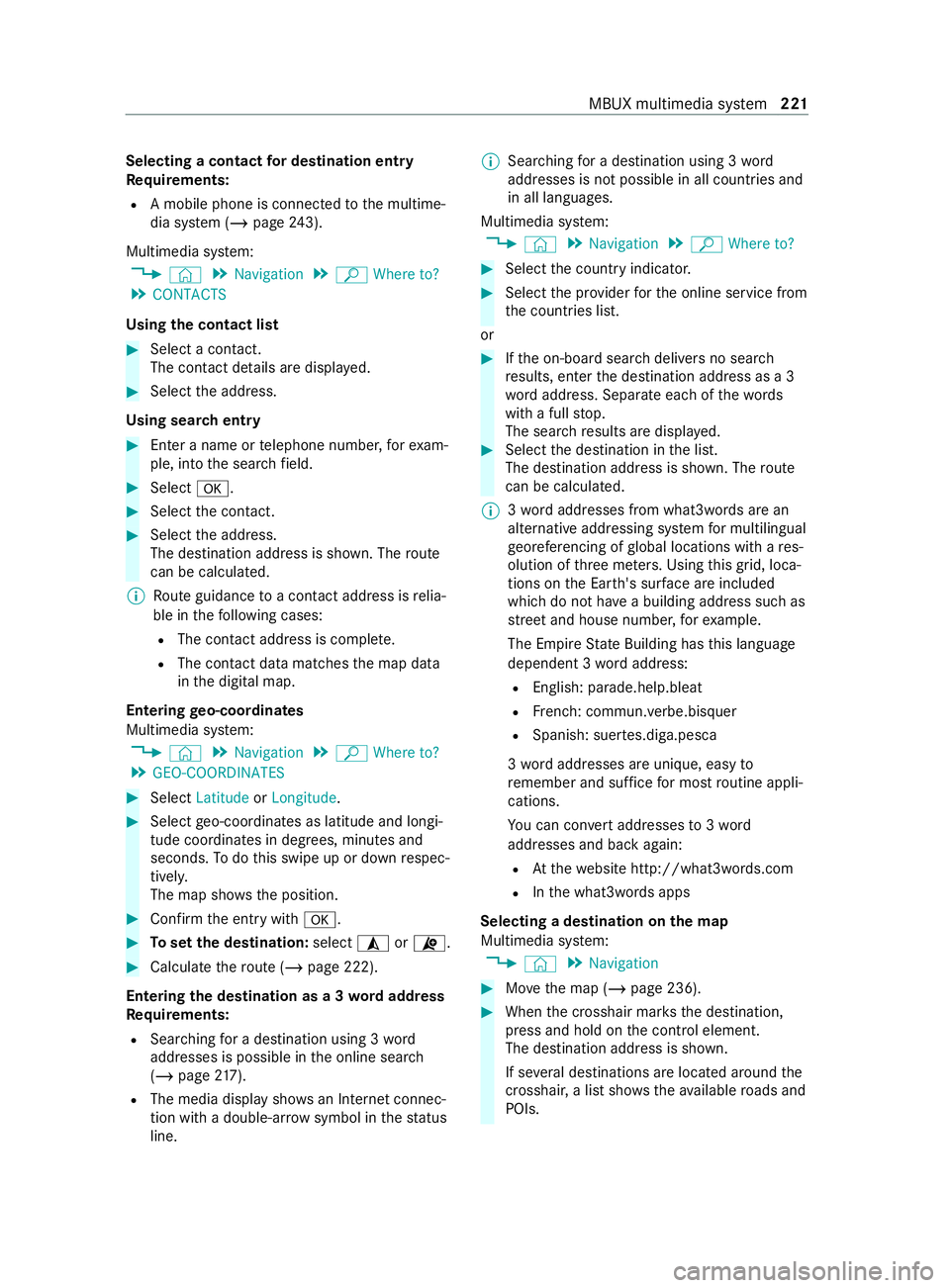
Selecting a contact
for destination entry
Re quirements:
R A mobile phone is connec tedto the multime‐
dia sy stem (/ page243).
Multimedia sy stem:
4 © 5
Navigation 5
ª Where to?
5 CONTACTS
Using the contact list #
Select a con tact.
The contact de tails are displa yed. #
Select the address.
Using sear chentry #
Enter a name or telephone numbe r,fo rex am‐
ple, into the sear chfield. #
Select 0076. #
Select the contact. #
Select the address.
The destination address is shown. The route
can be calculated.
% Route guidance toa con tact address is relia‐
ble in thefo llowing cases:
R The con tact address is comple te.
R The contact data matches the map data
in the digital map.
Entering geo-coordina tes
Multimedia sy stem:
4 © 5
Navigation 5
ª Where to?
5 GEO-COORDINATES #
Select Latitude orLongitude. #
Select geo-coordinates as latitude and longi‐
tude coordinates in degrees, minutes and
seconds. Todo this swipe up or down respec‐
tivel y.
The map sho ws the position. #
Confirm the entry with0076. #
Toset the destination: select¥or¦. #
Calculate thero ute (/ page 222).
Entering the destination as a 3 wordaddress
Requ irements:
R Sear ching for a destination using 3 word
addresses is possible in the online sear ch
( / page 217).
R The media display sh owsan In tern et connec‐
tion wi tha double-ar rowsymbol in thest atus
line. %
Sear
ching for a destination using 3 word
addresses is not possible in all countries and
in all languages.
Multimedia sy stem:
4 © 5
Navigation 5
ª Where to? #
Select the count ryindicator. #
Select the pr ovider forth e online service from
th e count ries list.
or #
Ifth e on-board sear chdelivers no sear ch
re sults, enter the destination address as a 3
wo rdaddress. Separate each of thewo rds
with a full stop.
The sear chresults are displa yed. #
Select the destination in the list.
The destination address is shown. The route
can be calculated.
% 3
wo rdaddresses from what3words are an
alternative addressing sy stem for multilingual
ge oreferencing of global locations with a res‐
olution of thre e me ters. Using this grid, loca‐
tions on the Ear th's sur face are included
whi chdo not ha vea building address such as
st re et and house number, forex ample.
The Empire State Building has this language
dependent 3 wordaddress:
R English: parade.help.bleat
R French: commun.verbe.bisquer
R Spanish: suer tes.diga.pesca
3 wo rdaddresses are unique, easy to
re member and suf fice for most routine appli‐
cations.
Yo u can con vert addresses to3wo rd
addresses and back again:
R Atthewe bsite http://what3words.com
R Inthe what3words apps
Selecting a destination on the map
Multimedia sy stem:
4 © 5
Navigation #
Movethe map (/ page 236). #
When the crosshair mar ksthe destination,
press and hold on the cont rol element.
The destination address is shown.
If se veral destinations are located around the
crosshai r,a list sho wstheav ailable roads and
POIs. MBUX multimedia sy
stem 221
Page 224 of 416
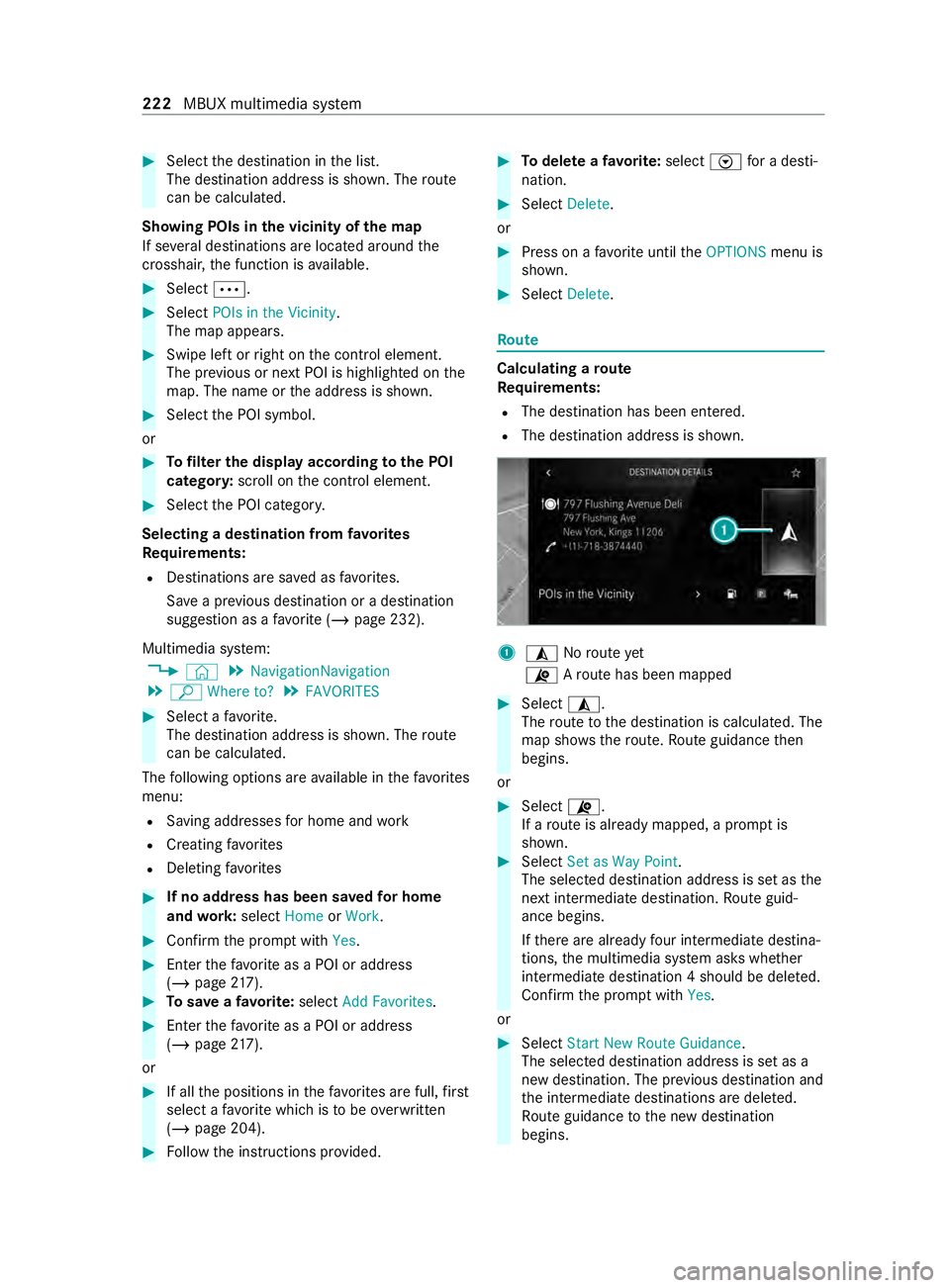
#
Select the destination in the list.
The destination address is shown. The route
can be calculated.
Showing POIs in the vicinity of the map
If se veral destinations are located around the
crosshai r,th e function is available. #
Select 0062. #
Select POIs in the Vicinity.
The map appears. #
Swipe left or right on the cont rol element.
The pr evious or next POI is highlighted on the
map. The name or the address is shown. #
Select the POI symbol.
or #
Tofilter the display according tothe POI
categor y:scroll on the cont rol element. #
Select the POI categor y.
Selecting a destination from favo rites
Re quirements:
R Destinations are sa ved as favo rite s.
Sa ve a pr evious destination or a destination
suggestion as a favo rite ( / page 232).
Multimedia sy stem:
4 © 5
NavigationNavigation
5 ª Where to? 5
FAVORITES #
Select a favo rite.
The destination address is shown. The route
can be calculated.
The following options are available in thefa vo rites
menu:
R Saving addre ssesfor home and work
R Creating favo rites
R Deleting favo rites #
If no address has been sa vedfo r home
and work:select HomeorWork. #
Confirm the prom ptwith Yes. #
Enterth efa vo rite as a POI or address
(/ page 217). #
Tosave afa vo rite :select Add Favorites. #
Enter thefa vo rite as a POI or address
(/ page 217).
or #
If all the positions in thefa vo rite s are full, first
select a favo rite which is tobe ove rwritten
(/ page 204). #
Follow the instructions pr ovided. #
Todel ete a favo rite :select Vfor a desti‐
nation. #
Select Delete.
or #
Press on a favo rite until theOPTIONS menu is
shown. #
Select Delete. Ro
ute Calculating a
route
Re quirements:
R The destination has been entered.
R The destination address is shown. 1
¥ Noroute yet
¦ Aro ute has been mapped #
Select ¥.
The route tothe destination is calculated. The
map sho ws thero ute. Route guidance then
begins.
or #
Select ¦.
If a route is already mapped, a prom ptis
shown. #
Select Set as Way Point .
The selected destination address is set as the
next intermedia tedestination. Route guid‐
ance begins.
If th ere are already four intermediate destina‐
tions, the multimedia sy stem asks whe ther
intermediate destination 4 should be dele ted.
Confirm the prom ptwith Yes.
or #
Select Start New Route Guidance .
The selec ted destination address is set as a
new destination. The pr evious destination and
th e intermediate destinations are dele ted.
Ro ute guidance tothe new destination
begins. 222
MBUX multimedia sy stem
Page 226 of 416

#
Select an al tern ative route (/ page 226).
Selecting route options
Multimedia sy stem:
4 © 5
Navigation 5
Z
5 Advanced 5
Route
Av oiding areas #
Select Avoid Options . #
Select Avoid Areas (/page 238).
Av oiding or using high ways,fe rries, tunnels,
mo torail trains, unpa vedro ads #
Select Avoid Options. #
Activate or deacti vate theav oid option.
To avoid: the display button is activated. The
ro ute avoids highw ays, forex ample.
To use: the display button is off. The route
ta ke s highw ays into consideration, forex am‐
ple.
These route options are not available in every
countr y.
The selected route options cannot alw ays be
implemented. Therefore, a route may include
a fe rry, for ins tance, eventh ough theAvoid
Ferries avoid option is enabled. A message
appears and you will hear a cor responding
message.
Av oiding or using tollro ads #
Select Avoid Options. #
Select Toll Roads . #
Activate or deacti vate Avoid All .
To avoid: the display button is activated. The
ro ute avoids all tollro ads.
To use: the display button is off. The route
allo wsfor all roads that requ ire the payment
of a usage fee (toll).
or #
Toavoid a payment type: selectAvoid.
The route avoids all tollro ads with the selec‐
te d me thod of payment. #
Touse a payment type: selectUse.
The route allo wsfor all tollro ads with the
selected me thod of payment.
These route options are not available in every
countr y.
Using carpool lanes
When using carpool lanes, obser vethe applicable
legal requirements as well as any conditions per‐
ta ining towhen and where such lanes may be used. Carpool lanes may only be used if certain
conditions are met.
Carpool lanes are not
available in all countries. #
Select Avoid Options. #
Select Carpool Lanes . #
Select For Two Occupants orFor 3 Occu-
pants or More ·.
or #
Select On Request ·.
When this option is selec ted and a carpool
lane is available, a prom ptappears. You can
continue touse the cur rent route or select a
ro ute with the carpool lane.
% Ifth eAvoid option is selected, then no car‐
pool lanes will be used forth ero ute.
Selecting notifications
Re quirements:
R Fo
r an audible indication when approach‐
ing a personal POI: the USB device contains
personal POIs.
R The USB device is connected with the multi‐
media sy stem.
R The category in which the personal POI
belongs is activated.
Multimedia sy stem:
4 © 5
Navigation 5
Z
5 Advanced 5
Announcements #
Activate or deacti vate No Driving Recomm. .
No navigation announcements are issued if
th e display button is activated. #
Toselect navigation announcements:
select an option in theDRIVING RECOMMEN-
DATION category 003B.
The following options are available:
R Tone Only
Instead of the spoken navigation
announcement you hear a gong. The gong
signals a driving maneuver and sounds
also during the driving maneuver.
R Reduced Driving Recomm.
If a navigation announcement is available,
yo u hear a short announcement, e.g.
"Turn right".
R Detailed Driving Recomm.
If a navigation announcement is available
and theAnnounce Street Names option is
activated, you hear a comple teannounce‐ 224
MBUX multimedia sy stem
Page 227 of 416

ment, e.g. "Turn
right into Station Road at
th e end of thero ad in 600 ft(200 m)". #
Tohave stre et names announced during a
driving maneuver: switch onAnnounce
Street Names. #
Select Reduced Driving Recomm. orDetailed
Driving Recomm..
The name of thest re et into which you should
turn is announced.
% The options in theDRIVING RECOMMENDA-
TION category are not available in all coun‐
tries and in all languages.
Selecting messages forTRAFFIC #
Activate a messa ge.
The display button is activated.
The following options are available:
R Traffic Incidents
Traf fic incidents are announced, e.g. road‐
wo rks and road bloc ks.
This function is not available in all coun‐
tries and languages.
R Announce Traffic Warnings
Wa rning messages are announced, e.g.
before tailbac ksthat pose a risk (if availa‐
ble).
This function is not available in all coun‐
tries and languages.
Au dible indication when approaching a per‐
sonal POI #
Select thePersonal POIs option inthe
ALERTS category. #
Activate a categor y.
The display button is activated. When
approaching a personal POI in this category
an audible indication will be issued.
Showing destination information for the route
Re quirements:
R A destination is entered.
Multimedia sy stem:
4 © 5
Navigation 5
¡ #
Select Route Overview .
When route guidance is active, the destina‐
tion and intermediate destinations are shown,
if th ese ha vebeen entered and not yet been
passed.
The route can include up tofour intermediate
destinations. #
Select a destination or an intermediate desti‐
nation.
The following information is displa yed:
R Remaining driving dis tance
R Time of ar rival
R Remaining journey time
R Name, destination addre ss
R Phone number (if available)
R Web address (if available)
Planning routes
Multimedia sy stem:
4 © 5
Navigation
5 ¡ 5
Route Overview #
Select Set Way Point . #
Ente rth e intermediate destination as a POI or
address, forex ample (/ page217). #
Select the intermediate destination.
Af ter selection of an intermedia tedestination,
th ero ute overview is shown again. #
Calculate thero ute with intermediate destina‐
tions (/ page 226)
% If
th ere are already four intermediate destina‐
tions, dele tean intermediate destination
(/ page 225).
Editing a route with intermediate destina‐
tions
Requ irements:
R A destination is entered.
R Forth e moving function there must also be at
least one intermediate destination.
Multimedia sy stem:
4 © 5
Navigation
5 ¡ 5
Route Overview #
Tochange the sequence of destinations:
select Vfor an intermedia tedestination or
destination.
A menu opens. #
Select Move.
00FB is highlighted. #
Movethe intermediate destination or the des‐
tination with 005Eor0049 tothe desired
position. #
Tap on 00FB. #
Todel ete a destination: selectVfor an
intermedia tedestination or destination. MBUX multimedia sy
stem 225