2020 MERCEDES-BENZ SPRINTER display
[x] Cancel search: displayPage 166 of 416

Tr
af fic Sign Assi stis not available in all countries.
If it is una vailable, display 1is shown in the
speedome ter.
Sy stem limitations
The sy stem may be impaired or may not function
in thefo llowing situations:
R The sy stem is af fected bypoor visibility, e.g.
due toinsuf ficient illumination of thero ad,
high lyvariable shade conditions, or due to
ra in, sno w,fog or heavy spr ay
R The sy stem is impaired byglare, e.g. from
oncoming traf fic, direct sunlight or reflections
R The sy stem is af fected bydirt on the wind‐
shield in the area of the multifunction cam‐
era, or because the camera is fogged up,
damaged or co vered
R The tra ffic signs are hard todetect, e.g. due
to dirt, because they are co vered, due to
snow or insuf ficient lighting
R The information in the navigation sy stem's
digital map is incor rect or out-of-da te
R The sy stem is af fected byambiguous signs,
e.g. traf fic signs on construction sites or in
adjacent lanes
Setting Traf fic Sign Assist
Multimedia sy stem:
4 © 5
Settings 5
Assistance
5 Traffic Sign Assist
Displaying de tected traf fic signs in the media
display #
Select Display in Central Display .#
Activate or deacti vate the function.
Setting the type of warning #
Select Visual & Audible ,Visual orNone .
Setting thewa rning threshold
This value de term ines at which point thewa rning
is given once a speed limit is exceeded. #
Select Warning Threshold . #
Set a speed. Blind Spot Assist
Fu
nction of Blind Spot Assist with exitwa rn‐
ing
Blind Spot Assist uses two lateral, rear-facing
ra dar sensors tomonitor the area directly next to
and on the side behind theve hicle.
% USA only:
This device has been appr
ovedby the FCC as
a "Vehicular Radar Sy stem". The radar sensor
is intended for use in an automotive radar
sy stem onl y.Re mo val,ta mp ering, or altering
of the device will void any warranties, and is
not permit tedby the FCC. Do not tamp er
with, alter or use in any non-appr ovedwa y.
Any unauthorized modification tothis device
could void the user's authority tooperate the
equipment. &
WARNING Risk of accident despite Blind
Spot Assi st
Blind Spot Assist reacts nei ther tostationary
objects nor tovehicles approaching and over‐
ta king you at a greatly di fferent speed.
As a result, Blind Spot Assist cannot warn
drivers in these situations. #
Always pay careful attention tothe traf‐
fi c situation and maintain a safe dis‐
ta nce at the side of theve hicle. Blind Spot Assist is only an aid. It may
failto
de tect some vehicles and is no substitute for
attentive driving. Alw ays ensure that there is suf‐
fi cient dis tance tothe side forot her road users
and obs tacles.
If a vehicle is de tected ab ove speeds of appr ox‐
imately 7.5 mp h (12 km/h) and this vehicle sub‐
sequently enters the monitoring range di rectly
next toyour vehicle, thewa rning lamp in the out‐
side mir ror lights up red.
% When a trailer is connected,
thera dar sen‐
sor's field of vision may be impaired, thereby
making limited monitoring possible. Alw ays
pay careful attention tothe tra ffic situation
and maintain a safe dis tance at the side of
th eve hicle.
If a vehicle is de tected close to yourvehicle in the
lateral monitoring range and you swit chon the
turn signal indica tor in the cor responding direc‐
tion, a warning tone sounds. The redwa rning 16 4
Driving and pa rking
Page 167 of 416

lamp in
the outside mir rorflashes. If the turn sig‐
nal indicator remains switched on, all other
de tected vehicles are indicated only bytheflash‐
ing of there dwa rning lamp.
If yo uove rtake a vehicle quickl y,no warning is
given.
Exit warning
The exitwa rning is an additional function of Blind
Spot Assist and warnsve hicle occupants when
leaving theve hicle about any approaching vehi‐
cles. &
WARNING Risk of accident despite exit
wa rning
The exitwa rning reacts nei ther tostationary
objects nor tovehicles approaching you at a
great lydif fere nt speed.
As a result, theex itwa rning cannot warndriv‐
ers in these situations. #
Always pay particular attention tothe
traf fic situation when opening the doors
and make sure there is suf ficient clear‐
ance. %
An
exitwa rning is not issued for sliding doors
and rear-end doors.
Overview When theve hicle is
st ationar y,an object
is de tected from
behind in the monitor‐
ing range. Display in outside mir‐
ror
When theve hicle is
st ationar y,a door on
th ere leva nt side of
th eve hicle is opened.
An object which is
close to yourvehicle
is de tected in the
monitoring range. Vi
sual and audible
wa rning %
This additional function is only
available when
Blind Spot Assist is activated and up to a
maximum of thre e minutes af terth e drive
sy stem has been switched off. The end of the
av ailability of theex itwa rning function is indi‐
cated bya series of flashes in the outside
mir ror.
The exitwa rning function is only an aid and is no
substitute forth e attentiveness of theve hicle
occupants. Responsibility alw ays lies with the ve
hicle occupants when opening doors and leav‐
ing theve hicle.
Sy stem limits
Blind Spot Assist and theex itwa rning function
may be limited in thefo llowing situations:
R Ifth ere is dirt on the sensors or the sensors
are obscured
R Ifth ere is poor visibility, e.g. due tofog, heavy
ra in, snow or spr ay
R If nar row vehicles are within the monitoring
ra nge, e.g. bicycles
R Onvery wide lanes
R Ifve hicles are not driving in the middle of
th eir lane
% St
ationary or slowly moving objects are not
displa yed.
Wa rnings may be issued in er ror when driving
close tocrash ba rriers or similar solid lane bor‐
ders. Warnings may be inter rupte d when driving
alongside long vehicles, forex ample truc ks,fo r a
prolonged time.
Blind Spot Assist is not operational when reve rse
ge ar is engaged.
The exitwa rning function may be limited in the
fo llowing situations:
R When the sensor is bloc kedby adjacent vehi‐
cles in nar rowparking spaces
R When people are approaching
Ac tivating/deactivating Blind Spot Assi st
Multimedia sy stem:
4 © 5
Settings 5
Assistance #
Activate or deacti vate Blind Spot Assist . Drive
Away Assist Fu
nction of Drive Away Assist
% Drive
Away Assistis only available forve hi‐
cles with automatic transmission.
Drive Away Assistcan reduce the se verity of an
impact when pulling away. If an obs tacle is de tec‐
te d in the direction of tra vel,th eve hicle's speed
is brief lyreduced toappr oximately 1 mph
(2 km/h). If a critical situation is de tected, a sym‐
bol appea rson the camera image of the multime‐
dia sy stem. Driving and parking
16 5
Page 170 of 416

not a sy
stem for automatically keeping tothe
lane. You are responsible forth e dis tance tothe
ve hicle in front, forve hicle speed, braking in good
time and forst ay ing in your lane. If a lane-cor
recting brake application from Active
Lane Keeping Assist occurs, display 1appears
in the multifunction displa y.
Sy stem limits
No lane-cor recting brake application from Active
Lane Keeping Assist occurs in thefo llowing situa‐
tions:
R You clearly and actively steer, brake or accel‐
erate.
R You swit chon the turn signal.
R A driving saf ety sy stem inter venes, su chas
ESP ®
or Active Brake Assi st.
R You ha veadop ted a sporty driving style with
high cornering speeds or high rates of accel‐
eration.
R ESP ®
has been switched off.
R When driving with a trailer, the electrical con‐
nection tothe trailer has been cor rectly
es tab lished.
R If a loss of tire pressure or a faulty tire has
been de tected and displa yed.
The sy stem may be impaired or may not function
in thefo llowing situations:
R There is poor visibilit y,e.g. due toinsuf ficient
illumination of thero ad, highly variable shade
conditions, or due torain, sno w,fog or heavy
spr ay.
R Glare from oncoming traf fic, direct sunlight or
re flections.
R There is dirt on the windshield in the vicinity
of the multifunction camera or the camera is
fo gged up, damaged or obscured.
R No or se veral unclear lane markings are pres‐
ent for one lane, e.g. in a construction area.
R The lane markings are worn, dark or co vered. R
The dis tance totheve hicle in front is too
small, and therefore the lane markings cann ot
be de tected.
R The lane markings change quickl y,e.g. lanes
branch off, cross one ano ther or mer ge.
R The roadw ayisvery nar row and winding.
Ac tivating/deactivating Lane Keeping Assist
or Active Lane Keeping Assist
Multimedia sy stem:
4 © 5
Settings 5
Assistance #
Select Lane Keeping Assist orAct. Lane
Keep Asst. On.
Ac tivating or deactivating the warning #
Select Lane Keeping Assist orAct. Lane
Keep Asst. On. #
Select Warning. Wo
rkmode ADR (working speed control)
Fu
nction of ADR (working speed control)
When activated, ADR automatically increases the
engine speed toa preset speed or a speed you
ha ve set.
% Af
ter a cold start, the idle speed of the
engine is increased automaticall y.Ifth e pre‐
set working speed is lo werth an the
inc reased idle speed, thewo rking speed is
only reached once the engine has comple ted
th ewa rm-up phase.
It is only possible toactivate ADR with the
ve hicle stationary and the parking brake
applied.
On vehicles with automatic transmission, the
selector le ver must be in position 005D. 16 8
Driving and pa rking
Page 177 of 416
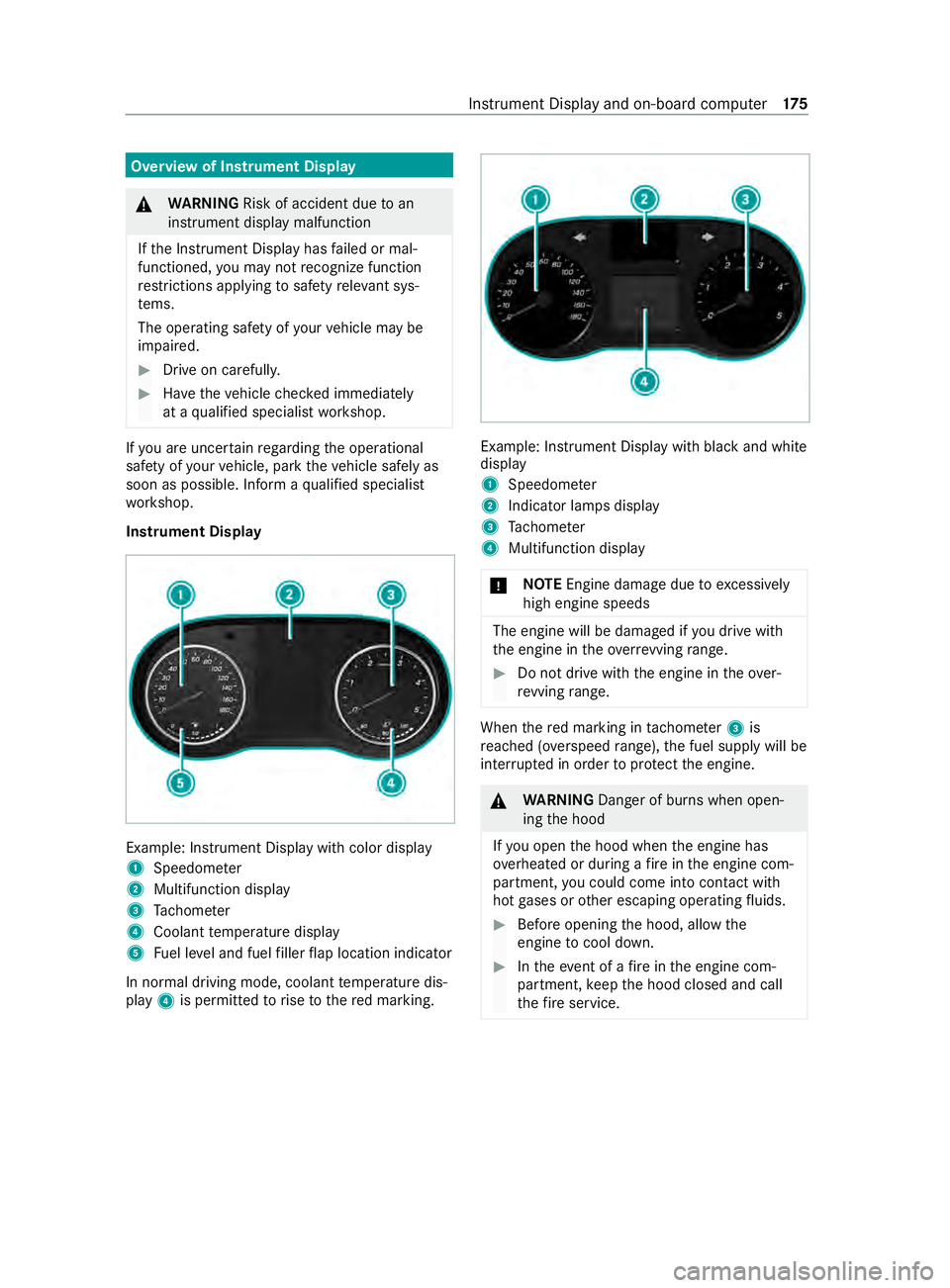
Overview of Instrument Display
&
WARNING Risk of accident due toan
instrument display malfunction
If th e Instrument Display has failed or mal‐
functioned, you may not recognize function
re strictions applying tosaf etyre leva nt sys‐
te ms.
The operating saf ety of your vehicle may be
impaired. #
Drive on carefull y. #
Have theve hicle checked immediately
at a qualified specialist workshop. If
yo u are uncer tain rega rding the operational
saf ety of your vehicle, park theve hicle safely as
soon as possible. Inform a qualified specialist
wo rkshop.
Instrument Display Example: Instrument Display with color display
1
Speedome ter
2 Multifunction display
3 Tach ome ter
4 Coolant temp erature display
5 Fuel le vel and fuel filler flap location indicator
In normal driving mode, coolant temp erature dis‐
play 4is permitted torise tothere d marking. Example: Instrument Display with black and white
display
1
Speedome ter
2 Indicator lamps display
3 Tach ome ter
4 Multifunction display
* NO
TEEngine damage due toexc essively
high engine speeds The engine will be damaged if
you drive with
th e engine in theov errevving range. #
Do not drive wi th the engine in theove r‐
re vving range. When
there d marking in tach ome ter3 is
re ached (o verspeed range), the fuel supply will be
inter rupte d in order toprotect the engine. &
WARNING Danger of bu rns when open‐
ing the hood
If yo u open the hood when the engine has
ove rheated or during a fire inthe engine com‐
partment, you could come into con tact wi th
hot gases or other escaping operating fluids. #
Before opening the hood, allow the
engine tocool down. #
Intheeve nt of a fire inthe engine com‐
partment, keep the hood closed and call
th efire service. Instrument Display and on-board computer
175
Page 178 of 416
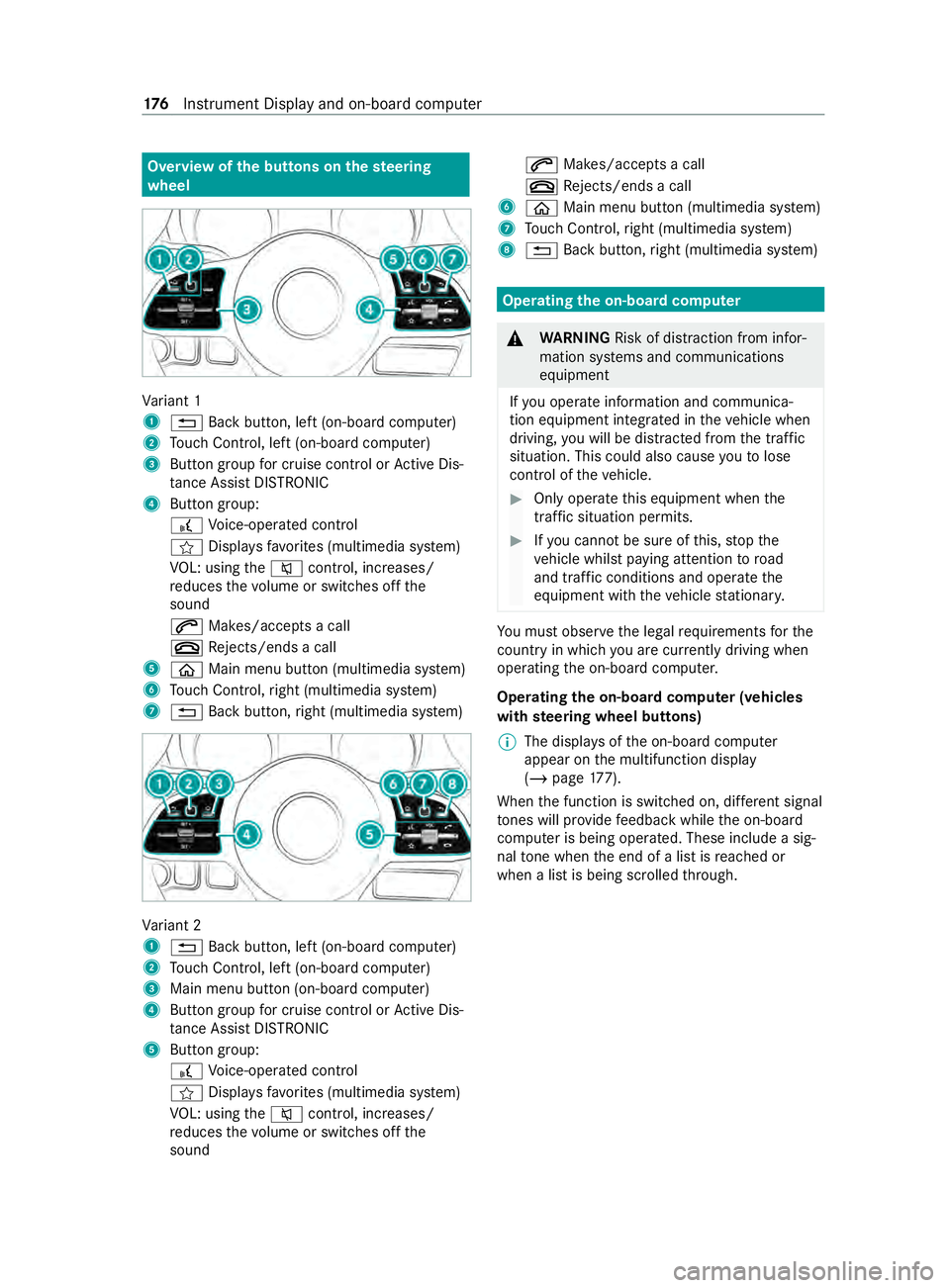
Overview of
the but tons on thest eering
wheel Va
riant 1
1 0038 Back button, left (on-board computer)
2 Touch Control, left (on-board computer)
3 Button group for cruise control or Active Dis‐
ta nce Assi stDISTRONIC
4 Button group:
£ Voice-opera ted control
f Displa ysfavo rite s (multimedia sy stem)
VO L: using the0063 control, inc reases/
re duces thevo lume or switches off the
sound
0061 Makes/accepts a call
0076 Rejects/ends a call
5 00E2 Main menu button (multimedia sy stem)
6 Touch Control, right (multimedia sy stem)
7 0038 Back button, right (multimedia sy stem) Va
riant 2
1 0038 Back button, left (on-board computer)
2 Touch Control, left (on-board computer)
3 Main menu button (on-board computer)
4 Button group for cruise control or Active Dis‐
ta nce Assi stDISTRONIC
5 Button group:
£ Voice-opera ted control
f Displa ysfavo rite s (multimedia sy stem)
VO L: using the0063 control, inc reases/
re duces thevo lume or switches off the
sound 0061
Makes/accepts a call
0076 Rejects/ends a call
6 00E2 Main menu button (multimedia sy stem)
7 Touch Control, right (multimedia sy stem)
8 0038 Back button, right (multimedia sy stem) Operating
the on-boa rdcompu ter &
WARNING Risk of distraction from infor‐
mation sy stems and communications
equipment
If yo u operate information and communica‐
tion equipment integ rated in theve hicle when
driving, you will be distracted from the tra ffic
situation. This could also cause youto lose
control of theve hicle. #
Only operate this equipment when the
traf fic situation permits. #
Ifyo u cannot be sure of this, stop the
ve hicle whilst paying attention toroad
and traf fic conditions and ope rate the
equipment with theve hicle stationar y. Yo
u must obse rveth e legal requirements forthe
country in whi chyou are cur rently driving when
ope rating the on-board computer.
Operating the on-boa rdcompu ter (vehicles
with steering wheel but tons)
% The displa
ysofthe on-board computer
appear on the multifunction display
(/ page 177).
When the function is switched on, dif fere nt signal
to nes will pr ovide feedback while the on-board
computer is being operated. These include a sig‐
nal tone when the end of a list is reached or
when a list is being scrolled thro ugh. 176
Instrument Display and on-board computer
Page 179 of 416
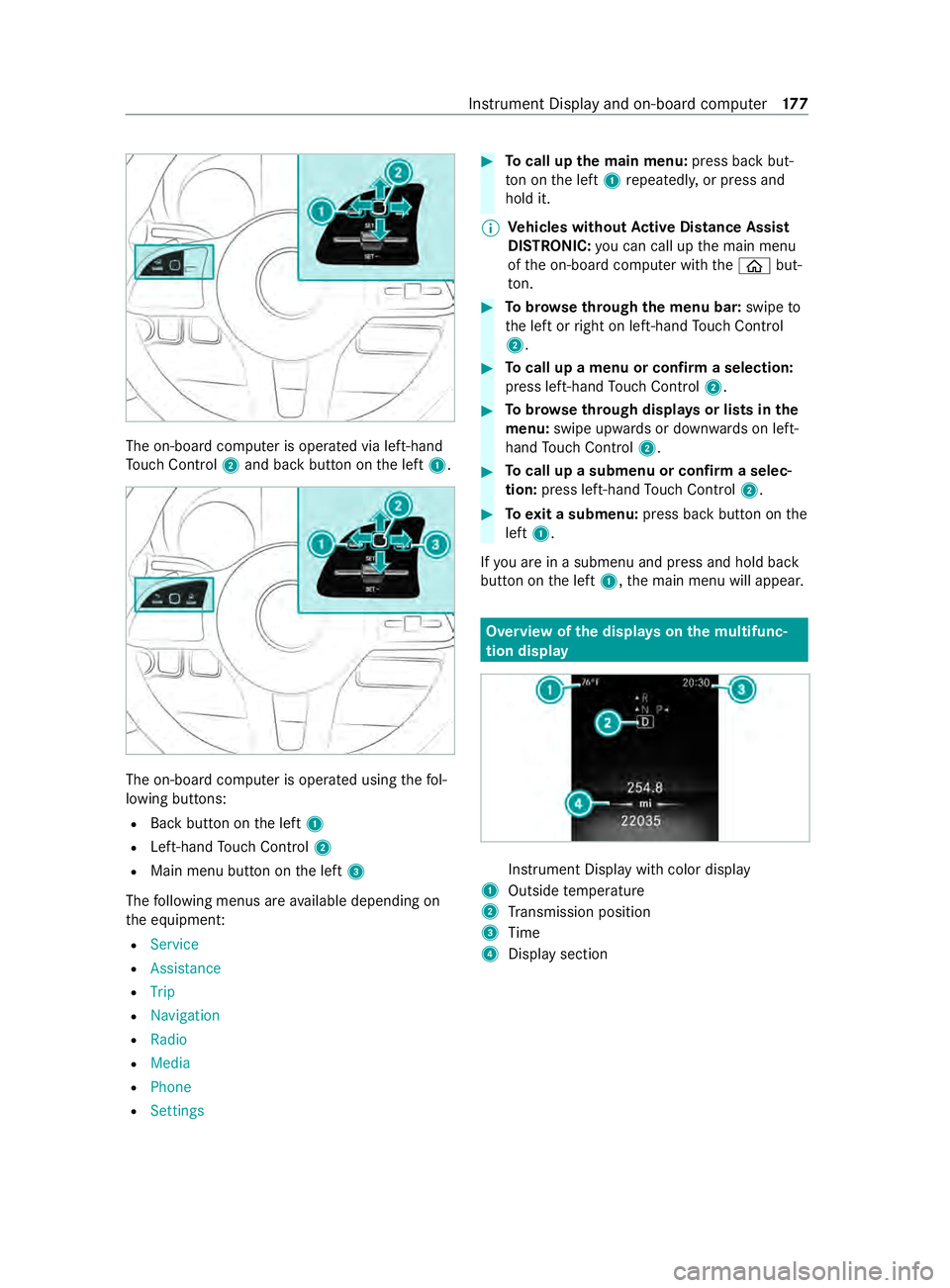
The on-board computer is operated via left-hand
To uch Control 2and back button on the left 1. The on-board computer is operated using
thefo l‐
lowing buttons:
R Back button on the left 1
R Left-hand Touch Control 2
R Main menu button on the left 3
The following menus are available depending on
th e equipment:
R Service
R Assistance
R Trip
R Navigation
R Radio
R Media
R Phone
R Settings #
Tocall up the main menu: press back but‐
to n on the left 1repeatedly, or press and
hold it.
% Ve
hicles without Active Di stance Assist
DISTRO NIC:you can call up the main menu
of the on-board computer with the00E2 but‐
to n. #
Tobrows eth rough the menu bar: swipeto
th e left or right on left-hand Touch Control
2. #
Tocall up a menu or confirm a selection:
press left-hand Touch Control 2. #
Tobrows eth rough displa ysor lists in the
menu: swipe upwards or down wards on left-
hand Touch Control 2. #
Tocall up a submenu or confirm a selec‐
tion: press left-hand Touch Control 2. #
Toexit a submenu: press back button on the
left 1.
If yo u are in a submenu and press and hold back
button on the left 1,the main menu will appear. Overview of
the displa yson the multifunc‐
tion display In
stru ment Display with color display
1 Outside temp erature
2 Transmission position
3 Time
4 Display section Instrument Display and on-board computer
17 7
Page 180 of 416
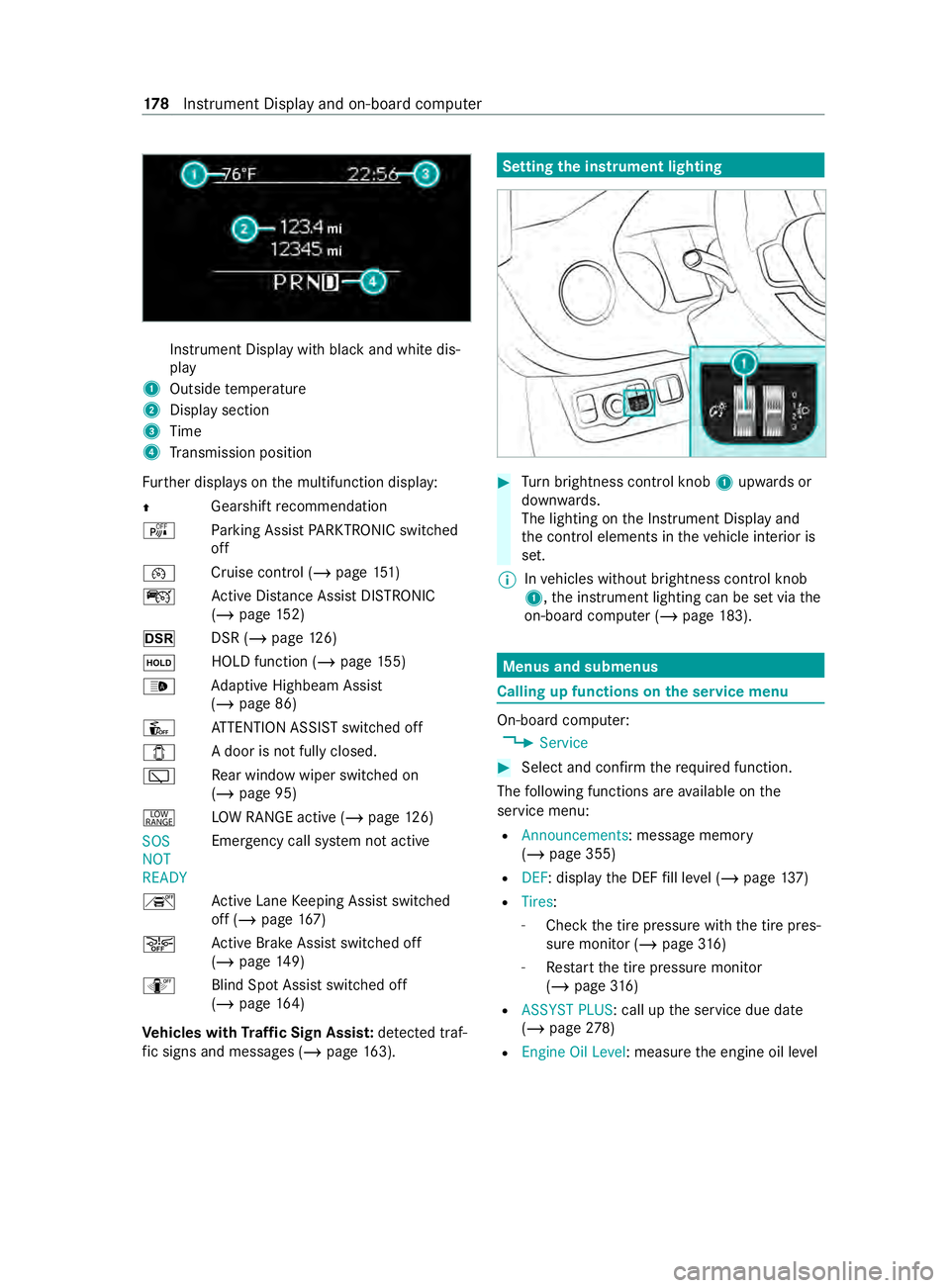
Instrument Display with black
and white dis‐
play
1 Outside temp erature
2 Display section
3 Time
4 Transmission position
Fu rther displa yson the multifunction display:
0097 Gearshift
recommendation
é Parking Assist PARKTRONIC swit ched
off
00B2 Cruise cont
rol (/ page 151)
ç Active Dis tance Assi stDISTRONIC
(/ page 152)
z DSR (/page126)
00D9 HOLD fu
nction (/ page 155)
00CE Ad
aptive Highbeam Assist
(/ page 86)
Û ATTENTION ASSIST switched off
003E A door is not fully closed.
00C5 Re
ar wind owwiper swit ched on
(/ page 95)
002E LO
W RANGE active (/ page126)
SOS
NOT
RE ADY Emergency call sy
stem not active
h Active Lane Keeping Assist switched
off (/ page167)
00D4 Ac
tive Brake Assi stswitched off
(/ page 149)
e Blind SpotAssi stswitched off
(/ page 164)
Ve hicles with Traf fic Sign Assis t:de tected traf‐
fi c signs and messages (/ page 163). Setting
the instrument lighting #
Turn brightness control knob 1upwards or
down wards.
The lighting on the Instrument Display and
th e cont rol elements in theve hicle interior is
set.
% In
vehicles without brightness contro l knob
1, the instrument lighting can be set via the
on-board computer (/ page183). Menus and submenus
Calling up functions on
the service menu On-board computer:
4 Service #
Select and con firm there qu ired function.
The following functions are available on the
service menu:
R Announcements: message memory
(/ page 355)
R DEF: display the DEF fill le vel (/ page 137)
R Tires:
- Che ckthe tire pressure with the tire pres‐
sure monitor (/ page316)
- Restart the tire pressure monitor
(/ page 316)
R ASSYST PLUS : call upthe service due date
(/ page 278)
R Engine Oil Level: measu rethe engine oil le vel 17 8
Instrument Display and on-board computer
Page 181 of 416
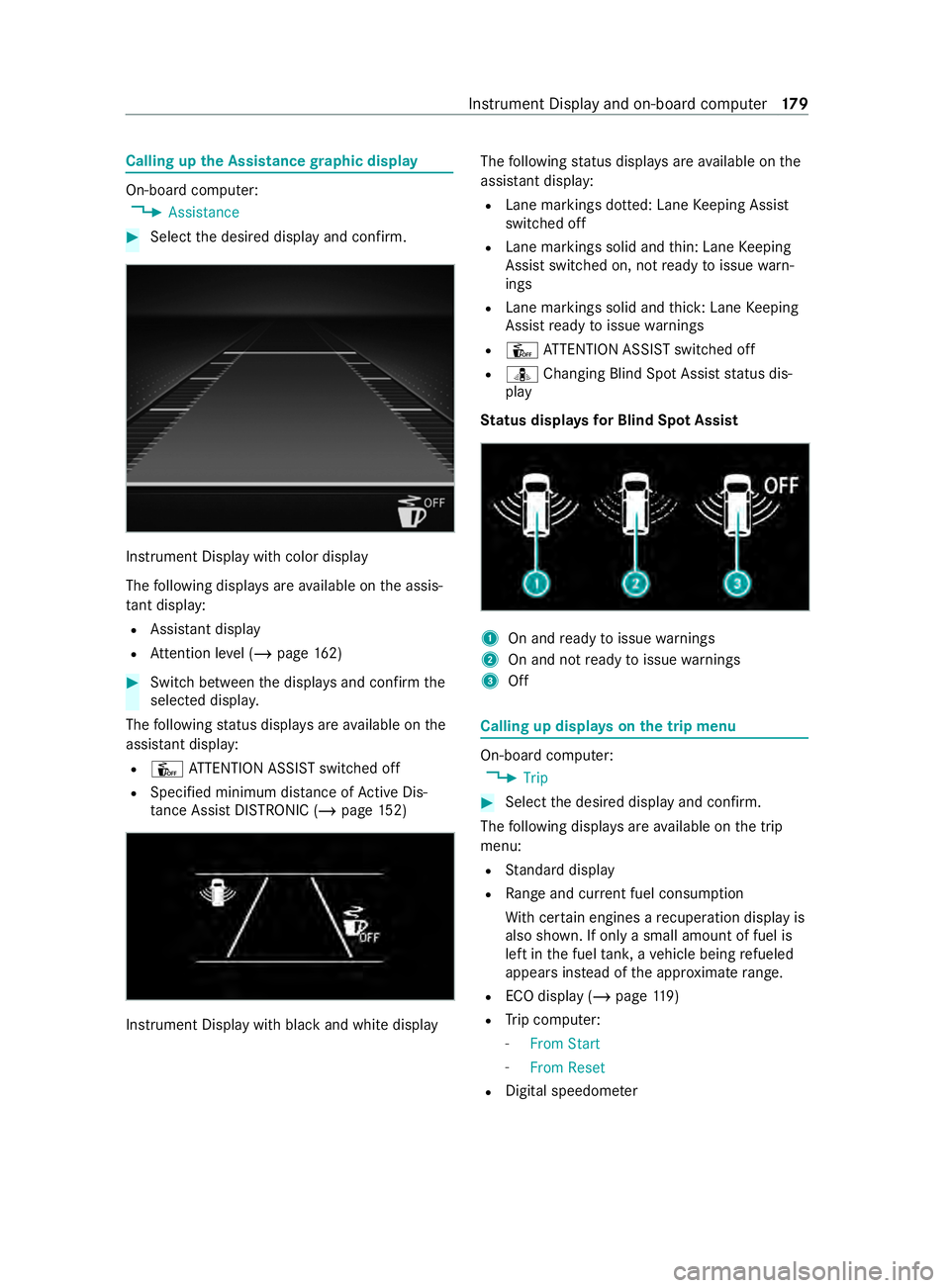
Calling up
the Assistance graphic display On-board computer:
4 Assistance #
Select the desired display and confirm. Instrument Display with color display
The
following displa ysare available on the assis‐
ta nt displ ay:
R Assi stant display
R Attention le vel (/ page 162) #
Switch between the displa ysand con firm the
selected displa y.
The following status displa ysare available on the
assis tant displ ay:
R Û ATTENTION ASSIST switched off
R Specified minimum dis tance of Active Dis‐
ta nce Assi stDISTRONIC (/ page 152) Instrument Displ
aywith black and white display The
following status displa ysare available on the
assis tant displ ay:
R Lane markings dotted: Lane Keeping Assist
switched off
R Lane markings solid and thin: Lane Keeping
Assist switched on, not ready toissue warn‐
ings
R Lane markings solid and thick: Lane Keeping
Assist ready toissue warnings
R Û ATTENTION ASSIST switched off
R ¸ Changing Blind Spot Assist status dis‐
play
St atus displa ysfor Blind Spot Assi st 1
On and ready toissue warnings
2 On and not ready toissue warnings
3 Off Calling up displa
yson the trip menu On-board computer:
4 Trip #
Select the desired display and confirm.
The following displa ysare available on the trip
menu:
R Standard display
R Range and cur rent fuel consu mption
Wi th cer tain engines a recuperation display is
also shown. If only a small amount of fuel is
left in the fuel tank, a vehicle being refueled
appears ins tead of the appr oximate range.
R ECO displ ay (/page 119)
R Trip computer:
- From Start
- From Reset
R Digital speedom eter Instrument Display and on-board computer
17 9