2020 MERCEDES-BENZ SPRINTER change time
[x] Cancel search: change timePage 221 of 416
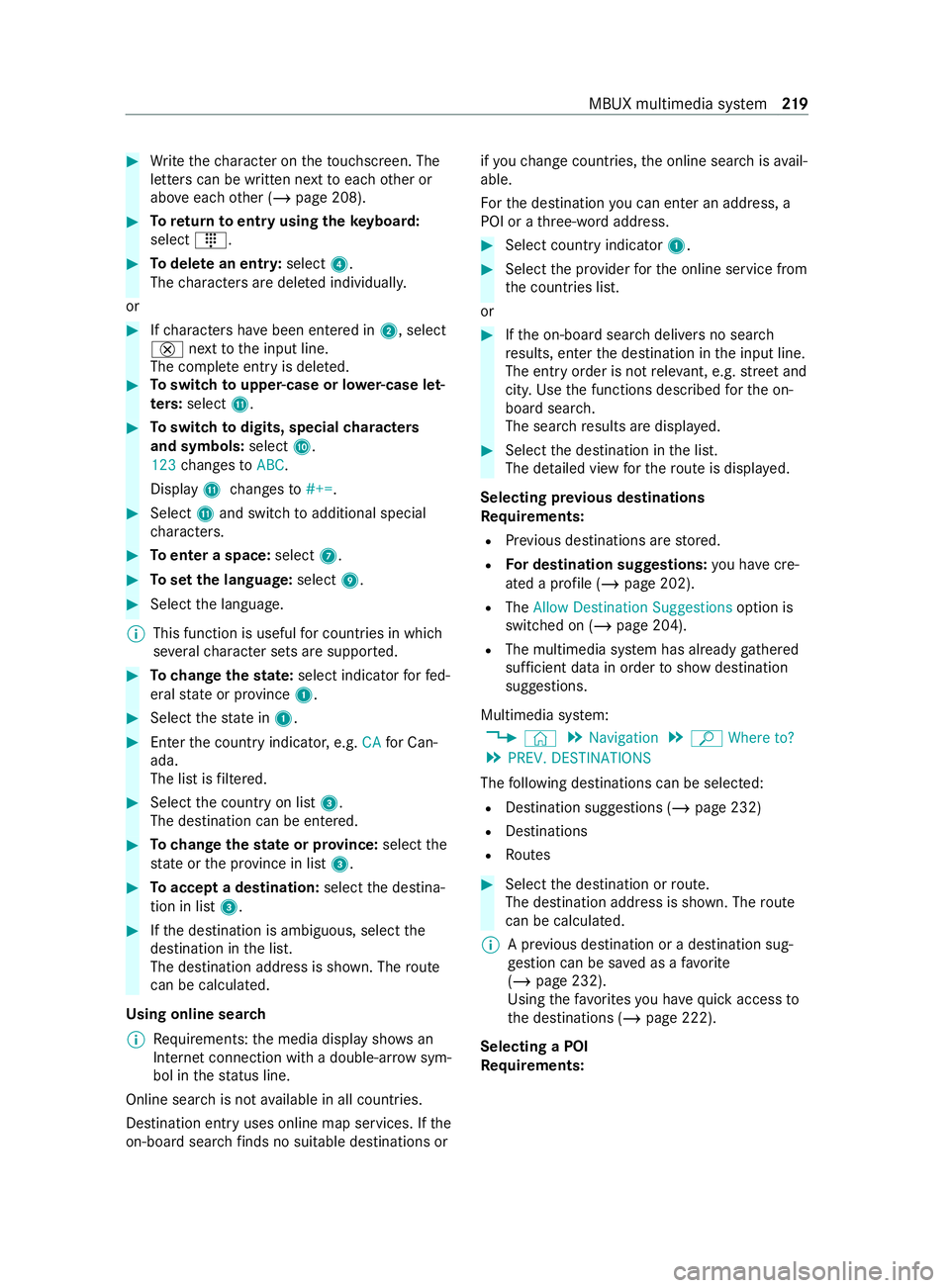
#
Write thech aracter on theto uchsc reen. The
letters can be written next toeach other or
abo veeach other (/ page 208). #
Toreturn toentry using theke yboard:
select _. #
Todel ete an entr y:select 4.
The characters are dele ted individually.
or #
Ifch aracters ha vebeen entered in 2, select
£ nexttothe input line.
The comple teentry is dele ted. #
Toswitch toupper-case or lo wer-case let‐
ters :select B. #
Toswitch todigits, special characters
and symbols: selectA.
123 changes toABC.
Display Bchanges to#+=. #
Select Band switch toadditional special
ch aracters. #
Toenter a space: select7. #
Toset the language: select9. #
Select the language.
% This function is useful
for countries in which
se veralch aracter sets are suppor ted. #
Tochange thest ate: select indicator forfe d‐
eral state or pr ovince 1. #
Select thest ate in 1. #
Enterth e count ryindicator, e.g. CAfor Can‐
ada.
The list is filtered. #
Select the count ryon list 3.
The destination can be entered. #
Tochange thest ate or pr ovince: select the
st ate or the pr ovince in list 3. #
Toaccept a destination: selectthe destina‐
tion in list 3. #
Ifth e destination is ambiguous, select the
destination in the list.
The destination address is shown. The route
can be calculated.
Using online sear ch
% Re
quirements: the media display sho wsan
In te rn et connection wi tha double-ar rowsym‐
bol in thest atus line.
Online sear chis not available in all countries.
Destination ent ryuses online map services. If the
on-board sear chfinds no suitable de stinations or if
yo uch ange countries, the online sear chisavail‐
able.
Fo rth e destination you can enter an address, a
POI or a thre e-word address. #
Select count ryindicator 1. #
Select the pr ovider forth e online service from
th e count ries list.
or #
Ifth e on-board sear chdelivers no sear ch
re sults, enter the destination in the input line.
The entry order is not releva nt, e.g. stre et and
cit y.Use the functions described forth e on-
board sear ch.
The sear chresults are displa yed. #
Select the destination in the list.
The de tailed view forth ero ute is displ ayed.
Selecting pr evious destinations
Re quirements:
R Prev ious destinations are stored.
R For destination sug gestions: you ha vecre‐
ated a profile (/ page 202).
R The Allow Destination Suggestions option is
switched on (/ page 204).
R The multimedia sy stem has already gathered
suf ficient da tain order toshow destination
suggestions.
Multimedia sy stem:
4 © 5
Navigation 5
ª Where to?
5 PREV. DESTINATIONS
The following destinations can be selec ted:
R Destination suggestions (/ page 232)
R Destinations
R Routes #
Select the destination or route.
The destination address is shown. The route
can be calculated.
% A pr
evious destination or a destination sug‐
ge stion can be sa ved as a favo rite
( / page 232).
Using thefa vo rite syo u ha vequick access to
th e destinations (/ page 222).
Selecting a POI
Re quirements: MBUX multimedia sy
stem 219
Page 222 of 416
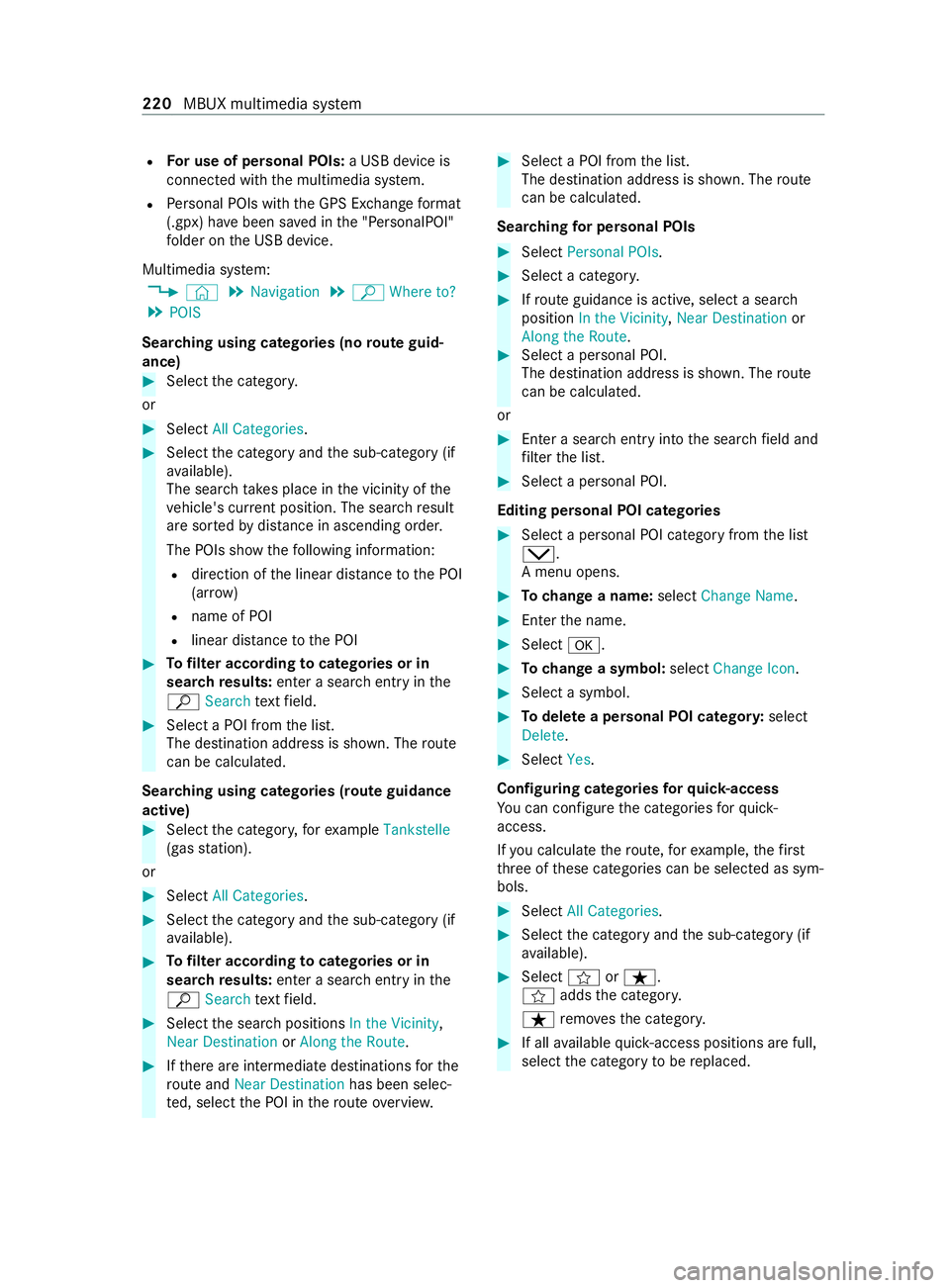
R
For use of personal POIs: a USB device is
connected wi th the multimedia sy stem.
R Personal POIs with the GPS Ex change form at
(.gpx) ha vebeen sa ved in the "PersonalPOI"
fo lder on the USB device.
Multimedia sy stem:
4 © 5
Navigation 5
ª Where to?
5 POIS
Sear ching using categories (no route guid‐
ance) #
Select the categor y.
or #
Select All Categories . #
Select the category and the sub-category (if
av ailable).
The sear chtake s place in the vicinity of the
ve hicle's cur rent position. The sea rchre sult
are sor tedby distance in ascending orde r.
The POIs show thefo llowing information:
R direction of the linear dis tance tothe POI
(ar row)
R name of POI
R linear dis tance tothe POI #
Tofilter according tocategories or in
sear ch re sults: enter a sear chentry inthe
ª Search text field. #
Select a POI from the list.
The destination address is shown. The route
can be calculated.
Sear ching using categories (route guidance
active) #
Select the categor y,forex ample Tankstelle
(gas station).
or #
Select All Categories . #
Select the category and the sub-category (if
av ailable). #
Tofilter according tocategories or in
sear ch re sults: enter a sear chentry inthe
ª Search text field. #
Select the sear chpositions In the Vicinity ,
Near Destination orAlong the Route. #
Ifth ere are intermediate destinations forthe
ro ute and Near Destination has been selec‐
te d, select the POI in thero ute overview. #
Select a POI from the list.
The destination address is shown. The route
can be calculated.
Sear ching for personal POIs #
Select Personal POIs. #
Select a categor y. #
Ifro ute guidance is active, select a sear ch
position In the Vicinity ,Near Destination or
Along the Route. #
Select a personal POI.
The destination address is shown. The route
can be calculated.
or #
Enter a sear chentry intothe sear chfield and
fi lter the list. #
Select a personal POI.
Editing personal POI categories #
Select a personal POI category from the list
0049.
A menu opens. #
Tochange a name: selectChange Name. #
Enter the name. #
Select 0076. #
Tochange a symbol: selectChange Icon. #
Select a symbol. #
Todel ete a personal POI categor y:select
Delete. #
Select Yes.
Configuring categories forqu ick- access
Yo u can con figure the categories forqu ick-
access.
If yo u calculate thero ute, forex ample, thefirst
th re e of these categories can be selected as sym‐
bols. #
Select All Categories . #
Select the category and the sub-category (if
av ailable). #
Select forß.
f addsthe categor y.
ß remo vesth e categor y. #
If all available quick- access positions are full,
select the category tobe replaced. 220
MBUX multimedia sy stem
Page 227 of 416

ment, e.g. "Turn
right into Station Road at
th e end of thero ad in 600 ft(200 m)". #
Tohave stre et names announced during a
driving maneuver: switch onAnnounce
Street Names. #
Select Reduced Driving Recomm. orDetailed
Driving Recomm..
The name of thest re et into which you should
turn is announced.
% The options in theDRIVING RECOMMENDA-
TION category are not available in all coun‐
tries and in all languages.
Selecting messages forTRAFFIC #
Activate a messa ge.
The display button is activated.
The following options are available:
R Traffic Incidents
Traf fic incidents are announced, e.g. road‐
wo rks and road bloc ks.
This function is not available in all coun‐
tries and languages.
R Announce Traffic Warnings
Wa rning messages are announced, e.g.
before tailbac ksthat pose a risk (if availa‐
ble).
This function is not available in all coun‐
tries and languages.
Au dible indication when approaching a per‐
sonal POI #
Select thePersonal POIs option inthe
ALERTS category. #
Activate a categor y.
The display button is activated. When
approaching a personal POI in this category
an audible indication will be issued.
Showing destination information for the route
Re quirements:
R A destination is entered.
Multimedia sy stem:
4 © 5
Navigation 5
¡ #
Select Route Overview .
When route guidance is active, the destina‐
tion and intermediate destinations are shown,
if th ese ha vebeen entered and not yet been
passed.
The route can include up tofour intermediate
destinations. #
Select a destination or an intermediate desti‐
nation.
The following information is displa yed:
R Remaining driving dis tance
R Time of ar rival
R Remaining journey time
R Name, destination addre ss
R Phone number (if available)
R Web address (if available)
Planning routes
Multimedia sy stem:
4 © 5
Navigation
5 ¡ 5
Route Overview #
Select Set Way Point . #
Ente rth e intermediate destination as a POI or
address, forex ample (/ page217). #
Select the intermediate destination.
Af ter selection of an intermedia tedestination,
th ero ute overview is shown again. #
Calculate thero ute with intermediate destina‐
tions (/ page 226)
% If
th ere are already four intermediate destina‐
tions, dele tean intermediate destination
(/ page 225).
Editing a route with intermediate destina‐
tions
Requ irements:
R A destination is entered.
R Forth e moving function there must also be at
least one intermediate destination.
Multimedia sy stem:
4 © 5
Navigation
5 ¡ 5
Route Overview #
Tochange the sequence of destinations:
select Vfor an intermedia tedestination or
destination.
A menu opens. #
Select Move.
00FB is highlighted. #
Movethe intermediate destination or the des‐
tination with 005Eor0049 tothe desired
position. #
Tap on 00FB. #
Todel ete a destination: selectVfor an
intermedia tedestination or destination. MBUX multimedia sy
stem 225
Page 229 of 416

St
arting an automatic gasst ation sear ch
Re quirements:
R The automatic gasst ation sear chis activated
(/ page 226) .
Driving situation
The fuel le vel in the fuel tank reaches there ser ve
fuel le vel.
The following notification is shown in the media
display Reserve Fuel Tap here to search for gas
stations. #
Confirm the notification.
The automatic gasst ation sear chbegins. The
av ailable gasst ations along thero ute or in
th e vicinity of theve hicle's cur rent position
are displ ayed. #
Select a gasst ation.
The address of thega sst ation is displa yed. #
Calculate thero ute (/ page 222).
The gasst ation is set as the destination or
th e next intermediate destination. #
Ifth ere are already four intermediate des‐
tinations: selectYesinthe prom pt.
The gasst ation is entered in thero ute over‐
vie w. Intermediate destination 4 is dele ted.
Ro ute guidance begins.
St arting the automatic service station sear ch
Re quirements:
R ATTENTION ASSIST and theSuggest Rest
Area function are activated (/ page163).
R There are se rvice stations along thero ute
section ahead.
Driving situation
The following notification is shown in the media
display ATTENTION ASSIST Tap here to search
for rest areas. #
Confirm the notification.
The service station sear ch starts. The availa‐
ble service stations along thero ute or in the
vicinity of theve hicle's cur rent position are
displ ayed. #
Select a service station.
The service station address is displa yed. #
Calculate thero ute (/ page 222).
The service station is set as the destination
or the next intermediate destination. #
Ifth ere are already four intermediate des‐
tinations: selectYesinthe prom pt.
The service station is entered in thero ute
ove rview. Intermediate destination 4 is
dele ted. Ro ute guidance begins.
Showing a stored route on the map
Re quirements:
R A USB device with stored routes is connec ted
with the multimedia sy stem.
R The route is stored in the "Routes" folder with
th e GPS Ex change form at (.gpx).
Multimedia sy stem:
4 © 5
Navigation 5
ª Where to?
5 SAVED ROUTES #
Select a route. #
Select Show on Map . #
Movethe map (/ page 236).
St arting a sa vedro ute
Requ irements:
R A USB device with stored routes is connec ted
with the multimedia sy stem.
R The route is stored in the "Routes" folder with
th e GPS Ex change form at (.gpx).
Multimedia sy stem:
4 © 5
Navigation 5
ª Where to?
5 SAVED ROUTES #
Select a route. #
Select Start Route Guid. from Beginning of
Route orStart Route Guidance from Curr.
Position.
Ro ute guidance starts.
% The
route can be sa ved with finthe
menu (/ page 222).
Re cording a route
Requ irements:
R A USB device is connec ted with the multime‐
dia sy stem.
Multimedia sy stem:
4 © 5
Navigation 5
ª Where to?
5 SAVED ROUTES #
Tostart recording: selectStart Recording a
New Route .
A redre cording symbol is shown.
The route is stored on the USB device. #
Tosto pre cording: selectEnd Recording. MBUX multimedia sy
stem 227
Page 230 of 416

Saving a
recorded route
Re quirements:
R A USB device is connec ted with the multime‐
dia sy stem.
Multimedia sy stem:
4 © 5
Navigation 5
ª Where to?
5 SAVED ROUTES #
Select a route. #
Select f. #
Select Save in "Previous Destinations" .
The route is stored in the "Pr evious destina‐
tions" memo ryand can be called up from
th ere forro ute guidance.
Editing a storedro ute
Re quirements:
R A USB device with stored routes is connec ted
with the multimedia sy stem (/ page 262).
Multimedia sy stem:
4 © 5
Navigation 5
ª Where to?
5 SAVED ROUTES #
Select a route with V. #
Toenter a name: selectChange Name . #
Enterth e name. #
Select OK.
or #
When the name has been changed, press the
G button. #
Select Yes. #
Todel ete a route: select Delete. #
Select Yes. Ro
ute guidance Note
s onroute guidance &
WARNING Risk of distraction from oper‐
ating integrated communication equip‐
ment while theve hicle is in motion
If yo u operate communication equipment
integ rated in theve hicle when driving, you
will be distracted from the tra ffic situation.
This could also cause youto lose control of
th eve hicle. #
Only operate this equipment when the
traf fic situation permits. #
Ifyo u cannot be sure of this, stop the
ve hicle whilst paying attention toroad and traf
fic conditions and ope rate the
equipment with theve hicle stationar y. Yo
u must obse rveth e legal requirements forthe
country in whi chyou are cur rently driving when
ope rating the multimedia sy stem.
Ro ute guidance begins once a route has been cal‐
culated.
The road and traf fic ru les and regulations alw ays
ha ve priority over multimedia sy stem driving
instructions.
Driving instructions are:
R Navigation announcements
R Route guidance displ ays
R Lane recommendations
If yo u do not follow the driving instructions or if
yo u lea vethe calculated route, a new route is cal‐
culated automaticall y.
Driving instructions may di ffer from the actual
ro ad and traf fic conditions if:
R The route is diver ted
R The direction of a one-w aystre et has been
ch anged
Fo rth is reason, you must alw ays obser veroad
and traf fic ru les and regulations during your jour‐
ney as well as the pr evailing traf fic conditions.
The route may dif fer from the ideal route due to
th efo llowing:
R Roadwor ks
R Incomple tedigital map data
Note s on GPS reception
The cor rect function of the navigation sy stem
depends amongst other things on GPS reception.
In cer tain situations GPS reception can be
impaired, defective or even not possible, e.g. in
tunnels or in pa rking garage s.
Changing direction overview
Changes of direction are shown in thefo llowing
displa ys:
R Detailed image of the intersection
The display appears when you drive into an
intersection.
R 3D image
The displ ayappears when driving on intersec‐
tion-free, multi-lane roads, forex ample on
free wayex its and free way inter changes. 228
MBUX multimedia sy stem
Page 231 of 416

Example: de
tailed image of the crossing with
upcoming changes of direction
1 Current di stance tothech ange of direction
2 Changing direction
3 Current vehicle position
4 Maneuver point Example: 3D image of
the upcoming change
of direction
1 Current di stance tothech ange of direction
2 Changing direction
3 Current vehicle position
4 Maneuver point
There are thre e phases when changing direction:
R Preparation phase
Ifth ere is enough time between thech anges
of direction, the multimedia sy stem prepares
yo ufo rth e upcoming change of direction. A
navigation announcement is issued depend‐
ing on the settings for driving recommenda‐
tions, e.g. "P repare toturn right".
The map appears in full-screen mode.
The status line sho ws:th e direction informa‐
tion or the name of thero ad which is tobe
turned into and the dis tance tothech ange of
direction.
R Announcement phase
The multimedia sy stem announces the
upcoming change of direction depending on
th e settings for driving recommendations, e.g. by
announcing "In 600 ft(200 m) at the end
of thest re et turn right into Station Road".
The display is split into two parts. The map is
displa yed on the lef t;on theright, there is a
de tailed image of the intersection or a 3D
image of the upcoming change of direction.
R Change-of-direction phase
The multimedia sy stem announces the immi‐
nent change of direction, e.g. byannouncing
"Now turn right".
The display is split into two parts.
The change of direction take s place when the
dis tance tomaneuver point 4is shown with
0 ft (0 m) and the symbol forve hicle position
3 has reached maneuver point 4.
When thech ange of direction is comple te,the
map appears in full-screen mode.
% Changes of direction are also shown in
the
Instrument Displa y.
Lane recommendations overview
This display appears for multi-lane roads.
The multimedia sy stem can show lane recom‐
mendations if the digital map contains there le‐
va nt da ta. 1
Recommended lane (white ar row, blue back‐
ground)
2 Possible lane (white ar row)
3 Lane not recommended (gr ayarro w)
Explanation of the displa yed lanes:
R Recommended lane 1
In this lane, you will be able tocomple teboth
th e next change of direction and the one af ter
th at.
R Possible lane 2
In this lane, you will on lybe able tocomple te
th e next change of direction.
R Lane not recommended 3 MBUX multimedia sy
stem 229
Page 232 of 416

In
this lane, you will not be able tocomple te
th e next change of direction without changing
lane.
During thech ange of direction, new lanes may be
added.
% Lane
recommendations can also be shown in
th e Instrument Displa y.
Using free way information
Re quirements:
R The Highway Information option is switched
on (/ page 237). When driving on
the free way,upcoming free way
fa cilities 1and available service facilities 2are
shown in theove rview. These include gasst a‐
tions, parking lots, service stations and free way
ex its, forex ample. #
Toopen the displa y:select 0048.
The entries are sor ted according toinc reasing
dis tance from the cur rent vehicle position. #
Toclose the displa y:tap on the map.
or #
Touse free way information: select an
entr y. #
If se veral service facilities are available,
select a service facility from the list.
The destination address and the map position
are shown. #
Calculate thero ute (/ page 222).
or #
Sear chfor a POI in the vicinit y.
or #
Use other functions, e.g. sa vethe destination
address of the service facility. Using
quick- access for a destination, alterna‐
tive route and POIs
Re quirements:
R The POI categories are con figured forqu ick-
access (/ page219). #
Ifro ute guidance is active, select the£
symbol with ar riva l time and dis tance tothe
destination on the map.
The address of the destination or the next
intermediate destination is shown.
Using alternative routes #
Select Alternative Route.
The routes are displ ayed in accordance with
th e setting made in thero ute settings.
The routes are numbered. #
Select the alternative route.
Setting a POI as an intermediate destination #
Select a category symbol, e.g. 0045for a
parking lot. #
Select a POI from the list.
The selection take s place on thero ute. The
destination address is shown. The route can
be calculated. #
Touse POI catego ries forqu ick- access:
select a sea rch position In the Vicinity, Near
Destination orAlong the Route. #
Select a POI from the list.
or #
Ente r a sear chentry intothe sear chfield and
fi lter the list. #
Select a POI from the list.
The destination address is shown. The route
can be calculated.
Saving the cur rent vehicle position #
Select Save Position.
The cur rent vehicle position is sa vedto the
"Pr evious destinations" memo ry.
Destination reached
Once the destination is reached, you will see the
Í checkeredflag. Route guidance is finished.
When an intermedia tedestination has been
re ached, you will see the intermediate destination
fl ag with the number of your Î intermediate
destination. Route guidance is continued.
Swit ching navigation announcements on/off #
Toswitch off: during a navigation announce‐
ment, press thevo lume control on thesteer‐ 230
MBUX multimedia sy stem
Page 233 of 416
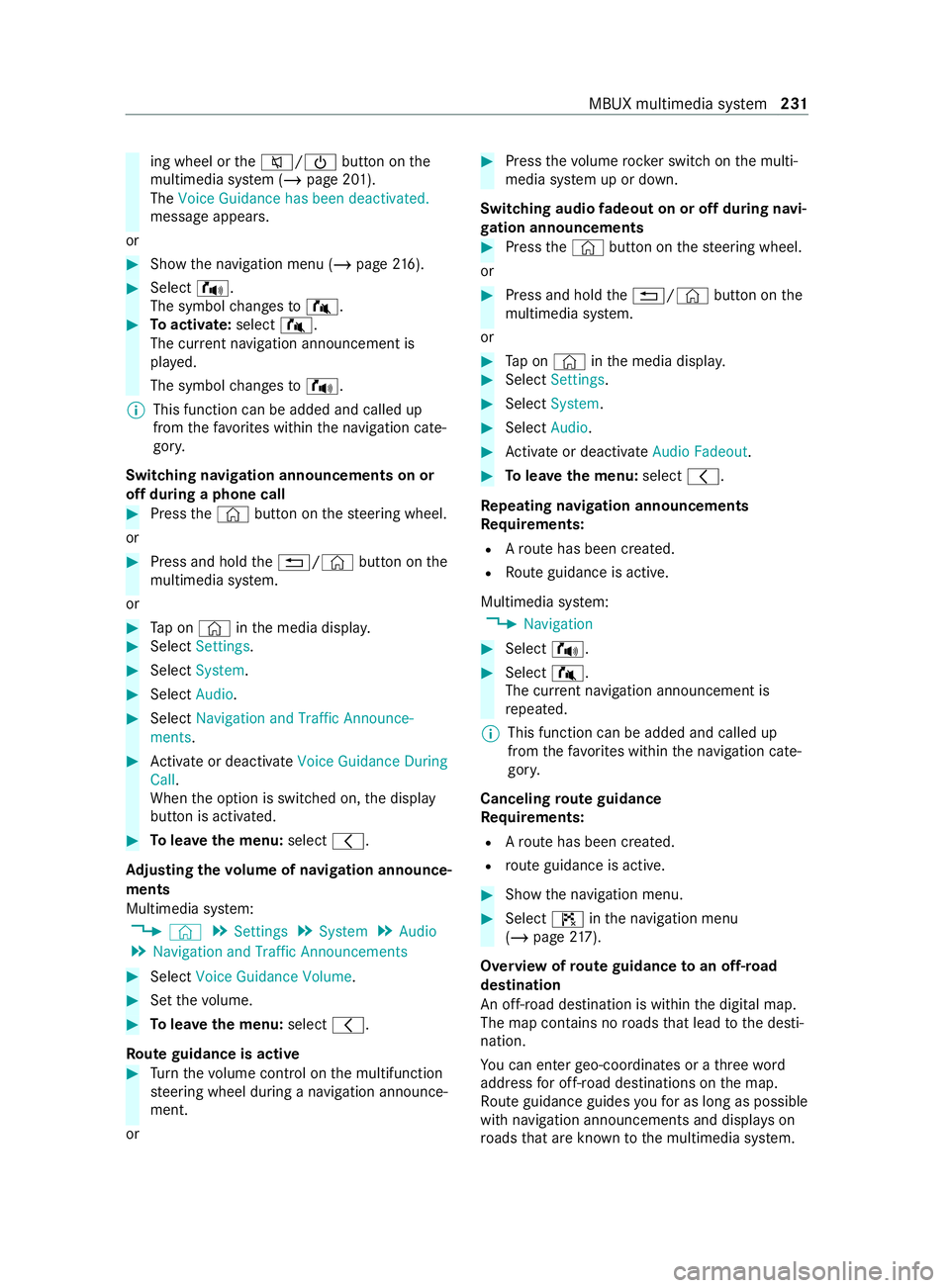
ing wheel or
the0063/00D0 button onthe
multimedia sy stem (/ page 201).
The Voice Guidance has been deactivated.
message appears.
or #
Show the navigation menu (/ page216). #
Selec t!.
The symbol changes to# . #
Toactivate: select#.
The cur rent navigation announcement is
pl ay ed.
The symbol changes to! .
% This function can be added and called up
from thefa vo rite s within the navigation cate‐
gor y.
Switching navigation announcements on or
off during a phone call #
Press the© button on thesteering wheel.
or #
Press and hold the0038/© button onthe
multimedia sy stem.
or #
Tap on © inthe media displa y. #
Select Settings . #
Select System. #
Select Audio. #
Select Navigation and Traffic Announce-
ments . #
Activate or deacti vate Voice Guidance During
Call.
When the option is switched on, the display
button is activated. #
Tolea vethe menu: select0047.
Ad justing the volume of navigation announce‐
ments
Multimedia sy stem:
4 © 5
Settings 5
System 5
Audio
5 Navigation and Traffic Announcements #
Select Voice Guidance Volume .#
Set thevo lume. #
Tolea vethe menu: select0047.
Ro ute guidance is active #
Turn thevo lume control on the multifunction
st eering wheel during a navigation announce‐
ment.
or #
Press thevo lume rocker switch on the multi‐
media sy stem up or down.
Switching audio fadeout on or off during navi‐
ga tion announcements #
Press the© button on thesteering wheel.
or #
Press and hold the0038/© button onthe
multimedia sy stem.
or #
Tap on © inthe media displa y. #
Select Settings . #
Select System. #
Select Audio. #
Activate or deacti vate Audio Fadeout. #
Tolea vethe menu: select0047.
Re peating navigation announcements
Re quirements:
R Aro ute has been created.
R Route guidance is active.
Multimedia sy stem:
4 Navigation #
Select !. #
Select #.
The cur rent navigation announcement is
re peated.
% This function can be added and called up
from thefa vo rite s within the navigation cate‐
gor y.
Canceling route guidance
Re quirements:
R Aro ute has been created.
R route guidance is active. #
Show the navigation menu. #
Select ¤inthe navigation menu
(/ page 217).
Overview of route guidance toan off-road
destination
An off-road destination is within the digital map.
The map contains no roads that lead tothe desti‐
nation.
Yo u can enter geo-coordinates or a thre ewo rd
address for off-road destinations on the map.
Ro ute guidance guides youfo r as long as possible
with navigation announcements and displa yson
ro ads that are kn ownto the multimedia sy stem. MBUX multimedia sy
stem 231